Samsung SM-J327T driver and firmware
Related Samsung SM-J327T Manual Pages
Download the free PDF manual for Samsung SM-J327T and other Samsung manuals at ManualOwl.com
User Manual - Page 2


... 2
Getting Started 3
Set Up Your Device 4
Assemble Your Device 5
Start Using Your Device 10
Set Up Your Device 11
Learn About Your Device 15
Front View 16
Back View 18
Home Screen 19
Navigation 28
Entering Text 30
Multi Window 33
Emergency Mode 35
Apps 37
Using Apps 38
Applications Settings 41
Calculator 43
Calendar 44
Camera and Video 47...
User Manual - Page 5


...
Storage 137
Memory 139
Language and Input 139
Date and Time 142
Reset 142
Factory Data Reset 143
Collect Diagnostics 144
Software Update 145
Lock Screen and Security 146
Set a Screen Lock 147
Find My Mobile 148
Unknown Sources 148
Secure Folder 149
Secure Startup 149
Encrypt SD Card 149
Set Up SIM Card Lock 150
View Passwords 150
Security Update Service...
User Manual - Page 11


...device.
Remove the Back Cover
1. Remove the back cover.
Caution: When removing the back cover, use the slot next to the Volume key to gently lift the cover off. Pulling on the Speaker (located next to the Power... button) may cause damage.
Do not pull on Speaker
2. Lift the cover up and to the left of the device. Set Up Your Device
Warning: Do not bend or ...
User Manual - Page 12


... sure that the card's gold contacts face
down into the device and that the card is positioned as shown.
Install an Optional Memory Card
You can install a microSD™ or microSDHC™ memory card (not included) to add more memory space to your device.
A memory card can be installed at any time. It is not necessary to install it prior to using the device.
Set Up Your...
User Manual - Page 13


► Slide the memory card into the slot with the gold contacts facing down.
Install the Battery
The battery is installed in the back of the device.
1. Insert the battery into the opening on the back of the device, making sure the connectors align.
Set Up Your Device
2. Gently press down to secure the battery. 7
User Manual - Page 27


Notification Icons
Missed call Call in progress Call on hold New email New Gmail New voicemail
.. New message File download in progress File upload in progress
Q GPS active
App updates available App updates complete
Learn About Your Device
21
User Manual - Page 38


... output: Select options for spoken
feedback.
• Offline speech recognition: Download and
install speech recognition engines, allowing you to use voice input while not connected to the network.
• Block offensive words: Hide search results that
contain offensive words.
• Bluetooth headset: Use audio input from a Bluetooth® headset (not included) if one is...
User Manual - Page 39


...20 27
2W 21
22
30
'J X
MYFILES
Q
CATEGORIES
J'
1B
Images
Audio
Videos
Cl
Documents
:4::
Downloads
AP1(
1nsta!lat1onfiles
PHONE
D
Internal storage
s20 GB/ 16.00 GB
Learn About Your Device
Window Controls
Tap Window controls in the middle of the window border for options.
0 Switch windows: Switch locations between Multi window™ apps.
X Close app: Close the selected app.
33
User Manual - Page 40


... a Home screen, tap iii Apps > Settings.
2. Tap Advanced features > Multi window.
3. Tap Split screen view action to enable this feature.
Use Multi Window
Apps that support Multi window display together on a split screen. You can switch between the apps and adjust the size of their display on the screen. Multi window is not available for all apps.
1. From...
User Manual - Page 41


...:
1. Press and hold the Power key to display the Device options window.
2. Tap Emergency mode.
•...; When accessing for the first time, read the
•Terms and conditions. If you accept them, tap
the Checkbox, and then tap Agree. 3. Tap Turn on.
Turn Off Emergency Mode
After Emergency mode is turned off, the Location settings...
User Manual - Page 44


Using Apps
The Apps list displays all preloaded apps and apps that you downloaded. You can uninstall, disable, or hide apps from view.
... u Galaxy Apps: View and download Samsung apps
that are optimized for use with Galaxy devices. Visit samsung.com/levant/apps/mobile/galaxyapps to learn more.
Uninstall Apps
You can uninstall or disable apps you download and install.
• Preloaded apps cannot ...
User Manual - Page 47


... can download and install new applications on your device. Use Application manager settings to manage your downloaded and preloaded applications.
Warning: Because this device can be configured with system software not provided by or supported by Google or any other company, you operate this software at your own risk.
If you have disabled apps, you can choose whether to display...
User Manual - Page 48


...; Battery: View battery usage since the last full
charge.
• Storage: Manage the app's storage usage. • Memory: View memory usage. • Notifications: Configure notifications from
the app.
• Permissions: View permissions granted to the
app for access to your device's information.
• Set as default: Set the app as a default for a
certain category of apps.
•...
User Manual - Page 54


... screen, tap Apps > Settings.
2. Tap Advanced features, and tap On/Off next to Quick launch camera to enable.
Take Pictures
Take pictures with your device's front or rear camera.
If you have an SD card installed, pictures and videos are stored to the SD card. If no card is installed, pictures and videos are saved to your phone's memory.
• 1. From...
User Manual - Page 57


....
• Storage location: Select the memory location
for storage. This option only appears if an optional memory card (not included) is installed.
• Volume key function: Use the Volume key
as the camera key, the record key, or for system volume.
• Shutter sound: Enable or disable a shutter
sound when pictures are taken.
• Reset settings: Reset the camera settings.
Apps...
User Manual - Page 62


....
3. Choose whether to send the contact as a vCard file (VCF) or as a Text.
4. Choose a sharing method and follow the prompts.
Import Contacts
Your phone can import contacts from an installed memory card (not included).
0 1. From a Home screen, tap Apps > Contacts.
2. Tap More options > Settings >
Import/Export contacts.
3. Tap Import and follow the prompts.
Apps
56
User Manual - Page 81


... > History.
Share Pages
.. To share a web page address with others:
► Tap • More options > ...device. Secret tabs are a darker shade than the normal tab windows.
Any downloaded files remain on your device after you close the secret tab.
To enable Secret mode: 1. From a Home screen, tap Apps >
Samsung folder >
Internet.
2. Tap Tabs.
3. Tap Turn on secret mode.
4. Tap Set password...
User Manual - Page 88


... recently.
• Categories - Images: View image files. - Audio: View audio files. - Videos: View video files. - Documents: View document files. - Downloads: View all apps and files that have
been downloaded to the device.
- Installation files: View all APK files.
• Phone - Internal storage: View folders and files located
on the device.
- SD card: View folders and files located on the...
User Manual - Page 151
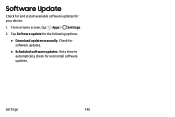
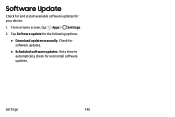
Software Update
Check for and install available software updates for your device.
0 1. From a Home screen, tap m Apps > Settings.
2. Tap Software update for the following options:
• Download updates manually: Check for
software updates.
• Scheduled software updates: Set a time to
automatically check for and install software updates.
Settings
145
User Manual - Page 179


... for a Samsung device tested for security with enterprise use in mind. Additional licensing fee may be required. For more information about Knox, please refer to: samsung.com/us/knox
Address: 85 Challenger Road Ridgefield Park, New Jersey 07660
Phone: 1-800-SAMSUNG (726-7864)
Internet: samsung.com
©2017 Samsung Electronics America, Inc. Samsung, Samsung Galaxy, Multi Window, Samsung Gear...

