Samsung Galaxy Note7 driver and firmware
Drivers and firmware downloads for this Samsung item

Related Samsung Galaxy Note7 Manual Pages
Download the free PDF manual for Samsung Galaxy Note7 and other Samsung manuals at ManualOwl.com
User Manual - Page 3
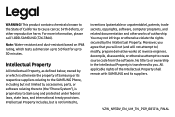
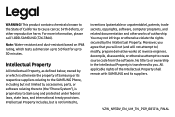
...not limited to, accessories, parts, or software relating there to (the "Phone System"), is proprietary to Samsung and protected under federal laws, state laws, and international treaty provisions. Intellectual Property includes, but is not limited to,
inventions (patentable or unpatentable), patents, trade secrets, copyrights, software, computer programs, and related documentation and other works...
User Manual - Page 4
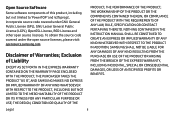
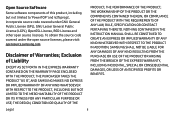
Open Source Software
Some software components of ... the open source licenses, please visit: opensource.samsung.com
Disclaimer of Warranties; Exclusion of Liability
EXCEPT AS SET FORTH IN THE EXPRESS WARRANTY CONTAINED ON THE WARRANTY...IN THE INSTRUCTION MANUAL SHALL BE CONSTRUED TO CREATE AN EXPRESS OR IMPLIED WARRANTY OF ANY KIND WHATSOEVER WITH RESPECT TO THE PRODUCT. IN ADDITION, SAMSUNG SHALL NOT ...
User Manual - Page 5
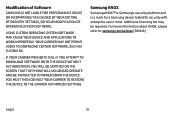
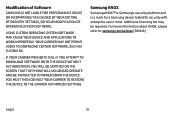
... YOU ATTEMPT TO DOWNLOAD SOFTWARE ONTO THE DEVICE WITHOUT AUTHORIZATION, YOU WILL BE NOTIFIED ON THE SCREEN THAT THE PHONE WILL NO LONGER OPERATE AND BE INSTRUCTED TO POWER DOWN THE DEVICE. YOU MUST THEN CONTACT YOUR CARRIER TO RESTORE THE DEVICE TO THE CARRIER AUTHORIZED SETTINGS.
Samsung KNOX
Samsung KNOX™ is Samsung's security platform and is a mark for a Samsung device tested for...
User Manual - Page 6
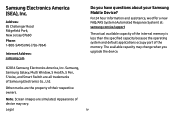
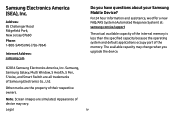
...: 85 Challenger Road Ridgefield Park, New Jersey 07660 Phone: 1-800-SAMSUNG (726-7864)
Internet Address: samsung.com
Do you have questions about your Samsung Mobile Device?
For 24 hour information and assistance, we offer a new FAQ/ARS System (Automated Response System) at: samsung.com/us/support
The actual available capacity of the internal memory is less than the specified capacity because the...
User Manual - Page 8
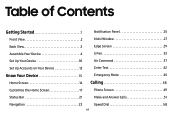
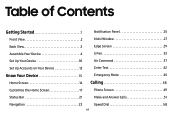
... Panel 25
Front View 2
Multi Window 27
Back View 3
Edge Screen 29
Assemble Your Device 4
S Pen 33
Set Up Your Device 10
Air Command 37
Set Up Accounts on Your Device 13
Enter Text 42
Know Your Device 15
Home Screen 16
Emergency Mode 45
Calling 48
Customize the Home Screen 17
Phone Screen 49
Status Bar 21...
User Manual - Page 10
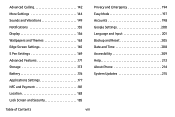
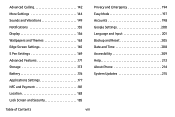
... Settings 169 Advanced Features 171 Storage 173 Battery 176 Applications Settings 177 NFC and Payment 181 Location 183 Lock Screen and Security 185
Privacy and Emergency 194 Easy Mode 197 Accounts 198 Google Settings 200 Language and Input 201 Backup and Reset 205 Date and Time 208 Accessibility 209 Help 213 About Phone 214 System Updates...
User Manual - Page 12
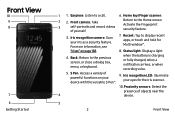
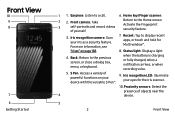
....
6. Home key/Finger scanner:
2 2. Front camera: Take
3
self‑portraits and record videos
of yourself.
Return to the Home screen. Activate the Fingerprint security feature.
3. Iris recognition camera: Scan your iris as a security feature. For more information, see
7. Recent: Tap to display recent apps, or touch and hold for Multi window™.
"Irises" on page 188...
User Manual - Page 13
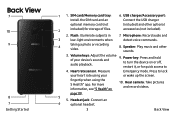
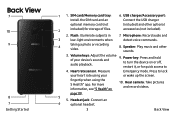
...
7 10 9
8 7 Getting Started
1 1. SIM card/Memory card tray: Install the SIM card and an
6. USB charger/Accessory port: Connect the USB charger
optional memory card (not
(included) and other optional
2
included) for storage of files.
accessories (not included).
2. Flash: Illuminate subjects in
3
low-light environments when
7. Microphone: Record audio and detect voice commands.
4
taking...
User Manual - Page 14
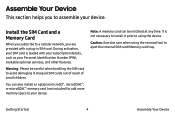
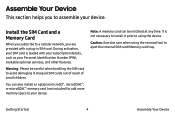
... section helps you to assemble your device.
Install the SIM Card and a Memory Card
When you subscribe to a cellular network, you are provided with a plug-in SIM card. During activation, your SIM card is loaded with your subscription details, such as your Personal Identification Number (PIN), available optional services, and other features.
Warning: Please be careful when handling the SIM...
User Manual - Page 21
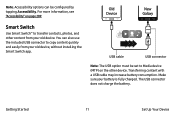
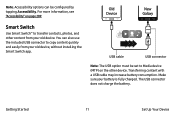
..., and other content from your old device. You can also use the included USB connector to copy content quickly and easily from your old device, without installing the Smart Switch app.
Old Device
New Galaxy
USB cable
USB connector
Note: The USB option must be set to Media device (MTP) on the other device. Transferring content with a USB cable may increase battery consumption. Make sure your...
User Manual - Page 32
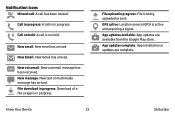
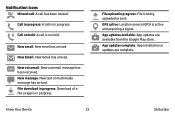
... has arrived. File download in progress: Download of a file or app is in progress.
File upload in progress: File is being uploaded or sent.
GPS active: Location service (GPS) is active and acquiring a signal.
App updates available: App updates are available from the Google Play store.
App updates complete: App installation or updates are complete.
Know Your Device
22
Status Bar
User Manual - Page 75


Apps List
The Apps list displays all preloaded apps and apps that you downloaded. You can uninstall, disable, or hide apps from view.
Shortcuts to apps...8226; To return to the main Home screen, press the Home key.
Download and Install New Apps
Find new apps to download and install on your device.
•
Play Store: Download new apps from the Google
Play store. Visit play.google.com/store/apps...
User Manual - Page 76
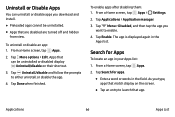
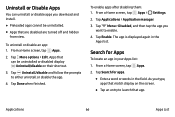
Uninstall or Disable Apps
You can uninstall or disable apps you download and install.
• Preloaded apps cannot be uninstalled. • Apps that are disabled are... 1. From a Home screen, tap Apps >
Settings.
2. Tap Applications > Application manager.
3. Tap Menu > Disabled, and then tap the app you want to enable.
4. Tap Enable. The app is displayed again in the Apps list.
Search for Apps
...
User Manual - Page 118
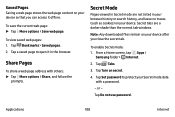
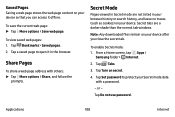
...it in the browser.
Share Pages
To share a web page address with others: ►► Tap More options > Share,...device. Secret tabs are a darker shade than the normal tab windows.
Note: Any downloaded files remain on your device after you close the secret tab.
To enable Secret mode: 1. From a Home screen, tap Apps >
Samsung folder > Internet.
2. Tap Tabs.
3. Tap Turn on secret.
4. Tap Set password...
User Manual - Page 155
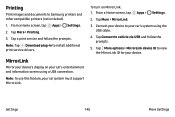
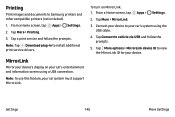
... images and documents to Samsung printers and other compatible printers (not included). 1. From a Home screen, tap Apps > Settings. 2. Tap More > Printing. 3. Tap a print service and follow the prompts. Note: Tap Download plug-in to install additional print service drivers.
MirrorLink
Mirror your device's display on your car's entertainment and information screen using a USB connection. Note: To...
User Manual - Page 183
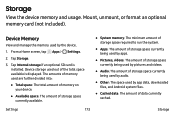
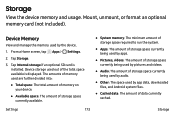
... and usage. Mount, unmount, or format an optional memory card (not included).
Device Memory
View and manage the memory used by the device.
1. From a Home screen, tap Apps > Settings.
2. Tap Storage.
3. Tap Internal storage if an optional SD card is installed. Device storage used out of the total space available is displayed. The amounts of memory used are further divided into:
• Total space...
User Manual - Page 187
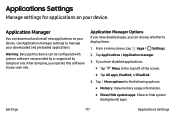
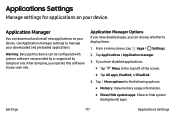
Applications Settings
Manage settings for applications on your device.
Application Manager
You can download and install new applications on your device. Use Application manager settings to manage your downloaded and preloaded applications.
Warning: Because this device can be configured with system software not provided by or supported by Google or any other company, you operate this software at ...
User Manual - Page 212
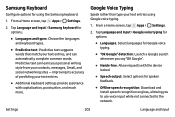
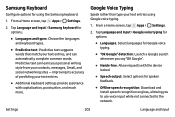
... options for using the Samsung keyboard.
1. From a Home screen, tap Apps > Settings.
2. Tap Language and input > Samsung keyboard for options:
•... the device locked.
• Speech output: Select options for spoken feedback.
• Offline speech recognition: Download and install speech recognition engines, allowing you to use voice input while not connected to the network.
Settings
202
...
User Manual - Page 222
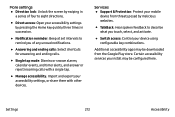
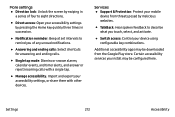
... accessibility: Import and export your accessibility settings, or share them with other devices.
Services
• Support & Protection: Protect your mobile device from threats posed by malicious websites.
• TalkBack: Hear spoken feedback to describe what you touch, select, and activate.
• Switch access: Control your device using configurable key combinations.
Additional accessibility...
User Manual - Page 225
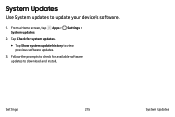
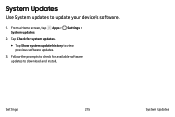
System Updates
Use System updates to update your device's software.
1. From a Home screen, tap Apps > Settings > System updates.
2. Tap Check for system updates.
• Tap Show system update history to view previous software updates. 3. Follow the prompts to check for available software updates to download and install.
Settings
215
System Updates
