Samsung SM-T377R4 driver and firmware
Related Samsung SM-T377R4 Manual Pages
Download the free PDF manual for Samsung SM-T377R4 and other Samsung manuals at ManualOwl.com
User Manual - Page 2
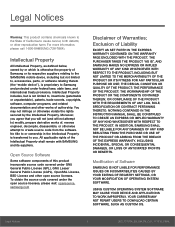
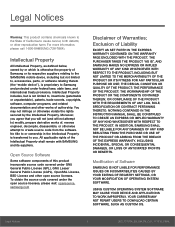
...IN THE INSTRUCTION MANUAL SHALL BE CONSTRUED TO CREATE AN EXPRESS OR IMPLIED WARRANTY OF ANY KIND WHATSOEVER WITH RESPECT TO THE PRODUCT. IN ADDITION, SAMSUNG SHALL NOT ...Software
SAMSUNG IS NOT LIABLE FOR PERFORMANCE ISSUES OR INCOMPATIBILITIES CAUSED BY YOUR EDITING OF REGISTRY SETTINGS, OR YOUR MODIFICATION OF OPERATING SYSTEM SOFTWARE.
USING CUSTOM OPERATING SYSTEM SOFTWARE MAY CAUSE YOUR DEVICE...
User Manual - Page 3
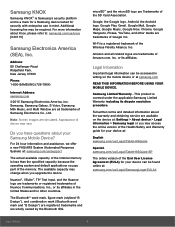
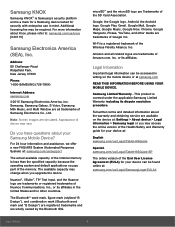
... Park,
New Jersey 07660
Phone:
1-800-SAMSUNG (726-7864)
Internet Address: samsung.com
©2015 Samsung Electronics America, Inc. Samsung, Samsung Galaxy, S Voice, Samsung Milk Music, and Multi Window are all trademarks of Samsung Electronics Co., Ltd.
Note: Screen images are simulated. Appearance of device may vary.
Do you have questions about your Samsung Mobile Device?
For 24 hour...
User Manual - Page 4
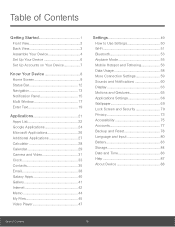
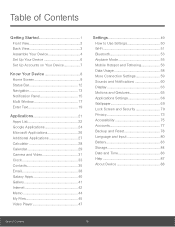
... 26
Additional Applications 27
Calculator 28
Calendar 29
Camera and Video 31
Clock 33
Contacts 35
Email 38
Galaxy Apps 40
Gallery 41
Internet 42
Memo 44
My Files 45
Video Player 47
Settings 49
How to Use Settings 50
Wi-Fi 51
Bluetooth 53
Airplane Mode 55
Mobile Hotspot and Tethering 56
Data Usage 58...
User Manual - Page 6


...
Back
• Front camera: Take pictures and record videos
of yourself.
• Back: Return to the previous screen, or to close a
dialog box, menu, or keyboard.
• Home key: Return to the Home screen.
• Recent: Display recent apps or touch and hold for
Multi window.
• USB charger/Accessory port: Connect the
Charger/USB cable (included), and...
User Manual - Page 7
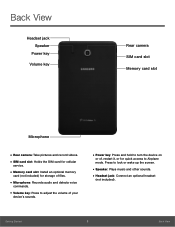
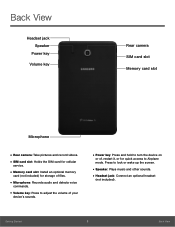
...slot Memory card slot
Microphone
• Rear camera: Take pictures and record videos. • SIM card slot: Holds the SIM card for cellular
service.
• Memory card slot: Install an optional memory
card (not included) for storage of files.
• Microphone: Records audio and detects voice
commands.
• Volume key: Press to adjust the volume of your
device's sounds.
• Power key...
User Manual - Page 8
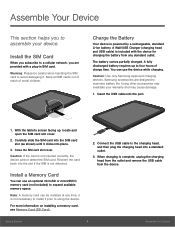
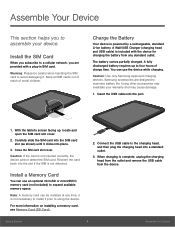
...if the SIM is not detected.
Install a Memory Card
You can use an optional microSD or microSDHC memory card (not included) to expand available memory space.
Note: A memory card can be installed at any time; it is not necessary to install it prior to using the device.
For more information on installing a memory card, see Memory Card (SD Card).
2. Connect the USB cable to the charging head, and then...
User Manual - Page 13
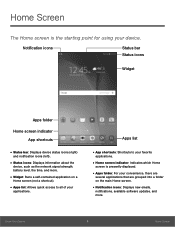
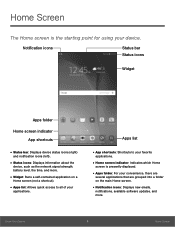
...shortcuts: Shortcuts to your favorite
applications.
• Home screen indicator: Indicates which Home
screen is presently displayed.
• Apps folder: For your convenience, there are
several applications that are grouped into a folder on the main Home screen.
• Notification icons: Displays new emails,
notifications, available software updates, and more.
Know Your Device
9
Home Screen
User Manual - Page 16
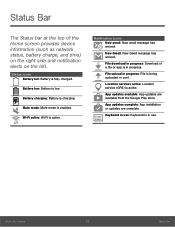
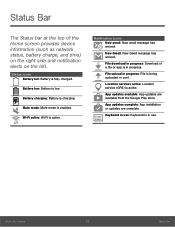
... of the Home screen provides device information (such as network status, battery charge, and ...download in progress: Download of a file or app is in progress.
File upload in progress: File is being uploaded or sent.
Location services active: Location service (GPS) is active.
App updates available: App updates are available from the Google Play store.
App updates complete: App installation or updates...
User Manual - Page 21
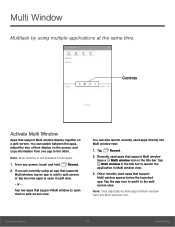
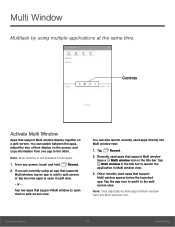
... by using multiple applications at the same time.
Controls
Activate Multi Window
Apps that support Multi window display together on a split screen. You can switch between the apps, adjust the size of their display on the screen, and copy information from one app to the other.
Note: Multi window is not available for all apps.
1. From any screen...
User Manual - Page 22
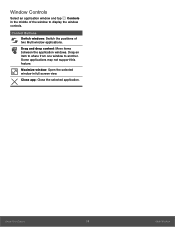
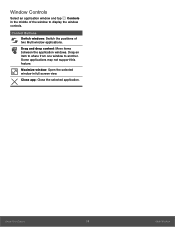
Window Controls
Select an application window and tap Controls in the middle of the window to display the window controls.
Control Buttons
Switch windows: Switch the positions of two Multi window applications.
Drag and drop content: Move items between the application windows. Drag an item to share from one window to another. Some applications may not support this feature.
Maximize window: Open the ...
User Manual - Page 25
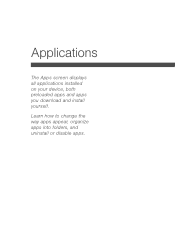
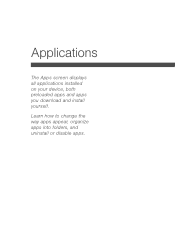
Applications
The Apps screen displays all applications installed on your device, both preloaded apps and apps you download and install yourself.
Learn how to change the way apps appear, organize apps into folders, and uninstall or disable apps.
User Manual - Page 26
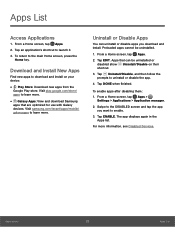
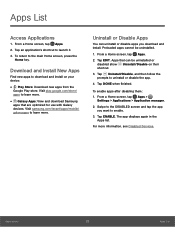
...View and download Samsung
apps that are optimized for use with Galaxy devices. Visit samsung.com/levant/apps/mobile/ galaxyapps to learn more.
Uninstall or Disable Apps
You can uninstall or disable apps you download and install. Preloaded... disabling them: 1. From a Home screen, tap Apps >
Settings > Applications > Application manager.
2. Swipe to the DISABLED screen and tap the app you want to...
User Manual - Page 63
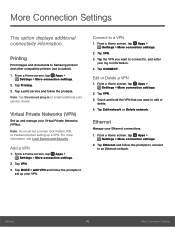
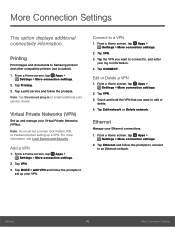
... option displays additional connectivity information.
Printing
Print images and documents to Samsung printers and other compatible printers (not included).
1. From a Home screen, tap Apps > Settings > More connection settings.
2. Tap Printing. 3. Tap a print service and follow the prompts. Note: Tap Download plug-in to install additional print service drivers.
Virtual Private Networks (VPN)
Set up...
User Manual - Page 70
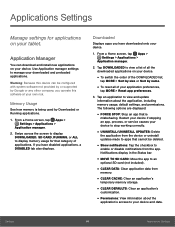
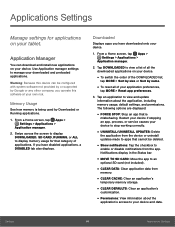
... with system software not provided by or supported by Google or any other company, you operate this software at your own risk.
Memory Usage
See how memory is being used by Downloaded or Running applications.
1. From a Home screen, tap Apps > Settings > Applications >
Application manager.
2. Swipe across the screen to display DOWNLOADED, SD CARD, RUNNING, or ALL to display memory usage for...
User Manual - Page 71
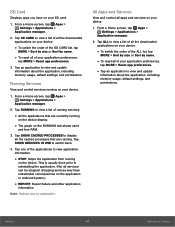
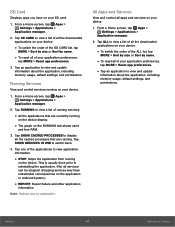
...to view and update information about the application, including memory usage, default settings, and permissions.
Running Services
View and control services running on your device.
1. From a Home screen, tap Apps > Settings > Applications >
Application manager.
2. Tap RUNNING to view a list of running services.
• All the applications that are currently running
on the device display.
•...
User Manual - Page 75
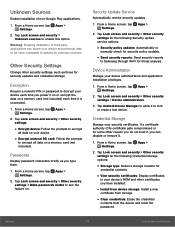
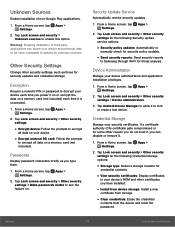
...: Enabling installation of third-party applications can cause your device and personal data to be more vulnerable to attacks by unknown sources.
Other Security Settings
Change other security settings, such as those for security updates and credential storage.
Encryption
Require a numeric PIN or password to decrypt your device each time you power it on or encrypt the data on a memory card...
User Manual - Page 79
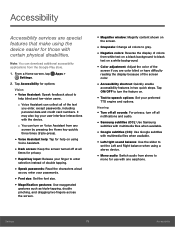
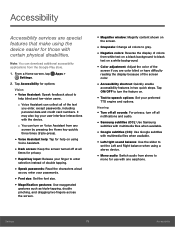
... off all
notifications and audio.
• Samsung subtitles (CC): Use Samsung
subtitles with multimedia files when available.
• Google subtitles (CC): Use Google subtitles
with multimedia files when available.
• Left/right sound balance: Use the slider to
set the Left and Right balance when using a stereo device.
• Mono audio: Switch audio from stereo to
mono...
User Manual - Page 80
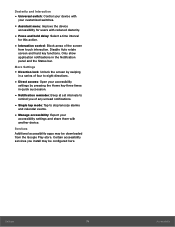
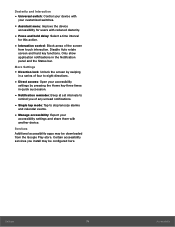
... at set intervals to
remind you of any unread notifications.
• Single tap mode: Tap to stop/snooze alarms
and calendar events.
• Manage accessibility: Export your
accessibility settings and share them with another device.
Services Additional accessibility apps may be downloaded from the Google Play store. Certain accessibility services you install may be configured here.
Settings
76...
User Manual - Page 85
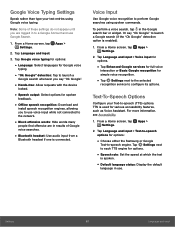
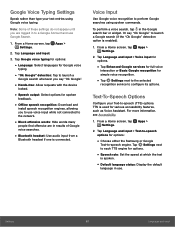
... for spoken
feedback.
• Offline speech recognition: Download and
install speech recognition engines, allowing you to use voice input while not connected to the network.
• Block offensive words: Hide words many
people find offensive are in results of Google voice searches.
• Bluetooth headset: Use audio input from a
Bluetooth headset if one is...
User Manual - Page 92
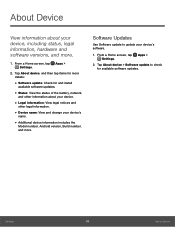
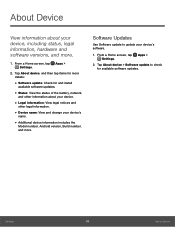
... legal information.
• Device name: View and change your device's
name.
• Additional device information includes the
Model number, Android version, Build number, and more.
Software Updates
Use Software update to update your device's software.
1. From a Home screen, tap Apps > Settings.
2. Tap About device > Software update to check for available software updates.
Settings
88
About...

