Samsung SM-T280 driver and firmware
Related Samsung SM-T280 Manual Pages
Download the free PDF manual for Samsung SM-T280 and other Samsung manuals at ManualOwl.com
User Manual - Page 2


...IN THE INSTRUCTION MANUAL SHALL BE CONSTRUED TO CREATE AN EXPRESS OR IMPLIED WARRANTY OF ANY KIND WHATSOEVER WITH RESPECT TO THE PRODUCT. IN ADDITION, SAMSUNG SHALL NOT ...Software
SAMSUNG IS NOT LIABLE FOR PERFORMANCE ISSUES OR INCOMPATIBILITIES CAUSED BY YOUR EDITING OF REGISTRY SETTINGS, OR YOUR MODIFICATION OF OPERATING SYSTEM SOFTWARE.
USING CUSTOM OPERATING SYSTEM SOFTWARE MAY CAUSE YOUR DEVICE...
User Manual - Page 3


... Jersey 07660
Phone:
1-800-SAMSUNG (726-7864)
Internet Address: samsung.com
©2016 Samsung Electronics America, Inc. Samsung, Samsung Galaxy, and Multi Window are all trademarks of Samsung Electronics Co., Ltd.
Other marks are the property of their respective owners.
Note: Screen images are simulated. Appearance of device may vary.
Do you have questions about your Samsung Mobile Device?
For...
User Manual - Page 4


... Device 6
Set Up Accounts on Your Device 7
Know Your Device 8
Home Screen 9
Status Bar 12
Navigation 13
Notification Panel 15
Multi Window 17
Enter Text 19
Applications 21
Apps List 22
Google Apps 24
Additional Apps 26
Calculator 27
Calendar 28
Camera and Video 30
Clock 33
Contacts 35
Email 38
Galaxy Apps 40
Gallery 41
Internet...
User Manual - Page 6


...
• Front camera: Take self-portraits and record
videos of yourself.
• Back: Return to the previous screen or close a
dialog box, menu, or keyboard.
• Home key: Return to the Home screen.
• Recent: Tap to display recent apps, or touch and
hold for Multi window.
• USB charger/Accessory port: Connect the
USB charger (included...
User Manual - Page 7


... jack: Connect an optional headset
(not included).
• Rear camera: Take pictures and record videos. • Memory card slot: Install an optional memory
card (not included) for storage of files.
• Microphone: Record audio and detect voice
commands.
• Volume key: Adjust the volume of your device's
sounds and audio playback.
• Power key: Press to lock or wake up the screen...
User Manual - Page 8


... it clicks into place.
3. Close the memory card slot cover. Note: It is not necessary to install a memory card prior to using the device. It can be installed at any time.
Charge the Battery
Your device is powered by a rechargeable, standard Li-Ion battery. A USB charger (charging head and USB cable) is included with the device for charging the battery from any standard...
User Manual - Page 13


...: Displays these shortcuts
on all Home screens.
• Home screen indicator: Indicates which
Home screen is currently visible.
• App shortcuts: Launches your favorite
applications.
• Widget: Runs as a simple application extension
(not a shortcut) on a Home screen.
• Notification icons: Displays new messages and
emails, available software updates, and more.
Know Your Device...
User Manual - Page 16


...Home screen provides device information (such as network status, battery ...download in progress: Download of a file or app is in progress. File upload in progress: File is being uploaded or sent. GPS active: Location service (GPS) is active. App updates available: App updates are available from the Google Play store. App updates complete: App installation or updates are complete.
Know Your Device...
User Manual - Page 26
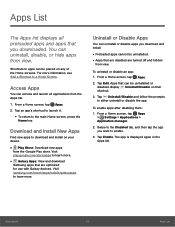
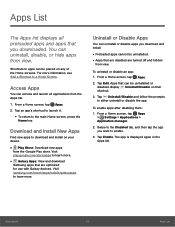
....com/store/apps to learn more.
• Galaxy Apps: View and download
Samsung apps that are optimized for use with Galaxy devices. Visit samsung.com/levant/apps/mobile/galaxyapps to learn more.
Uninstall or Disable Apps
You can uninstall or disable apps you download and install.
• Preloaded apps cannot be uninstalled. • Apps that are disabled...
User Manual - Page 45


... and Videos
Launching Gallery displays available folders. When another app, such as Email, saves an image, a Download folder is automatically created ...; Favorite: Apply adjustments determined by
built-in correction software.
• Share: Send the image to your contacts...the current folder.
- Set as contact picture: Set the image as
the photo for a contact.
- Set as wallpaper: Set the image as a
...
User Manual - Page 48


...Pages
To share a web page address with others: ► Tap ...windows. Note: Any downloaded files will remain on your device after you close a secret tab.
To open a new secret tab: ► Tap More options > New secret tab.
Internet Settings
These settings allow you to modify settings associated with using the Internet app. 1. From a Home screen, tap Apps >
Internet. 2. Tap More options > Settings...
User Manual - Page 50


... that
have been downloaded to the device.
• Device storage: View folders and files located on
the device.
• SD card: View folders and files located on the
optional SD card (not included). This only appears if an optional SD card is installed.
• Google Drive: Use a Google account for cloud
storage.
Note: Cloud drives vary depending on the services you sign in...
User Manual - Page 61
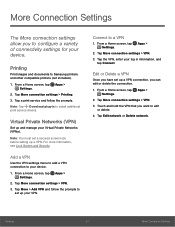
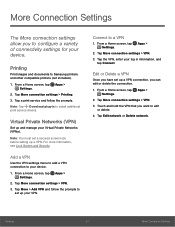
...variety of connectivity settings for your device.
Printing
Print images and documents to Samsung printers and other compatible printers (not included).
1. From a Home screen, tap Apps > Settings.
2. Tap More connection settings > Printing. 3. Tap a print service and follow the prompts. Note: Tap Download plug-in to install additional print service drivers.
Virtual Private Networks (VPN)
Set up and...
User Manual - Page 66


... with system software not provided by or supported by Google or any other company, you operate this software at your own risk.
Memory Usage
See how memory is being used by Downloaded or Running applications.
1. From a Home screen, tap Apps > Settings > Applications >
Application manager.
2. Swipe across the screen to display Downloaded, SD card, Running, or All to display memory usage for...
User Manual - Page 67


...to view and update
information about the application, including memory usage, default settings, and permissions.
Running Services
View and control services running on your device.
1. From a Home screen, tap Apps > Settings > Applications >
Application manager.
2. Tap Running to view a list of running services.
• All the applications that are currently running
on the device display.
•...
User Manual - Page 71
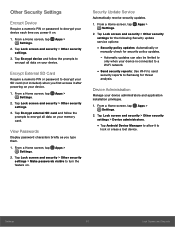
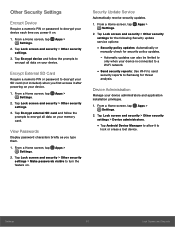
...> Other security settings for the following Security update service options:
• Security policy updates: Automatically or
manually check for security policy updates.
- Automatic updates can also be limited to
only when your device is connected to a Wi-Fi network.
• Send security reports: Use Wi-Fi to send
security reports to Samsung for threat analysis.
Device Administration
Manage your...
User Manual - Page 72
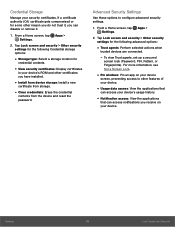
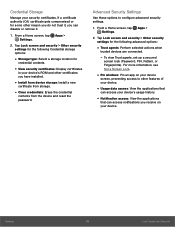
...for
credential contents.
• View security certificates: Display certificates
in your device's ROM and other certificates you have installed.
• Install from device storage: Install a new
certificate from storage.
• Clear credentials: Erase the credential
contents from the device and reset the
password.
Advanced Security Settings
Use these options to configure advanced security...
User Manual - Page 75


... tap mode: Tap to stop/snooze alarms
and calendar events.
Services
• TalkBack: When Talkback is on, your device
provides spoken feedback.
• Switch Access: Control your device using
configurable key combinations.
Additional accessibility apps may be downloaded from the Google Play store. Certain accessibility services you install may be configured here.
Settings
71
Accessibility
User Manual - Page 80
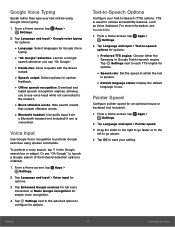
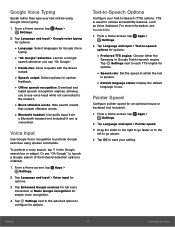
... output: Select options for spoken
feedback.
• Offline speech recognition: Download and
install speech recognition engines, allowing you to use voice input while not connected to the network.
• Block offensive words: Hide search results
that contain offensive words.
• Bluetooth headset: Use audio input from
a Bluetooth headset (not included) if one is connected...
User Manual - Page 85


... for and install
available software updates.
• Status: View the status of the battery, network,
and other information about your device.
• Legal information: View legal notices and
other legal information.
• Device name: View and change your device's
name.
• Additional device information includes the
Model number, Android version, Build number, and more.
Settings
81...

