Samsung SM-T587P driver and firmware
Related Samsung SM-T587P Manual Pages
Download the free PDF manual for Samsung SM-T587P and other Samsung manuals at ManualOwl.com
User Manual - Page 3
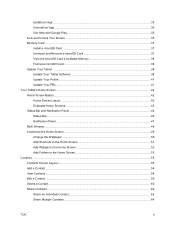
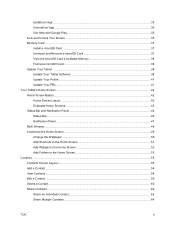
... ...34 Get Help with Google Play...35 Lock and Unlock Your Screen ...35 Memory Card ...37 Install a microSD Card ...37 Unmount and Remove a microSD Card 37 View the microSD Card's Available Memory 38 Format a microSD Card ...38 Update Your Tablet ...38 Update Your Tablet Software...38 Update Your Profile...41 Update Your PRL ...41 Your Tablet's Home Screen ...42 Home Screen Basics...42...
User Manual - Page 9
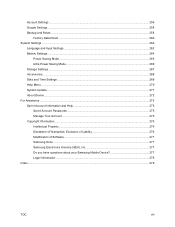
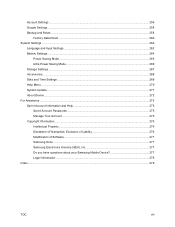
... Data Reset ...260 System Settings ...262
Language and Input Settings ...262 Battery Settings...264
Power Saving Mode ...265 Ultra Power Saving Mode ...266 Storage Settings...267 Accessories ...268 Date and Time Settings ...269 Help Menu ...270 System Update...271 About Device ...272 For Assistance ...275 Sprint Account Information and Help 275 Sprint Account Passwords ...275 Manage Your Account...
User Manual - Page 41
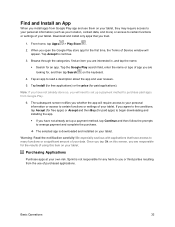
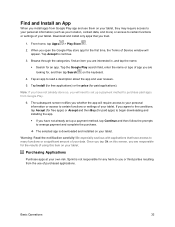
..., contact data, and more) or access to certain functions or settings of your tablet. Download and install only apps that you trust.
1. From home, tap Apps > Play Store .
2. When you open the Google Play store app for the first time, the Terms of Service window will appear. Tap Accept to continue.
3. Browse through the categories...
User Manual - Page 42
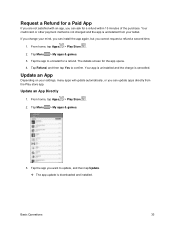
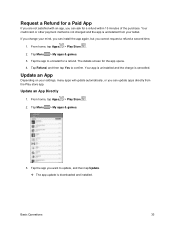
... is cancelled.
Update an App
Depending on your settings, many apps will update automatically, or you can update apps directly from the Play store app.
Update an App Directly
1. From home, tap Apps > Play Store .
2. Tap Menu > My apps & games.
3. Tap the app you want to update, and then tap Update. The app update is downloaded and installed.
Basic...
User Manual - Page 43
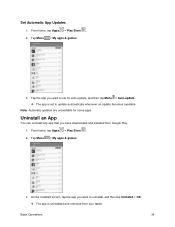
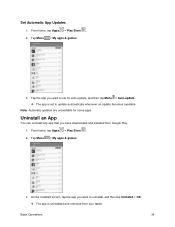
... & games.
3. Tap the app you want to set for auto-update, and then tap Menu > Auto-update. The app is set to update automatically whenever an update becomes available.
Note: Automatic updates are unavailable for some apps.
Uninstall an App
You can uninstall any app that you have downloaded and installed from Google Play.
1. From home, tap Apps...
User Manual - Page 47
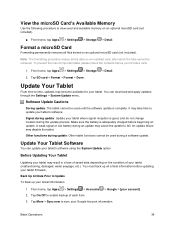
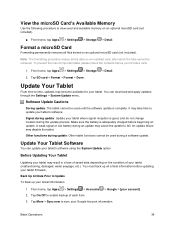
... before you format a card.
1. From home, tap Apps > Settings > Storage 2. Tap SD card > Format > Format > Done.
> Detail.
Update Your Tablet
From time to time, updates may become available for your tablet. You can download and apply updates through the Settings > System Update menu.
Software Update Cautions
During update: The tablet cannot be used until the software update is complete. It may...
User Manual - Page 48
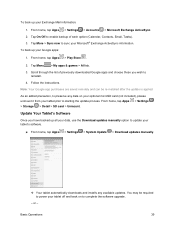
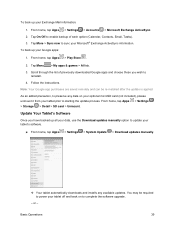
... Apps > Settings > Storage > Detail > SD card > Unmount.
Update Your Tablet's Software
Once you have backed up all your data, use the Download updates manually option to update your tablet's software.
■ From home, tap Apps > Settings > System Update > Download updates manually.
Your tablet automatically downloads and installs any available updates. You may be required to power your...
User Manual - Page 49
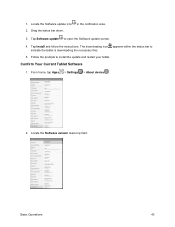
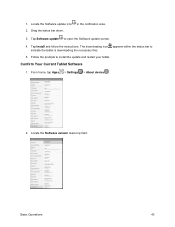
...Tap Software update to open the Software update screen.
4. Tap Install and follow the instructions. The downloading icon appears within the status bar to indicate the tablet is downloading the necessary files.
5. Follow the prompts to install the update and restart your tablet.
Confirm Your Current Tablet Software
1. From home, tap Apps > Settings > About device .
2. Locate the Software version...
User Manual - Page 50
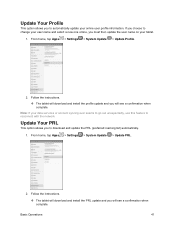
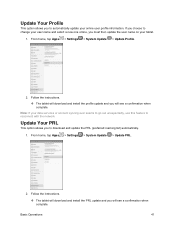
... your data services or account syncing ever seems to go out unexpectedly, use this feature to reconnect with the network.
Update Your PRL
This option allows you to download and update the PRL (preferred roaming list) automatically.
1. From home, tap Apps > Settings > System Update > Update PRL.
2. Follow the instructions.
The tablet will download and install the PRL update and you will...
User Manual - Page 55
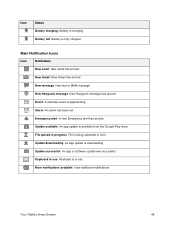
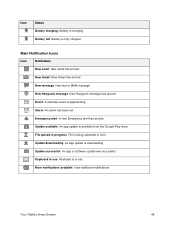
... event is approaching.
Alarm: An alarm has been set.
Emergency alert: A new Emergency alert has arrived.
Update available: An app update is available from the Google Play store.
File upload in progress: File is being uploaded or sent.
Update downloading: An app update is downloading.
Update successful: An app or software update was successful.
Keyboard in use: Keyboard is in...
User Manual - Page 115
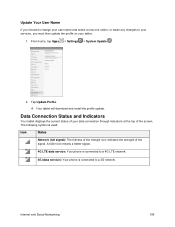
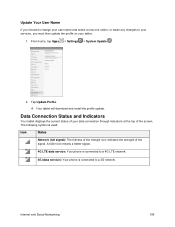
... select a new one online, or make any changes to your services, you must then update the profile on your tablet.
1. From home, tap Apps > Settings > System Update .
2. Tap Update Profile.
Your tablet will download and install the profile update.
Data Connection Status and Indicators
Your tablet displays the current status of your data connection through indicators at the...
User Manual - Page 123
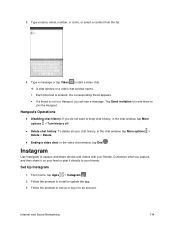
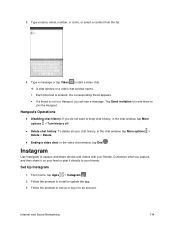
... list.
4. Type a message or tap Video to start a video chat. A chat window or a video chat window opens. Each time text is entered, the corresponding friend appears. If a friend...Set Up Instagram
1. From home, tap Apps > Instagram . 2. Follow the prompts to install or update the app. 3. Follow the prompts to set up or log in to an account.
Internet and Social Networking...
User Manual - Page 126
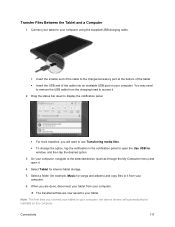
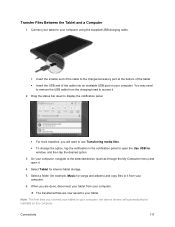
... storage.
5. Select a folder (for example, Music for songs and albums) and copy files to it from your computer.
6. When you are done, disconnect your tablet from your computer.
The transferred files are now saved to your tablet.
Note: The first time you connect your tablet to your computer, the device drivers will automatically be installed on the computer...
User Manual - Page 188
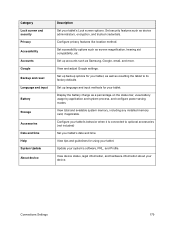
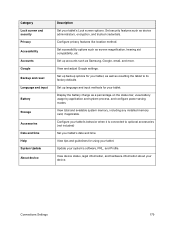
... process, and configure power saving modes.
View total and available system memory, including any installed memory card, if applicable.
Configure your tablet's behavior when it is connected to optional accessories (not included)
Set your tablet's date and time.
View tips and guidelines for using your tablet.
Update your system's software, PRL, and Profile.
View device status, legal information...
User Manual - Page 203
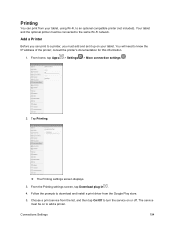
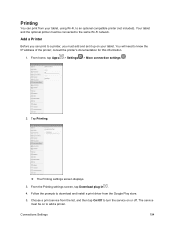
... the IP address of the printer; consult the printer's documentation for this information.
1. From home, tap Apps > Settings > More connection settings .
2. Tap Printing.
The Printing settings screen displays.
3. From the Printing settings screen, tap Download plug-in . 4. Follow the prompts to download and install a print driver from the Google Play store. 5. Choose a print service from...
User Manual - Page 243
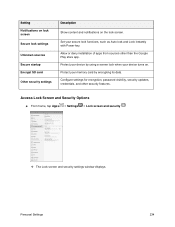
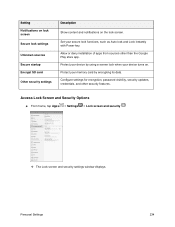
... as Auto lock and Lock instantly with Power key. Allow or deny installation of apps from sources other than the Google Play store app. Protect your device by using a screen lock when your device turns on. Protect your memory card by encrypting its data. Configure settings for encryption, password visibility, security updates, credentials, and other security features.
Access Lock...
User Manual - Page 250
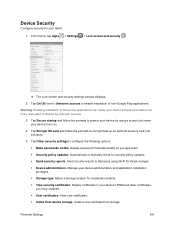
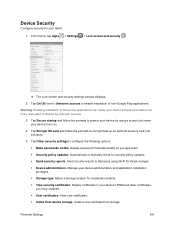
... lock when your device turns on.
4. Tap Encrypt SD card and follow the prompts to encrypt data on an optional memory card (not included).
5. Tap Other security settings to configure the following options. Make passwords visible: Display password characters briefly as you type them.
Security policy updates: Automatically or manually check for security policy updates. Send...
User Manual - Page 286
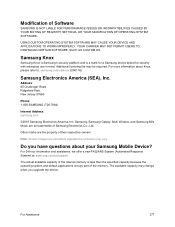
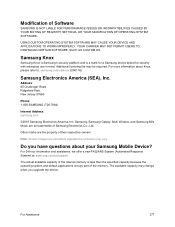
...
Phone: 1-800-SAMSUNG (726-7864)
Internet Address: samsung.com
©2016 Samsung Electronics America, Inc. Samsung, Samsung Galaxy, Multi Window, and Samsung Milk Music are all trademarks of Samsung Electronics Co., Ltd.
Other marks are the property of their respective owners.
Note: Screen images are simulated. Appearance of device may vary.
Do you have questions about your Samsung Mobile Device...
User Manual - Page 288
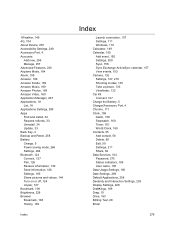
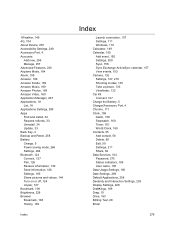
..., 160 Timer, 161 World Clock, 160 Contacts, 55 Add contact, 56 Delete, 60 Edit, 59 Settings, 211 Share, 62 Data Services, 104 Password, 275 Status indicators, 106 User name, 105 Data Usage Settings, 190 Date Settings, 269 Default Applications, 208 Dexterity and Interaction Settings, 253 Display Settings, 228 DraftKings, 169 Drag, 10 Drive, 163 Editing Text, 28 Email
279
User Manual - Page 290
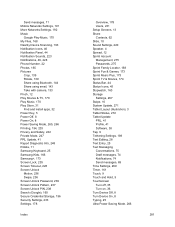
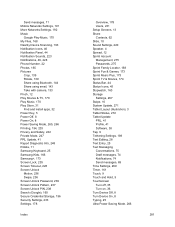
Send messages, 71 Mobile Networks Settings, 191 More Networks Settings, 192 Music
Google Play Music, 170 My Files, 168 Nearby Device Scanning, 193 Notification Icons, 46 Notification Panel, 44 Notification Sounds, 223 Notifications, 46, 228 Phone Number, 22 Photos, 165 Pictures
Crop, 139 Rotate, 139 Share using Bluetooth, 144 Share using email, 143 Take with camera, 133 Pinch, 12 Play...

