Samsung Galaxy Tab S2 driver and firmware
Drivers and firmware downloads for this Samsung item

Related Samsung Galaxy Tab S2 Manual Pages
Download the free PDF manual for Samsung Galaxy Tab S2 and other Samsung manuals at ManualOwl.com
User Manual - Page 3


...to the SAMSUNG mobile device, including but not limited to, accessories, parts, or software relating thereto (the "mobile device"), is proprietary to Samsung and protected under federal laws, state laws, and international treaty provisions. Intellectual Property includes, but is not limited to, inventions (patentable or unpatentable), patents, trade secrets, copyrights, software, computer programs...
User Manual - Page 4
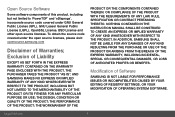
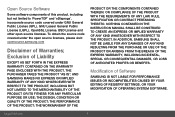
... NOTHING CONTAINED IN THE INSTRUCTION MANUAL SHALL BE CONSTRUED TO CREATE AN EXPRESS OR IMPLIED WARRANTY OF ANY KIND WHATSOEVER WITH RESPECT TO THE PRODUCT. IN ADDITION, SAMSUNG SHALL NOT BE LIABLE FOR... PROFITS OR BENEFITS.
Modification of Software
SAMSUNG IS NOT LIABLE FOR PERFORMANCE ISSUES OR INCOMPATIBILITIES CAUSED BY YOUR EDITING OF REGISTRY SETTINGS, OR YOUR MODIFICATION OF OPERATING SYSTEM...
User Manual - Page 5


...
Ridgefield Park,
New Jersey 07660
Phone:
1-800-SAMSUNG (726-7864)
Internet Address: samsung.com
©2016 Samsung Electronics America, Inc. Samsung, Samsung Galaxy, Multi Window, and Samsung Milk Music are all trademarks of Samsung Electronics Co., Ltd.
Other marks are the property of their respective owners.
Note: Screen images are simulated. Appearance of device may vary.
Legal Notices...
User Manual - Page 6
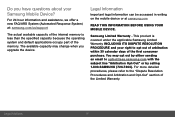
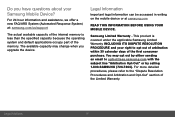
... part of the memory. The available capacity may change when you upgrade the device.
Legal Information
Important legal information can be accessed in writing on the mobile device or at samsung.com
READ THIS INFORMATION BEFORE USING YOUR MOBILE DEVICE.
Samsung Limited Warranty - This product is covered under the applicable Samsung Limited Warranty INCLUDING ITS DISPUTE RESOLUTION PROCEDURE and your...
User Manual - Page 9


... 110
Display and Wallpaper 111
Advanced Features 115
Storage 116
Battery 119
Applications Settings 120
Users 123
Location 125
Lock Screen and Security 127
Privacy 134
Accounts 136
Google Settings 138
Language and Input Settings 139
Backup and Reset 143
Date and Time 146
Accessibility 147
Accessories 150
Help 151
About Device 152
System Updates 153...
User Manual - Page 12


...; Power key: Press and hold to turn the device on
or off, or restart it. Press to lock or wake up the screen.
• Volume key: Adjust the volume of your device's
sounds and audio playback.
• Microphone: Record audio and detect voice
commands.
• Memory card tray: Install an optional memory card
(not included) for storage of files.
• SIM card tray: Install...
User Manual - Page 16


Install a Memory Card
You can install an optional microSD™ or microSDHC™ memory card (not included) to add more memory space to your device.
Note: A memory card can be installed at any time; it is not necessary to install it prior to using the device.
For more information on installing a memory card, see "Memory Card (SD Card)" on page 117.
Caution: Exercise care when using the removal...
User Manual - Page 31


... has arrived.
File download in progress: Download of a file or app is in progress.
File upload in progress: File is being uploaded or sent.
GPS active: Location service (GPS) is active and acquiring a signal.
App updates available: App updates are available from the Google Play store.
App updates complete: App installation or updates are complete.
Know Your Device
22
Status Bar
User Manual - Page 36
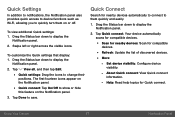
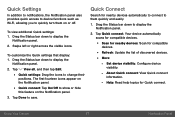
...quickly and easily.
1. Drag the Status bar down to display the Notification panel.
2. Tap Quick connect. Your device automatically scans for compatible devices.
• Scan for nearby devices: Scan for compatible
devices.
• Refresh: Update the list of discovered devices. • More:
- Set device visibility: Configure device
visibility.
- About Quick connect: View Quick connect
information...
User Manual - Page 45


... displays all preloaded apps and apps that you downloaded. You can uninstall, disable, or hide apps from view.
Shortcuts to apps can be placed on any of the Home screens. For more information, see "Add a Shortcut to a Home Screen" on page 19.
Download and Install New Apps
Find new apps to download and install on your device...
User Manual - Page 46


... can uninstall or disable apps you download and install.
• Preloaded apps cannot be uninstalled. • Apps that are disabled are turned off and hidden
from view.
To uninstall or disable an app: 1. From a Home screen, tap Apps. 2. Tap Edit. Apps that can be uninstalled or disabled
display Uninstall/Disable on their shortcut...
User Manual - Page 89
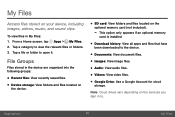
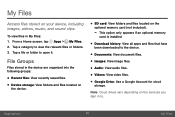
... if an optional memory card is installed.
• Download history: View all apps and files that have been downloaded to the device.
• Documents: View document files. • Images: View image files. • Audio: View audio files. • Videos: View video files. • Google Drive: Use a Google Account for cloud
storage.
Note: Cloud drives vary depending on the services you sign in...
User Manual - Page 109
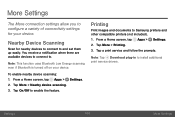
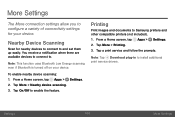
...tap Apps > Settings. 2. Tap More > Nearby device scanning. 3. Tap On/Off to enable the feature.
Printing
Print images and documents to Samsung printers and other compatible printers (not included). 1. From a Home screen, tap Apps > Settings. 2. Tap More > Printing. 3. Tap a print service and follow the prompts.
Note: Tap Download plug-in to install additional print service drivers.
Settings
100...
User Manual - Page 125


...and usage. Mount, unmount, or format an optional memory card (not included).
Device Memory
View and manage the memory used by the device. 1. From a Home screen, tap Apps > Settings.
2. Tap Storage.
3. Tap Internal storage (if an optional SD card is installed). Device storage used out of the total space available is displayed.
The amounts of memory used are further divided into:
• Total space...
User Manual - Page 129


... install new applications on your device. Use Application manager settings to manage your downloaded and preloaded applications.
Warning: Because this device can be configured with system software not provided by or supported by Google or any other company, you operate this software at your own risk.
Application Manager Options
If have disabled apps, you can choose whether to display...
User Manual - Page 140


... > Other security settings for the following Security update service options:
• Security policy updates: Automatically or manually check for security policy updates. - Automatic updates can also be limited to only when your device is connected to a Wi-Fi network.
• Send security reports: Use Wi-Fi to send security reports to Samsung for threat analysis.
Device Administration
Manage...
User Manual - Page 141


....
• View security certificates: Display certificates in your device's ROM and other certificates you have installed.
• User certificates: View user certificates. • Install from device storage: Install a new
certificate from storage.
• Clear credentials: Erase the credential contents from the device and reset the password.
Advanced Security Settings
Use these options to...
User Manual - Page 150


... you say "OK Google".
• Hands-free: Allow requests with the device locked.
• Speech output: Select options for spoken feedback.
• Offline speech recognition: Download and install speech recognition engines, allowing you to use voice input while not connected to the network.
• Block offensive words: Hide search results that contain offensive words...
User Manual - Page 158


...: Export your
accessibility settings and share them
with another device.
Services
• TalkBack: Your device provides spoken
feedback to help blind and low-vision users.
• Switch Access: Control your device using
configurable key combinations.
Additional accessibility apps may be downloaded from the Google Play store. Certain accessibility services you install may be configured...
User Manual - Page 162


System Updates
Use System updates to update your device's software.
1. From a Home screen, tap Apps > Settings. 2. Tap System updates. 3. Tap Check for new system update, and follow the
prompts to check for available software updates to download and install.
• Tap Show system update history to view previous software updates.
Settings
153
System Updates
