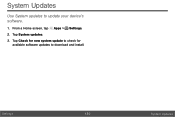Samsung SM-T677V driver and firmware
Related Samsung SM-T677V Manual Pages
Download the free PDF manual for Samsung SM-T677V and other Samsung manuals at ManualOwl.com
User Guide - Page 3
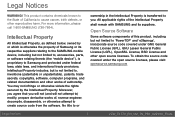
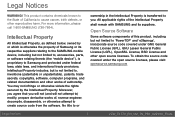
...to the SAMSUNG mobile device, including but not limited to, accessories, parts, or software relating thereto (the "mobile device"), is proprietary to Samsung and protected under federal laws, state laws, and international treaty provisions. Intellectual Property includes, but is not limited to, inventions (patentable or unpatentable), patents, trade secrets, copyrights, software, computer programs...
User Guide - Page 4
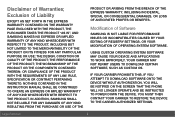
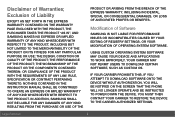
... TO DOWNLOAD CERTAIN SOFTWARE, SUCH AS CUSTOM OS.
IF YOUR CARRIER PROHIBITS THIS, IF YOU ATTEMPT TO DOWNLOAD SOFTWARE ONTO THE DEVICE WITHOUT AUTHORIZATION, YOU WILL BE NOTIFIED ON THE SCREEN THAT THE PHONE WILL NO LONGER OPERATE AND BE INSTRUCTED TO POWER DOWN THE DEVICE. YOU MUST THEN CONTACT YOUR CARRIER TO RESTORE THE DEVICE TO THE CARRIER AUTHORIZED SETTINGS...
User Guide - Page 5
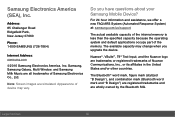
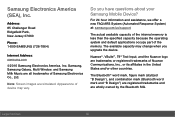
... Park,
New Jersey 07660
Phone:
1-800-SAMSUNG (726-7864)
Internet Address: samsung.com
©2016 Samsung Electronics America, Inc. Samsung,
Samsung Galaxy, Multi Window, and Samsung
Milk Music are all trademarks of Samsung Electronics
Co., Ltd.
Note: Screen images are simulated. Appearance of device may vary.
Do you have questions about your Samsung Mobile Device?
For 24 hour...
User Guide - Page 8
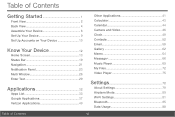
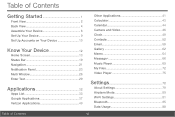
... View 4
Assemble Your Device 6
Set Up Your Device 9
Set Up Accounts on Your Device 10
Know Your Device 12
Home Screen 13
Status Bar 19
Navigation 21
Notification Panel 23
Multi Window 26
Enter Text 29
Applications 32
Apps List 33
Google Applications 37
Verizon Applications 40
Other Applications 41
Calculator 43
Calendar 44
Camera and Video 46...
User Guide - Page 23
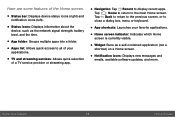
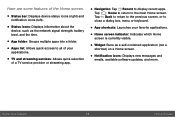
... icons (left).
• Status icons: Displays information about the device, such as the network signal strength, battery level, and the time.
• App folder: Groups multiple apps into a folder. • Apps list: Allows quick access to all of your
applications.
• TV and streaming services: Allows quick selection of a TV service provider or streaming app.
• Navigation...
User Guide - Page 29
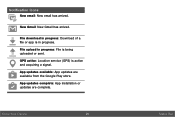
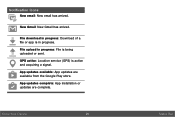
... has arrived.
File download in progress: Download of a file or app is in progress.
File upload in progress: File is being uploaded or sent.
GPS active: Location service (GPS) is active and acquiring a signal.
App updates available: App updates are available from the Google Play store.
App updates complete: App installation or updates are complete.
Know Your Device
20
Status Bar
User Guide - Page 42
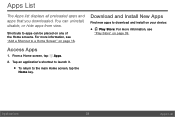
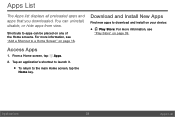
... displays all preloaded apps and apps that you downloaded. You can uninstall, disable, or hide apps from view.
Shortcuts to apps can be placed on any of the Home screens. For more information, see "Add a Shortcut to a Home Screen" on page 16.
Download and Install New Apps
Find new apps to download and install on your device...
User Guide - Page 43
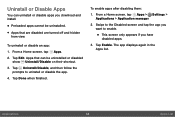
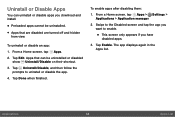
Uninstall or Disable Apps
You can uninstall or disable apps you download and install.
• Preloaded apps cannot be uninstalled. • Apps that are disabled are ...the app.
4. Tap Done when finished.
To enable apps after disabling them:
1. From a Home screen, tap Apps > Settings > Applications > Application manager.
2. Swipe to the Disabled screen and tap the app you want to enable.
• ...
User Guide - Page 101
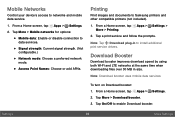
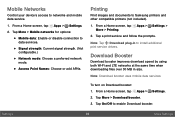
...Printing
Print images and documents to Samsung printers and other compatible printers (not included).
1. From a Home screen, tap Apps > Settings > More > Printing.
2. Tap a print service and follow the prompts.
Note: Tap Download plug-in to install additional print service drivers.
Download Booster
Download booster improves download speed by using both Wi-Fi and LTE networks at the same time when...
User Guide - Page 110
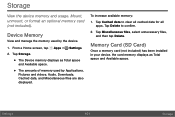
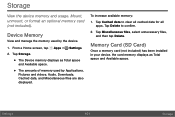
.... Mount, unmount, or format an optional memory card (not included).
Device Memory
View and manage the memory used by the device.
1. From a Home screen, tap Apps > Settings.
2. Tap Storage.
• The Device memory displays as Total space and Available space.
• The amounts of memory used by Applications, Pictures and videos, Audio, Downloads, Cached data, and Miscellaneous files are also...
User Guide - Page 114
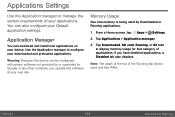
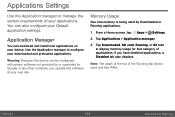
... this device can be configured with system software not provided by or supported by Google or any other company, you operate this software at your own risk.
Memory Usage
See how memory is being used by Downloaded or Running applications.
1. From a Home screen, tap Apps > Settings.
2. Tap Applications > Application manager.
3. Tap Downloaded, SD card, Running, or All tabs to display memory usage...
User Guide - Page 115
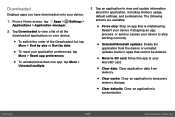
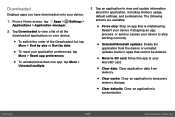
... updates: Delete the application from the device or uninstall updates made to apps that cannot be deleted.
• Move to SD card: Move this app to your microSD card.
• Clear data: Clear application data from memory.
• Clear cache: Clear an application's temporary memory storage.
• Clear defaults: Clear an application's customization.
Settings
106
Applications Settings
User Guide - Page 116
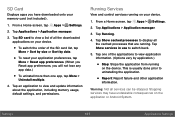
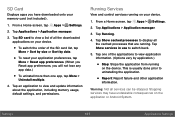
... multiple.
4. Tap an application to view and update information about the application, including memory usage, default settings, and permissions.
Running Services
View and control services running on your device.
1. From a Home screen, tap Apps > Settings.
2. Tap Applications > Application manager.
3. Tap Running.
4. Tap Show cached processes to display all the cached processes that are running...
User Guide - Page 123
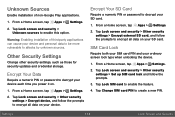
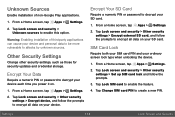
... option.
Warning: Enabling installation of third-party applications can cause your device and personal data to be more vulnerable to attacks by unknown sources.
Other Security Settings
Change other security settings, such as those for security updates and credential storage.
Encrypt Your Data
Require a numeric PIN or password to decrypt your device each time you power it on.
1. From...
User Guide - Page 124
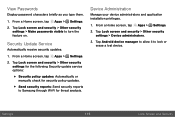
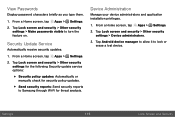
...the following Security update service options:
• Security policy updates: Automatically or manually check for security policy updates.
• Send security reports: Send security reports to Samsung through Wi-Fi for threat analysis.
Device Administration
Manage your device administrators and application installation privileges.
1. From a Home screen, tap Apps > Settings.
2. Tap Lock screen...
User Guide - Page 125
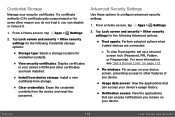
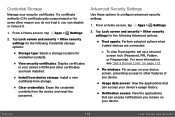
... for credential contents.
• View security certificates: Display certificates in your device's ROM and other certificates you have installed.
• Install from device storage: Install a new certificate from storage.
• Clear credentials: Erase the credential contents from the device and reset the password.
Advanced Security Settings
Use these options to configure advanced security...
User Guide - Page 129
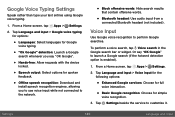
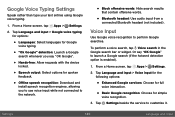
...Download and install speech recognition engines, allowing you to use voice input while not connected to the network.
• Block offensive words: Hide search results that contain offensive words.
• Bluetooth headset: Use audio...Home screen, tap Apps > Settings.
2. Tap Language and input > Voice input for the following options:
• Enhanced Google services: Choose for full voice ...
User Guide - Page 134
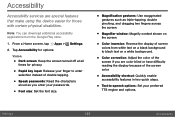
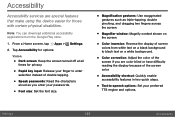
... characters aloud as you enter your passwords.
• Font size: Set the font size.
• Magnification gestures: Use exaggerated gestures such as triple-tapping, double pinching, and dragging two fingers across the screen.
• Magnifier window: Magnify content shown on the screen.
• Color inversion: Reverse the display of screen colors from white text...
User Guide - Page 136


... passwords, including personal data and credit card numbers. It may also log your user interface interactions with the device.
• Switch Access: Use this option to control your device using configurable key combinations.
• Additional accessibility apps may be
downloaded from the Google Play store.
Certain accessibility services you install may
be configured here.
Settings
127...