Samsung SM-W700 driver and firmware
Related Samsung SM-W700 Manual Pages
Download the free PDF manual for Samsung SM-W700 and other Samsung manuals at ManualOwl.com
User Manual - Page 2
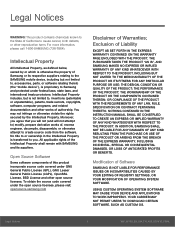
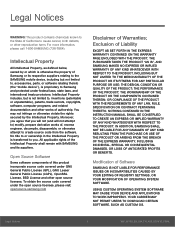
...IN THE INSTRUCTION MANUAL SHALL BE CONSTRUED TO CREATE AN EXPRESS OR IMPLIED WARRANTY OF ANY KIND WHATSOEVER WITH RESPECT TO THE PRODUCT. IN ADDITION, SAMSUNG SHALL NOT ...Software
SAMSUNG IS NOT LIABLE FOR PERFORMANCE ISSUES OR INCOMPATIBILITIES CAUSED BY YOUR EDITING OF REGISTRY SETTINGS, OR YOUR MODIFICATION OF OPERATING SYSTEM SOFTWARE.
USING CUSTOM OPERATING SYSTEM SOFTWARE MAY CAUSE YOUR DEVICE...
User Manual - Page 3
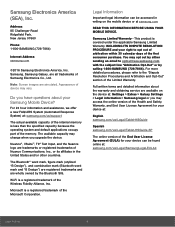
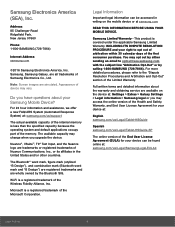
... Road
Ridgefield Park,
New Jersey 07660
Phone:
1-800-SAMSUNG (726-7864)
Internet Address: samsung.com
©2016 Samsung Electronics America, Inc. Samsung, Samsung Galaxy, are all trademarks of Samsung Electronics Co., Ltd.
Note: Screen images are simulated. Appearance of device may vary.
Do you have questions about your Samsung Mobile Device?
For 24 hour information and assistance...
User Manual - Page 4
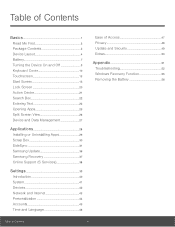
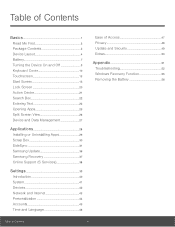
... 28
Installing or Uninstalling Apps 29
Scrap Box 30
SideSync 31
Samsung Update 36
Samsung Recovery 37
Online Support (S Services 38
Settings 39
Introduction 40
System 41
Devices 42
Network and Internet 43
Personalization 44
Accounts 45
Time and Language 46
Ease of Access 47
Privacy 48
Update and Security 49
Extras 50
Appendix 51
Troubleshooting 52
Windows...
User Manual - Page 6
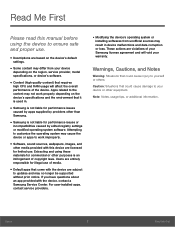
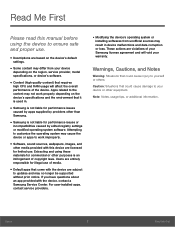
... that come with the device are subject
to updates and may no longer be supported without prior notice. If you have questions about an app provided with the device, contact a Samsung Service Center. For user-installed apps, contact service providers.
• Modifying the device's operating system or
installing softwares from unofficial sources may result in device malfunctions and data corruption...
User Manual - Page 22
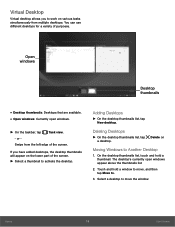
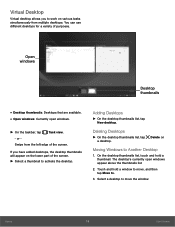
...screen. ► Select a thumbnail to activate the desktop.
Adding Desktops
► On the desktop thumbnails list, tap New desktop.
Deleting Desktops
► On the desktop thumbnails list, tap a desktop.
Delete on
Moving Windows to Another Desktop
1. On the desktop thumbnails list, touch and hold a thumbnail. The desktop's currently open windows appear above the thumbnails list.
2. Touch and...
User Manual - Page 25
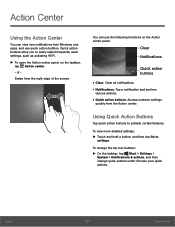
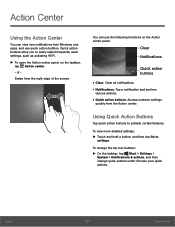
...Action Center
You can view new notifications from Windows and apps, and use quick action buttons. Quick action buttons allow you to easily adjust frequently used settings, such as activating Wi-Fi.
►...notification and perform
various actions.
• Quick action buttons: Access common settings
quickly from the Action center.
Using Quick Action Buttons
Tap quick action buttons to activate certain ...
User Manual - Page 29
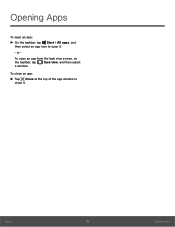
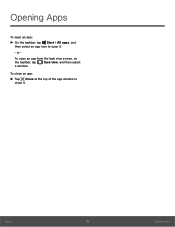
Opening Apps
To open an app: ► On the taskbar, tap Start > All apps, and
then select an app icon to open it. - or To open an app from the task view screen, on the taskbar, tap Task view, and then select a window.
To close an app: ► Tap Close at the top of the app window to
close it.
Basics
25
Opening Apps
User Manual - Page 30
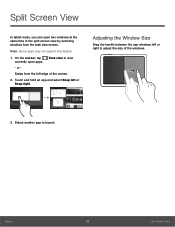
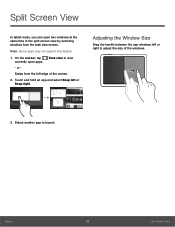
Split Screen View
In tablet mode, you can open two windows at the same time in the split screen view by selecting windows from the task view screen.
Note: Some apps may not support this feature.
1. On the taskbar, tap Task view to view
currently open apps.
- or -
Swipe from the left edge of...
User Manual - Page 31
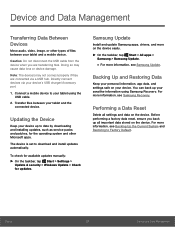
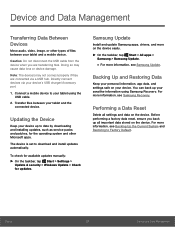
...date by downloading and installing updates, such as service packs and patches, for the operating system and other Microsoft apps.
The device is set to download and install updates automatically.
To check for available updates manually: ► On the taskbar, tap Start > Settings >
Update & security > Windows Update > Check for updates.
Samsung Update
Install and update Samsung apps, drivers, and...
User Manual - Page 33
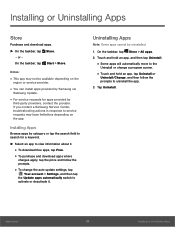
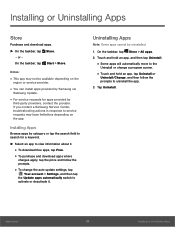
... Apps
Store
Purchase and download apps.
► On the taskbar, tap Store. - or -
On the taskbar, tap Start > Store.
Notes:
• This app may not be available depending on the
region or service provider.
• You can install apps provided by Samsung via
Samsung Update.
• For service requests for apps provided by
third-party providers, contact...
User Manual - Page 35
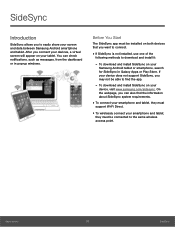
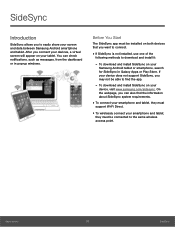
... windows.
Before You Start
The SideSync app must be installed on both devices that you want to connect.
• If SideSync is not installed, use one of the
following methods to download and install it:
- To download and install SideSync on your
Samsung Android tablet or smartphone, search for SideSync in Galaxy Apps or Play Store. If your device does not support...
User Manual - Page 37
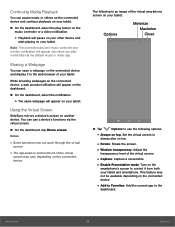
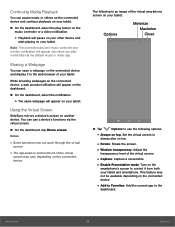
... following options:
• Always on top: Set the virtual screen to
always stay on top.
• Rotate: Rotate the screen. • Window transparency: Adjust the
transparency level of the virtual screen.
• Capture: Capture a screenshot. • Enable Presentation mode: Turn on the
smartphone's screen to control it from both your tablet and smartphone...
User Manual - Page 40
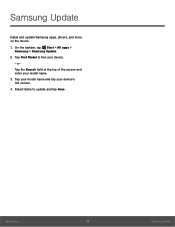
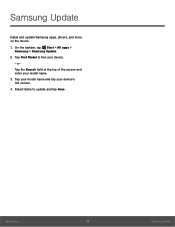
Samsung Update
Install and update Samsung apps, drivers, and more on the device. 1. On the taskbar, tap Start > All apps >
Samsung > Samsung Update.
2. Tap Find Model to find your device.
- or Tap the Search field at the top of the screen and enter your model name. 3. Tap your model name and tap your device's OS version. 4. Select items to update and tap Save.
Applications...
User Manual - Page 41
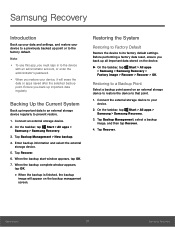
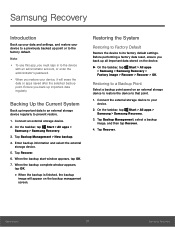
... default settings. Before performing a factory data reset, ensure you back up all important data stored on the device.
► On the taskbar, tap Start > All apps > Samsung > Samsung Recovery > Factory image > Recover > Recover > OK.
Restoring to a Backup Point
Select a backup point saved on an external storage device to restore the device to that point.
1. Connect the external storage device to...
User Manual - Page 45
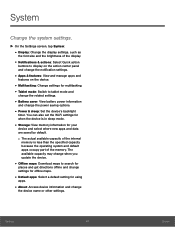
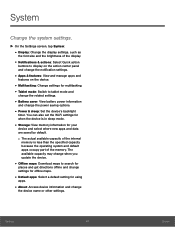
...: Switch to tablet mode and
change the related settings.
• Battery saver: View battery power information
and change the power saving options.
• Power & sleep: Set the device's backlight
timer. You can also set the Wi-Fi settings for when the device is in sleep mode.
• Storage: View memory information for your
device and select where new apps and data are...
User Manual - Page 52
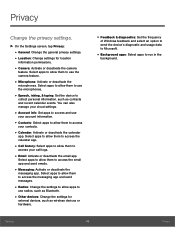
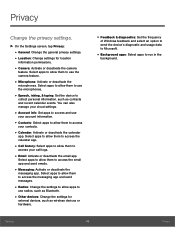
... messaging app and send messages.
• Radios: Change the settings to allow apps to
use radios, such as Bluetooth.
• Other devices: Change the settings for
external devices, such as wireless devices or hardware.
• Feedback & diagnostics: Set the frequency
of Windows feedback and select an option to send the device's diagnostic and usage data to Microsoft.
• Background...
User Manual - Page 53
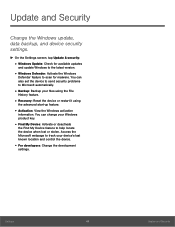
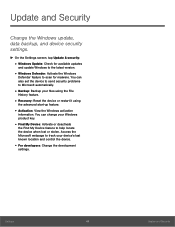
...; On the Settings screen, tap Update & security:
• Windows Update: Check for available updates
and update Windows to the latest version.
• Windows Defender: Activate the Windows
Defender feature to scan for malware. You can also set the device to send security problems to Microsoft automatically.
• Backup: Backup your files using the File
History feature.
• Recovery: Reset...
User Manual - Page 56
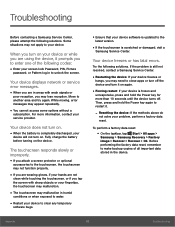
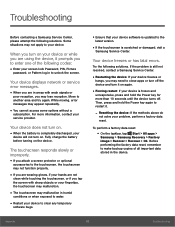
... in humid
conditions or when exposed to water.
• Restart your device to clear any temporary
software bugs.
• Ensure that your device software is updated to the
latest version.
• If the touchscreen is scratched or damaged, visit a
Samsung Service Center.
Your device freezes or has fatal errors.
Try the following solutions. If the problem is still not resolved...
User Manual - Page 57
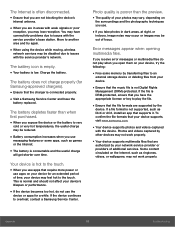
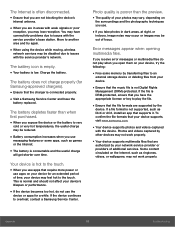
... is not supported, such as DivX or AC3, install an app that supports it. To confirm the file formats that your device supports, visit www.samsung.com.
• Your device supports photos and videos captured
with the device. Photos and videos captured by other devices may not work properly.
• Your device supports multimedia files that are
authorized by your network service provider or...
User Manual - Page 59


... will erase all apps and data on the device. Back up important apps and data to an external storage device before reinstalling Windows.
Note: After Windows is reinstalled, you can install the required Samsung apps. On the taskbar, tap Start > All apps > Samsung > Samsung Update.
1. On the taskbar, tap Start > Settings >
Update & security > Recovery.
2. Tap Get started. 3. Tap Keep my files or...

