Sony DCRTRV250 - Digital8 Camcorder With 2.5" LCD driver and firmware
Drivers and firmware downloads for this Sony item

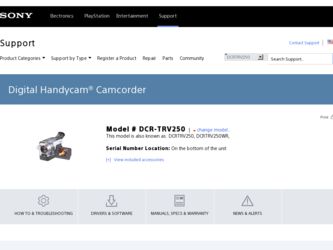
Related Sony DCRTRV250 Manual Pages
Download the free PDF manual for Sony DCRTRV250 and other Sony manuals at ManualOwl.com
Operating Instructions - Page 182
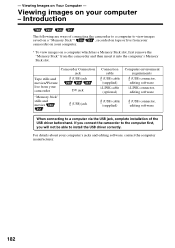
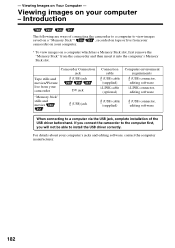
... your camcorder
(USB) jack DV jack
"Memory Stick" stills and movies
(USB) jack
Connection cable
(USB) cable (supplied)
i.LINK cable (optional)
Computer environment requirements
(USB) connector, editing software
i.LINK connector, editing software
(USB) cable (supplied)
(USB) connector, editing software
When connecting to a computer via the USB jack, complete installation of the USB driver...
Operating Instructions - Page 183
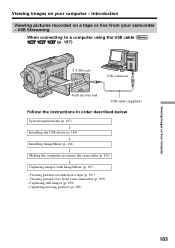
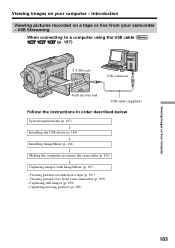
... images on your computer - Introduction
Viewing pictures recorded on a tape or live from your camcorder - USB Streaming
When connecting to a computer using the USB cable (p. 187)
(USB) jack
USB connector
Push into the end
USB cable (supplied)
Follow the instructions in order described below
System requirements (p. 187) r
Installing the USB driver (p. 189) r
Installing ImageMixer (p. 191...
Operating Instructions - Page 184
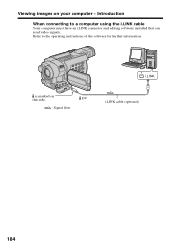
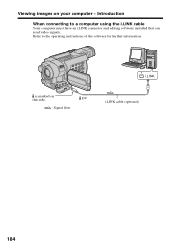
Viewing images on your computer - Introduction
When connecting to a computer using the i.LINK cable
Your computer must have an i.LINK connector and editing software installed that can read video signals. Refer to the operating instructions of the software for further information.
i.LINK
is marked on this side.
DV
: Signal flow
i.LINK cable (optional)
184
Operating Instructions - Page 185
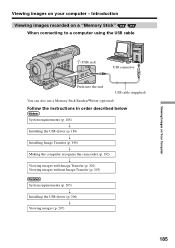
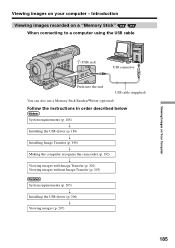
... on your computer - Introduction
Viewing images recorded on a "Memory Stick" When connecting to a computer using the USB cable
(USB) jack
USB connector
Push into the end
USB cable (supplied)
You can also use a Memory Stick Reader/Writer (optional).
Follow the instructions in order described below
System requirements (p. 188) r
Installing the USB driver (p. 189) r
Installing Image Transfer...
Operating Instructions - Page 187
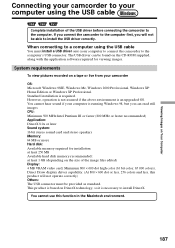
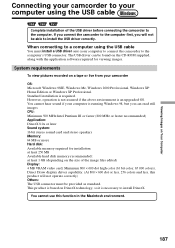
... the USB cable
You must install a USB driver onto your computer to connect the camcorder to the computer's USB connector. The USB driver can be found on the CD-ROM supplied, along with the application software required for viewing images.
System requirements
To view pictures recorded on a tape or live from your camcorder
OS: Microsoft Windows 98SE, Windows Me, Windows 2000 Professional, Windows XP...
Operating Instructions - Page 188
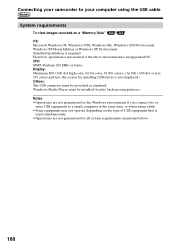
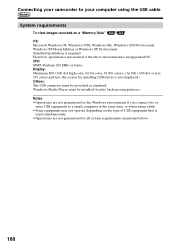
... camcorder to your computer using the USB cable
System requirements
To view images recorded on a "Memory Stick" OS: Microsoft Windows 98, Windows 98SE, Windows Me, Windows 2000 Professional, Windows XP Home Edition or Windows XP Professional. Standard installation is required. However, operation is not assured if the above environment is an upgraded OS. CPU: MMX Pentium 200 MHz or faster Display...
Operating Instructions - Page 189


.... Connect the USB cable according to "Making the computer recognize the camcorder." If you are using Windows 2000, log in with permission of administrators. If you are using Windows XP, log in with permission of computer administrators. (1) Turn on your computer and allow Windows to load. (2) Insert the supplied CD-ROM in the CD-ROM drive of your computer. The
application software starts up...
Operating Instructions - Page 190
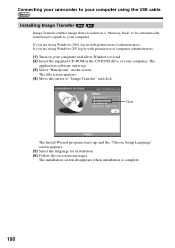
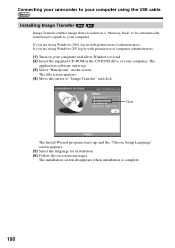
... camcorder to your computer using the USB cable
Installing Image Transfer
Image Transfer enables image data recorded on a "Memory Stick" to be automatically transferred (copied) to your computer. If you are using Windows 2000, log in with permission of administrators. If you are using Windows XP, log in with permission of computer administrators. (1) Turn on your computer and allow Windows to load...
Operating Instructions - Page 191
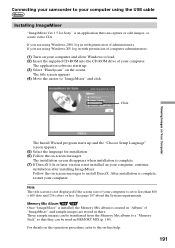
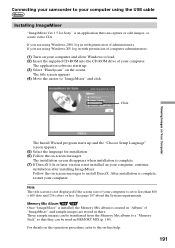
... your camcorder to your computer using the USB cable
Installing ImageMixer
"ImageMixer Ver.1.5 for Sony" is an application that can capture or edit images, or create video CDs. If you are using Windows 2000, log in with permission of administrators. If you are using Windows XP, log in with permission of computer administrators. (1) Turn on your computer and allow Windows to load...
Operating Instructions - Page 192
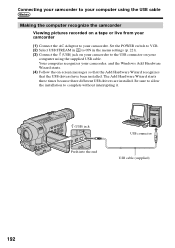
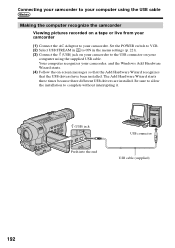
... recognize the camcorder
Viewing pictures recorded on a tape or live from your camcorder
(1) Connect the AC Adaptor to your camcorder. Set the POWER switch to VCR. (2) Select USB STREAM in to ON in the menu settings (p. 221). (3) Connect the (USB) jack on your camcorder to the USB connector on your
computer using the supplied USB cable. Your computer recognizes your camcorder, and the Windows Add...
Operating Instructions - Page 193
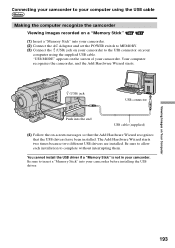
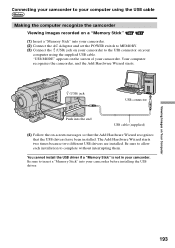
Connecting your camcorder to your computer using the USB cable
Making the computer recognize the camcorder Viewing images recorded on a "Memory Stick"
(1) Insert a "Memory Stick" into your camcorder. (2) Connect the AC Adaptor and set the POWER switch to MEMORY. (3) Connect the (USB) jack on your camcorder to the USB connector on your
computer using the supplied USB cable. "USB MODE" appears on ...
Operating Instructions - Page 194
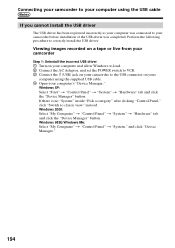
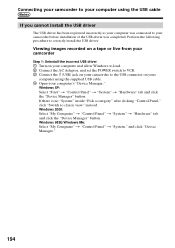
... install the USB driver.
Viewing images recorded on a tape or live from your camcorder
Step 1: Uninstall the incorrect USB driver 1 Turn on your computer and allow Windows to load. 2 Connect the AC Adaptor, and set the POWER switch to VCR. 3 Connect the (USB) jack on your camcorder to the USB connector on your
computer using the supplied USB cable. 4 Open your computer's "Device Manager."
Windows...
Operating Instructions - Page 196
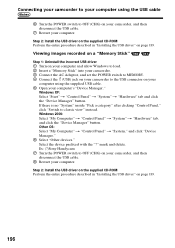
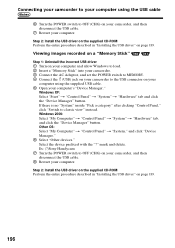
... the USB cable.
7 Restart your computer.
Step 2: Install the USB driver on the supplied CD-ROM Perform the entire procedure described in "Installing the USB driver" on page 189.
Viewing images recorded on a "Memory Stick"
Step 1: Uninstall the incorrect USB driver 1 Turn on your computer and allow Windows to load. 2 Insert a "Memory Stick" into your camcorder. 3 Connect the AC Adaptor, and set the...
Operating Instructions - Page 197
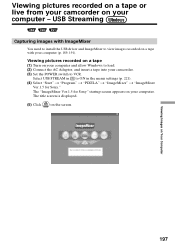
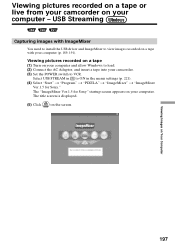
... live from your camcorder on your computer - USB Streaming
Capturing images with ImageMixer
You need to install the USB driver and ImageMixer to view images recorded on a tape with your computer (p. 189, 191).
Viewing pictures recorded on a tape (1) Turn on your computer and allow Windows to load. (2) Connect the AC Adaptor, and insert a tape into your camcorder. (3) Set the POWER switch to VCR...
Operating Instructions - Page 201
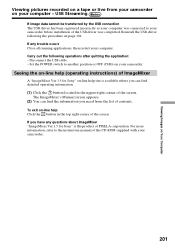
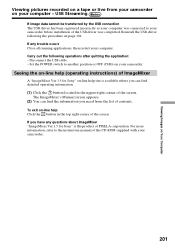
... on page 194. If any trouble occurs Close all running applications, then restart your computer. Carry out the following operations after quitting the application: - Disconnect the USB cable. - Set the POWER switch to another position or OFF (CHG) on your camcorder.
Seeing the on-line help (operating instructions) of ImageMixer
A "ImageMixer Ver.1.5 for Sony" on-line help site is...
Operating Instructions - Page 203
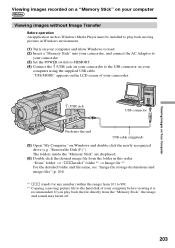
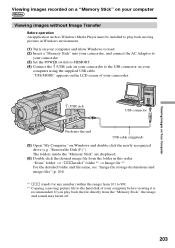
... as Windows Media Player must be installed to play back moving pictures in Windows environment.
(1) Turn on your computer and allow Windows to load. (2) Insert a "Memory Stick" into your camcorder, and connect the AC Adaptor to
your camcorder. (3) Set the POWER switch to MEMORY. (4) Connect the (USB) jack on your camcorder to the USB connector on your
computer using the supplied USB cable. "USB...
Operating Instructions - Page 205
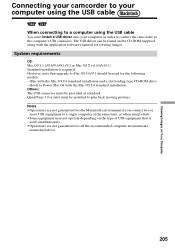
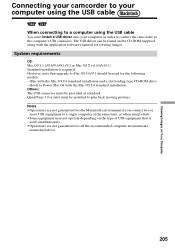
... the USB cable
You must install a USB driver onto your computer in order to connect the camcorder to the computer's USB connector. The USB driver can be found on the CD-ROM supplied, along with the application software required for viewing images.
System requirements
OS: Mac OS 8.5.1/8.6/9.0/9.1/9.2 or Mac OS X (v10.0/v10.1) Standard installation is required. However, note that upgrade to Mac OS...
Operating Instructions - Page 206


... installed. Your camcorder is automatically recognized as a drive just by connecting it to your Mac using the USB cable. For Mac OS 8.5.1/8.6/9.0 users
Do not connect the USB cable to your computer before installation of the USB driver is completed. (1) Turn on your computer and allow the Mac OS to load. (2) Insert the supplied CD-ROM in the CD-ROM drive of your computer.
The application software...
Operating Instructions - Page 207
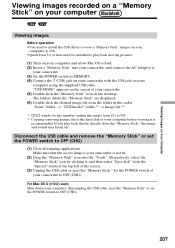
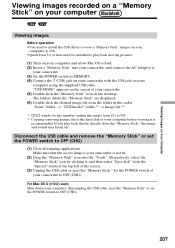
... on your computer and allow Mac OS to load. (2) Insert a "Memory Stick" into your camcorder, and connect the AC Adaptor to
your camcorder. (3) Set the POWER switch to MEMORY. (4) Connect the (USB) jack on your camcorder with the USB jack on your
computer using the supplied USB cable. "USB MODE" appears on the screen of your camcorder. (5) Double-click the "Memory Stick" icon on the desktop. The...
Operating Instructions - Page 231
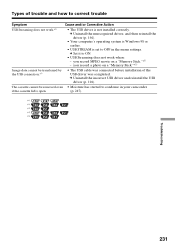
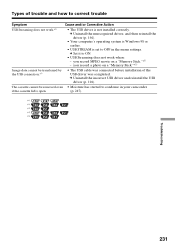
... Your computer's operating system is Windows 98 or earlier.
• USB STREAM is set to OFF in the menu settings. c Set it to ON.
• USB Streaming does not work when: - you record MPEG movie on a "Memory Stick."*3) - you record a photo on a "Memory Stick."*3)
Image data cannot be transferred by the USB connection.*5)
• The USB cable was connected before installation of the USB driver...
