Sony DSC F828 - 8MP Digital Camera driver and firmware
Drivers and firmware downloads for this Sony item

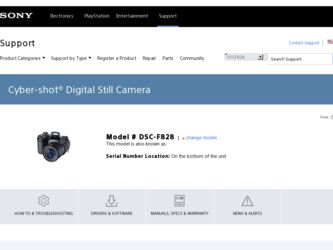
Related Sony DSC F828 Manual Pages
Download the free PDF manual for Sony DSC F828 and other Sony manuals at ManualOwl.com
Operating Instructions - Page 2
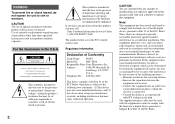
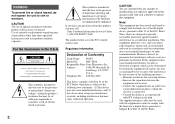
... questions about this product, you may call:
Sony Customer Information Services Center 1-800-222-SONY (7669)
The number below is for the FCC related matters only.
Regulatory Information
Declaration of Conformity
Trade Name: SONY
Model No.:
DSC-F828
Responsible Party:Sony Electronics Inc.
Address:
16450 W. Bernardo Dr,
San Diego, CA 92127
U.S.A.
Telephone No.: 858-942-2230
This device...
Operating Instructions - Page 4
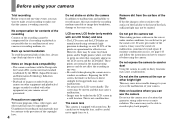
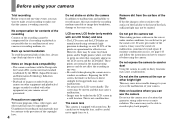
...camera or recording medium, etc.
Back up recommendation To avoid the potential risk of data loss, always copy (back up) data to a disk.
Notes on image data compatibility • This camera conforms with the Design rule
for Camera... the manufacturing process and do not affect the recording in any way. • Be careful when placing the camera near a window or outdoors. Exposing the LCD screen, the ...
Operating Instructions - Page 5


...• "MagicGate" and
are
trademarks of Sony Corporation.
• "InfoLITHIUM" is a trademark of Sony
Corporation.
• Microsoft and Windows are registered
trademarks of the U.S. Microsoft
Corporation in the United States and other
countries.
• Macintosh, Mac OS and QuickTime are
trademarks or registered trademarks of
Apple Computer, Inc.
• Pentium is a trademark or...
Operating Instructions - Page 7
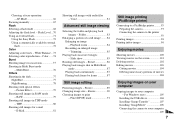
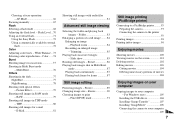
... the camera to the printer 93
Printing images 94 Printing index-images 96
Enjoying movies
Shooting movies 100 Viewing movies on the screen 101 Deleting movies 102 Editing movies 103
Cutting movies 104 Deleting unnecessary portions of movies
104
Enjoying images on your computer
Copying images to your computer - For Windows users 105
Installing the USB driver 106 Installing "Image...
Operating Instructions - Page 8
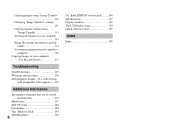
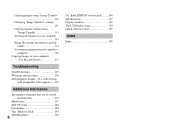
... 110
Changing "Image Transfer" settings 111
Copying images without using "Image Transfer 111
Viewing the images on your computer 113
Image file storage destinations and file names 114
Viewing an image previously copied to a computer 116
Copying images to your computer - For Macintosh users 117
Troubleshooting
Troubleshooting 119 Warnings and messages 130 Self-diagnosis display - If a code...
Operating Instructions - Page 9
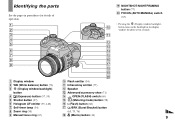
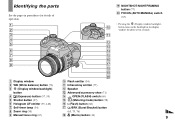
... (77)
L Speaker
M Advanced accessory shoe (71)
N OPEN (FLASH) switch (69)
O
(Metering mode) button (58)
P (Flash) button (68)
Q /BRK (Burst/Bracket) button
(63, 75, 76) R (Macro) button (33)
S NIGHTSHOT/NIGHTFRAMING button (77)
T FOCUS (AUTO/MANUAL) switch (67)
• Pressing the (Display window backlight) button turns on the backlight in the display window for about seven seconds.
9
Operating Instructions - Page 14
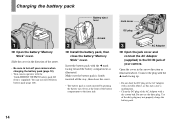
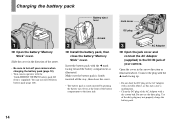
... charging the battery pack (page 18).
• Your camera operates with the "InfoLITHIUM" NP-FM50 battery pack (M Series) (supplied). You can use only M Series battery pack (page 146).
Battery eject lever
b mark
2
, Install the battery pack, then close the battery/"Memory Stick" cover.
Insert the battery pack with the b mark facing toward the...
Operating Instructions - Page 80
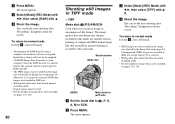
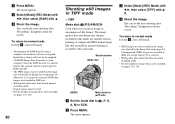
... using a computer, the exclusive software is required. Install the exclusive software on the supplied CD-ROM (Image Data Converter) to your computer. Since the RAW data file is a special kind of file, general software cannot open the RAW data file.
• The JPEG image is also recorded in the image size selected by the Image Size setup (page 24...
Operating Instructions - Page 105
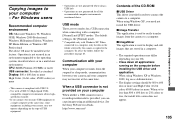
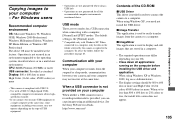
... on your computer
When neither a USB connector nor a recording medium slot is provided, you can copy images using an additional device. See the Sony Website for details. http://www.sony.net/
Enjoying images on your computer
Contents of the CD-ROM
x USB Driver This driver is needed in order to connect the camera to a computer. When using Windows XP, you need not install the USB driver.
x Image...
Operating Instructions - Page 106
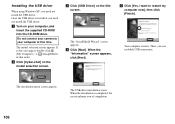
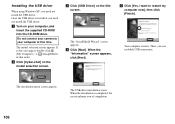
Installing the USB driver
When using Windows XP, you need not install the USB driver. Once the USB driver is installed, you need not install the USB driver. a Turn on your computer, and
insert the supplied CD-ROM into the CD-ROM drive.
Do not connect your camera to your computer at this time.
The model selection screen appears. If it does not appear, double-click (My Computer) t (ImageMixer) in ...
Operating Instructions - Page 107
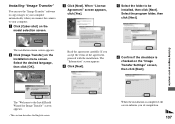
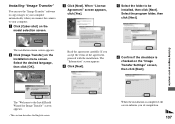
..."
You can use the "Image Transfer" software to copy images to your computer automatically when you connect the camera to your computer. a Click [Cyber-shot] on the
model selection screen.
c Click [Next]. When "License Agreement" screen appears, click [Yes].
e Select the folder to be installed, then click [Next]. Select the program folder, then click [Next].
The...
Operating Instructions - Page 108
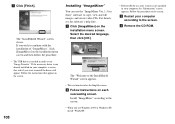
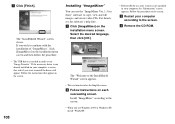
... procedure. • The USB driver is needed in order to use "Image Transfer." If the necessary driver is not already installed on your computer, a screen that asks if you want to install the driver will appear. Follow the instructions that appear on the screen.
108
Installing "ImageMixer"
You can use the "ImageMixer Ver. 1.5 for Sony" software to copy, view and edit images...
Operating Instructions - Page 112
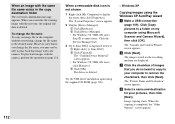
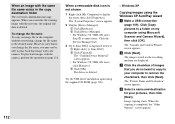
.... Click the [Device Manager] tab.
3 If [ Sony DSC] is displayed, delete it. 1 Right-click [ Sony DSC]. 2 Click [Uninstall]. The "Confirm Device Removal" screen appears. • For Windows 98, 98SE, Me users, click [Remove]. 3 Click [OK]. The device is deleted.
Try the USB driver installation again using the supplied CD-ROM (page 106).
- Windows XP
Copying images using the Windows XP AutoPlay...
Operating Instructions - Page 113
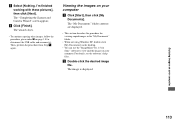
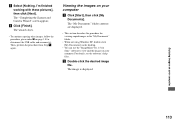
..." folder contents are displayed.
• This section describes the procedure for viewing copied images in the "My Documents" folder.
• When not using Windows XP, double-click [My Documents] on the desktop.
• You can use the "ImageMixer Ver. 1.5 for Sony" software to view and edit images on your computer. For details, see the software's help files.
b Double...
Operating Instructions - Page 115
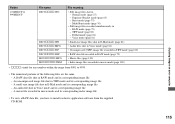
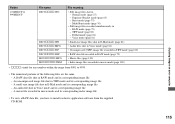
... in E-Mail mode and its corresponding image file - An audio file shot in Voice mode and its corresponding image file - A movie file recorded in movie mode and its corresponding index image file
• To view a RAW data file, you have to install exclusive application software from the supplied CD-ROM.
Enjoying images on your computer
115
Operating Instructions - Page 118
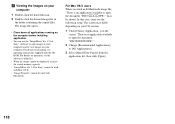
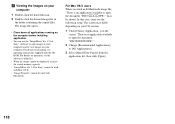
... Ver. 1.5 for Sony" software to copy images to your computer and to view images on your computer. For details on installing, see operating instructions supplied with the CDROM. For details on operation, see the software's help files.
• When the image cannot be displayed, increase the virtual memory capacity.
• "ImageMixer Ver. 1.5 for Sony" cannot be used with Mac OS X.
•...
Operating Instructions - Page 119
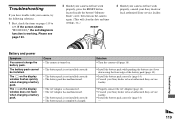
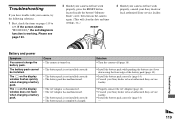
.../"Memory Stick" cover, then turn on the camera again. (This will clear the date and time settings, etc.)
RESET
Troubleshooting
3 Should your camera still not work properly, consult your Sony dealer or local authorized Sony service facility.
Troubleshooting
Battery and power
Symptom
You cannot charge the battery pack.
The battery pack cannot be installed.
The e on the display window flashes...
Operating Instructions - Page 125
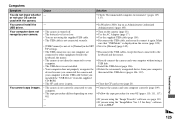
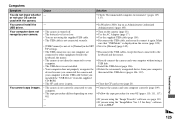
... displayed on the screen (page 109). p Set it to [Normal] (page 142).
p Disconnect the USB cables except for those connected to the keyboard and the mouse.
p Directly connect the camera and your computer without using a USB hub.
p Install the USB driver (page 106). p Delete the erroneously recognized device from your computer,
then install the USB driver (pages 106, 112).
p Close the CF card cover...
Operating Instructions - Page 126


... directly from
the recording medium.
- -
The error message
• The computer display is not set correctly.
appears when loading the
supplied CD-ROM.
Solution
p Select [Launch Image Transfer automatically when the camera, etc., is connected.] at [Basic] setting (page 111).
p Make a USB connection when the computer is turned on.
p Install exclusive software from the supplied CD-ROM (page 79...
Operating Instructions - Page 158
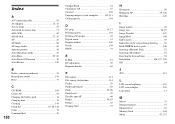
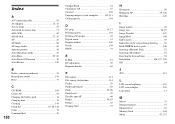
... Contrast 138 Copying images to your computer ......... 110, 111 Cutting movies 104
D
DC plug 14, 17 Deleting movies 102 Deleting still images 43 Digital zoom 31 Display window 149 Divide 104 DPOF 91
E
E-Mail 81 EV adjustment 59 Exposure bracket 63
F
File names 114 File storage destinations 114 Finder 29 Finder adjustment 29 Flash 34, 68 Flash Level...
