Sony DSC-H50/B - Cyber-shot Digital Still Camera driver and firmware
Drivers and firmware downloads for this Sony item

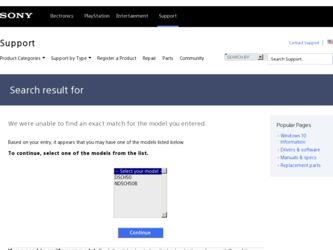
Related Sony DSC-H50/B Manual Pages
Download the free PDF manual for Sony DSC-H50/B and other Sony manuals at ManualOwl.com
Instruction Manual - Page 2
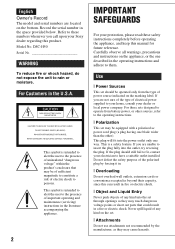
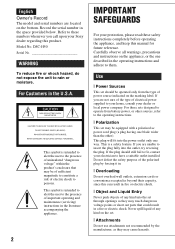
English Owner's Record
The model and serial numbers are located on the bottom. Record the serial number in the space provided below. Refer to these numbers whenever you call upon your Sony dealer regarding this product. Model No. DSC-H50 Serial No
WARNING
To reduce fire or shock hazard, do not expose the unit to rain or moisture.
For...
Instruction Manual - Page 24
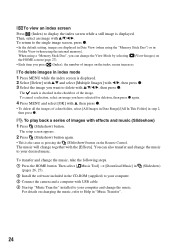
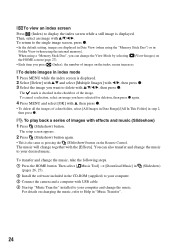
...Slideshow) button.
The setup screen appears.
2 Press (Slideshow) button again.
• This is the same as pressing the (Slideshow) button on the Remote Control. The music will ... [Download Music] in (pages 26, 27).
2 Install the software included in the CD-ROM (supplied) to your computer.
3 Connect the camera and a computer with USB cable.
4 Start up "Music Transfer" installed to your computer and...
Instruction Manual - Page 31
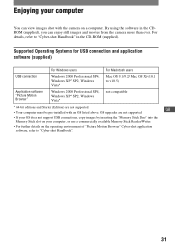
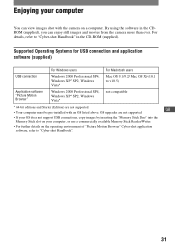
...-installed with an OS listed above. OS upgrades are not supported.
• If your OS does not support USB connections, copy images by inserting the "Memory Stick Duo" into the
Memory Stick slot on your computer, or use a commercially available Memory Stick Reader/Writer.
• For further details on the operating environment of "Picture Motion Browser" Cyber-shot application
software, refer...
Instruction Manual - Page 32
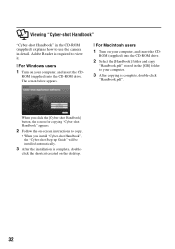
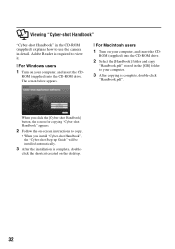
... "Cyber-shot Handbook"
"Cyber-shot Handbook" in the CD-ROM (supplied) explains how to use the camera in detail. Adobe Reader is required to view it.
[ For Windows users 1 Turn on your computer, and insert the CD-
ROM (supplied) into the CD-ROM drive. The screen below appears.
[ For Macintosh users
1 Turn on your computer, and insert the CD-
ROM (supplied) into the CD-ROM drive...
Cyber-shot® Handbook - Page 6
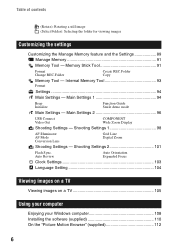
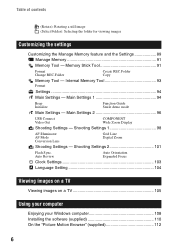
... Display
Shooting Settings - Shooting Settings 1 98
AF Illuminator AF Mode Conversion Lens
Grid Line Digital Zoom
Shooting Settings - Shooting Settings 2 101
Flash Sync. Auto Review
Auto Orientation Expanded Focus
Clock Settings 103
Language Setting 104
Viewing images on a TV
Viewing images on a TV 105
Using your computer
Enjoying your Windows computer 108 Installing the software...
Cyber-shot® Handbook - Page 55
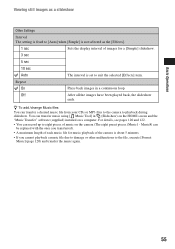
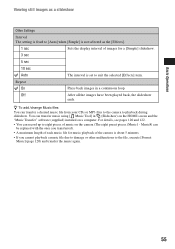
...still images as a slideshow
Other Settings
Interval The setting is fixed to [Auto] when [Simple] is not selected as the [Effects].
1 sec
Sets the display interval of images for a [Simple] slideshow.
3 sec
5 sec
10 sec
Auto
The interval is set..." software (supplied) installed on a computer. For details, see pages 120 and 122.
• You can record up to eight pieces of music on the camera (...
Cyber-shot® Handbook - Page 108
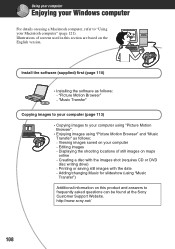
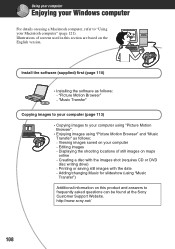
... - Displaying the shooting locations of still images on maps online - Creating a disc with the images shot (requires CD or DVD disc writing drive) - Printing or saving still images with the date - Adding/changing Music for slideshow (using "Music Transfer")
Additional information on this product and answers to frequently asked questions can be found at the Sony Customer Support...
Cyber-shot® Handbook - Page 109
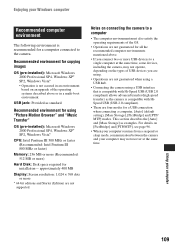
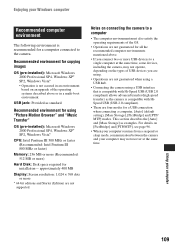
... Pentium III 800 MHz or faster)
Memory: 256 MB or more (Recommended: 512 MB or more)
Hard Disk: Disk space required for installation- approximately 400 MB
Display: Screen resolution: 1,024 × 768 dots or more
* 64-bit editions and Starter (Edition) are not supported.
Notes on connecting the camera to a computer
• The computer environment must also satisfy the operating...
Cyber-shot® Handbook - Page 110
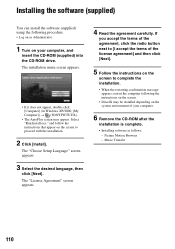
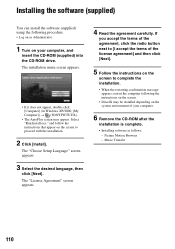
... the CD-ROM (supplied) into the CD-ROM drive. The installation menu screen appears.
• If it does not appear, double-click [Computer] (in Windows XP/2000, [My Computer]) t (SONYPICTUTIL).
• The AutoPlay screen may appear. Select "Run Install.exe." and follow the instructions that appear on the screen to proceed with the installation.
2 Click [Install].
The "Choose Setup Language" screen...
Cyber-shot® Handbook - Page 111


Installing the software (supplied) After you install the software, the short cut icons for "Picture Motion Browser", "PMB Guide", "Music Transfer" are created on the desktop.
Double-click to start "Picture Motion Browser". Double-click to start "PMB Guide". Double-click to start "Music Transfer".
111
Using your computer
Cyber-shot® Handbook - Page 112
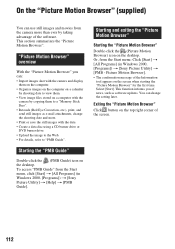
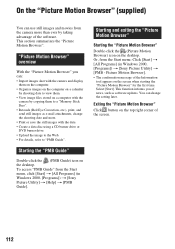
...
With the "Picture Motion Browser" you can: • Import images shot with the camera and display
them on the computer. • Organize images on the computer on a calendar
by shooting date to view them. • View image files stored on a computer with the
camera by copying them to a "Memory Stick Duo". • Retouch (Red Eye Correction, etc.), print, and...
Cyber-shot® Handbook - Page 117
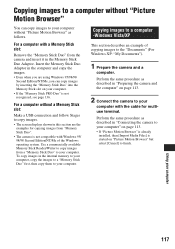
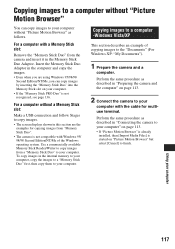
....
For a computer without a Memory Stick slot:
Make a USB connection and follow Stages to copy images. • The screen displays shown in this section are the
examples for copying images from "Memory Stick Duo". • The camera is not compatible with Windows 95/ 98/98 Second Edition/NT/Me of the Windows operating system. Use a commercially available Memory Stick Reader/Writer to copy images...
Cyber-shot® Handbook - Page 121
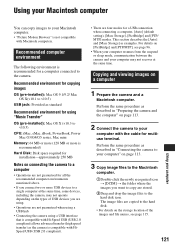
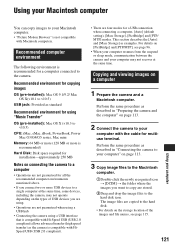
....5)
CPU: iMac, eMac, iBook, PowerBook, Power Mac G3/G4/G5 series, Mac mini
Memory: 64 MB or more (128 MB or more is recommended)
Hard Disk: Disk space required for installation-approximately 250 MB
Notes on connecting the camera to a computer
• Operations are not guaranteed for all the recommended computer environments mentioned above.
• If you connect two or more USB devices...
Cyber-shot® Handbook - Page 122
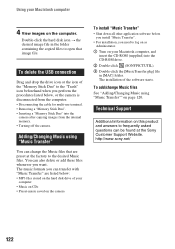
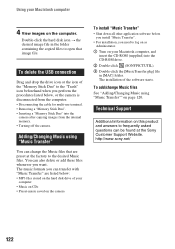
...-ROM drive.
2 Double-click (SONYPICTUTIL). 3 Double-click the [MusicTransfer.pkg] file
in [MAC] folder. The installation of the software starts.
To add/change Music files See "Adding/Changing Music using "Music Transfer"" on page 120.
Technical Support
Additional information on this product and answers to frequently asked questions can be found at the Sony Customer Support Website. http://www.sony...
Cyber-shot® Handbook - Page 123
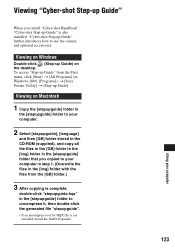
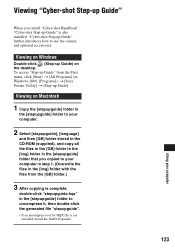
...-shot Handbook", "Cyber-shot Step-up Guide" is also installed. "Cyber-shot Step-up Guide" further introduces how to use the camera and optional accessories.
Viewing on Windows
Double-click (Step-up Guide) on the desktop. To access "Step-up Guide" from the Start menu, click [Start] t [All Programs] (in Windows 2000, [Programs]) t [Sony Picture Utility] t [Step-up Guide].
Viewing on Macintosh
1 Copy...
Cyber-shot® Handbook - Page 136
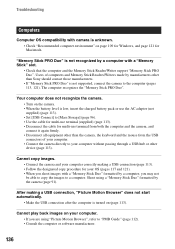
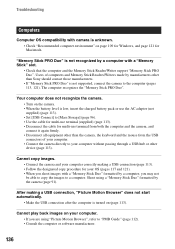
... with camera is unknown. • Check "Recommended computer environment" on page 109 for Windows, and page 121 for Macintosh.
"Memory Stick PRO Duo" is not recognized by a computer with a "Memory Stick" slot.
• Check that the computer and the Memory Stick Reader/Writer support "Memory Stick PRO Duo". Users of computers and Memory Stick Readers/Writers made by manufacturers other than Sony...
Cyber-shot® Handbook - Page 150
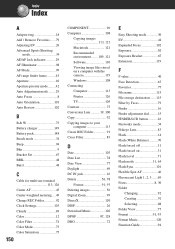
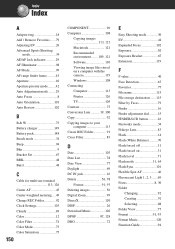
... Change REC.Folder 92 Clock Settings 103 Cloudy 69 Color 12 Color Filter 74 Color Mode 73 Color Saturation 75
150
COMPONENT 96 Computer 108
Copying images 113, 121 Macintosh 121 Recommended environment ........ 109, 121 Software 110 Viewing image files stored on a computer with the camera 119 Windows 108 Connecting Computer 113 Printer 126 TV 105 Contrast 75 Conversion Lens...
Cyber-shot® Handbook - Page 152
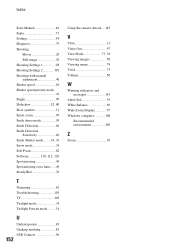
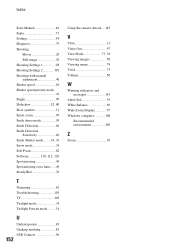
...
U
Underexposure 10 Unsharp masking 82 USB Connect 96
152
Using the camera abroad.... 145
V
VGA 13 Video Out 97 View Mode 77, 78 Viewing images 50 Viewing menu 78 Vivid 73 Volume 50
W
Warning indicators and messages 141
wheel dial 39 White Balance 69 Wide Zoom Display 97 Windows computer 108
Recommended environment 109
Z
Zoom 30
Cyber-shot® Handbook - Page 153
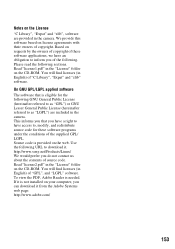
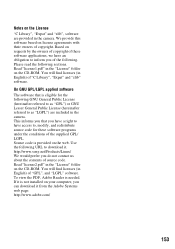
... of source code. Read "license2.pdf" in the "License" folder on the CD-ROM. You will find licenses (in English) of "GPL", and "LGPL" software. To view the PDF, Adobe Reader is needed. If it is not installed on your computer, you can download it from the Adobe Systems web page: http://www.adobe.com/
153
Marketing Specifications (Black Model) - Page 2
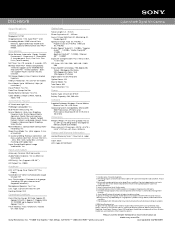
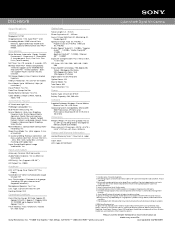
DSC-H50/B
Cyber-shot® Digital Still Camera
Specifications
General
Megapixel: 9.1 MP
Imaging Device: 1/2.3 Super HAD™ CCD Recording Media: 15MB7 internal Flash
Memory, optional Memory Stick® DUO Media, optional Memory Stick DUO PRO™ Media
Convenience
White Balance: Automatic, Cloudy, Daylight, Fluorescent 1, Fluorescent 2, Fluorescent 3, Incandescent, Flash, One Push, One ...
