Sony DSC-TX5 - Cyber-shot Digital Still Camera driver and firmware
Drivers and firmware downloads for this Sony item

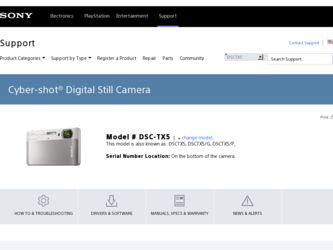
Related Sony DSC-TX5 Manual Pages
Download the free PDF manual for Sony DSC-TX5 and other Sony manuals at ManualOwl.com
How to take great birthday photos. - Page 1
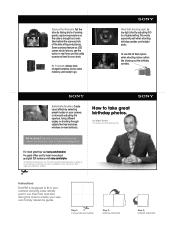
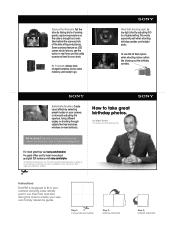
..., start by adjusting ISO to a higher setting.This works especially well when shooting birthday candles and twilight shots.
Or use the fill flash option when shooting indoor action like blowing out the birthday candles.
Add Artistic Touches. Create visual effects by selecting preset modes on your camera, or manually adjusting the aperture, trying different angles...
Cyber-shot® Handbook - Page 3
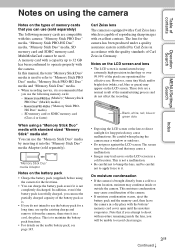
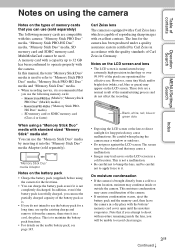
... camera.
In this manual, the term "Memory Stick Duo"
media is used to refer to "Memory Stick PRO
Duo" media, "Memory Stick PRO-HG Duo"
media and "Memory Stick Duo" media.
• When recording movies, it is recommended that
you use the following memory cards:
-
(Mark2) ("Memory Stick
PRO Duo" (Mark2) media)
-
("Memory Stick PRO-
HG Duo" media)
- SD memory card or SDHC memory card...
Cyber-shot® Handbook - Page 6
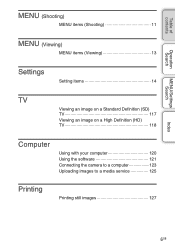
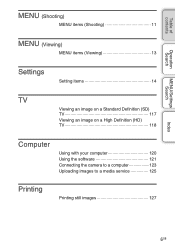
... items (Shooting 11
MENU (Viewing)
MENU items (Viewing 13
Settings
Setting items 14
TV
Viewing an image on a Standard Definition (SD) TV 117
Viewing an image on a High Definition (HD) TV 118
Computer
Using with your computer 120 Using the software 121 Connecting the camera to a computer 123 Uploading images to a media service 125
Printing
Printing still images 127
Index
6GB
Cyber-shot® Handbook - Page 14
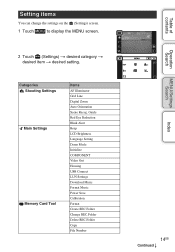
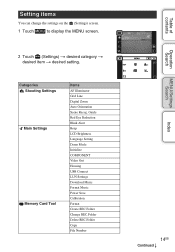
... Shooting Settings Main Settings
Memory Card Tool
Items AF Illuminator Grid Line Digital Zoom Auto Orientation Scene Recog. Guide Red Eye Reduction Blink Alert Beep LCD Brightness Language Setting Demo Mode Initialize COMPONENT Video Out Housing USB Connect LUN Settings Download Music Format Music Power Save Calibration Format Create REC.Folder Change REC.Folder Delete REC.Folder Copy File...
Cyber-shot® Handbook - Page 27
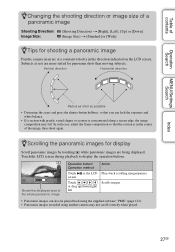
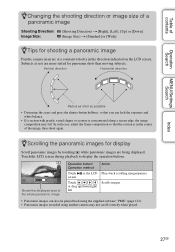
... the displayed area of the whole panoramic image
Operation button/ Operation method
Touch screen
or the LCD
Touch / / / or drag up/down/right/ left
Action Plays back scrolling images/pauses Scrolls images
• Panoramic images can also be played back using the supplied software "PMB" (page 121). • Panoramic images recorded using another camera...
Cyber-shot® Handbook - Page 73
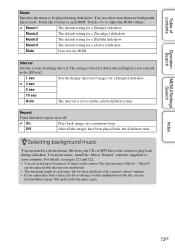
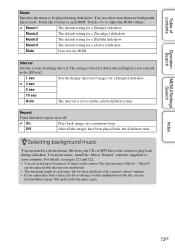
... file from your CDs or MP3 files to the camera to play back during slideshow. To transfer music, install the "Music Transfer" software (supplied) to your computer. For details, see pages 121 and 122. • You can record up to four pieces of music on the camera (The 4 preset pieces (Music1 - Music4)
can be replaced with...
Cyber-shot® Handbook - Page 82
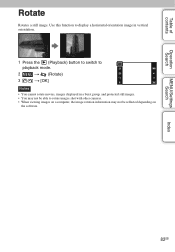
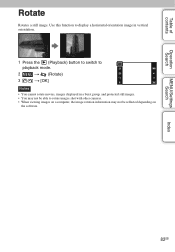
... switch to playback mode.
2
t (Rotate)
3 / t [OK]
Notes
• You cannot rotate movies, images displayed in a burst group, and protected still images. • You may not be able to rotate images shot with other cameras. • When viewing images on a computer, the image rotation information may not be reflected depending on
the software.
MENU/Settings Search
Index
82GB
Cyber-shot® Handbook - Page 93
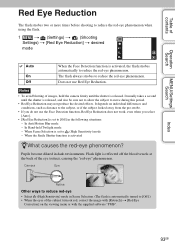
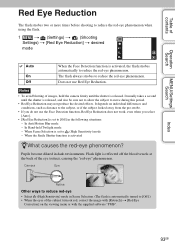
...
Settings) t [Red Eye Reduction] t desired
mode
Auto
On Off
When the Face Detection function is activated, the flash strobes automatically to reduce the red-eye phenomenon. The flash always strobes to reduce the red-eye phenomenon. Does not use Red Eye Reduction.
Notes
• To avoid blurring of images, hold the camera firmly until...
Cyber-shot® Handbook - Page 102
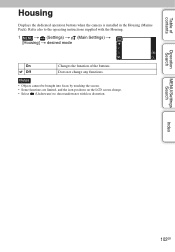
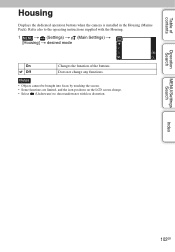
Table of contents
Operation Search
Housing
Displays the dedicated operation buttons when the camera is installed in the Housing (Marine Pack). Refer also to the operating instructions supplied with the Housing.
1
t (Settings) t (Main Settings) t
[Housing] t desired mode
On
Changes the function of the buttons.
Off
Does not change any functions.
Notes
• Objects cannot be brought ...
Cyber-shot® Handbook - Page 103
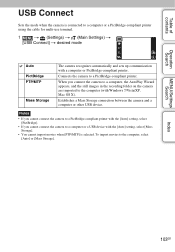
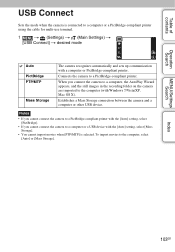
...in the recording folder on the camera are imported to the computer (with Windows 7/Vista/XP, Mac OS X).
Establishes a Mass Storage connection between the camera and a computer or other USB device.
Notes
• If you cannot connect the camera to a PictBridge-compliant printer with the [Auto] setting, select [PictBridge].
• If you cannot connect the camera to a computer or a USB device with...
Cyber-shot® Handbook - Page 105
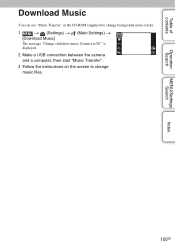
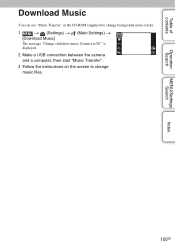
... Music
You can use "Music Transfer" in the CD-ROM (supplied) to change background music tracks.
1
t (Settings) t (Main Settings) t
[Download Music]
The message "Change slideshow music Connect to PC" is displayed.
2 Make a USB connection between the camera and a computer, then start "Music Transfer".
3 Follow the instructions on the screen to change music files.
Operation Search
MENU...
Cyber-shot® Handbook - Page 106
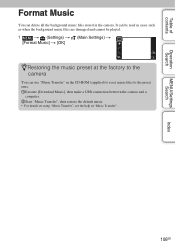
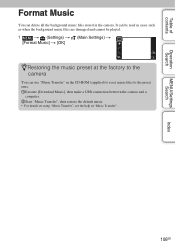
... are damaged and cannot be played.
1
t (Settings) t (Main Settings) t
[Format Music] t [OK]
zRestoring the music preset at the factory to the camera
You can use "Music Transfer" in the CD-ROM (supplied) to reset music files to the preset ones. 1Execute [Download Music], then make a USB connection between the camera and a
computer. 2Start "Music Transfer", then restore the...
Cyber-shot® Handbook - Page 120
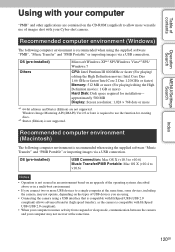
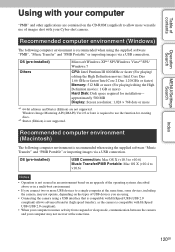
... CD-ROM (supplied) to allow more versatile use of images shot with your Cyber-shot camera.
Recommended computer environment (Windows)
The following computer environment is recommended when using the supplied software "PMB", "Music Transfer" and "PMB Portable" or importing images via a USB connection.
OS (pre-installed) Others
Microsoft Windows XP*1 SP3/Windows Vista*2 SP2/ Windows 7
CPU: Intel...
Cyber-shot® Handbook - Page 121
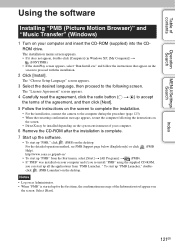
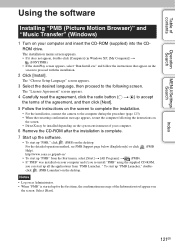
... instructions on
the screen. • DirectX may be installed depending on the system environment of your computer.
6 Remove the CD-ROM after the installation is complete. 7 Start up the software.
• To start up "PMB," click (PMB) on the desktop. For the detailed operation method, see PMB Support page below (English only) or click (PMB Help). http://www.sony...
Cyber-shot® Handbook - Page 122
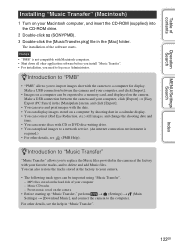
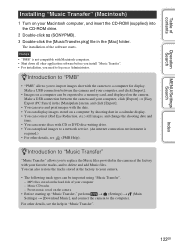
... software before you install "Music Transfer". • For installation, you need to log on as Administrator.
zIntroduction to "PMB"
• "PMB" allows you to import images shot with the camera to a computer for display. Make a USB connection between the camera and your computer, and click [Import].
• Images on a computer can be exported to a memory card, and displayed on the camera...
Cyber-shot® Handbook - Page 123
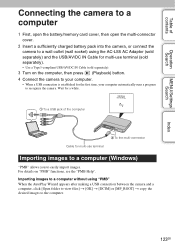
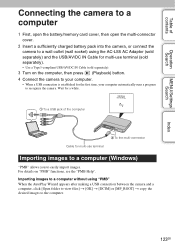
... contents
Operation Search
MENU/Settings Search
Connecting the camera to a computer
1 First, open the battery/memory card cover, then open the multi-connector cover.
2 Insert a sufficiently charged battery pack into the camera, or connect the camera to a wall outlet (wall socket) using the AC-LS5 AC Adaptor (sold separately) and the USB/AV/DC IN Cable for multi-use...
Cyber-shot® Handbook - Page 126
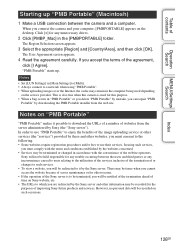
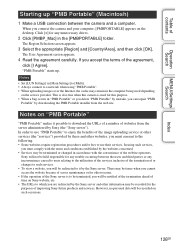
...].
"PMB Portable" starts up.
Notes • Set [LUN Settings] in [Main Settings] to [Multi]. • Always connect to a network when using "PMB Portable". • When uploading images over the Internet, the cache may remain in the computer being used depending
on the service provider. This is also true when this camera is used for this purpose. • When...
Cyber-shot® Handbook - Page 147
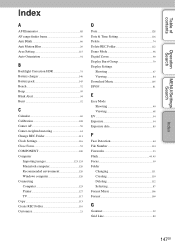
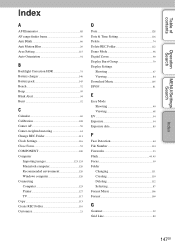
...
Importing images 123, 124 Macintosh computer 120 Recommended environment 120 Windows computer 120 Connecting Computer 123 Printer 127 TV 117 Copy 113 Create REC.Folder 110 Customize 21
D
Date 128 Date & Time Setting 116 Delete 74 Delete REC.Folder 112 Demo Mode 98 Digital Zoom 90 Display Burst Group 79 Display Settings
Shooting 67 Viewing 84 Download Music 105 DPOF 81
E
Easy...
Cyber-shot® Handbook - Page 149
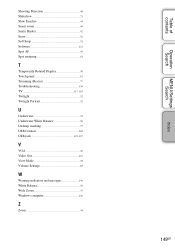
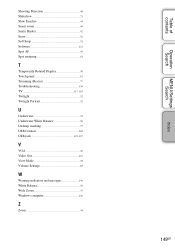
... Display 38 Touch panel 19 Trimming (Resize 77 Troubleshooting 130 TV 117, 118 Twilight 32 Twilight Portrait 32
U
Underwater 33 Underwater White Balance 58 Unsharp masking 77 USB Connect 103 USB jack 123, 127
V
VGA 49 Video Out 101 View Mode 78 Volume Settings 83
W
Warning indicators and messages 139 White Balance 56 Wide Zoom 37 Windows computer...
Cyber-shot® Handbook - Page 150
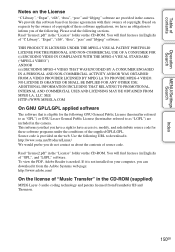
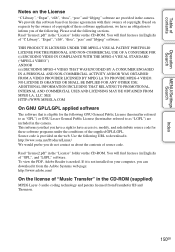
... (in English) of "GPL", and "LGPL" software. To view the PDF, Adobe Reader is needed. If it is not installed on your computer, you can download it from the Adobe Systems web page: http://www.adobe.com/
On the license of "Music Transfer" in the CD-ROM (supplied)
MPEG Layer-3 audio coding technology and patents licensed from...
