Sony PCNA-MR10 - Roomlink driver and firmware
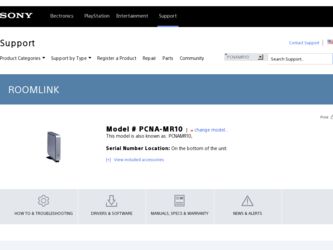
Related Sony PCNA-MR10 Manual Pages
Download the free PDF manual for Sony PCNA-MR10 and other Sony manuals at ManualOwl.com
User Guide - Page 2
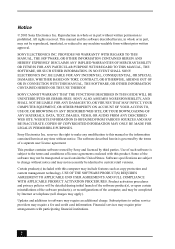
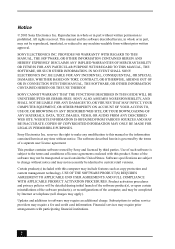
...(s), or upon certain reinstallations of the software product(s), or reconfigurations of the computer, and may be completed by Internet or telephone (toll charges may apply).
Updates and additions to software may require an additional charge. Subscriptions to online service providers may require a fee and credit card information. Financial services may require prior arrangements with participating...
User Guide - Page 3
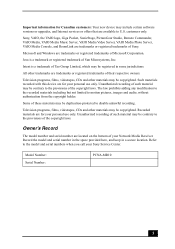
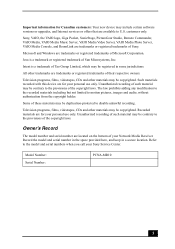
... certain software versions or upgrades, and Internet services or offers that are available to U.S. customers only.
Sony, VAIO, the VAIO logo, Giga Pocket, SonicStage, PictureGear Studio, Remote Commander, VAIO Media, VAIO Media Music Server, VAIO Media Video Server, VAIO Media Photo Server, VAIO Media Console, and RoomLink are trademarks or registered trademarks of Sony.
Microsoft and Windows are...
User Guide - Page 17
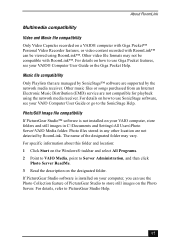
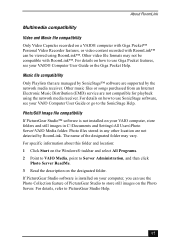
... that are managed by SonicStage™ software are supported by the network media receiver. Other music files or songs purchased from an Internet Electronic Music Distribution (EMD) service are not compatible for playback using the network media receiver. For details on how to use SonicStage software, see your VAIO Computer User Guide or go to the SonicStage Help.
Photo...
User Guide - Page 20
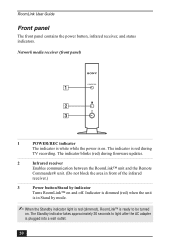
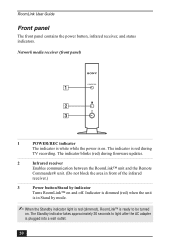
... Guide
Front panel
The front panel contains the power button, infrared receiver, and status indicators.
Network media receiver (front panel)
1
POWER/REC indicator
The indicator is white while the power is on. The indicator is red during
TV recording. The indicator blinks (red) during firmware updates.
2
Infrared receiver
Enables communication between the RoomLink™ unit and the Remote...
User Guide - Page 27
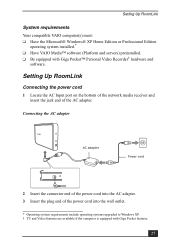
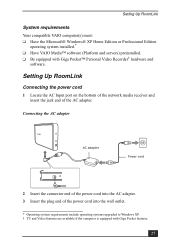
...system installed.* ❑ Have VAIO Media™ software (Platform and servers) preinstalled. ❑ Be equipped with Giga Pocket™ Personal Video Recorder† hardware and
software.
Setting Up RoomLink
Connecting the power cord
1 Locate the AC Input port on the bottom of the network media receiver and insert the jack end of the AC adapter.
Connecting the AC adapter
AC adapter
Power...
User Guide - Page 47
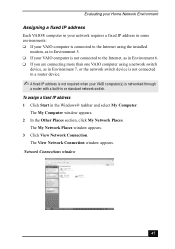
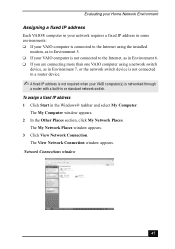
...installed
modem, as in Environment 5. ❑ If your VAIO computer is not connected to the Internet, as in Environment 6. ❑ If you are connecting more than one VAIO computer using a network switch
device, as in Environment 7, or the network switch device is not connected to a router device.
✍ A fixed IP address is not required when your VAIO computer(s) is networked through
a router...
User Guide - Page 50
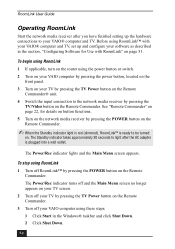
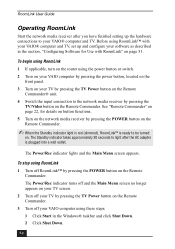
... the network media receiver after you have finished setting up the hardware connections to your VAIO® computer and TV. Before using RoomLink™ with your VAIO® computer and TV, set up and configure your software as described in the section, "Configuring Software for Use with RoomLink" on page 51.
To begin using RoomLink 1 If applicable, turn on the router using the power...
User Guide - Page 52
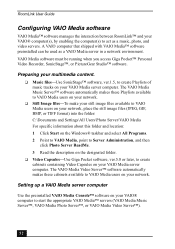
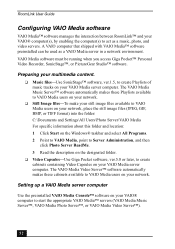
... cabinets containing Video Capsules on your VAIO Media server computer. The VAIO Media Video Server™ software automatically makes these cabinets available to VAIO Media users on your network.
Setting up a VAIO Media server computer
Use the preinstalled VAIO Media Console™ software on your VAIO® computer to start the appropriate VAIO Media™ servers (VAIO...
User Guide - Page 53
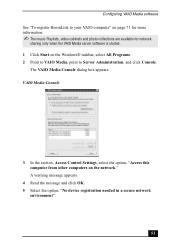
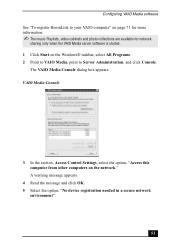
... VAIO Media server software is started. 1 Click Start on the Windows® taskbar, select All Programs. 2 Point to VAIO Media, point to Server Administration, and click Console.
The VAIO Media Console dialog box appears. VAIO Media Console
3 In the section, Access Control Settings, select the option, "Access this computer from other computers on the network." A warning message...
User Guide - Page 55
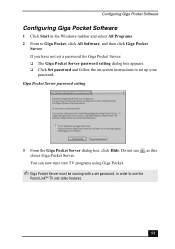
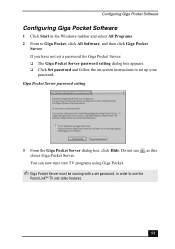
... Software
1 Click Start in the Windows taskbar and select All Programs 2 Point to Giga Pocket, click All Software, and then click Giga Pocket
Server. If you have not set a password for Giga Pocket Server: ❑ The Giga Pocket Server password setting dialog box appears. ❑ Click Set password and follow the on-screen instructions to set up your
password. Giga Pocket Server password setting...
User Guide - Page 59
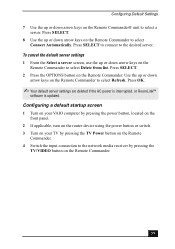
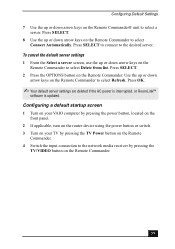
... default server settings are deleted if the AC power is interrupted, or RoomLink™
software is updated.
Configuring a default startup screen
1 Turn on your VAIO computer by pressing the power button, located on the front panel.
2 If applicable, turn on the router device using the power button or switch. 3 Turn on your TV by pressing the TV Power button on the Remote
Commander. 4 Switch...
User Guide - Page 61
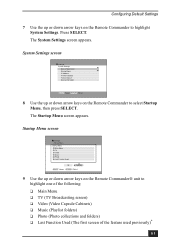
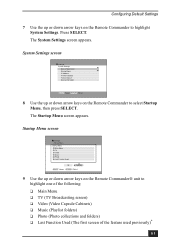
... Settings screen appears.
System Settings screen
Settings System Settings
Device Registration Startup Menu IP Address Firmware Update Factory Default Device Information
SELECT :Select RETURN :Return
8 Use the up or down arrow keys on the Remote Commander to select Startup Menu, then press SELECT. The Startup Menu screen appears.
Startup Menu screen
Settings Startup Menu
Startup Menu Main Menu TV...
User Guide - Page 67
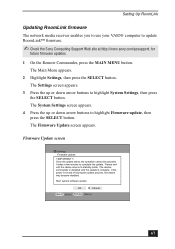
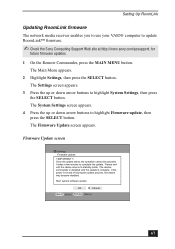
... RoomLink
Updating RoomLink firmware
The network media receiver enables you to use your VAIO® computer to update RoomLink™ firmware.
✍ Check the Sony Computing Support Web site at http://www.sony.com/pcsupport, for
future firmware updates.
1 On the Remote Commander, press the MAIN MENU button. The Main Menu appears.
2 Highlight Settings, then press the SELECT button. The Settings...
User Guide - Page 68
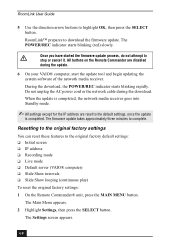
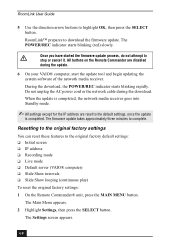
... software of the network media receiver. During the download, the POWER/REC indicator starts blinking rapidly. Do not unplug the AC power cord or the network cable during the download. When the update is completed, the network media receiver goes into Standby mode.
✍ All settings except for the IP address are reset to the default settings, once the update
is completed. The firmware update...
User Guide - Page 104
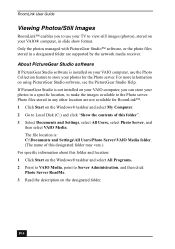
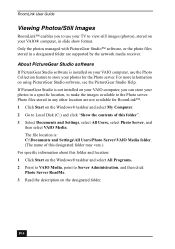
... to use your TV to view still images (photos), stored on your VAIO® computer, in slide show format. Only the photos managed with PictureGear Studio™ software, or the photo files stored in a designated folder are supported by the network media receiver.
About PictureGear Studio software
If PictureGear Studio software is installed on your VAIO computer, use the...
User Guide - Page 114
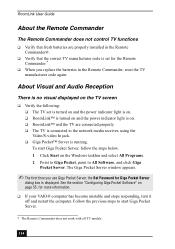
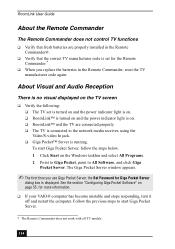
RoomLink User Guide
About the Remote Commander
The Remote Commander does not control TV functions
❑ Verify that fresh batteries are properly installed in the Remote Commander®.
❑ Verify that the correct TV manufacturer code is set for the Remote Commander.*
❑ When you replace the batteries in the Remote Commander, reset the TV manufacturer code again.
About Visual and ...
User Guide - Page 120
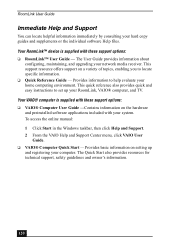
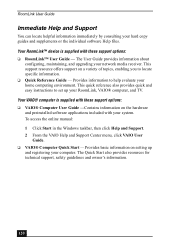
... also provides quick and easy instructions to set up your RoomLink, VAIO® computer, and TV. Your VAIO® computer is supplied with these support options: ❑ VAIO® Computer User Guide -Contains information on the hardware and preinstalled software applications included with your system. To access the online manual: 1 Click Start in the Windows taskbar, then click Help and...
User Guide - Page 122
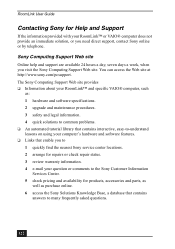
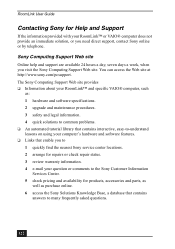
... hours a day, seven days a week, when you visit the Sony Computing Support Web site. You can access the Web site at http://www.sony.com/pcsupport. The Sony Computing Support Web site provides ❑ Information about your RoomLink™ and specific VAIO® computer, such
as: 1 hardware and software specifications. 2 upgrade and maintenance procedures. 3 safety and legal information. 4 quick...
User Guide - Page 128


... 125 film roll 94 firmware update 67 fixed IP address 47 front panel 20
infrared receiver 20 power button 20 stand by indicator 20 Function button 23 FWD button 23
G
Giga Pocket software 16, 17, 55 compatibility 17, 89, 125 configuring 55 online Help 88 Recording TV programs 80 set password 114 system requirements 27 timer recording 85 troubleshoot 114...
Marketing Specifications - Page 2
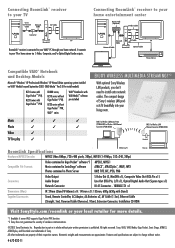
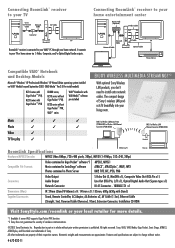
... Accessories
Stand, Remote Controller, AC Adapter, AA Batteries x2, AV Cable (1.5m), Ethernet Cable (Straight, 5m), Reversed Cable (Reversed, 10cm), Extension Connector, Installation CD-ROM
Visit SonyStyle.com/roomlink or your local retailer for more details.
*1 Available if server VAIO supports Giga Pocket PVR function. *2 Sony does not guarantee the security of wireless communications.
©...

