Sony VGP-MR100U - Room Link 2 driver and firmware
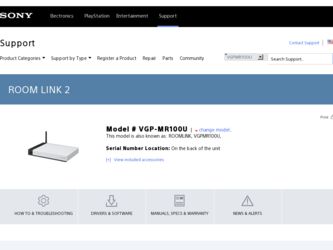
Related Sony VGP-MR100U Manual Pages
Download the free PDF manual for Sony VGP-MR100U and other Sony manuals at ManualOwl.com
Operating Instructions - Page 2
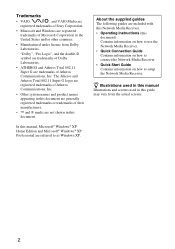
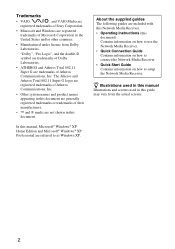
...VAIO Media are
registered trademarks of Sony Corporation.
• Microsoft and Windows are registered trademarks of Microsoft Corporation...manual, Microsoft® Windows® XP Home Edition and Microsoft® Windows® XP Professional are referred to as Windows XP.
About the supplied guides The following guides are included with this Network Media Receiver. • Operating Instructions...
Operating Instructions - Page 3
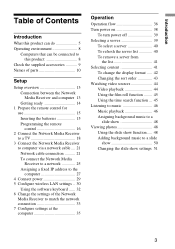
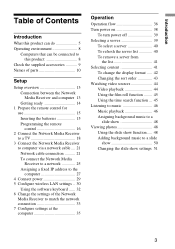
... 15 Programming the remote control 16
2 Connect the Network Media Receiver to a TV 18
3 Connect the Network Media Receiver to computer via a network cable .... 21 Network cable connection .......... 21 To connect the Network Media Receiver to a network 25 Assigning a fixed IP address to the computer 27
4 Connect power 29 5 Configure wireless LAN settings .. 30
Using the software keyboard...
Operating Instructions - Page 4


... bring up the "System Settings" screen 54 Settings available on the "System Settings" screen 55 To update the firmware 55 To return the Network Media Receiver to the default settings 56 To select the TV type 56 To control the file playback method 57 To change the display language .. 57
About the Standby, STATUS and WIRELESS indicators 58 Meaning of STATUS...
Operating Instructions - Page 6
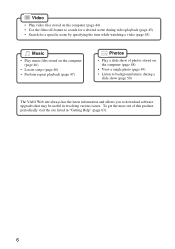
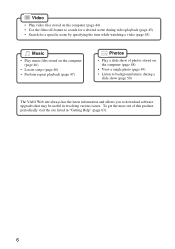
...time while watching a video (page 45)
Music
• Play music files stored on the computer (page 46)
• Locate songs (page 46) • Perform repeat playback (page 47)
Photos
...computer (page 48)
• View a single photo (page 49) • Listen to background music during a
slide show (page 50)
The VAIO Web site always has the latest information and allows you to download software upgrades...
Operating Instructions - Page 8
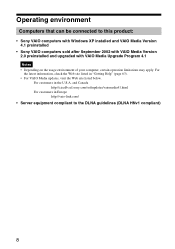
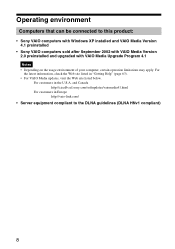
... that can be connected to this product:
• Sony VAIO computers with Windows XP installed and VAIO Media Version 4.1 preinstalled
• Sony VAIO computers sold after September 2002 with VAIO Media Version 2.0 preinstalled and upgraded with VAIO Media Upgrade Program 4.1 Notes • Depending on the usage environment of your computer, certain operation limitations may apply. For the latest...
Operating Instructions - Page 14
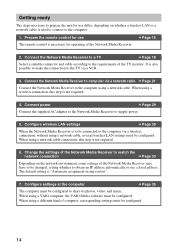
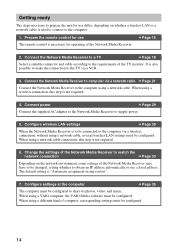
... to the TV via a VCR.
3. Connect the Network Media Receiver to computer via a network cable c Page 21
Connect the Network Media Receiver to the computer using a network cable. When using a wireless connection, this step is not required.
4. Connect power
c Page 29
Connect the supplied AC adapter to the Network Media Receiver to supply power.
5. Configure wireless LAN settings
c Page 30...
Operating Instructions - Page 30
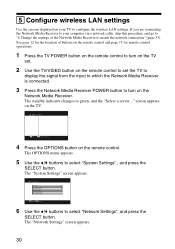
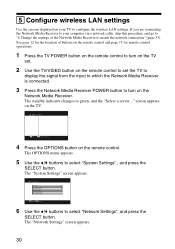
... the wireless LAN settings. If you are connecting the Network Media Receiver to your computer via a network cable, skip this procedure, and go to "6 Change the settings of the Network Media Receiver to match the network connection" (page 33). See page 12 for the location of buttons on the remote control and page 15 for remote control operations.
1 Press the TV POWER button on the remote control to...
Operating Instructions - Page 34
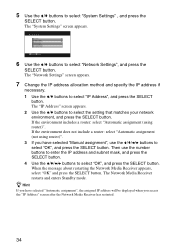
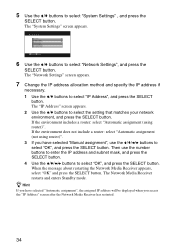
... the
SELECT button. The "System Settings" screen appears.
System Settings TV Type Network Settings Playback Preference Firmware Update Default Settings System Information Language Settings
SELECT :Select RETURN :Return
6 Use the V/v buttons to select "Network Settings", and press the
SELECT button. The "Network Settings" screen appears.
7 Change the IP address allocation method and specify the IP...
Operating Instructions - Page 35
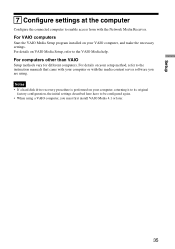
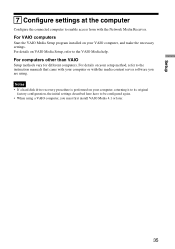
... your setup method, refer to the instruction manuals that came with your computer or with the media content server software you are using. Notes • If a hard disk drive recovery procedure is performed on your computer, returning it to its original
factory configuration, the initial settings described here have to be configured again. • When using a VAIO computer, you must first install...
Operating Instructions - Page 55
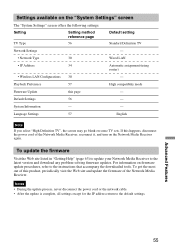
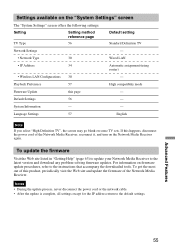
...; IP Address
34
Automatic assignment (using router)
• Wireless LAN Configurations 30
-
Playback Preference
57
High compatiblity mode
Firmware Update
this page
-
Default Settings
56
-
System Information
-
-
Language Settings
57
English
Note
If you select "High Definition TV", the screen may go blank on some TV sets. If this happens, disconnect the power cord of the Network...
Operating Instructions - Page 58
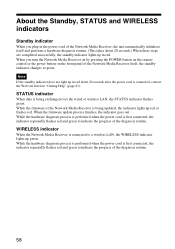
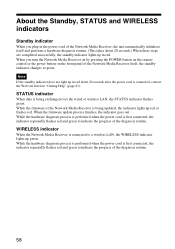
... is being exchanged over the wired or wireless LAN, the STATUS indicator flashes green. While the firmware of the Network Media Receiver is being updated, the indicator lights up red or flashes red. When the firmware update process finishes, the indicator goes out. While the hardware diagnosis process is performed when the power cord is first connected, the indicator repeatedly...
Operating Instructions - Page 60
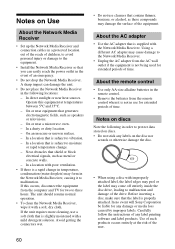
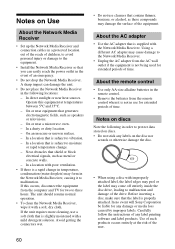
Notes on Use
About the Network Media Receiver
• Set up the Network Media Receiver and connection cables in a protected location out of the reach of children, to avoid personal injury or damage to the equipment.
• Install the Network Media Receiver so that you can easily reach the power outlet in the event of an emergency.
•...
Operating Instructions - Page 62
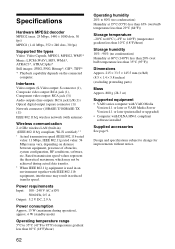
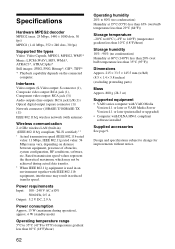
... on the connected
computer.
Interfaces Video outputs (S-Video output: S connector (1), Composite video output: RCA jack (1), Component video output: RCA jack (3)) Audio outputs (line outputs: RCA jack L/R (1)) Optical digital output (square connector (1)) Network connector (10BASE-T/100BASE-TX (1)) IEEE 802.11b/g wireless network (with antenna)
Wireless communication 2.4 GHz wireless LAN (built-in...
Operating Instructions - Page 67
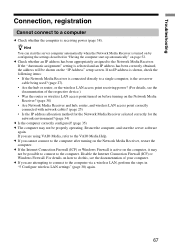
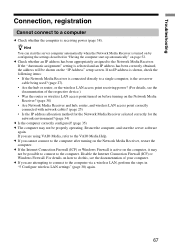
... Address" setup screen. If no IP address is shown, check the following items: • If the Network Media Receiver is connected directly to a single computer, is the crossover
cable being used? (page 27). • Are the hub or router, or the wireless LAN access point receiving power? (For details, see the
documentation of the respective device.) • Was the router or wireless LAN access...
Quick Start Guide - Page 5
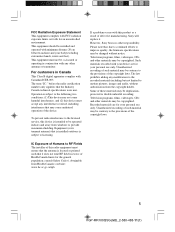
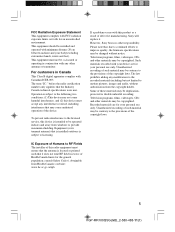
... interference received, including interference that may cause undesired operation of the device.
To prevent radio interference to the licensed service, this device is intended to be operated indoors and away from windows to provide maximum shielding. Equipment (or its transmit antenna) that is installed outdoors is subject to licensing.
IC Exposure of Humans to RF...
Quick Start Guide - Page 25
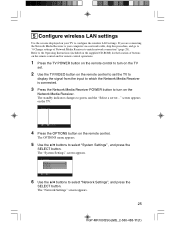
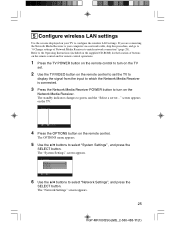
... TV to configure the wireless LAN settings. If you are connecting the Network Media Receiver to your computer via a network cable, skip this procedure, and go to "6 Change settings of Network Media Receiver to match network connection" (page 28). Refer to the Operating Instructions (included on the supplied CD-ROM) for the location of buttons on the remote control and for remote control operations...
Quick Start Guide - Page 29
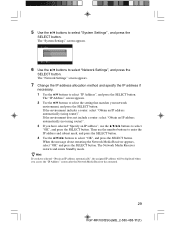
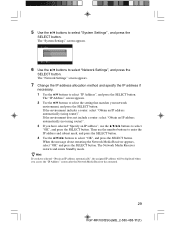
... the
SELECT button. The "System Settings" screen appears.
System Settings TV Type Network Settings Playback Preference Firmware Update Default Settings System Information Language Settings
SELECT :Select RETURN :Return
6 Use the V/v buttons to select "Network Settings", and press the
SELECT button. The "Network Settings" screen appears.
7 Change the IP address allocation method and specify the IP...
Quick Start Guide - Page 30
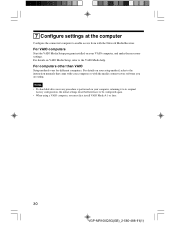
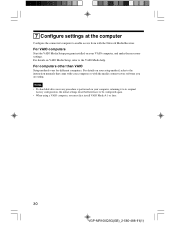
... your setup method, refer to the instruction manuals that came with your computer or with the media content server software you are using. Notes • If a hard disk drive recovery procedure is performed on your computer, returning it to its original
factory configuration, the initial settings described here have to be configured again. • When using a VAIO computer, you must first install...
Marketing Specifications - Page 2
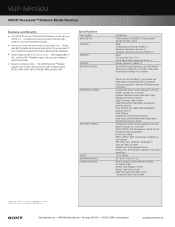
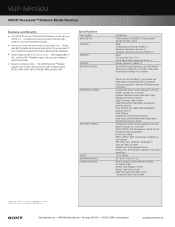
...
VGP-MR100U
2.4GHz wireless LAN (IEEE802.11b/g compliant) (64/128 bits WEP support)
Video S-Video output (S-terminal, MiniDIN x 1) Composite video output (pin jack x 1) Component video output (pin jack Y/PB/PR x 1)
Sound Line output (pin jack L/R x 1) Optical digital output (square optical jack x 1)
Network Connector 100BASE-TX
Sony VAIO® Personal Computers with VAIO Media™ software...
Limited Warranty - Page 1
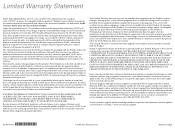
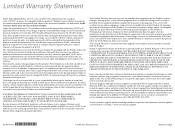
..., a list of all options installed in your Product and a detailed description of the problem. For Product information, service assistance, resolution of a service problem, or technical assistance, call: 1-888-4SONYPC (476-6972).
To access product support, online knowledge database, frequently asked questions, and free updates via the Internet, visit: http://www.sony.com/pcsupport.
42-159-804...

