Sony PCWA-C150S - Wireless Lan Pc Card driver and firmware
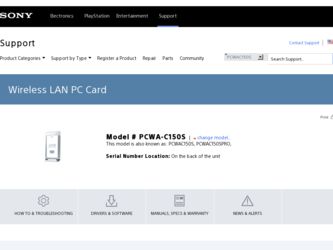
Related Sony PCWA-C150S Manual Pages
Download the free PDF manual for Sony PCWA-C150S and other Sony manuals at ManualOwl.com
Operating Instructions - Page 3
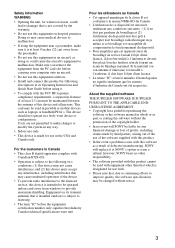
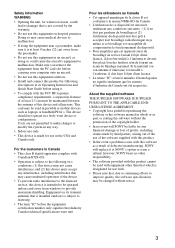
...PC card slot before carrying your computer onto an aircraft.
• Do not use this equipment outdoors.
• Install and connect this product by following descriptions in its Operating Instructions and Quick Start Guide...reproducing the
software or the software manual in whole or in part, or renting the software without the permission of the copyright holder.
• In no event will SONY be ...
Operating Instructions - Page 4
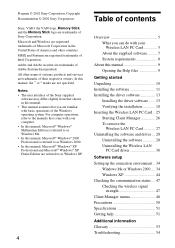
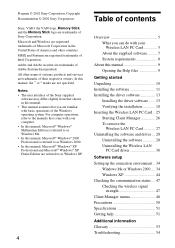
... the driver software 13
Installing the driver software ...... 13 Verifying the installation 18 Inserting the Wireless LAN PC Card .. 25 Starting Client Manager 26 To remove the
Wireless LAN PC Card 27 Uninstalling the software and driver ... 28
Uninstalling the software 28 Uninstalling the Wireless LAN
PC Card driver 30
Software setup Setting up the connection environment .. 34
Windows Me...
Operating Instructions - Page 5
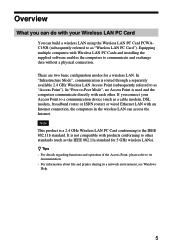
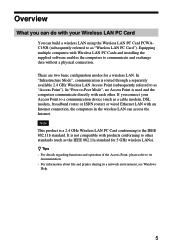
... directly with each other. If you connect your Access Point to a communication device (such as a cable modem, DSL modem, broadband router or ISDN router) or wired Ethernet LAN with an Internet connection, the computers in the wireless LAN can access the Internet.
Note
This product is a 2.4 GHz Wireless LAN PC Card conforming to the IEEE 802.11b standard. It is not compatible with products...
Operating Instructions - Page 7
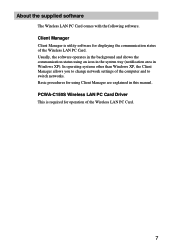
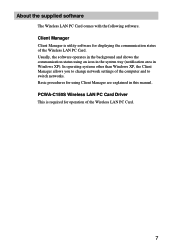
... the software operates in the background and shows the communication status using an icon in the system tray (notification area in Windows XP). In operating systems other than Windows XP, the Client Manager allows you to change network settings of the computer and to switch networks. Basic procedures for using Client Manager are explained in this manual. PCWA-C150S Wireless LAN PC Card Driver This...
Operating Instructions - Page 9
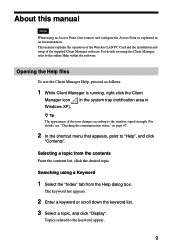
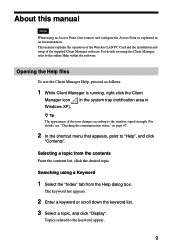
... connect and configure the Access Point as explained in its documentation. This manual explains the operation of the Wireless LAN PC Card and the installation and setup of the supplied Client Manager software. For details on using the Client Manager, refer to the online Help within the software.
Opening the Help files
To use the Client Manager Help, proceed...
Operating Instructions - Page 11
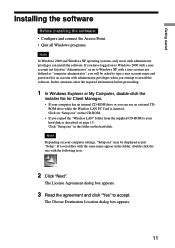
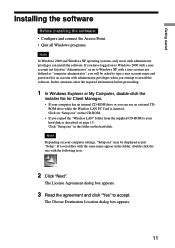
... an external CDROM drive while the Wireless LAN PC Card is inserted: Click on "Setup.exe" on the CD-ROM.
• If you copied the "Wireless LAN" folder from the supplied CD-ROM to your hard disk as described on page 13: Click "Setup.exe" in the folder on the hard disk.
Note Depending on your computer settings, "Setup.exe" may be displayed as just "Setup". If several files...
Operating Instructions - Page 12
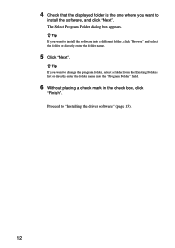
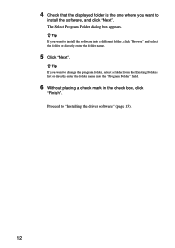
4 Check that the displayed folder is the one where you want to
install the software, and click "Next". The Select Program Folder dialog box appears.
z Tip If you want to install the software into a different folder, click "Browse" and select the folder or directly enter the....
6 Without placing a check mark in the check box, click
"Finish". Proceed to "Installing the driver software" (page 13).
12
Operating Instructions - Page 13
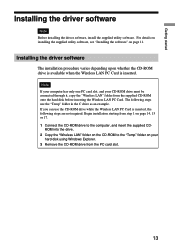
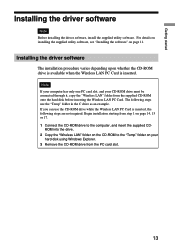
...software" on page 11.
Installing the driver software
The installation procedure varies depending upon whether the CD-ROM drive is available when the Wireless LAN PC Card is inserted.
Note If your computer has only one PC card slot, and your CD-ROM drive must be connected through it, copy the "Wireless LAN" folder from the supplied CD-ROM onto the hard disk before inserting the Wireless LAN PC Card...
Operating Instructions - Page 14
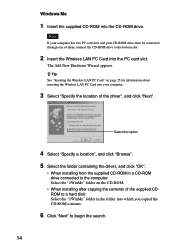
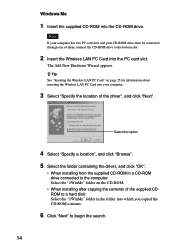
... LAN PC Card into your computer.
3 Select "Specify the location of the driver", and click "Next".
Select this option
4 Select "Specify a location", and click "Browse". 5 Select the folder containing the driver, and click "OK".
• When installing from the supplied CD-ROM in a CD-ROM drive connected to the computer: Select the "1WinMe" folder on the CD-ROM.
• When installing after copying...
Operating Instructions - Page 15
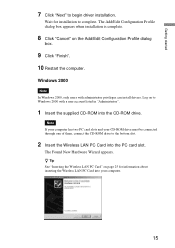
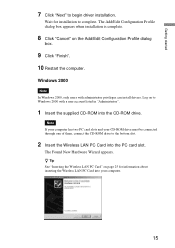
... administrator privileges can install drivers. Log on to Windows 2000 with a user account listed in "Administrator".
1 Insert the supplied CD-ROM into the CD-ROM drive.
Note If your computer has two PC card slots and your CD-ROM drive must be connected through one of them, connect the CD-ROM drive to the bottom slot.
2 Insert the Wireless LAN PC Card into the PC card slot.
The Found...
Operating Instructions - Page 17
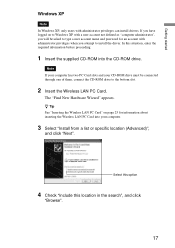
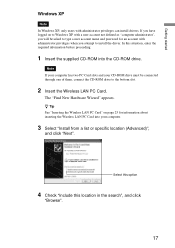
... when you attempt to install the driver. In this situation, enter the required information before proceeding.
1 Insert the supplied CD-ROM into the CD-ROM drive.
Note If your computer has two PC Card slots and your CD-ROM drive must be connected through one of them, connect the CD-ROM drive to the bottom slot.
2 Insert the Wireless LAN PC Card.
The "Find New Hardware...
Operating Instructions - Page 18
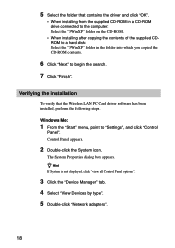
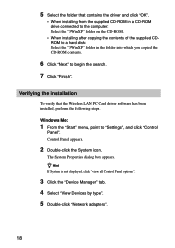
... "3WinXP" folder in the folder into which you copied the CD-ROM contents.
6 Click "Next" to begin the search.
7 Click "Finish".
Verifying the installation
To verify that the Wireless LAN PC Card driver software has been installed, perform the following steps.
Windows Me:
1 From the "Start" menu, point to "Settings", and click "Control
Panel". Control Panel appears.
2 Double-click the System icon...
Operating Instructions - Page 20
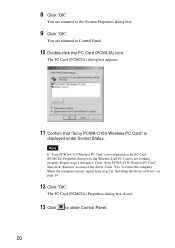
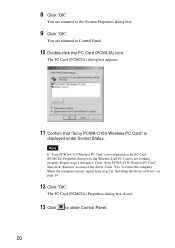
... box, the Wireless LAN PC Card is not working properly. Repeat steps 1 through 4. Click "Sony PCWA-C150 Wireless PC Card" then click "Remove" to remove the driver. Click "Yes" to restart the computer. When the computer restarts, repeat from step 2 in "Installing the driver software" on page 14.
12 Click "OK".
The PC Card (PCMCIA) Properties dialog box closes.
13 Click to close Control Panel.
20
Operating Instructions - Page 26
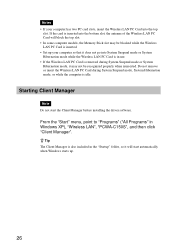
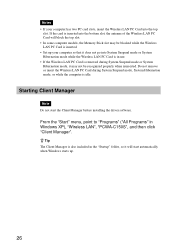
... when reinserted. Do not remove or insert the Wireless LAN PC Card during System Suspend mode, System Hibernation mode, or while the computer is idle.
Starting Client Manager
Note Do not start the Client Manager before installing the driver software.
From the "Start" menu, point to "Programs" ("All Programs" in Windows XP), "Wireless LAN", "PCWA-C150S", and then click "Client Manager".
z Tip The...
Operating Instructions - Page 28
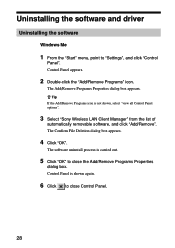
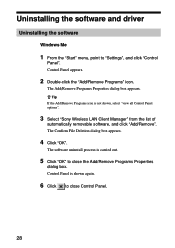
Uninstalling the software and driver
Uninstalling the software
Windows Me
1 From the "Start" menu, point to "Settings", and click "Control
Panel". Control Panel appears.
2 Double-click the "Add/Remove Programs" icon.
The Add/Remove Programs Properties dialog box appears.
z Tip If the Add/Remove Programs icon is not shown, select "view all Control Panel options".
3 Select "Sony Wireless LAN Client ...
Operating Instructions - Page 29
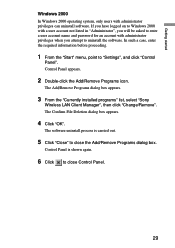
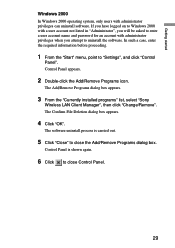
... you attempt to uninstall the software. In such a case, enter the required information before proceeding.
1 From the "Start" menu, point to "Settings", and click "Control
Panel". Control Panel appears.
2 Double-click the Add/Remove Programs icon.
The Add/Remove Programs dialog box appears.
3 From the "Currently installed programs" list, select "Sony
Wireless LAN Client Manager", then click "Change...
Operating Instructions - Page 30
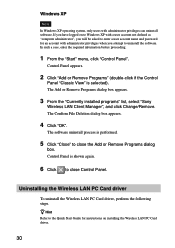
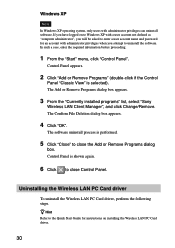
...OK".
The software uninstall process is performed.
5 Click "Close" to close the Add or Remove Programs dialog
box. Control Panel is shown again.
6 Click to close Control Panel.
Uninstalling the Wireless LAN PC Card driver
To uninstall the Wireless LAN PC Card driver, perform the following steps. z Hint
Refer to the Quick Start Guide for instructions on installing the Wireless LAN PC Card driver.
30
Operating Instructions - Page 51
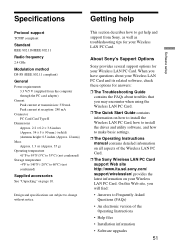
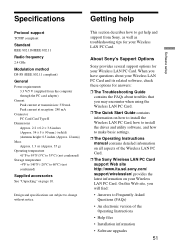
...troubles that you may encounter when using the Wireless LAN PC Card.
❒ The Quick Start Guide contains information on how to install the Wireless LAN PC Card, how to install the driver and utility software, and how to make basic settings.
❒ The Operating Instructions manual contains detailed information on all aspects of the Wireless LAN PC Card.
❒ The Sony Wireless LAN PC Card...
Quick Start Guide - Page 1
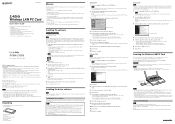
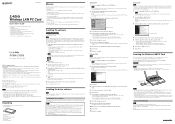
... an external CD-ROM drive while the Wireless LAN PC Card is inserted: Click on "Setup.exe" on the CD-ROM.
• If you copied the "Wireless LAN" folder from the supplied CD-ROM to your hard disk as described in Installing the driver software: Click "Setup.exe" in the folder on the hard disk.
Note Depending on your computer settings, "Setup.exe" may be displayed as just "Setup". If several files...
Troubleshooting Guide - Page 2
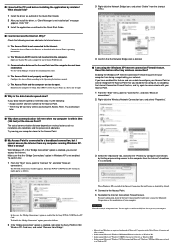
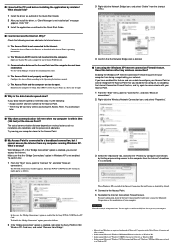
... case, the "Bridge Connections" option is enabled for the Sony PCWA-C150 Wireless PC Card. To disable the "Bridge Connection" option, proceed as follows.
2 If the "Bridge connection" option is enabled, right-click the Sony PCWA-C150 Wireless PC Card icon, and select "Remove from Bridge".
When Windows XP is installed, the Internet Connection Firewall feature is disabled by default. 4 Connect to...

