TP-Link 9dBi driver and firmware
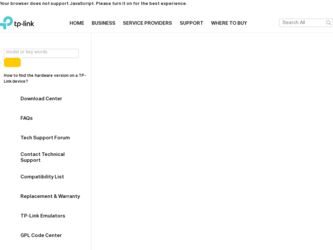
Related TP-Link 9dBi Manual Pages
Download the free PDF manual for TP-Link 9dBi and other TP-Link manuals at ManualOwl.com
CPE510 V1 UG - Page 3
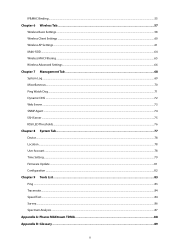
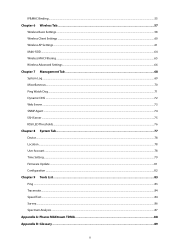
... Wireless AP Settings...61 Multi-SSID ...64 Wireless MAC Filtering ...65 Wireless Advanced Settings ...66 Chapter 7 Management Tab ...68 System Log ...69 Miscellaneous ...70 Ping Watch Dog...71 Dynamic DNS ...72 Web Server ...73 SNMP Agent ...74 SSH Server ...75 RSSI LED Thresholds...76 Chapter 8 System Tab...77 Device ...78 Location ...78 User Account...78 Time Setting...79 Firmware Update...
CPE510 V1 UG - Page 4
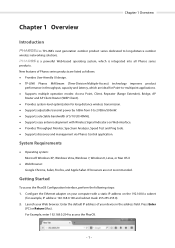
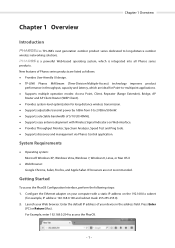
... the following steps: 1. Configure the Ethernet adapter on your computer with a static IP address on the 192.168.0.x subnet
(for example, IP address: 192.168.0.100 and subnet mask: 255.255.255.0). 2. Launch your Web browser. Enter the default IP address of your device in the address field. Press Enter
(PC) or Return (Mac). For Example, enter 192.168...
CPE510 V1 UG - Page 6
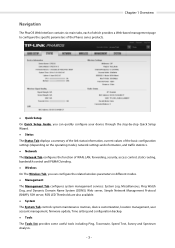
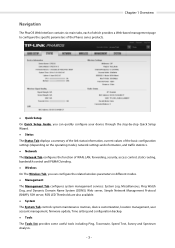
... Tab displays a summary of the link status information, current values of the basic configuration settings (depending on the operating mode), network settings and information, and traffic statistics. Network The Network Tab configures the function of WAN, LAN, forwarding, security, access control, static routing, bandwidth control and IP&MAC binding. Wireless On The Wireless Tab...
CPE510 V1 UG - Page 7
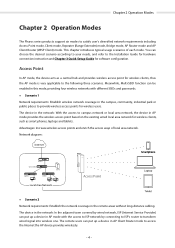
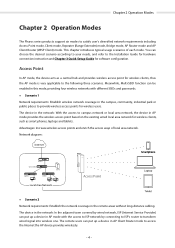
... smart phones, laptops and tablets. Advantages: Increase wireless access points and enrich the access ways of local area network. Network diagram:
Scenario 2 Network requirements: Establish the network coverage in the remote areas without long-distance cabling. The device in the network: In the adjacent town covered by wired network, ISP (Internet Service Provider) can put up a device in...
CPE510 V1 UG - Page 80
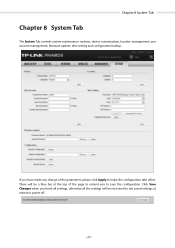
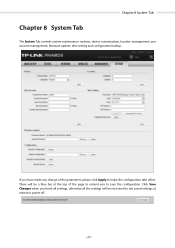
...8 System Tab
Chapter 8 System Tab
The System Tab controls system maintenance routines, device customization, location management, user account management, firmware update, time setting and configuration backup.
If you have made any change .... Click Save Changes when you finish all settings, otherwise all the settings will be recovered to last saved settings at reboot or power off.
- 77 -
CPE510 V1 UG - Page 84
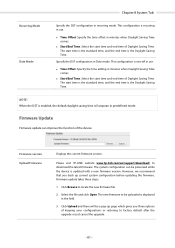
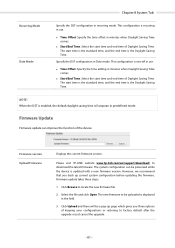
... European in predefined mode.
Firmware Update
Firmware update can improve the function of the device.
Firmware version Upload Firmware
Displays the current firmware version.
Please visit TP-LINK website www.tp-link.com/en/support/download/ to download the latest firmware. The system configuration can be preserved while the device is updated with a new firmware version. However, we recommend that...
CPE510 V1 UG - Page 85
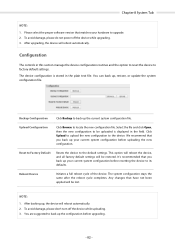
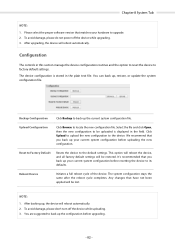
... 1. Please select the proper software version that matches your hardware to upgrade. 2. To avoid damage, please do not power off the device while upgrading. 3. After upgrading, the device will reboot automatically.
Configuration
The controls in this section manage the device configuration routines and the option to reset the device to factory default settings. The device configuration is stored in...
PharosControl V1 UserGuide - Page 4
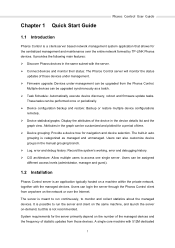
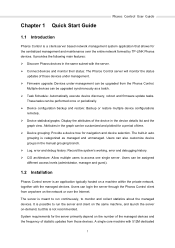
... over the entire network formed by TP-LINK Pharos devices. It provides the following main features:
Discover Pharos devices in the same subnet with the server.
Connect devices and monitor their status: The Pharos Control server will monitor the status updates of those devices under management.
Firmware upgrade: Devices under management can be upgraded from the Pharos...
PharosControl V1 UserGuide - Page 5
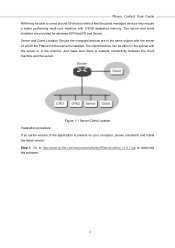
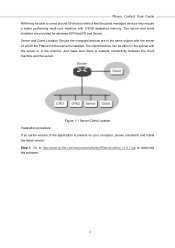
... or in the Internet. Just make sure there is network connectivity between the client machine and the server.
Figure 1-1 Server-Client Location Installation procedure: If an earlier version of the application is present on your computer, please uninstall it and install the latest version. Step 1. Go to http://www.tp-link.com/resources/software/PharosControl_v1.0.7.zip to download the software.
2
PharosControl V1 UserGuide - Page 25
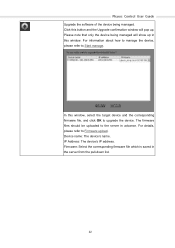
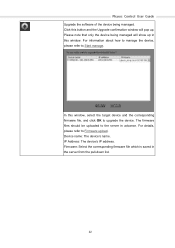
Pharos Control User Guide
Upgrade the software of the device being managed. Click this button and the Upgrade confirmation window will pop up. Please note that only the device being managed will show up in this window. For information about how to manage the device, please refer to Start manage.
In this window, select the target device and the corresponding firmware file, and click...
PharosControl V1 UserGuide - Page 27
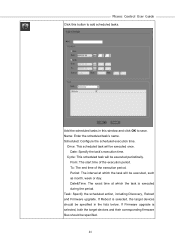
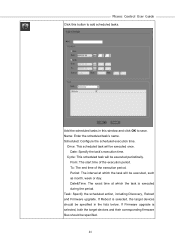
Pharos Control User Guide
Click this button to add scheduled tasks.
Add the scheduled tasks in this window and click OK to save. Name: Enter ...action, including Discovery, Reboot and Firmware upgrade. If Reboot is selected, the target devices should be specified in the lists below. If Firmware upgrade is selected, both the target devices and their corresponding firmware files should be specified.
24
PharosControl V1 UserGuide - Page 43
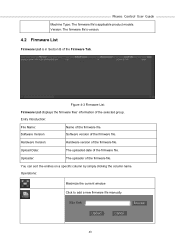
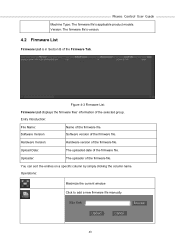
...Control User Guide
Machine Type: The firmware file's applicable product models. Version: The firmware file's version.
4.2 Firmware List
Firmware List is in Section B of the Firmware Tab.
Figure 4-3 Firmware List Firmware List displays the firmware files' information of the selected group. Entry Introduction:
File Name: Software Version
Name of the firmware file. Software version of the firmware...
PharosControl V1 UserGuide - Page 44
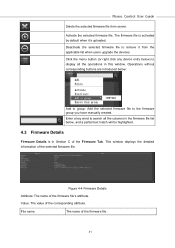
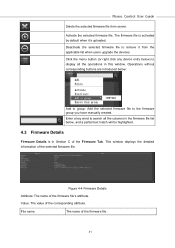
... Control User Guide
Delete the selected firmware file from server. Activate the selected firmware file. The firmware file is activated by default when it's uploaded. Deactivate the selected firmware file to remove it from the applicable list when users upgrade the devices. Click the menu button (or right click any device entry below) to display all the operations in this window...
PharosControl V1 UserGuide - Page 45
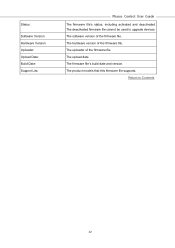
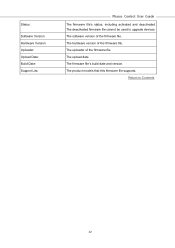
...:
Software Version: Hardware Version: Uploader: Upload Date: Build Date: Support List:
Pharos Control User Guide
The firmware file's status, including activated and deactivated. The deactivated firmware file cannot be used to upgrade devices. The software version of the firmware file. The hardware version of the firmware file. The uploader of the firmware file. The upload date. The firmware file...
PharosControl V1 UserGuide - Page 49
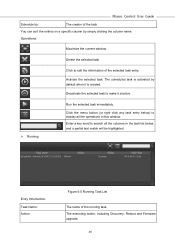
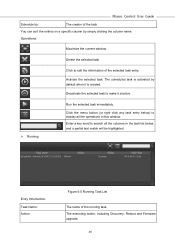
Pharos Control User Guide
Schedule by:
The creator of the task.
You can sort the entries on a specific column by simply clicking the column name.
Operations:
Maximize the current window.
Delete the selected ... immediately.
Click the menu button (or right click any task entry below) to display all the operations in this window.
Enter a key word to search all the columns in the task list below,...
PharosControl V1 UserGuide - Page 50
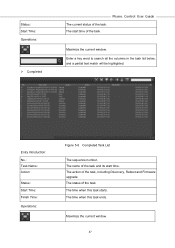
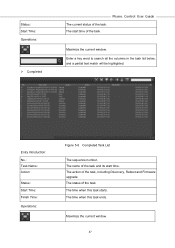
Status: Start Time: Operations:
Completed
Pharos Control User Guide
The current status of the task. The start time of the task.
Maximize the current window. Enter a key word to search all the columns in the task... start time. The action of the task, including Discovery, Reboot and Firmware upgrade. The status of the task. The time when this task starts. The time when this task ends....
PharosControl V1 UserGuide - Page 51
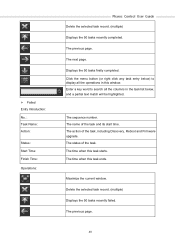
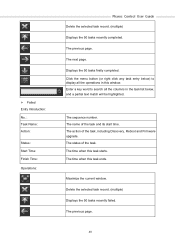
... of the task and its start time. The action of the task, including Discovery, Reboot and Firmware upgrade. The status of the task. The time when this task starts. The time when this task ends.
Maximize the current window. Delete the selected task record. (multiple) Displays the 50 tasks recently failed. The previous page.
48
PharosControl V1 UserGuide - Page 60
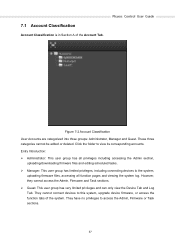
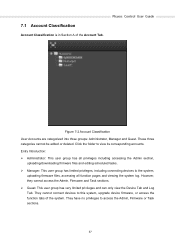
... Control User Guide
Figure 7-2 Account Classification User Accounts are categorized into three groups: Administrator, Manager and Guest. These three categories cannot be edited or deleted. Click the folder to view its corresponding accounts. Entry Introduction: Administrator: This user group has all privileges including accessing the Admin section,
uploading/downloading firmware files...
PharosControl V1 UserGuide - Page 61
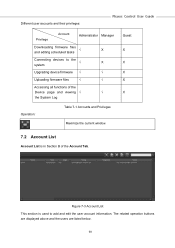
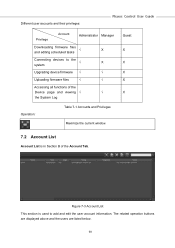
Different user accounts and their privileges:
Pharos Control User Guide
Privilege
Account
Administrator Manager
Downloading firmware files
√
X
and editing scheduled tasks
Connecting devices to the
√
X
system
Upgrading device firmware √
√
Uploading firmware files
√
√
Accessing all functions of the
Device page and viewing √
√
the ...
PharosControl V1 UserGuide - Page 75
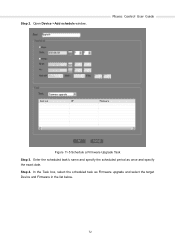
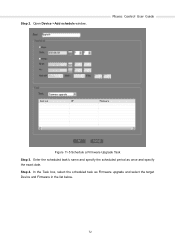
Step 2. Open Device->Add schedule window.
Pharos Control User Guide
Figure 11-5 Schedule a Firmware Upgrade Task Step 3. Enter the scheduled task's name and specify the scheduled period as once and specify the exact date. Step 4. In the Task box, select the scheduled task as Firmware upgrade and select the target Device and Firmware in the list below.
72

