TP-Link Archer C60 driver and firmware
Related TP-Link Archer C60 Manual Pages
Download the free PDF manual for TP-Link Archer C60 and other TP-Link manuals at ManualOwl.com
Archer C60EU V1 User Guide - Page 3
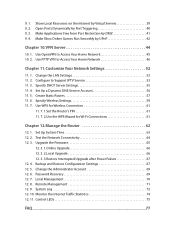
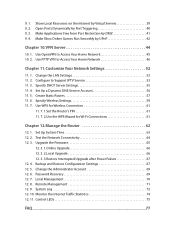
... Router 62
12. 1. Set Up System Time 63 12. 2. Test the Network Connectivity 64 12. 3. Upgrade the Firmware 65
12. 3. 1.Online Upgrade 66 12. 3. 2.Local Upgrade 66 12. 3. 3.Restore Interrupted Upgrade after Power Failure 67 12. 4. Backup and Restore Configuration Settings 67 12. 5. Change the Administrator Account 69 12. 6. Password Recovery 69 12. 7. Local Management 70 12. 8. Remote...
Archer C60EU V1 User Guide - Page 4
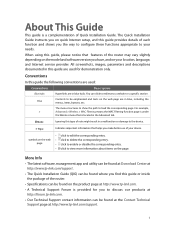
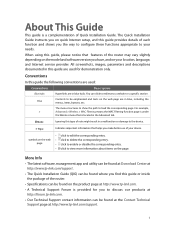
... about items on the page.
More Info
• The latest software, management app and utility can be found at Download Center at http://www.tp-link.com/support.
• The Quick Installation Guide (QIG) can be found where you find this guide or inside the package of the router.
• Specifications can be found on the product page at...
Archer C60EU V1 User Guide - Page 6
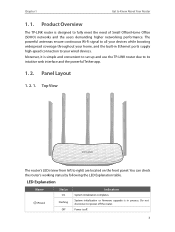
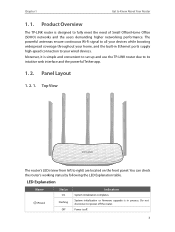
... Office (SOHO) networks and the users demanding higher networking performance. The powerful antennas ensure continuous Wi-Fi signal to all your devices while boosting widespread coverage throughout your home, and the built-in Ethernet ports supply high-speed connection to your wired devices. Moreover, it is simple and convenient to set up and use the TP-LINK router due to its...
Archer C60EU V1 User Guide - Page 14
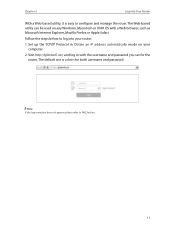
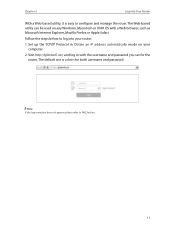
... browser, such as Microsoft Internet Explorer, Mozilla Firefox or Apple Safari.
Follow the steps below to log into your router.
1. Set up the TCP/IP Protocol in Obtain an IP address automatically mode on your computer.
2. Visit http://tplinkwifi.net, and log in with the username and password you set for the router. The default one is admin...
Archer C60EU V1 User Guide - Page 22
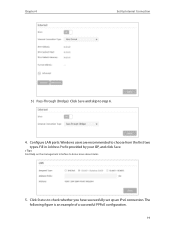
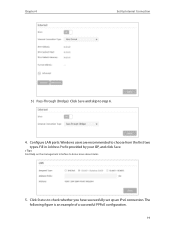
Chapter 4
Set Up Internet Connection
5 ) Pass-Through (Bridge): Click Save and skip to step 6.
4. Configure LAN ports. Windows users are recommended to choose from the first two types. Fill in Address Prefix provided by your ISP, and click Save.
Tips: Find Help on the management interface to know more about items.
5. Click Status to check whether ...
Archer C60EU V1 User Guide - Page 32
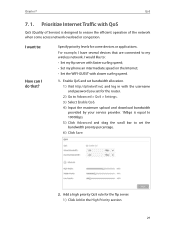
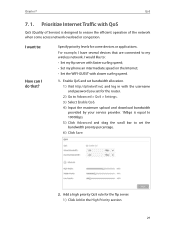
... my wireless network. I would like to: • Set my ftp server with faster surfing speed; • Set my phone an intermediate speed on the Internet; • Set the WIFI-GUEST with slower surfing speed.
1. Enable QoS and set bandwidth allocation. 1 ) Visit http://tplinkwifi.net, and log in with the username and password you set for the router. 2 ) Go to Advanced > QoS > Settings...
Archer C60EU V1 User Guide - Page 44
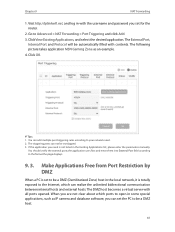
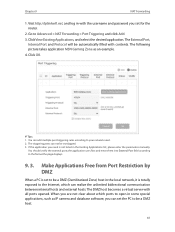
... local network, it is totally exposed to the Internet, which can realize the unlimited bidirectional communication between internal hosts and external hosts. The DMZ host becomes a virtual server with all ports opened. When you are not clear about which ports to open in some special applications, such as IP camera and database software, you can set the...
Archer C60EU V1 User Guide - Page 46
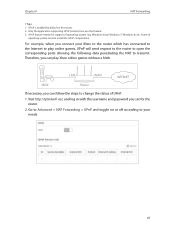
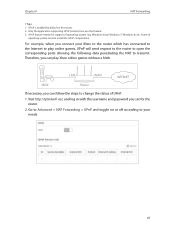
... the corresponding ports allowing the following data penetrating the NAT to transmit. Therefore, you can play Xbox online games without a hitch.
LAN
WAN
INTERNET
XBOX
Router
If necessary, you can follow the steps to change the status of UPnP.
1. Visit http://tplinkwifi.net, and log in with the username and password you set for the router.
2. Go...
Archer C60EU V1 User Guide - Page 48
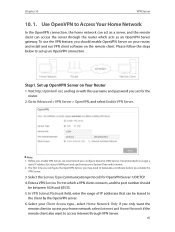
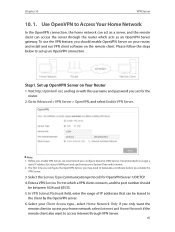
... log in with the username and password you set for the router.
2. Go to Advanced > VPN Server > OpenVPN, and select Enable VPN Server.
Note: 1. Before you enable VPN Server, we recommend you configure Dynamic DNS Service (recommended) or assign a
static IP address for router's WAN port and synchronize your System Time with Internet. 2. The first time you configure...
Archer C60EU V1 User Guide - Page 49
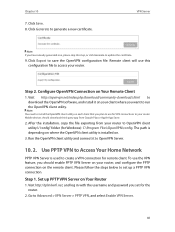
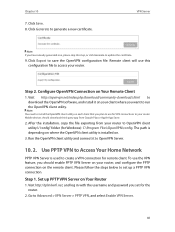
... this step, or click Generate to update the certificate.
9. Click Export to save the OpenVPN configuration file. Remote client will use this configuration file to access your router.
Step 2. Configure OpenVPN Connection on Your Remote Client
1. Visit http://openvpn.net/index.php/download/community-downloads.html to download the OpenVPN software, and install it on your client where you...
Archer C60EU V1 User Guide - Page 51
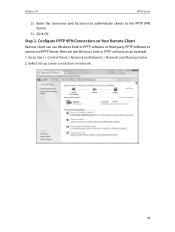
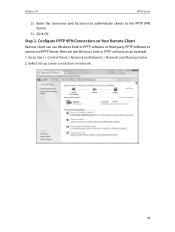
... PPTP VPN Server.
3 ) Click OK.
Step 2. Configure PPTP VPN Connection on Your Remote Client
Remote client can use Windows built-in PPTP software or third-party PPTP software to connect to PPTP Server. Here we use Windows built-in PPTP software as an example. 1. Go to Start > Control Panel > Network and Internet > Network and Sharing Center. 2. Select Set up a new connection or...
Archer C60EU V1 User Guide - Page 65
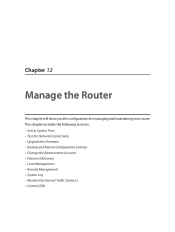
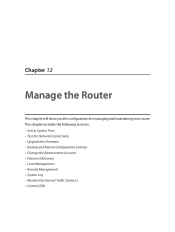
... router. This chapter includes the following sections: • Set Up System Time • Test the Network Connectivity • Upgrade the Firmware • Backup and Restore Configuration Settings • Change the Administrator Account • Password Recovery • Local Management • Remote Management • System Log • Monitor the Internet Traffic Statistics • Control...
Archer C60EU V1 User Guide - Page 68
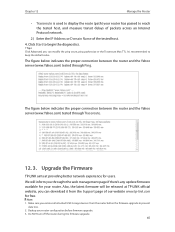
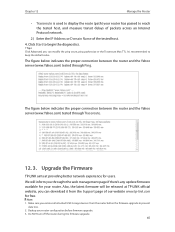
...'s any update firmware available for your router. Also, the latest firmware will be released at TP-LINK official website, you can download it from the Support page of our website www.tp-link.com for free.
Note: 1. Make sure you remove all attached USB storage devices from the router before the firmware upgrade to prevent
data loss. 2. Backup your router configuration before firmware upgrade. 3. Do...
Archer C60EU V1 User Guide - Page 69
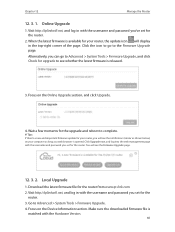
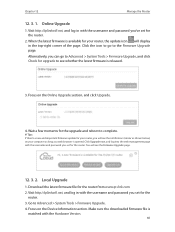
... the Firmware Upgrade page.
12. 3. 2. Local Upgrade
1. Download the latest firmware file for the router from www.tp-link.com. 2. Visit http://tplinkwifi.net, and log in with the username and password you set for the
router. 3. Go to Advanced > System Tools > Firmware Upgrade. 4. Focus on the Device Information section. Make sure the downloaded firmware file is
matched with the Hardware Version.
66
Archer C60EU V1 User Guide - Page 70
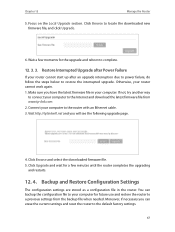
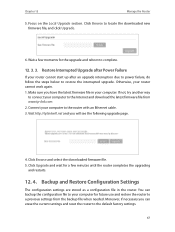
...download the latest firmware file from www.tp-link.com. 2. Connect your computer to the router with an Ethernet cable. 3. Visit http://tplinkwifi.net and you will see the following upgrade page.
4. Click Browse and select the downloaded firmware file. 5. Click Upgrade and wait for a few minutes until the router completes the upgrading
and restarts.
12. 4. Backup and Restore Configuration Settings...
Archer C60EU V1 User Guide - Page 78
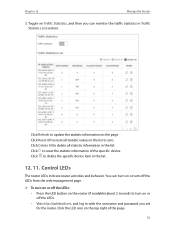
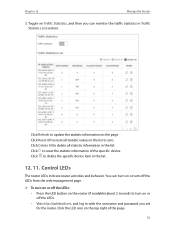
...to reset the statistic information of the specific device. Click to delete the specific device item in the list.
12. 11. Control LEDs
The router LEDs indicate router activities and behavior. You can turn on ...button on the router (if available) about 2 seconds to turn on or off the LEDs.
• Visit http://tplinkwifi.net, and log in with the username and password you set for the router. Click the ...
Archer C60EU V1 User Guide - Page 85
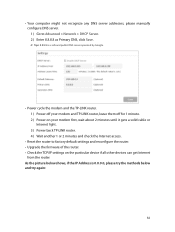
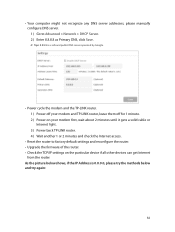
...or Internet light. 3 ) Power back TP-LINK router. 4 ) Wait another 1 or 2 minutes and check the Internet access.
• Reset the router to factory default settings and reconfigure the router. • Upgrade the firmware of the router. • Check the TCP/IP settings on the particular device if all other devices can get Internet
from the router. As the picture below shows, if the IP Address is...
Archer C60EU V1 User Guide - Page 88
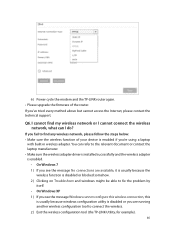
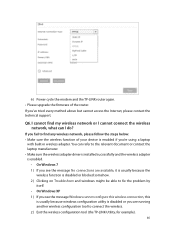
6 ) Power cycle the modem and the TP-LINK router again. • Please upgrade the firmware of the router. If you've tried every method above but cannot access the Internet, please contact the technical support.
Q6. I cannot find my wireless network or I cannot connect the wireless network, what can I do?
If you fail to find any wireless network, please follow the steps below: • Make sure ...
Archer C60EU V1 User Guide - Page 90
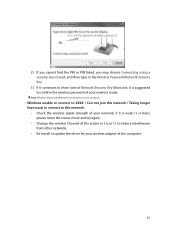
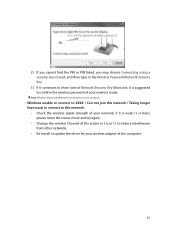
... this network / Taking longer than usual to connect to this network: • Check the wireless signal strength of your network, if it is weak (1~3 bars), please move the router closer and try again. • Change the wireless Channel of the router to 1,6,or 11 to reduce interference from other networks. • Re-install or update the driver for your wireless adapter of the computer...
Archer C60EU V1 Quick Install Guide - Page 2
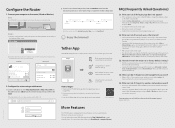
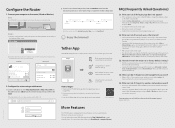
... about clients connected to your router
Set up Parental Controls with access time
How to begin?
1. Download the TP-LINK Tether app from the Apple App Store or Google Play.
2. Ensure your smart device is wirelessly connected to the home network.
3. Launch the Tether app and start managing your home network.
Scan to download
FAQ (Frequently Asked Questions)
Q1. What can I do if...

