TP-Link Archer C7 driver and firmware
Related TP-Link Archer C7 Manual Pages
Download the free PDF manual for TP-Link Archer C7 and other TP-Link manuals at ManualOwl.com
Archer C7 V3 User Guide US - Page 3
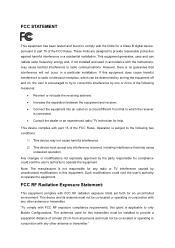
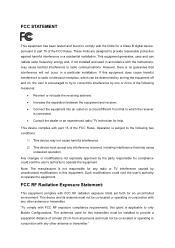
... with the limits for a Class B digital device, pursuant to part 15 of the FCC Rules. These limits are designed to provide reasonable protection against harmful interference in a residential installation. This equipment generates, uses and can radiate radio frequency energy and, if not installed and used in accordance with the instructions, may cause harmful interference to...
Archer C7 V3 User Guide US - Page 9
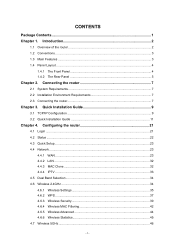
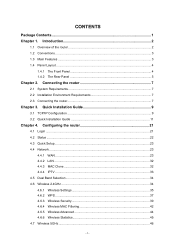
...9 3.2 Quick Installation Guide 11
Chapter 4. Configuring the router 21
4.1 Login ...21 4.2 Status ...22 4.3 Quick Setup...23 4.4 Network ...23
4.4.1 WAN ...23 4.4.2 LAN ...32 4.4.3 MAC Clone 32 4.4.4 IPTV ...33 4.5 Dual Band Selection 34 4.6 Wireless 2.4GHz ...34 4.6.1 Wireless Settings 35 4.6.2 WPS ...37 4.6.3 Wireless Security 39 4.6.4 Wireless MAC Filtering 42 4.6.5 Wireless Advanced 44...
Archer C7 V3 User Guide US - Page 11
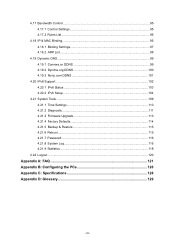
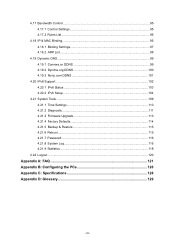
... 100 4.19.3 No-ip.com DDNS 101
4.20 IPv6 Support ...102 4.20.1 IPv6 Status 103 4.20.2 IPv6 Setup 104
4.21 System Tools ...109 4.21.1 Time Settings 110 4.21.2 Diagnostic...111 4.21.3 Firmware Upgrade 113 4.21.4 Factory Defaults 114 4.21.5 Backup & Restore 115 4.21.6 Reboot ...115 4.21.7 Password...116 4.21.8 System Log 116 4.21.9 Statistics ...118
4.22...
Archer C7 V3 User Guide US - Page 12
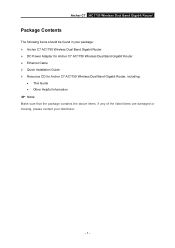
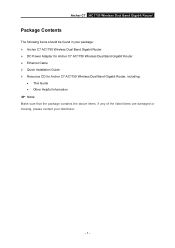
...items should be found in your package: Archer C7 AC1750 Wireless Dual Band Gigabit Router DC Power Adapter for Archer C7 AC1750 Wireless Dual Band Gigabit Router Ethernet Cable Quick Installation Guide Resource CD for Archer C7 AC1750 Wireless Dual Band Gigabit Router, including:
This Guide Other Helpful Information
Note:
Make...
Archer C7 V3 User Guide US - Page 13
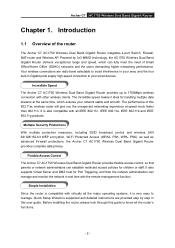
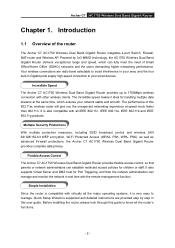
... Archer C7 AC1750 Wireless Dual Band Gigabit Router provides flexible access control, so that parents or network administrators can establish restricted access policies for children or staff. It also supports Virtual Server and DMZ host for Port Triggering, and then the network administrators can manage and monitor the network in real time with the remote management function.
Simple Installation...
Archer C7 V3 User Guide US - Page 14
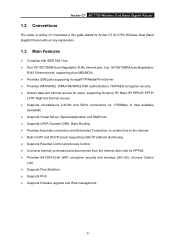
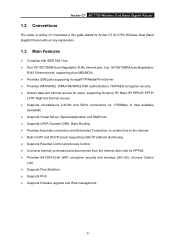
... Conventions
The router or Archer C7 mentioned in this guide stands for Archer C7 AC1750 Wireless Dual Band Gigabit Router without any explanation.
1.3 Main Features
Complies with IEEE 802.11ac. One 10/100/1000M Auto-Negotiation RJ45 Internet port, four 10/100/1000M Auto-Negotiation
RJ45 Ethernet ports, supporting Auto MDI/MDIX. Provides USB ports supporting storage/FTP...
Archer C7 V3 User Guide US - Page 18
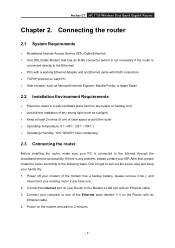
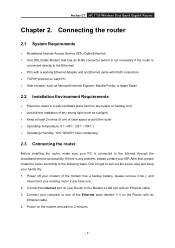
Archer C7 AC1750 Wireless Dual Band Gigabit Router
Chapter 2. Connecting the router
2.1 System Requirements
Broadband Internet Access Service (DSL/Cable/Ethernet) One DSL/Cable Modem that has an RJ45 connector (which is not necessary if the router is
connected directly to the Ethernet) PCs with a working Ethernet Adapter and an Ethernet cable with RJ45 connectors ...
Archer C7 V3 User Guide US - Page 19
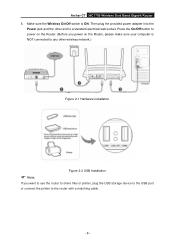
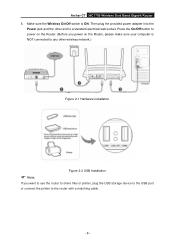
... the On/Off button to power on the Router. (Before you power on the Router, please make sure your computer is NOT connected to any other wireless network.)
Figure 2-1 Hardware Installation
Figure 2-2 USB Installation
Note:
If you want to use the router to share files or printer, plug the USB storage device to the USB port or connect the printer to the router with a matching cable.
- 8 -
Archer C7 V3 User Guide US - Page 20
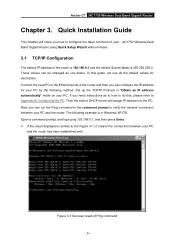
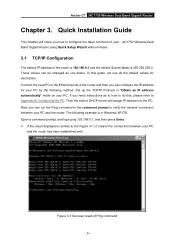
Archer C7 AC1750 Wireless Dual Band Gigabit Router
Chapter 3. Quick Installation Guide
This chapter will show you how to configure the basic functions of your AC1750 Wireless Dual Band Gigabit Router using Quick Setup Wizard within minutes.
3.1 TCP/IP Configuration
The default IP address of the router is 192.168.0.1 and the default Subnet Mask is 255.255.255.0. These values can...
Archer C7 V3 User Guide US - Page 22
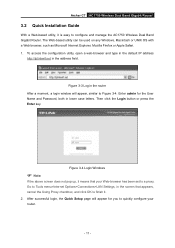
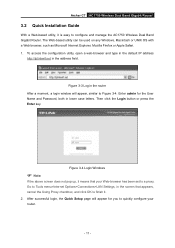
Archer C7 AC1750 Wireless Dual Band Gigabit Router
3.2 Quick Installation Guide
With a Web-based utility, it is easy to configure and manage the AC1750 Wireless Dual Band Gigabit Router. The Web-based utility can be used on any Windows, Macintosh or UNIX OS with a Web browser, such as Microsoft Internet Explorer, Mozilla Firefox or Apple Safari. 1. To access the configuration utility...
Archer C7 V3 User Guide US - Page 32
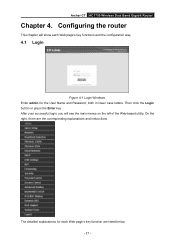
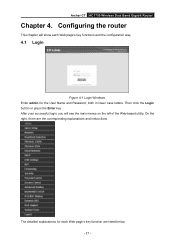
Archer C7 AC1750 Wireless Dual Band Gigabit Router
Chapter 4. Configuring the router
This chapter will show each Web page's key functions and the configuration way.
4.1 Login
Figure 4-1 Login Windows Enter admin for the User Name and Password, both in lower case letters. Then click the Login button or press the Enter key. After your successful login, you will...
Archer C7 V3 User Guide US - Page 34
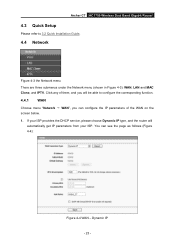
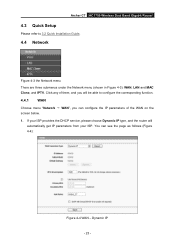
Archer C7 AC1750 Wireless Dual Band Gigabit Router
4.3 Quick Setup
Please refer to 3.2 Quick Installation Guide.
4.4 Network
Figure 4-3 the Network menu
There are three submenus under the Network menu (shown in Figure 4-3): WAN, LAN and MAC Clone, and IPTV. Click any of them, and you will be able to configure the corresponding function.
4.4.1
WAN
Choose menu "Network → WAN", you can ...
Archer C7 V3 User Guide US - Page 76
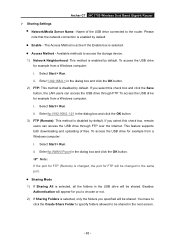
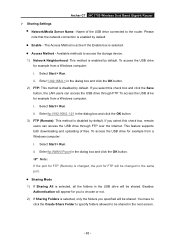
Archer C7 AC1750 Wireless Dual Band Gigabit Router Sharing Settings
Network/Media Server Name - Name of the USB drive connected to the router. Please note that the network connection is enabled by default.
Enable - The Access Method is active if the Enable box is selected. Access Method - Available methods to access the storage device. 1) Network Neighborhood: ...
Archer C7 V3 User Guide US - Page 120
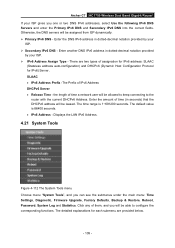
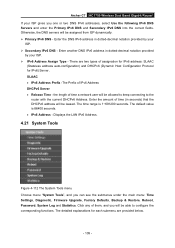
Archer C7 AC1750 Wireless Dual Band Gigabit Router If your ISP gives you one or two DNS IPv6 addresses, select Use the following ...Address - Displays the LAN IPv6 Address.
4.21 System Tools
Figure 4-112 The System Tools menu Choose menu "System Tools", and you can see the submenus under the main menu: Time Settings, Diagnostic, Firmware Upgrade, Factory Defaults, Backup & Restore, Reboot, Password,...
Archer C7 V3 User Guide US - Page 124
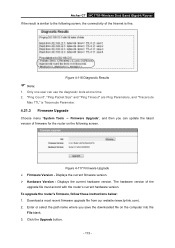
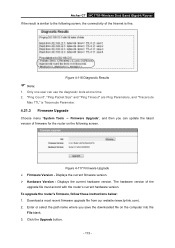
...; Hardware Version - Displays the current hardware version. The hardware version of the
upgrade file must accord with the router's current hardware version. To upgrade the router's firmware, follow these instructions below: 1. Download a most recent firmware upgrade file from our website (www.tp-link.com). 2. Enter or select the path name where you save the downloaded file on the computer into the...
Archer C7 V3 User Guide US - Page 125
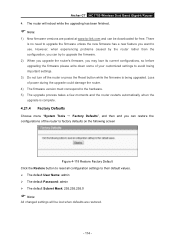
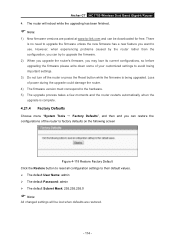
Archer C7 AC1750 Wireless Dual Band Gigabit Router 4. The router will reboot while the upgrading has been finished.
Note:
1) New firmware versions are posted at www.tp-link.com and can be downloaded for free. There is no need to upgrade the firmware unless the new firmware has a new feature you want to use. However, when experiencing problems caused by the router rather than the...
Archer C7 V3 User Guide US - Page 126
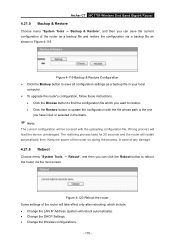
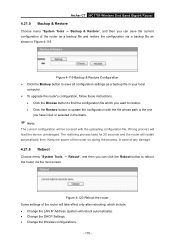
... settings as a backup file in your local
computer. To upgrade the router's configuration, follow these instructions....router via the next screen.
Figure 4-120 Reboot the router Some settings of the router will take effect only after rebooting, which include Change the LAN IP Address (system will reboot automatically). Change the DHCP Settings. Change the Wireless...
Archer C7 V3 User Guide US - Page 127
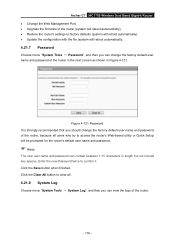
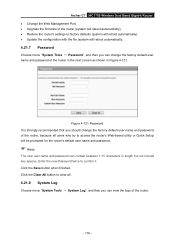
Archer C7 AC1750 Wireless Dual Band Gigabit Router Change the Web Management Port. Upgrade the firmware of the router (system will reboot automatically). Restore the router's settings to factory defaults (system will reboot automatically). Update the configuration with the file (system will reboot automatically.
4.21.7 Password
Choose menu "System Tools → ...
Archer C7 V3 User Guide US - Page 137
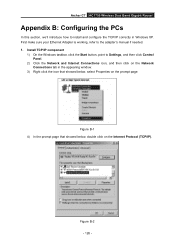
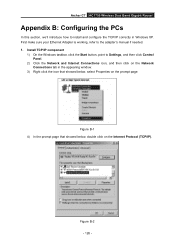
Archer C7 AC1750 Wireless Dual Band Gigabit Router
Appendix B: Configuring the PCs
In this section, we'll introduce how to install and configure the TCP/IP correctly in Windows XP. First make sure your Ethernet Adapter is working, refer to the adapter's manual if needed. 1. Install TCP/IP component
1) On the Windows taskbar, click the Start button, point to Settings, and then click Control Panel...
Archer C7 V3 Quick Install Guide US - Page 2
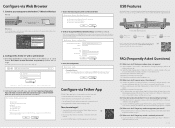
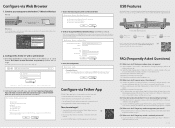
... Parental Control with access time and content restrictions. Change the basic wireless network settings easily.
Then, how to begin?
1 Scan the QR code and download the TP-LINK Tether App from the Apple App Store or Google Play.
2 Ensure your smart device is wirelessly connected to the home network.
3 Launch the Tether App, and start managing your home network.
USB Features
Use the USB ports...

