TP-Link Archer C8 driver and firmware
Related TP-Link Archer C8 Manual Pages
Download the free PDF manual for TP-Link Archer C8 and other TP-Link manuals at ManualOwl.com
Archer C8 V 2 User Guide - Page 3
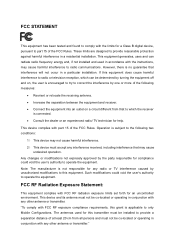
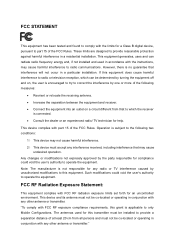
... with the limits for a Class B digital device, pursuant to part 15 of the FCC Rules. These limits are designed to provide reasonable protection against harmful interference in a residential installation. This equipment generates, uses and can radiate radio frequency energy and, if not installed and used in accordance with the instructions, may cause harmful interference to...
Archer C8 V 2 User Guide - Page 9
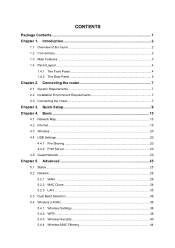
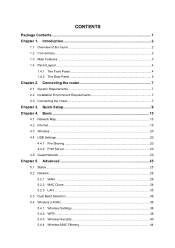
...Requirements 7 2.2 Installation Environment Requirements 7 2.3 Connecting the router 7
Chapter 3. Quick Setup 9 Chapter 4. Basic 15
4.1 Network Map ...15 4.2 Internet ...15 4.3 Wireless ...20 4.4 USB Settings ...20
4.4.1 File Sharing 20 4.4.2 Print Server 23 4.5 Guest Network ...23
Chapter 5. Advanced 25
5.1 Status ...25 5.2 Network ...26
5.2.1 WAN ...26 5.2.2 MAC Clone 34 5.2.3 LAN ...35...
Archer C8 V 2 User Guide - Page 11
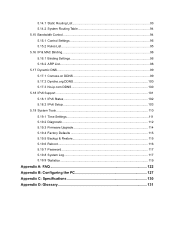
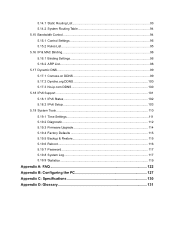
... 100 5.17.3 No-ip.com DDNS 100 5.18 IPv6 Support ...101 5.18.1 IPv6 Status 102 5.18.2 IPv6 Setup 103 5.19 System Tools ...110 5.19.1 Time Settings 111 5.19.2 Diagnostic 112 5.19.3 Firmware Upgrade 114 5.19.4 Factory Defaults 115 5.19.5 Backup & Restore 115 5.19.6 Reboot ...116 5.19.7 Password...117 5.19.8 System Log 117 5.19.9 Statistics ...119
Appendix...
Archer C8 V 2 User Guide - Page 12
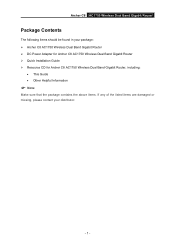
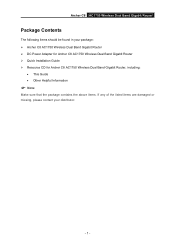
...The following items should be found in your package: Archer C8 AC1750 Wireless Dual Band Gigabit Router DC Power Adapter for Archer C8 AC1750 Wireless Dual Band Gigabit Router Quick Installation Guide Resource CD for Archer C8 AC1750 Wireless Dual Band Gigabit Router, including:
This Guide Other Helpful Information
Note:
Make sure that...
Archer C8 V 2 User Guide - Page 13
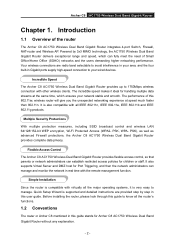
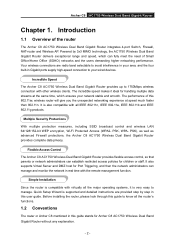
... Archer C8 AC1750 Wireless Dual Band Gigabit Router provides flexible access control, so that parents or network administrators can establish restricted access policies for children or staff. It also supports Virtual Server and DMZ host for Port Triggering, and then the network administrators can manage and monitor the network in real time with the remote management function.
Simple Installation...
Archer C8 V 2 User Guide - Page 14
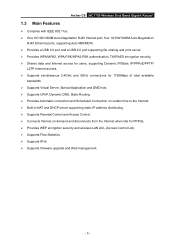
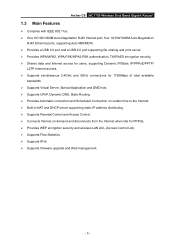
Archer C8 AC1750 Wireless Dual Band Gigabit Router
1.3 Main Features
Complies with IEEE 802.11ac. One 10/100/1000M Auto-Negotiation RJ45 Internet port, four 10/100/1000M Auto-Negotiation
RJ45 Ethernet ports, supporting Auto MDI/MDIX. Provides a USB 3.0 port and a USB 2.0 port supporting file sharing and print server. Provides WPA/WPA2, WPA-PSK/WPA2-PSK ...
Archer C8 V 2 User Guide - Page 15
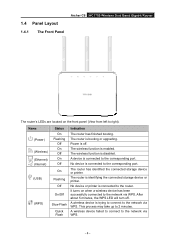
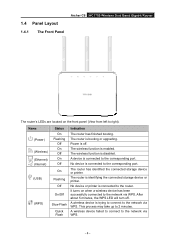
...
1.4.1
The Front Panel
Archer C8 AC1750 Wireless Dual Band Gigabit Router
The router's LEDs are located on the front panel (View from left to right).
Name (Power) (Wireless) (Ethernet) (Internet) (USB)
(WPS)
Status On
Flashing Off On Off On Off
On
Flashing Off
On/Off
Slow Flash Quick Flash
Indication
The router has finished booting.
The router is booting or upgrading.
Power is off.
The...
Archer C8 V 2 User Guide - Page 18
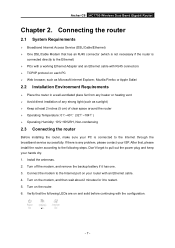
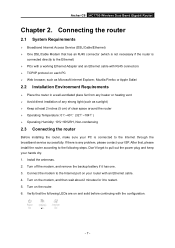
Archer C8 AC1750 Wireless Dual Band Gigabit Router
Chapter 2. Connecting the router
2.1 System Requirements
Broadband Internet Access Service (DSL/Cable/Ethernet) One DSL/Cable Modem that has an RJ45 connector (which is not necessary if the router is
connected directly to the Ethernet) PCs with a working Ethernet Adapter and an Ethernet cable with RJ45 connectors ...
Archer C8 V 2 User Guide - Page 19
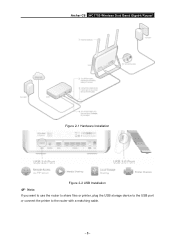
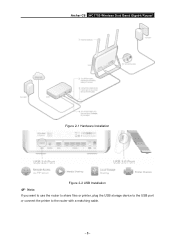
Archer C8 AC1750 Wireless Dual Band Gigabit Router
Figure 2-1 Hardware Installation
Figure 2-2 USB Installation
Note:
If you want to use the router to share files or printer, plug the USB storage device to the USB port or connect the printer to the router with a matching cable.
- 8 -
Archer C8 V 2 User Guide - Page 20
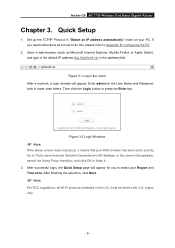
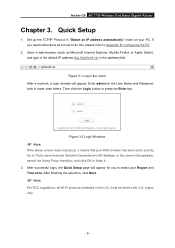
Archer C8 AC1750 Wireless Dual Band Gigabit Router
Chapter 3. Quick Setup
1. Set up the TCP/IP Protocol in "Obtain an IP address automatically" mode on your PC. If you need instructions as to how to do this, please refer to Appendix B: Configuring the PC.
2. Open a web-browser (such as Microsoft Internet Explorer, Mozilla Firefox or Apple Safari), and type in...
Archer C8 V 2 User Guide - Page 32
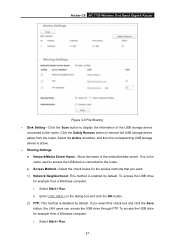
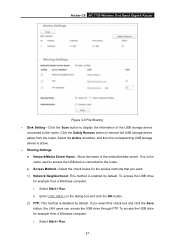
Archer C8 AC1750 Wireless Dual Band Gigabit Router
Figure 4-9 File Sharing Disk Setting - Click the Scan button to display the information of the USB storage device
connected to the router. Click the Safely Remove button to remove the USB storage device safely from the router. Select the Active checkbox, and then the corresponding USB storage device is active. Sharing Settings &#...
Archer C8 V 2 User Guide - Page 33
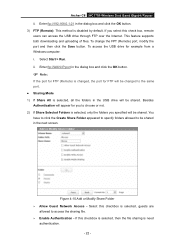
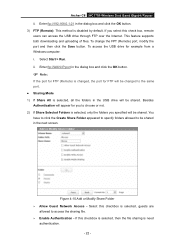
Archer C8 AC1750 Wireless Dual Band Gigabit Router ii. Enter ftp://192.168.0.1:21 in the dialog box and click the OK button. 3) FTP (Remote): This method is disabled by default. If you select this check box, remote users can access the USB drive through FTP over the Internet. This feature supports both downloading... Share Folder Allow Guest Network Access - Select this checkbox is selected...
Archer C8 V 2 User Guide - Page 53
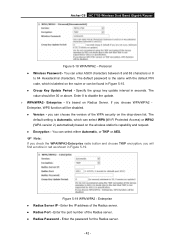
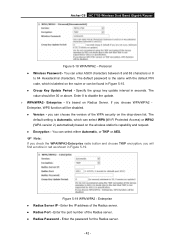
Archer C8 AC1750 Wireless Dual Band Gigabit Router
Figure 5-18 WPA/WPA2 - Personal Wireless Password - You can enter ASCII characters between 8 and 63 characters or 8
to 64 Hexadecimal characters. The default password is the same with the default PIN code, which is labeled on the router or can be found in Figure 5-15. Group Key Update Period - Specify...
Archer C8 V 2 User Guide - Page 77
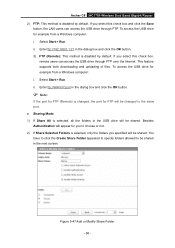
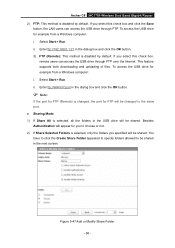
... method is disabled by default. If you select this check box,
remote users can access the USB drive through FTP over the Internet. This feature supports both downloading and uploading of files. To access the USB drive for example from a Windows computer: i. Select Start > Run. ii. Enter ftp://WAN IP:port in the dialog box and click the OK button.
...
Archer C8 V 2 User Guide - Page 121
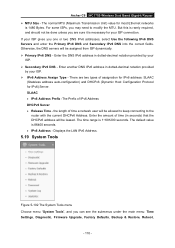
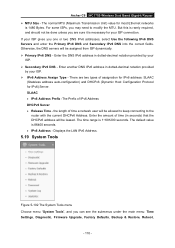
Archer C8 AC1750 Wireless Dual Band Gigabit Router MTU Size - The normal MTU (Maximum Transmission Unit) value for most Ethernet networks
is 1480 Bytes. For some ISPs, you may need to modify the MTU. But this is rarely required, and should not be done unless you ...
Archer C8 V 2 User Guide - Page 125
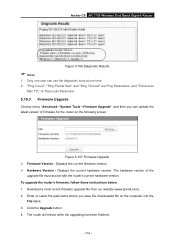
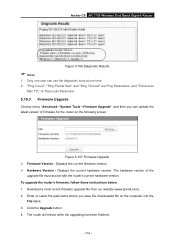
...; Hardware Version - Displays the current hardware version. The hardware version of the
upgrade file must accord with the router's current hardware version. To upgrade the router's firmware, follow these instructions below: 1. Download a most recent firmware upgrade file from our website (www.tp-link.com). 2. Enter or select the path name where you save the downloaded file on the computer into the...
Archer C8 V 2 User Guide - Page 126
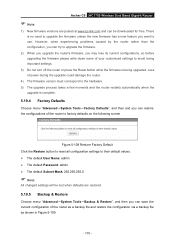
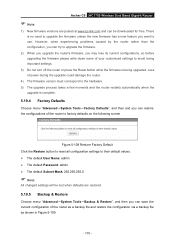
Archer C8 AC1750 Wireless Dual Band Gigabit Router
Note:
1) New firmware versions are posted at www.tp-link.com and can be downloaded for free. There is no need to upgrade the firmware unless the new firmware has a new feature you want to use. However, when experiencing problems caused by the router rather than the configuration, you can try to upgrade the firmware.
2) When you...
Archer C8 V 2 User Guide - Page 127
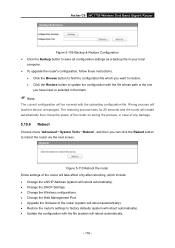
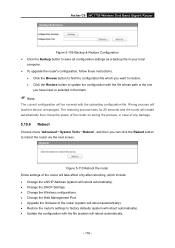
...; Change the LAN IP Address (system will reboot automatically). Change the DHCP Settings. Change the Wireless configurations. Change the Web Management Port. Upgrade the firmware of the router (system will reboot automatically). Restore the router's settings to factory defaults (system will reboot automatically). Update the configuration with...
Archer C8 V 2 User Guide - Page 138
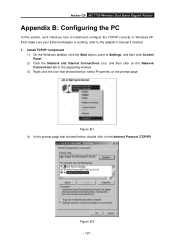
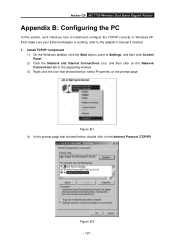
Archer C8 AC1750 Wireless Dual Band Gigabit Router
Appendix B: Configuring the PC
In this section, we'll introduce how to install and configure the TCP/IP correctly in Windows XP. First make sure your Ethernet Adapter is working, refer to the adapter's manual if needed. 1. Install TCP/IP component
1) On the Windows taskbar, click the Start button, point to Settings, and then click Control Panel...
Archer C8 V 2 Quick Install Guide - Page 2
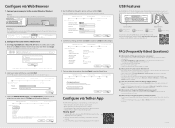
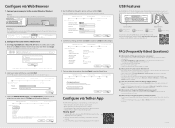
...network.
USB Features
Use the USB ports for media sharing, storage sharing and printer sharing across your local network. You can also set up an FTP server to access your files remotely through the Internet.
AC1750 Wireless Dual Band Gigabit Router
Model: Archer C8 Power: 12V 3.3A Default Access: http://tplinkwifi.net Username: admin Password: admin
IC:8853A-C8 FCC ID:TE7C8
This device...

