TP-Link Archer C20 driver and firmware
Related TP-Link Archer C20 Manual Pages
Download the free PDF manual for TP-Link Archer C20 and other TP-Link manuals at ManualOwl.com
Archer C20 V1 User Guide - Page 12
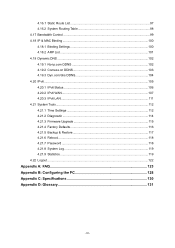
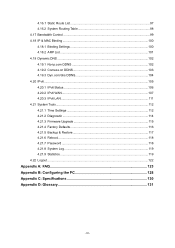
...97 4.16.2 System Routing Table 98 4.17 Bandwidth Control ...99 4.18 IP & MAC Binding ...100 4.18.1 Binding Settings 100 4.18.2 ARP List ...101 4.19 Dynamic DNS...107 4.20.3 IPv6 LAN ...111 4.21 System Tools...112 4.21.1 Time Settings 112 4.21.2 Diagnostic ...114 4.21.3 Firmware Upgrade 115 4.21.4 Factory Defaults 116 4.21.5 Backup & Restore 117 4.21.6 Reboot...118 4.21.7 Password ...118 4.21.8 ...
Archer C20 V1 User Guide - Page 15
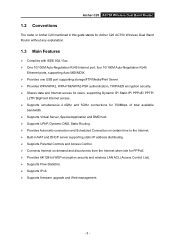
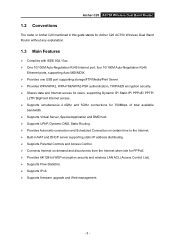
...Band Router
1.2 Conventions
The router or Archer C20 mentioned in this guide stands for Archer C20 AC750 Wireless Dual Band Router without any explanation.
1.3 Main Features
Complies with IEEE 802.11ac. One 10/100M Auto-Negotiation RJ45 Internet port, four 10/100M Auto-Negotiation RJ45
Ethernet ports, supporting Auto MDI/MDIX. Provides one USB port supporting storage/FTP...
Archer C20 V1 User Guide - Page 16
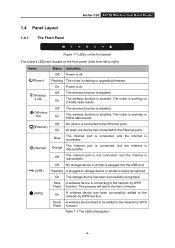
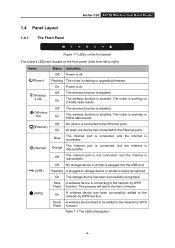
... Panel
Archer C20 AC750 Wireless Dual Band Router
Figure 1-1 LEDs on the front panel
The router's LEDs are located on the front panel (View from left to right).
Name
Status Indication
Off Power is off.
(Power) Flashing The router is starting or upgrading firmware.
On Power is on.
(Wireless 2.4G)
Off The wireless function is disabled.
On
The wireless function is enabled. The router is...
Archer C20 V1 User Guide - Page 21
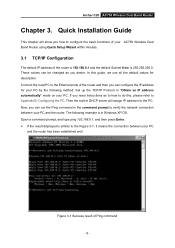
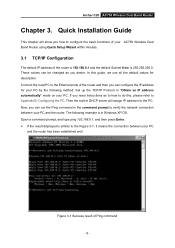
Archer C20 AC750 Wireless Dual Band Router
Chapter 3. Quick Installation Guide
This chapter will show you how to configure the basic functions of your AC750 Wireless Dual Band Router using Quick Setup Wizard within minutes.
3.1 TCP/IP Configuration
The default IP address of the router is 192.168.0.1 and the default Subnet Mask is 255.255.255.0. These values can be changed...
Archer C20 V1 User Guide - Page 23
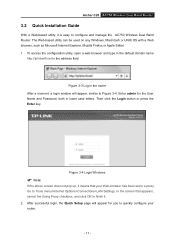
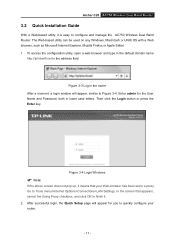
Archer C20 AC750 Wireless Dual Band Router
3.2 Quick Installation Guide
With a Web-based utility, it is easy to configure and manage the AC750 Wireless Dual Band Router. The Web-based utility can be used on any Windows, Macintosh or UNIX OS with a Web browser, such as Microsoft Internet Explorer, Mozilla Firefox or Apple Safari. 1. To access the configuration utility, open a web...
Archer C20 V1 User Guide - Page 60
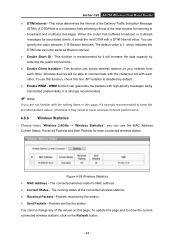
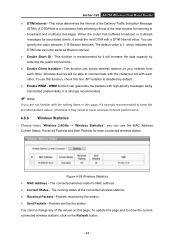
... recommended.
Note:
If you are not familiar with the setting items in this page, it's strongly recommended to keep the provided default values; otherwise it may result in lower wireless network performance.
4.6.6 Wireless Statistics
Choose menu "Wireless 2.4GHz → Wireless Statistics", you can see the MAC Address, Current Status, Received Packets and Sent Packets for each connected...
Archer C20 V1 User Guide - Page 73
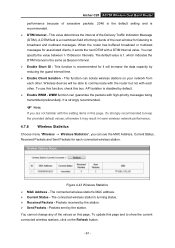
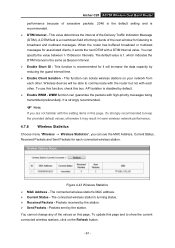
Archer C20 AC750 Wireless Dual Band Router performance because of excessive packets. 2346 is the default setting and is recommended. DTIM Interval - This value determines the interval of the Delivery Traffic Indication Message (DTIM). A DTIM field is a countdown field informing clients of the next window for listening to broadcast and multicast messages. When the router has buffered...
Archer C20 V1 User Guide - Page 124
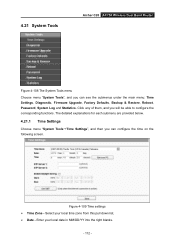
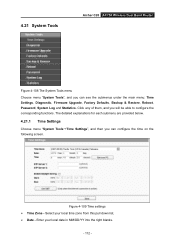
4.21 System Tools
Archer C20 AC750 Wireless Dual Band Router
Figure 4-108 The System Tools menu
Choose menu "System Tools", and you can see the submenus under the main menu: Time Settings, Diagnostic, Firmware Upgrade, Factory Defaults, Backup & Restore, Reboot, Password, System Log and Statistics. Click any of them, and you will be able to configure the corresponding functions...
Archer C20 V1 User Guide - Page 127
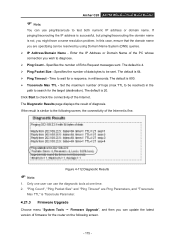
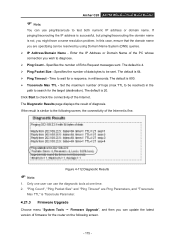
Archer C20 AC750 Wireless Dual Band Router
Note:
You can use ping/traceroute to test both numeric IP address or domain name. If pinging/tracerouting the IP address is successful, but pinging/tracerouting the domain name is not, you might have a name resolution problem. In this case, ensure that the domain name you are specifying can be...
Archer C20 V1 User Guide - Page 128
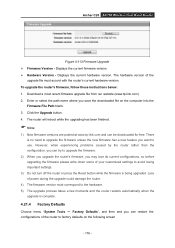
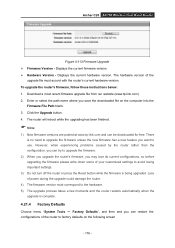
Archer C20 AC750 Wireless Dual Band Router
Figure 4-113 Firmware Upgrade Firmware Version - Displays the current firmware version. Hardware Version - Displays the current hardware version. The hardware version of the
upgrade file must accord with the router's current hardware version. To upgrade the router's firmware, follow these instructions below: 1. Download a most recent ...
Archer C20 V1 User Guide - Page 129
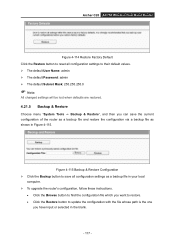
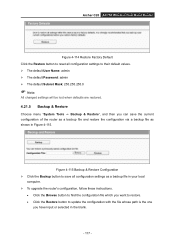
Archer C20 AC750 Wireless Dual Band Router
Figure 4-114 Restore Factory Default Click the Restore button to reset all configuration settings to their default values. The default User Name: admin The default Password: admin The default Subnet Mask: 255.255.255.0
Note:
All changed settings will be lost when defaults are restored.
4.21.5 Backup...
Archer C20 V1 User Guide - Page 130
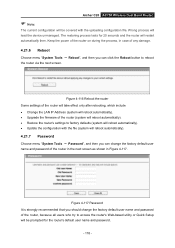
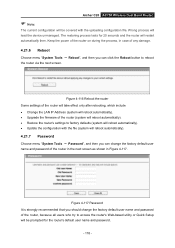
... • Change the LAN IP Address (system will reboot automatically). • Upgrade the firmware of the router (system will reboot automatically). • Restore the router's settings to factory defaults (system will reboot automatically). • Update the configuration with the file (system will reboot automatically).
4.21.7 Password
Choose menu "System Tools → Password", and then you...
Archer C20 V1 User Guide - Page 140
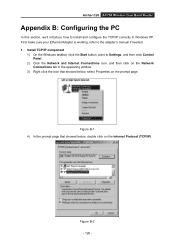
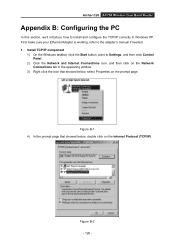
Archer C20 AC750 Wireless Dual Band Router
Appendix B: Configuring the PC
In this section, we'll introduce how to install and configure the TCP/IP correctly in Windows XP. First make sure your Ethernet Adapter is working, refer to the adapter's manual if needed. 1. Install TCP/IP component
1) On the Windows taskbar, click the Start button, point to Settings, and then click Control Panel.
2) Click...
Archer C20 V1 Quick Install GuideSG MY - Page 1
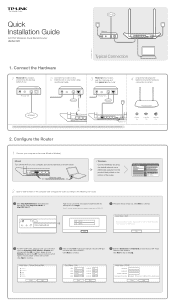
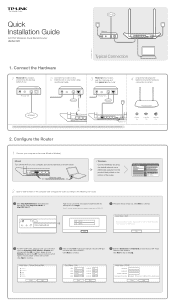
... port.
Power On
2.4G/5G On
Internet On
2. Configure the Router
1 Connect your computer to the router (Wired or Wireless).
Wired
Turn off the Wi-Fi on your computer and connect devices as shown below:
WPS/ Wireless Reset On/Off
Internet
1
2 Ethernet 3
4
USB
Power On/Off
Power
Ethernet cable
Wireless
Connect wirelessly by using
the default network name
Or
(SSID) and password...
Archer C20 V1 Quick Install GuideSG MY - Page 2
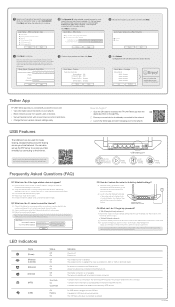
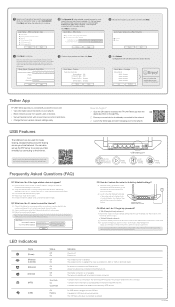
...Restore Factory MAC Clone MAC Address
Save
How to begin? 1 Scan the QR code to download the TP-LINK Tether app from the
Apple App Store or Google Play.
2 Ensure your smart device is wirelessly connected to the network. 3 Launch the Tether app and start managing your home network.
WPS/ Wireless Reset On/Off
Internet
1
2 Ethernet 3
4
USB
Power On/Off
Power
USB sharing port
Remote Access...
Archer C20 V1 Quick Install Guide - Page 2
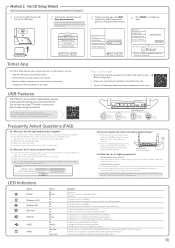
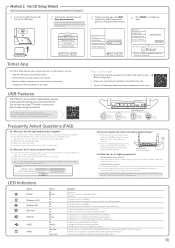
..., how to start? 1 Scan the QR code and download the TP-LINK Tether App from App
Store or Google Play.
2 Ensure your smart device is wirelessly connected to the router. 3 Launch the Tether App, and enjoy the easy management of the router.
Remote Access via FTP Server
Media Sharing
USB sharing port
Local Storage Sharing
Printer Sharing
Frequently Asked Questions (FAQ)
Q1. What can...
Archer C20 V1 Print Server Application Guide - Page 4
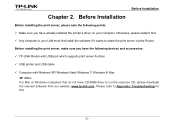
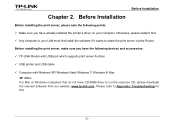
...Before installing the print server, make sure you have the following devices and accessories:
TP-LINK Router with USB port which supports print server function
USB printer and USB cable
Computer with Windows XP/ Windows Vista/ Windows 7/ Windows 8/ Mac
Note:
For Mac or Windows computers that do not have CD-ROM drive to run the resource CD, please download the...
Archer C20 V1 Print Server Application Guide - Page 6
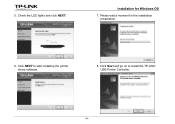
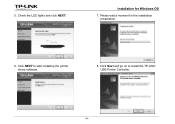
5. Check the LED lights and click NEXT.
Installation for Windows OS
7. Please wait a moment for the installation preparation.
6. Click NEXT to start installing the printer share software.
8. Click Next and go on to install the TP-LINK USB Printer Controller.
-4-
Archer C20 V1 Print Server Application Guide - Page 21
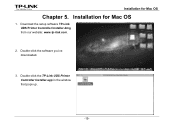
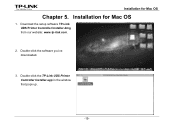
Installation for Mac OS
Chapter 5. Installation for Mac OS
1. Download the setup software TP-Link UDS Printer Controller Installer.dmg from our website: www.tp-link.com.
2. Double-click the software you've downloaded.
3. Double-click the TP-Link UDS Printer Controller Installer.app in the window that pops up.
-19-
Archer C20 V1 Print Server Application Guide - Page 36
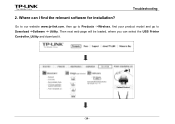
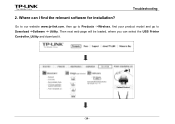
Troubleshooting
2. Where can I find the relevant software for installation?
Go to our website www.tp-link.com, then go to Products ->Wireless, find your product model and go to Download ->Software -> Utility. Then next web page will be loaded, where you can select the USB Printer Controller_Utility and download it.
-34-

