TP-Link 3G/4G driver and firmware
Related TP-Link 3G/4G Manual Pages
Download the free PDF manual for TP-Link 3G/4G and other TP-Link manuals at ManualOwl.com
TL-MR3220 V2 User Guide - Page 3
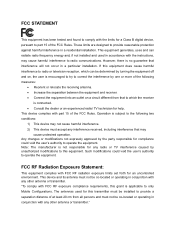
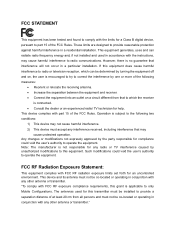
... with the limits for a Class B digital device, pursuant to part 15 of the FCC Rules. These limits are designed to provide reasonable protection against harmful interference in a residential installation. This equipment generates, uses and can radiate radio frequency energy and, if not installed and used in accordance with the instructions, may cause harmful interference to...
TL-MR3220 V2 User Guide - Page 7
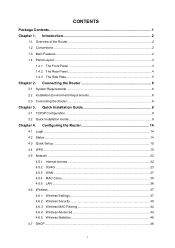
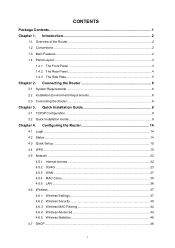
... Quick Installation Guide 8
Chapter 4. Configuring the Router 14
4.1 Login ...14 4.2 Status ...14 4.3 Quick Setup ...15 4.4 WPS ...15 4.5 Network ...22
4.5.1 Internet Access 22 4.5.2 3G/4G...23 4.5.3 WAN ...27 4.5.4 MAC Clone...35 4.5.5 LAN ...36 4.6 Wireless ...37 4.6.1 Wireless Settings 37 4.6.2 Wireless Security 39 4.6.3 Wireless MAC Filtering 42 4.6.4 Wireless Advanced 44 4.6.5 Wireless...
TL-MR3220 V2 User Guide - Page 8
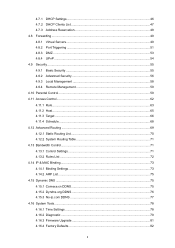
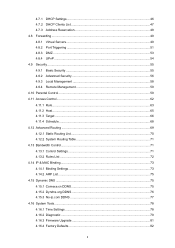
... Bandwidth Control...71 4.13.1 Control Settings 71 4.13.2 Rules List ...72 4.14 IP & MAC Binding ...73 4.14.1 Binding Settings 73 4.14.2 ARP List ...75 4.15 Dynamic DNS ...75 4.15.1 Comexe.cn DDNS 75 4.15.2 Dyndns.org DDNS 76 4.15.3 No-ip.com DDNS 77 4.16 System Tools...78 4.16.1 Time Settings ...78 4.16.2 Diagnostic ...79 4.16.3 Firmware Upgrade...
TL-MR3220 V2 User Guide - Page 10
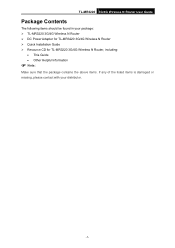
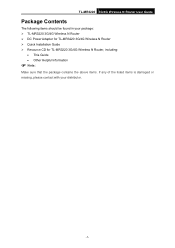
...
Package Contents
The following items should be found in your package: TL-MR3220 3G/4G Wireless N Router DC Power Adapter for TL-MR3220 3G/4G Wireless N Router Quick Installation Guide Resource CD for TL-MR3220 3G/4G Wireless N Router, including:
• This Guide • Other Helpful Information
Note:
Make sure that the package contains the above...
TL-MR3220 V2 User Guide - Page 12
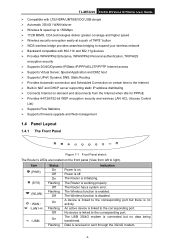
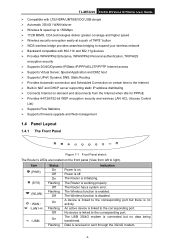
... Flashing
Indication Power is on. Power is off. The Router is initializing.
The Router is working properly. The Router has a system error. The Wireless function is enabled. The Wireless function is disabled. A device is linked to the corresponding port but there is no activity. An active device is linked to the corresponding port. No device is linked to the corresponding port. The USB 3G/4G modem...
TL-MR3220 V2 User Guide - Page 15
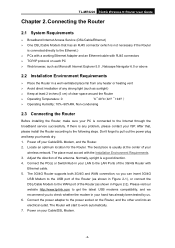
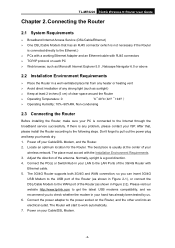
... of your
wireless network. The place must accord with the Installation Environment Requirements. 3. Adjust the direction of the antenna. Normally, upright is a good direction. 4. Connect the PC(s) or Switch/Hub in your LAN to the LAN Ports of the 3G/4G Router with
Ethernet cable. 5. The 3G/4G Router supports both 3G/4G and WAN connection; so you can insert 3G/4G
USB Modem to the USB port of the...
TL-MR3220 V2 User Guide - Page 16
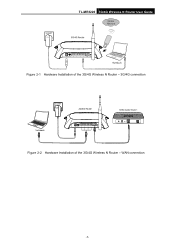
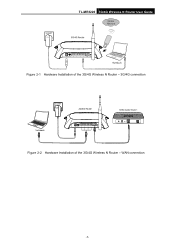
TL-MR3220 3G/4G Wireless N Router User Guide Figure 2-1 Hardware Installation of the 3G/4G Wireless N Router - 3G/4G connection Figure 2-2 Hardware Installation of the 3G/4G Wireless N Router - WAN connection
-7-
TL-MR3220 V2 User Guide - Page 17
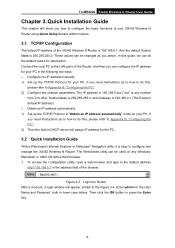
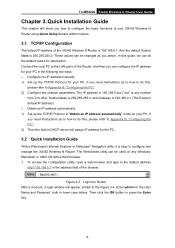
... PC. If you need instructions as to how to do this, please refer to Appendix B: "Configuring the PC." 2) Then the built-in DHCP server will assign IP address for the PC.
3.2 Quick Installation Guide
With a Web-based (Internet Explorer or Netscape® Navigator) utility, it is easy to configure and manage the 3G/4G Wireless N Router. The Web-based...
TL-MR3220 V2 User Guide - Page 18
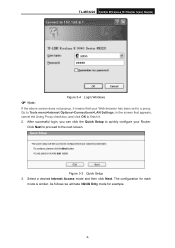
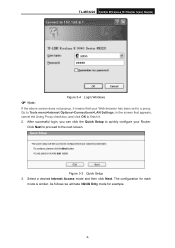
TL-MR3220 3G/4G Wireless N Router User Guide
Note:
Figure 3-4 Login Windows
If the above screen does not pop-up, it means that your Web-browser has been set to a proxy. Go to Tools menu>Internet Options>Connections>LAN Settings, in the screen that appears, cancel the Using Proxy checkbox, and click OK to finish it.
2. After successful login, you...
TL-MR3220 V2 User Guide - Page 24
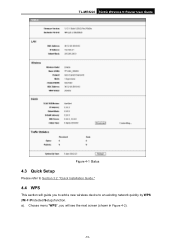
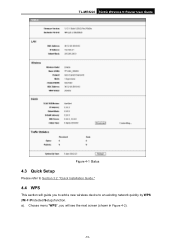
TL-MR3220 3G/4G Wireless N Router User Guide
Figure 4-1 Status
4.3 Quick Setup
Please refer to Section 3.2: "Quick Installation Guide."
4.4 WPS
This section will guide you to add a new wireless device to an existing network quickly by WPS (Wi-Fi Protected Setup) function. a). Choose menu "WPS", you will see the next screen (shown in Figure 4-2).
-15-
TL-MR3220 V2 User Guide - Page 36
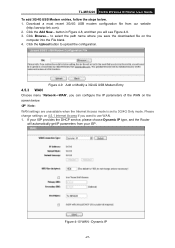
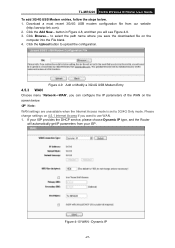
TL-MR3220 3G/4G Wireless N Router User Guide To add 3G/4G USB Modem entries, follow the steps below. 1. Download a most recent 3G/4G USB modem configuration file from our website
(http://www.tp-link.com). 2. Click the Add New... button in Figure 4-8, and then you will see Figure 4-9. 3. Click Browse... to select the path name where you save the downloaded file on the
computer into the File blank...
TL-MR3220 V2 User Guide - Page 51
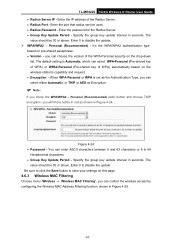
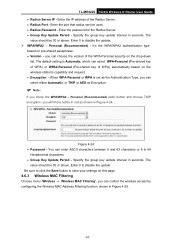
...-MR3220 3G/4G Wireless N Router User Guide • Radius Server IP - Enter the IP address of the Radius Server. • Radius Port - Enter the port that radius service used. • Radius Password - Enter the password for the Radius Server. • Group Key Update Period - Specify the group key update interval in seconds. The
value should be 30 or above. Enter 0 to disable the update...
TL-MR3220 V2 User Guide - Page 54
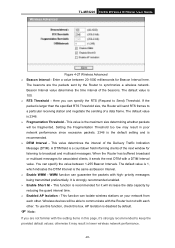
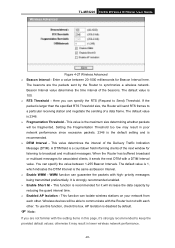
TL-MR3220 3G/4G Wireless N Router User Guide
Figure 4-27 Wireless Advanced Beacon Interval - Enter a value between 20-1000 milliseconds for Beacon Interval here.
The beacons are the packets sent by the Router to synchronize a wireless network. Beacon Interval value determines the time interval of the beacons. The default value is 100. RTS Threshold - Here you can specify...
TL-MR3220 V2 User Guide - Page 87
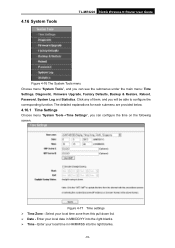
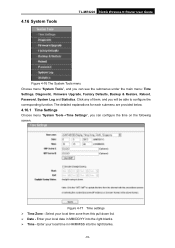
4.16 System Tools
TL-MR3220 3G/4G Wireless N Router User Guide
Figure 4-76 The System Tools menu Choose menu "System Tools", and you can see the submenus under the main menu: Time Settings, Diagnostic, Firmware Upgrade, Factory Defaults, Backup & Restore, Reboot, Password, System Log and Statistics. Click any of them, and you will be able to configure the corresponding function...
TL-MR3220 V2 User Guide - Page 90
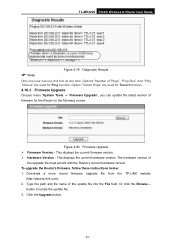
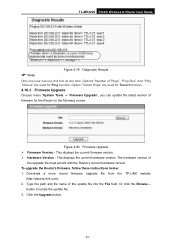
... firmware version. Hardware Version - This displays the current hardware version. The hardware version of
the upgrade file must accord with the Router's current hardware version. To upgrade the Router's firmware, follow these instructions below: 1. Download a more recent firmware upgrade file from the TP-LINK website
(http://www.tp-link.com). 2. Type the path and file name of the update...
TL-MR3220 V2 User Guide - Page 91
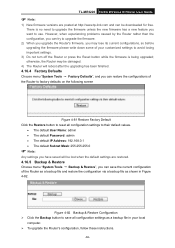
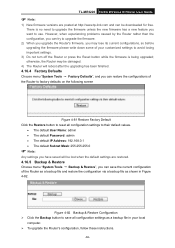
... 3G/4G Wireless N Router User Guide
Note:
1) New firmware versions are posted at http://www.tp-link.com and can be downloaded for free. There is no need to upgrade the firmware unless the new firmware has a new feature you want to use. However, when experiencing problems caused by the Router rather than the configuration, you can try to upgrade the firmware.
2) When you upgrade the Router...
TL-MR3220 V2 User Guide - Page 92


...
• Change the LAN IP Address (system will reboot automatically). • Change the DHCP Settings. • Change the Wireless configurations. • Change the Web Management Port. • Upgrade the firmware of the Router (system will reboot automatically). • Restore the Router's settings to factory defaults (system will reboot automatically). • Update the configuration with...
TL-MR3220 V2 User Guide - Page 102
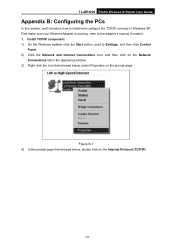
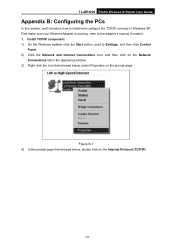
TL-MR3220 3G/4G Wireless N Router User Guide
Appendix B: Configuring the PCs
In this section, we'll introduce how to install and configure the TCP/IP correctly in Windows XP. First make sure your Ethernet Adapter is working, refer to the adapter's manual if needed. 1. Install TCP/IP component 1) On the Windows taskbar, click the Start button, point to Settings, and then click Control
Panel. 2) ...
TL-MR3220 V2 Quick Install Guide - Page 1
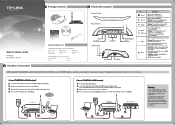
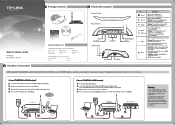
... ofthem to access the Internet according to your configuration. For detailed information, please refer to Step 4 in Part 4 Router Configuration.
7-
Connect TL-MR3220 to 3G/4G network
O Connect the notebook/PC to the LAN port of TL-MR3220 with an Ethernet cable;
e Plug the power adapter into the power jack of TL-MR3220;
O Insert 3G/4G USB modem into the USB port (Ensure the SIM card is in the...
TL-MR3220 V2 Quick Install Guide - Page 2
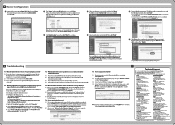
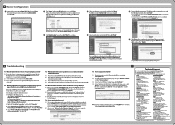
...newly emerged 3G/4G modem worldwide to provide the best compatibility between our 3G/4G Router and the 3G/4G USB modems. To enjoy the best user experience, we strongly suggest that you download the latest firmware from our website: http://www.tp-link.com/en/support/download/.
(2) Choose menu "System Tools -> Firmware Upgrade",and then you can update the latest version of firmware for the Router on...

