TP-Link TL-WR1043N driver and firmware
Related TP-Link TL-WR1043N Manual Pages
Download the free PDF manual for TP-Link TL-WR1043N and other TP-Link manuals at ManualOwl.com
TL-WR1043NEU V5 Quick Installation Guide - Page 1
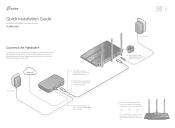
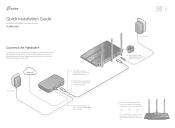
... Installation Guide
450Mbps Wireless N Gigabit Router TL-WR1043N
Connect the Hardware
If your internet connection is through an Ethernet cable directly from the wall instead of through a DSL / Cable / Satellite modem, connect the Ethernet cable to the router's Internet port, and follow Step 4 and 5 to complete the hardware connection.
Internet
Power adapter
Modem
Router
1 Turn off the modem...
TL-WR1043NEU V5 Quick Installation Guide - Page 2
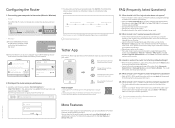
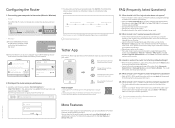
... router
Set up Parental Controls with access time
How to begin?
1. Download the TP-Link Tether app from the Apple App Store or Google Play.
2. Ensure your smart device is wirelessly connected to the home network. 3. Launch the Tether app and start managing your home network.
Scan to download
More Features
The TP-Link router supports various features, such as Guest Network, Parental Controls...
TL-WR1043NEU V5 User Guide - Page 3
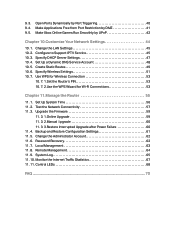
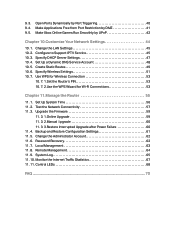
... Router 55
11. 1. Set Up System Time 56 11. 2. Test the Network Connectivity 57 11. 3. Upgrade the Firmware 59
11. 3. 1.Online Upgrade 59 11. 3. 2.Manual Upgrade 60 11. 3. 3.Restore Interrupted Upgrade after Power Failure 60 11. 4. Backup and Restore Configuration Settings 61 11. 5. Change the Administrator Account 62 11. 6. Password Recovery 62 11. 7. Local Management 63 11. 8. Remote...
TL-WR1043NEU V5 User Guide - Page 4
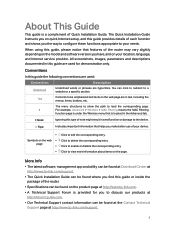
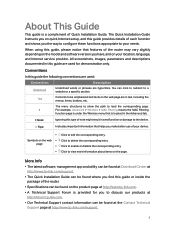
... information about items on the page.
More Info
• The latest software, management app and utility can be found at Download Center at http://www.tp-link.com/support.
• The Quick Installation Guide can be found where you find this guide or inside the package of the router.
• Specifications can be found on the product page at...
TL-WR1043NEU V5 User Guide - Page 6
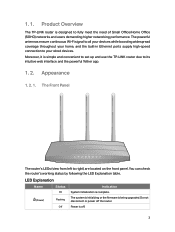
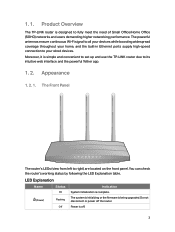
.../Home Office (SOHO) networks and users demanding higher networking performance. The powerful antennas ensure continuous Wi-Fi signal to all your devices while boosting widespread coverage throughout your home, and the built-in Ethernet ports supply high-speed connection to your wired devices. Moreover, it is simple and convenient to set up and use the TP-LINK router due to its...
TL-WR1043NEU V5 User Guide - Page 14
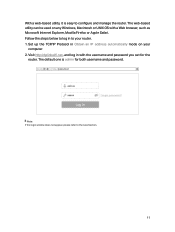
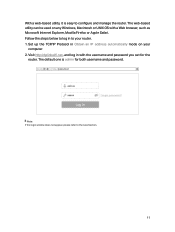
... browser, such as Microsoft Internet Explorer, Mozilla Firefox or Apple Safari. Follow the steps below to log in to your router. 1. Set up the TCP/IP Protocol in Obtain an IP address automatically mode on your
computer. 2. Visit http://tplinkwifi.net, and log in with the username and password you set for the
router. The default one is...
TL-WR1043NEU V5 User Guide - Page 22
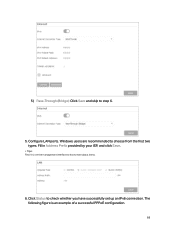
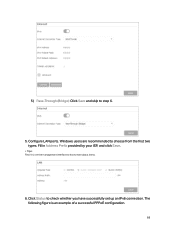
... and skip to step 6.
5. Configure LAN ports. Windows users are recommended to choose from the first two types. Fill in Address Prefix provided by your ISP, and click Save.
Tips: Find Help on the management interface to know more about items.
6. Click Status to check whether you have successfully set up an IPv6 connection. The...
TL-WR1043NEU V5 User Guide - Page 32
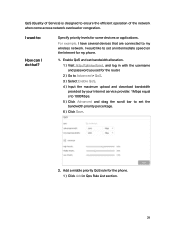
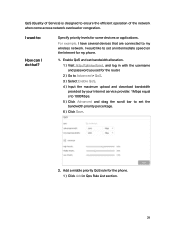
...devices that are connected to my wireless network. I would like to set an intermediate speed on the Internet for my phone.
1. Enable QoS and set bandwidth allocation. 1 ) Visit http://tplinkwifi.net, and log in with the username and password you set for the router. 2 ) Go to Advanced > QoS. 3 ) Select Enable QoS. 4 ) Input the maximum upload and download bandwidth provided by your Internet service...
TL-WR1043NEU V5 User Guide - Page 44
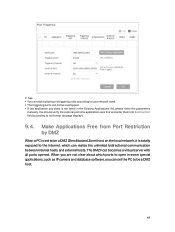
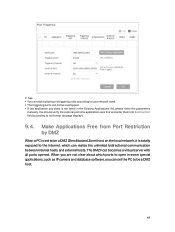
... local network, it is totally exposed to the Internet, which can realize the unlimited bidirectional communication between internal hosts and external hosts. The DMZ host becomes a virtual server with all ports opened. When you are not clear about which ports to open in some special applications, such as IP camera and database software, you can set the...
TL-WR1043NEU V5 User Guide - Page 46
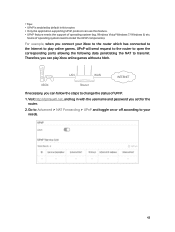
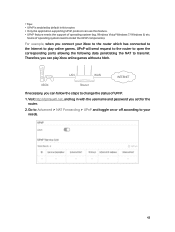
... the corresponding ports allowing the following data penetrating the NAT to transmit. Therefore, you can play Xbox online games without a hitch.
LAN
WAN
INTERNET
XBOX
Router
If necessary, you can follow the steps to change the status of UPnP.
1. Visit http://tplinkwifi.net, and log in with the username and password you set for the router.
2. Go...
TL-WR1043NEU V5 User Guide - Page 58
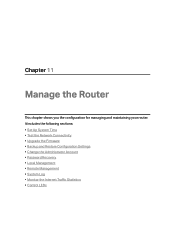
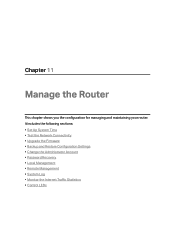
... your router. It includes the following sections: • Set Up System Time • Test the Network Connectivity • Upgrade the Firmware • Backup and Restore Configuration Settings • Change the Administrator Account • Password Recovery • Local Management • Remote Management • System Log • Monitor the Internet Traffic Statistics • Control LEDs
TL-WR1043NEU V5 User Guide - Page 62
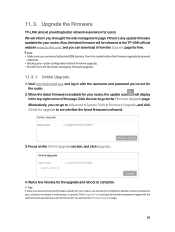
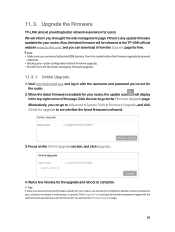
... the web management page if there's any update firmware available for your router. Also, the latest firmware will be released at the TP-LINK official website www.tp-link.com, and you can download it from the Support page for free.
Note: • Make sure you remove all attached USB devices from the router before the firmware upgrade to prevent
data loss. • Backup your...
TL-WR1043NEU V5 User Guide - Page 63
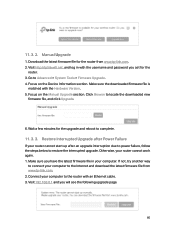
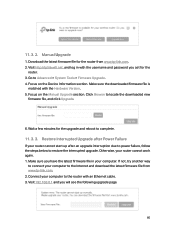
... Manual Upgrade
1. Download the latest firmware file for the router from www.tp-link.com. 2. Visit http://tplinkwifi.net, and log in with the username and password you set for the
router. 3. Go to Advanced > System Tools > Firmware Upgrade. 4. Focus on the Device Information section. Make sure the downloaded firmware file is
matched with the Hardware Version. 5. Focus on the Manual Upgrade section...
TL-WR1043NEU V5 User Guide - Page 64
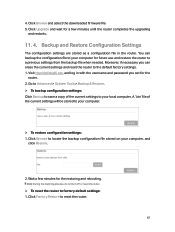
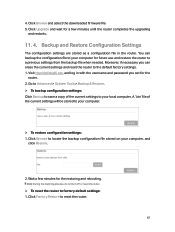
... and select the downloaded firmware file. 5. Click Upgrade and wait for a few minutes until the router completes the upgrading
and restarts.
11. 4. Backup and Restore Configuration Settings
The configuration settings are stored as a configuration file in the router. You can backup the configuration file to your computer for future use and restore the router to a previous settings from the backup...
TL-WR1043NEU V5 User Guide - Page 71
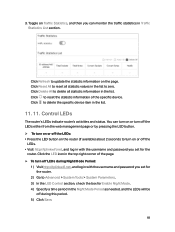
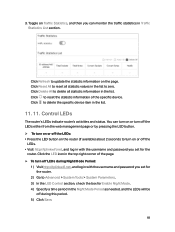
...; To turn off LEDs during Night Mode Period:
1 ) Visit http://tplinkwifi.net, and log in with the username and password you set for the router.
2 ) Go to Advanced > System Tools > System Parameters. 3 ) In the LED Control section, check the box for Enable Night Mode. 4 ) Specify a time period in the Night Mode Period as needed...
TL-WR1043NEU V5 User Guide - Page 73
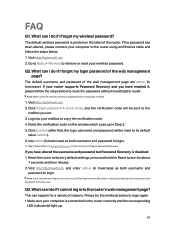
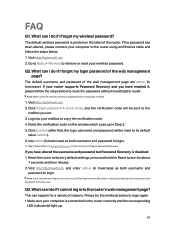
... your computer to the router using an Ethernet cable and follow the steps below: 1. Visit http://tplinkwifi.net. 2. Go to Basic > Wireless to retrieve or reset your wireless password.
Q2. What can I do if I forgot my login password of the web management page?
The default username and password of the web management page are admin (in lowercase). If your router supports Password Recovery...
TL-WR1043NEU V5 User Guide - Page 77
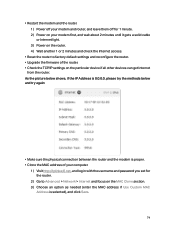
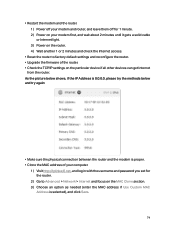
... physical connection between the router and the modem is proper. • Clone the MAC address of your computer.
1 ) Visit http://tplinkwifi.net, and log in with the username and password you set for the router.
2 ) Go to Advanced > Network > Internet and focus on the MAC Clone section. 3 ) Choose an option as needed (enter the MAC address if Use Custom MAC
Address is selected), and click...
TL-WR1043NEU V5 User Guide - Page 79
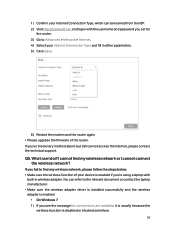
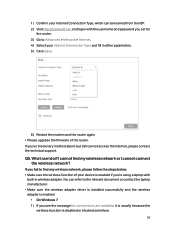
...set for
the router. 3 ) Go to Advanced > Network > Internet. 4 ) Select your Internet Connection Type and fill in other parameters. 5 ) Click Save.
6 ) Restart the modem and the router again. • Please upgrade the firmware of the router. If you've tried every method above but still cannot access the Internet, please contact the technical support.
Q5. What can I do if I cannot find my wireless...
TL-WR1043NEU V5 User Guide - Page 80
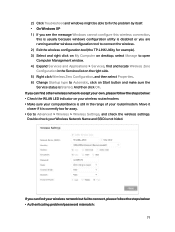
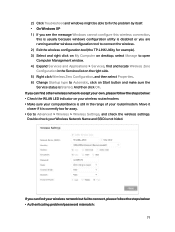
... computer/device is still in the range of your router/modem. Move it closer if it is currently too far away. • Go to Advanced > Wireless > Wireless Settings, and check the wireless settings. Double check your Wireless Network Name and SSID is not hided.
If you can find your wireless network but fail to connect, please follow the steps below: • Authenticating problem/password...
TL-WR1043NEU V5 User Guide - Page 81
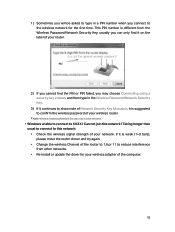
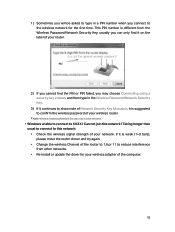
... this network / Taking longer than usual to connect to this network: • Check the wireless signal strength of your network. If it is weak (1~3 bars), please move the router closer and try again. • Change the wireless Channel of the router to 1,6,or 11 to reduce interference from other networks. • Re-install or update the driver for your wireless adapter of the computer...

