ZyXEL WRE2206 driver and firmware
Related ZyXEL WRE2206 Manual Pages
Download the free PDF manual for ZyXEL WRE2206 and other ZyXEL manuals at ManualOwl.com
User Guide - Page 6
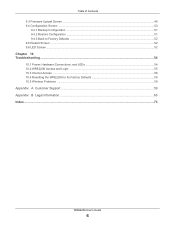
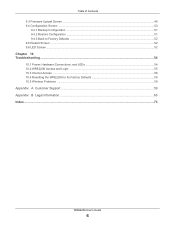
...to Factory Defaults ...52 9.5 Restart Screen ...52 9.6 LED Screen ...52
Chapter 10 Troubleshooting...54
10.1 Power, Hardware Connections, and LEDs 54 10.2 WRE2206 Access and Login ...55 10.3 Internet Access ...56 10.4 Resetting the WRE2206 to Its Factory Defaults 58 10.5 Wireless Problems ...58
Appendix A Customer Support ...59 Appendix B Legal Information...65 Index ...73
WRE2206 User's Guide
6
User Guide - Page 10
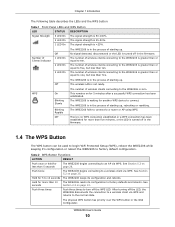
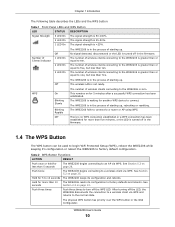
Chapter 1 Introduction
The following table describes the LEDs and the WPS button.
Table 1 Front Panel LEDs and WPS Button
LED
STATUS DESCRIPTION
Signal Strength 3 LED On The signal strength is 50-100%.
2 LED On The signal strength is 25-50%.
1 LED On The signal strength is
User Guide - Page 12
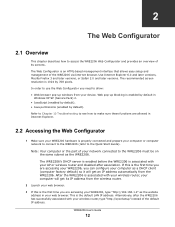
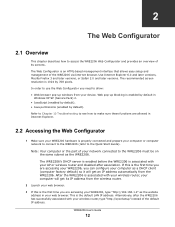
... IP address from the wireless router.
2 Launch your web browser. 3 If this is the first time you are accessing your WRE2206, type "http://192.168.1.2" as the website
address in your web browser. This is the default LAN IP address. Alternatively, after the WRE2206 has successfully associated with your wireless router, type "http://zyxelsetup" instead of the default IP address.
WRE2206 User's Guide...
User Guide - Page 15
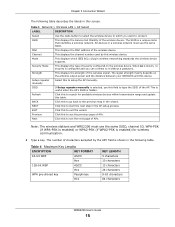
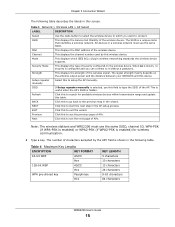
... 3 Network > Wireless LAN > AP Select
LABEL
DESCRIPTION
Select
Use the radio button to select the wireless device to which you want to connect.
SSID
This displays the Service Set IDentity of the wireless device. The SSID is a unique name that identifies a wireless network. All devices in a wireless network must use the same SSID.
MAC
This displays the MAC address of the wireless device...
User Guide - Page 21
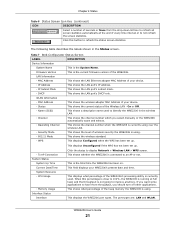
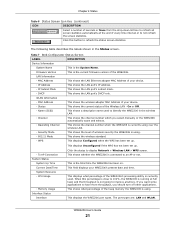
... current firmware version of the WRE2206.
LAN Information
- MAC Address
This shows the LAN Ethernet adapter MAC Address of your device.
- IP Address
This shows the LAN port's IP address.
- IP Subnet Mask
This shows the LAN port's subnet mask.
- DHCP
This shows the LAN port's DHCP role.
WLAN Information
- MAC Address
This shows the wireless adapter MAC Address of your device.
- Status...
User Guide - Page 24


... 4 Status
The following table describes the sub-menus.
Table 10 Menus
LINK
TAB
Status
Network Wireless LAN
AP Select General MAC Address List Advanced QoS
WPS WPS Station
LAN Maintenance
System Tools
IP
Password Firmware Configuration
Restart
LED
FUNCTION
This screen shows the WRE2206's general device, system and interface status information. Use this screen to access the wizard, and...
User Guide - Page 26
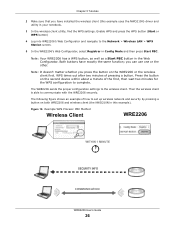
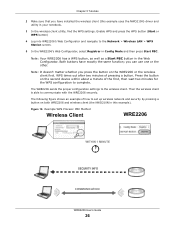
... sure that you have installed the wireless client (this example uses the NWD210N) driver and utility in your notebook.
3 In the wireless client utility, find the WPS settings. Enable WPS and press the WPS button (Start or WPS button)
4 Log into WRE2206's Web Configurator and navigate to the Network > Wireless LAN > WPS Station screen.
5 In the WRE2206's Web Configurator, select...
User Guide - Page 29
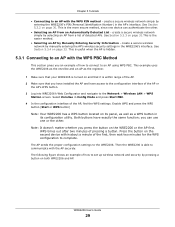
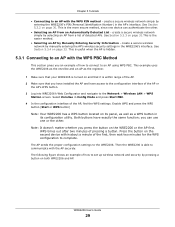
... you have installed the AP and have access to the configuration interface of the AP or
the AP's WPS button. 3 Log into WRE2206's Web Configurator and navigate to the Network > Wireless LAN > WPS
Station screen. Select Enrollee in Config Mode and press Start PBC. 4 In the configuration interface of the AP, find the WPS settings. Enable...
User Guide - Page 44
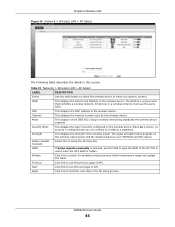
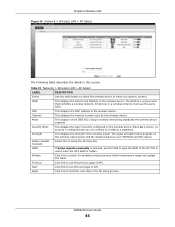
... 18 Network > Wireless LAN > AP Select
LABEL
DESCRIPTION
Select
Use the radio button to select the wireless device to which you want to connect.
SSID
This displays the Service Set IDentity of the wireless device. The SSID is a unique name that identifies a wireless network. All devices in a wireless network must use the same SSID.
MAC
This displays the MAC address of the wireless device...
User Guide - Page 48
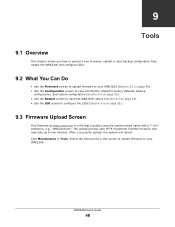
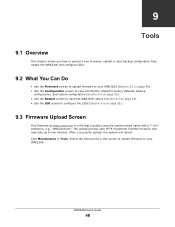
... www.zyxel.com in a file that (usually) uses the system model name with a "*.bin" extension, e.g., "WRE2206.bin". The upload process uses HTTP (Hypertext Transfer Protocol) and may take up to two minutes. After a successful upload, the system will reboot. Click Maintenance > Tools. Follow the instructions in this screen to upload firmware to your WRE2206.
WRE2206 User's Guide...
User Guide - Page 49
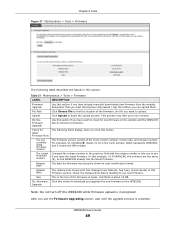
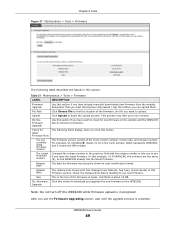
... to two minutes.
On-line Firmware Upgrade
Use this section if you have want to check for new firmware on the website and the WRE2206 has an Internet connection.
Check for latest Firmware Now
The following fields display when you click this button.
You are currently using firmware version:
The firmware version conists of the trunk version number, model code, and release...
User Guide - Page 50
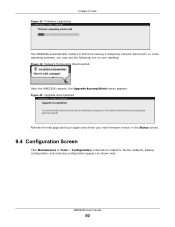
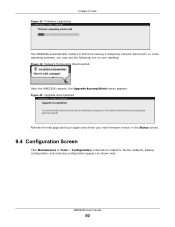
.... In some operating systems, you may see the following icon on your desktop. Figure 39 Network Temporarily Disconnected
After the WRE2206 restarts, the Upgrade Accomplished screen appears. Figure 40 Upgrade Accomplished
Refresh the web page and log in again and check your new firmware version in the Status screen.
9.4 Configuration Screen
Click Maintenance > Tools > Configuration. Information...
User Guide - Page 55
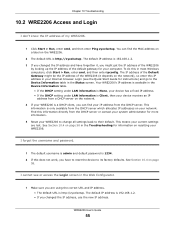
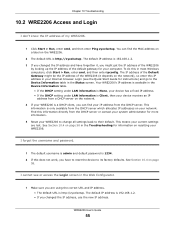
... the network), so enter this IP address in your Internet browser. Login (see the Quick Start Guide for instructions) and go to the Device Information table in the Status screen. Your WRE2206's IP address is available in the Device Information table.
• If the DHCP setting under LAN information is None, your device has a fixed IP address. • If the DHCP setting under LAN information...
User Guide - Page 56
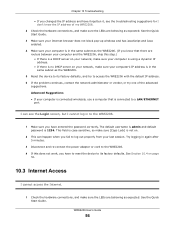
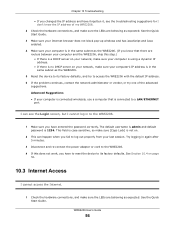
... same subnet as the WRE2206.
5 Reset the device to its factory defaults, and try to access the WRE2206 with the default IP address. 6 If the problem continues, contact the network administrator or vendor, or try one of the advanced
suggestions. Advanced Suggestions • If your computer is connected wirelessly, use a computer that is connected to a LAN/ETHERNET
port.
I can see the...
User Guide - Page 58
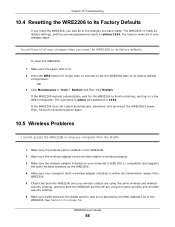
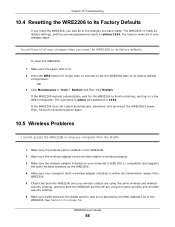
... your computer (with a wireless adapter installed) is within the transmission range of the
WRE2206. 5 Check that both the WRE2206 and your wireless station are using the same wireless and wireless
security settings, and that both the WRE2206 and the AP are using the same wireless and wireless security settings. 6 Make sure traffic between the WLAN and the LAN is not blocked by the MAC Address List...
User Guide - Page 65
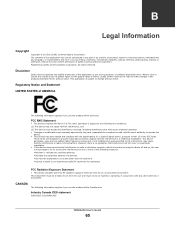
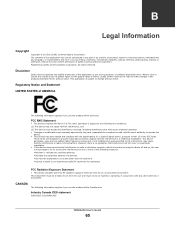
... by any means, electronic, mechanical, magnetic, optical, chemical, photocopying, manual, or otherwise, without the prior written permission of ZyXEL Communications Corporation. Published by ZyXEL Communications Corporation. All rights reserved.
Disclaimer
ZyXEL does not assume any liability arising out of the application or use of any products, or software described herein. Neither does it convey...
User Guide - Page 68
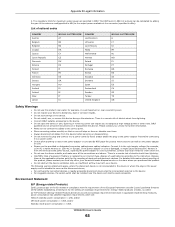
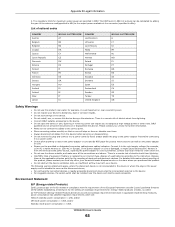
.... • Make sure to connect the cables to the correct ports. • Place connecting cables carefully so that no one will step on them or stumble over them. • Always disconnect all cables from this device before servicing or disassembling. • Do not remove the plug and connect it to a power outlet by itself; always attach the...
User Guide - Page 71
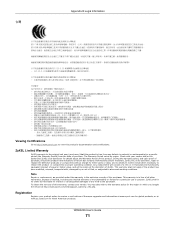
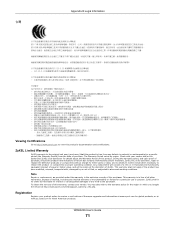
... also refer to the warranty policy for the region in which you bought the device at http://www.zyxel.com/web/support_warranty_info.php.
Registration
Register your product online to receive e-mail notices of firmware upgrades and information at www.zyxel.com for global products, or at www.us.zyxel.com for North American products.
WRE2206 User's Guide
71
User Guide - Page 72
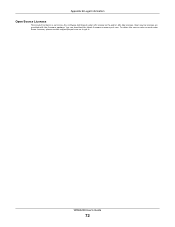
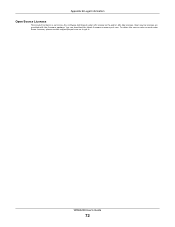
...
This product contains in part some free software distributed under GPL license terms and/or GPL like licenses. Open source licenses are provided with the firmware package. You can download the latest firmware at www.zyxel.com. To obtain the source code covered under those Licenses, please contact support@zyxel.com.tw to get it.
WRE2206 User's Guide
72
User Guide - Page 73
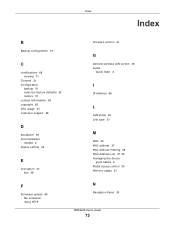
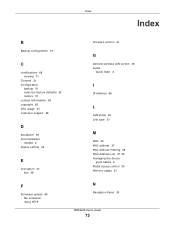
...2 duplex setting 22
E
encryption 37 key 38
F
Firmware upload 48 file extension using HTTP
firmware version 21
G
General wireless LAN screen 38 Guide
Quick Start 2
I
IP Address 46
L
LAN setup 45 Link type 21
M
MAC 39 MAC address 37 MAC address filtering 39 MAC Address List 37, 39 managing the device
good habits 9 Media access control 39 Memory usage 21
N
Navigation Panel 23
WRE2206 User's Guide
73

