ZyXEL WRE6505 driver and firmware
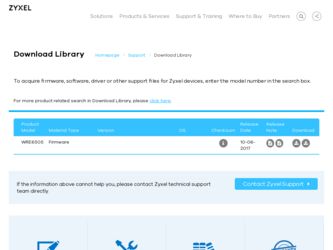
Related ZyXEL WRE6505 Manual Pages
Download the free PDF manual for ZyXEL WRE6505 and other ZyXEL manuals at ManualOwl.com
User Guide - Page 6
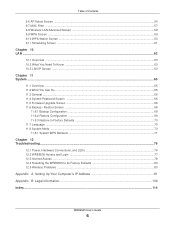
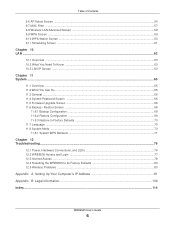
...System Mode ...70 11.8.1 System WPS Behavior ...71
Chapter 12 Troubleshooting...76
12.1 Power, Hardware Connections, and LEDs 76 12.2 WRE6505 Access and Login ...77 12.3 Internet Access ...78 12.4 Resetting the WRE6505 to Its Factory Defaults 80 12.5 Wireless Problems ...80
Appendix A Setting Up Your Computer's IP Address 81
Appendix B Legal Information...109
Index ...114
WRE6505 User's Guide
6
User Guide - Page 9
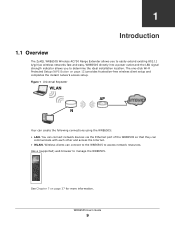
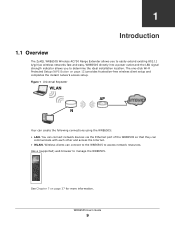
... connections using the WRE6505:
• LAN. You can connect network devices via the Ethernet port of the WRE6505 so that they can communicate with each other and access the Internet.
• WLAN. Wireless clients can connect to the WRE6505 to access network resources.
Use a (supported) web browser to manage the WRE6505.
See Chapter 7 on page 37 for more information.
WRE6505 User's Guide
9
User Guide - Page 17
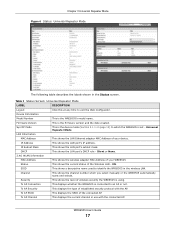
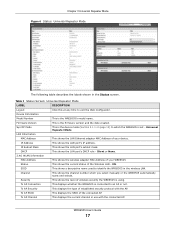
... WRE6505's model name.
Firmware Version
This is the firmware version and the date created.
Sys OP Mode
This is the device mode (Section 2.1.1 on page 13) to which the WRE6505 is set - Universal Repeater Mode.
LAN Information
MAC Address
This shows the LAN Ethernet adapter MAC Address of your device.
IP Address
This shows the LAN port's IP address.
IP Subnet Mask
This shows the LAN port...
User Guide - Page 22
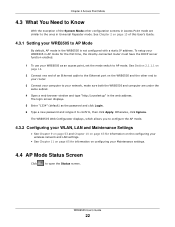
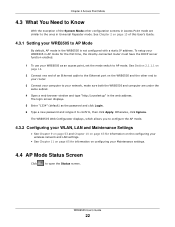
... one end of an Ethernet cable to the Ethernet port on the WRE6505 and the other end to your router.
3 Connect your computer to your network, make sure both the WRE6505 and computer are under the same subnet.
4 Open a web browser window and type "http://zyxelsetup" in the web address. The login screen displays.
5 Enter "1234" (default) as the password and click Login.
6 Type...
User Guide - Page 23
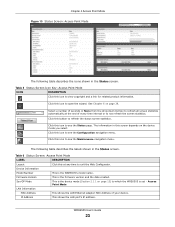
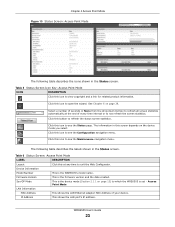
... Number
This is the WRE6505's model name.
Firmware Version
This is the firmware version and the date created.
Sys OP Mode
This is the device mode (Section 2.1.1 on page 13) to which the WRE6505 is set - Access Point Mode.
LAN Information
MAC Address
This shows the LAN Ethernet adapter MAC Address of your device.
IP Address
This shows the LAN port's IP address.
WRE6505 User's Guide
23
User Guide - Page 26
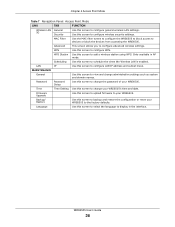
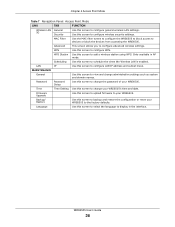
... the Wireless LAN is enabled.
LAN
IP
Use this screen to configure LAN IP address and subnet mask.
MAINTENANCE
General
Use this screen to view and change administrative settings such as system and domain names.
Password
Password Setup
Use this screen to change the password of your WRE6505.
Time
Time Setting Use this screen to change your WRE6505's time and date.
Firmware Upgrade
Use...
User Guide - Page 27
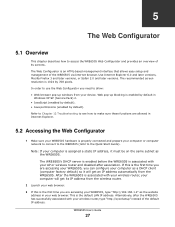
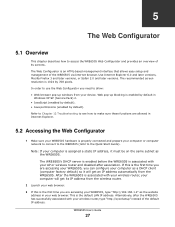
... is properly connected and prepare your computer or computer network to connect to the WRE6505 (refer to the Quick Start Guide). Note: If your computer is assigned a static IP address, it must be on the same subnet as the WRE6505. The WRE6505's DHCP server is enabled before the WRE6505 is associated with your AP or wireless router and disabled after association. If...
User Guide - Page 30
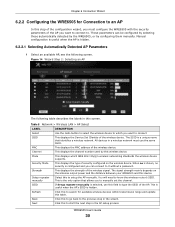
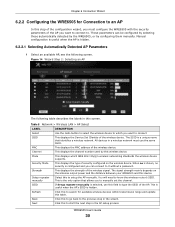
... 8 Network > Wireless LAN > AP Select
LABEL
DESCRIPTION
Select
Use the radio button to select the wireless device to which you want to connect.
SSID
This displays the Service Set IDentity of the wireless device. The SSID is a unique name that identifies a wireless network. All devices in a wireless network must use the same SSID.
MAC
This displays the MAC address of the wireless device...
User Guide - Page 31
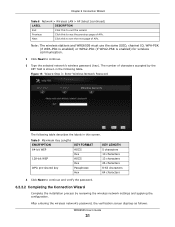
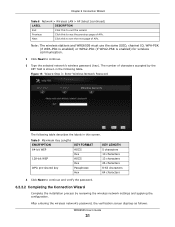
... 10 characters 13 characters 26 characters 8-63 characters 64 characters
4 Click Next to continue and verify the password.
6.2.2.2 Completing the Connection Wizard
Complete the installation process by reviewing the wireless network settings and applying the configuration.
After entering the wireless network's password, the verification screen displays as follows.
WRE6505 User's Guide
31
User Guide - Page 38
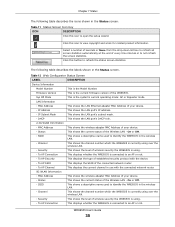
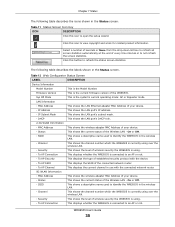
...
This is the Model Number.
Firmware Version
This is the current firmware version of the WRE6505.
Sys OP Mode
This is the system's current operating mode: AP or Repeater mode
LAN Information
- MAC Address
This shows the LAN Ethernet adapter MAC Address of your device.
- IP Address
This shows the LAN port's IP address.
- IP Subnet Mask
This shows the LAN port's subnet mask.
- DHCP
This...
User Guide - Page 42
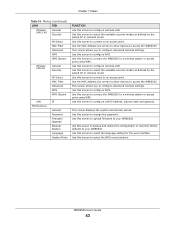
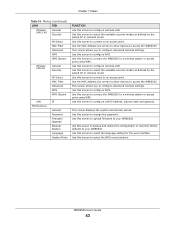
... Station
LAN Maintenance
IP
General Password Firmware Upgrade Backup/ Restore Language System Mode
FUNCTION
Use this screen to configure wireless LAN. Use this screen to select the available security modes as defined by the paired AP or wireless router. Use this screen to connect to an access point. Use the MAC Address List screen to allow devices to access the WRE6505. This...
User Guide - Page 65
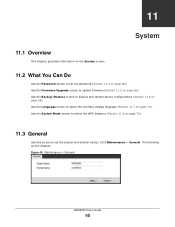
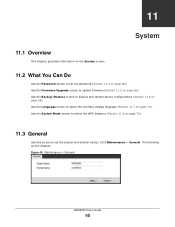
... to set the password (Section 11.4 on page 66). Use the Firmware Upgrade screen to update firmware (Section 11.5 on page 66). Use the Backup/Restore screen to backup and restore device configurations (Section 11.6 on page 68). Use the Language screen to select the interface display language (Section 11.7 on page 70). Use the System Mode screen...
User Guide - Page 66
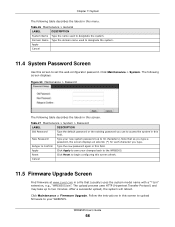
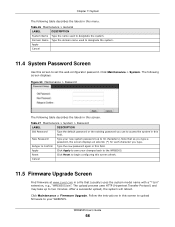
...firmware at www.zyxel.com in a file that (usually) uses the system model name with a "*.bin" extension, e.g., "WRE6505.bin". The upload process uses HTTP (Hypertext Transfer Protocol) and may take up to two minutes. After a successful upload, the system will reboot. Click Maintenance > Firmware Upgrade. Follow the instructions in this screen to upload firmware to your WRE6505.
WRE6505 User's Guide...
User Guide - Page 67
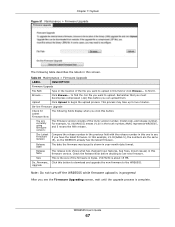
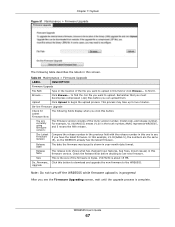
... this firmware version. Check the Release Note before deciding to use new firmware.
Size
This is the size of the firmware in bytes. 15073234 is about 15 MB.
Do_Firmware_ Click this button to download and upgrade the new firmware to the WRE6505. Upgrade
Note: Do not turn off the WRE6505 while firmware upload is in progress! After you see the Firmware Upgrading screen...
User Guide - Page 68
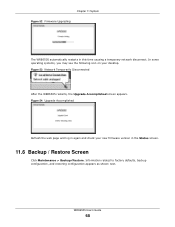
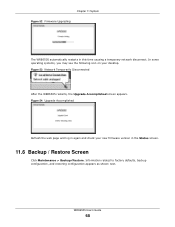
.... In some operating systems, you may see the following icon on your desktop. Figure 53 Network Temporarily Disconnected
After the WRE6505 restarts, the Upgrade Accomplished screen appears. Figure 54 Upgrade Accomplished
Refresh the web page and log in again and check your new firmware version in the Status screen.
11.6 Backup / Restore Screen
Click Maintenance > Backup/Restore...
User Guide - Page 81
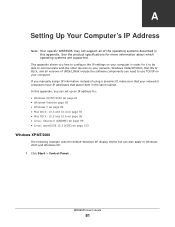
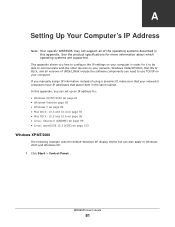
... are supported.
This appendix shows you how to configure the IP settings on your computer in order for it to be able to communicate with the other devices on your network. Windows Vista/XP/2000, Mac OS 9/ OS X, and all versions of UNIX/LINUX include the software components you need to use TCP/IP on your computer. If you manually assign...
User Guide - Page 99
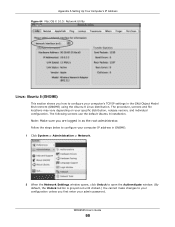
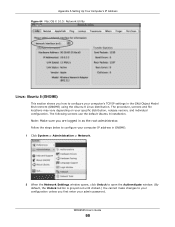
...the root administrator. Follow the steps below to configure your computer IP address in GNOME: 1 Click System > Administration > Network.
2 When the Network Settings window opens, click Unlock to open the Authenticate window. (By default, the Unlock button is greyed out until clicked.) You cannot make changes to your configuration unless you first enter your admin password.
WRE6505 User's Guide
99
User Guide - Page 109
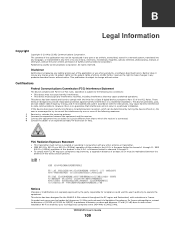
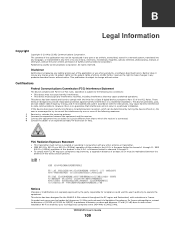
...by any means, electronic, mechanical, magnetic, optical, chemical, photocopying, manual, or otherwise, without the prior written permission of ZyXEL Communications Corporation. Published by ZyXEL Communications Corporation. All rights reserved.
Disclaimer
ZyXEL does not assume any liability arising out of the application or use of any products, or software described herein. Neither does it convey...
User Guide - Page 110
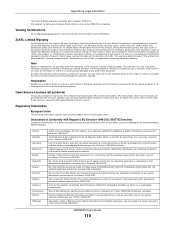
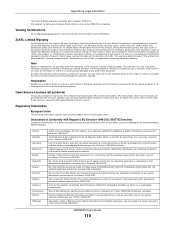
...)
This product contains in part some free software distributed under GPL license terms and/or GPL like licenses. Open source licenses are provided with the firmware package. You can download the latest firmware at www.zyxel.com. To obtain the source code covered under those Licenses, please contact support@zyxel.com.tw to get it.
Regulatory Information...
User Guide - Page 114
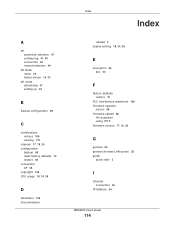
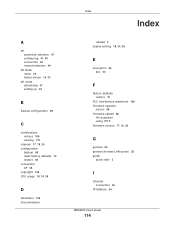
... 109 CPU usage 18, 24, 39
D
disclaimer 109 documentation
Index
Index
related 2 duplex setting 18, 24, 39
E
encryption 54 key 54
F
factory defaults restore 70
FCC interference statement 109 firmware upgrade
screen 66 firmware upload 66
file extension using HTTP firmware version 17, 23, 38
G
general 65 general wireless LAN screen 55 guide
quick start 2
I
Internet connection 46
IP Address 64
WRE6505...

