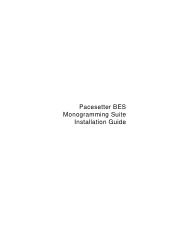Brother International BES Monogramming Suite driver and firmware
Drivers and firmware downloads for this Brother International item

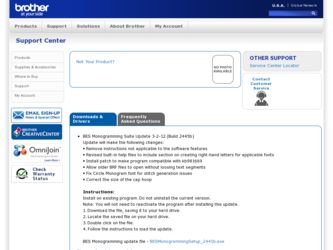
Related Brother International BES Monogramming Suite Manual Pages
Download the free PDF manual for Brother International BES Monogramming Suite and other Brother International manuals at ManualOwl.com
Installation Guide - English - Page 2
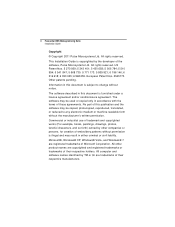
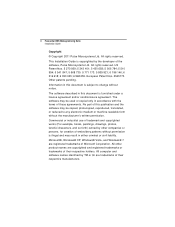
ii Pacesetter BES Monogramming Suite Installation Guide
Copyright
© Copyright 2011 Pulse Microsystems Ltd. All rights reserved.
This Installation Guide is copyrighted by the developer of the software, Pulse Microsystems Ltd. All rights reserved....The software described in this document is furnished under a license agreement and/or nondisclosure agreement. The software may be used or copied only...
Installation Guide - English - Page 3
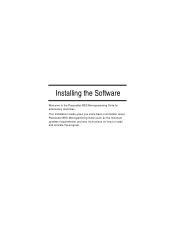
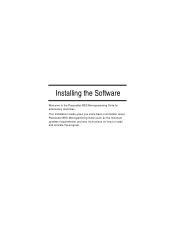
Installing the Software
Welcome to the Pacesetter BES Monogramming Suite for embroidery machines. This Installation Guide gives you some basic information about Pacesetter BES Monogramming Suite (such as the minimum systems requirements) and also instructions on how to install and activate the program.
Installation Guide - English - Page 4
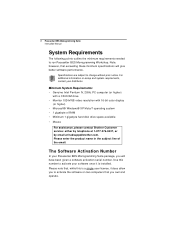
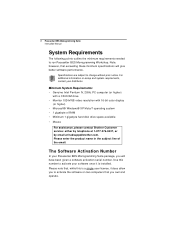
...; 1 gigabyte of RAM • Minimum 1 gigabyte hard disk drive space available • Mouse
For assistance, please contact Brother Customer service: either by telephone at 1-877-276-8437, or by email at hadsupp@brother.com. Please enter the product name in the subject line of the email.
The Software Activation Number
In your Pacesetter BES Monogramming Suite package, you will...
Installation Guide - English - Page 5
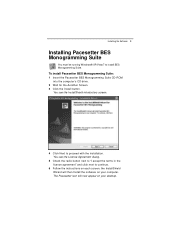
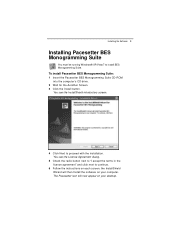
Installing the Software 3
Installing Pacesetter BES Monogramming Suite
You must be running Windows® XP/Vista/7 to install BES Monogramming Suite.
To install Pacesetter BES Monogramming Suite: 1 Insert the Pacesetter BES Monogramming Suite CD-ROM
into the computer's CD drive. 2 Wait for the AutoRun Screen. 3 Click the Install button.
You see the InstallShield introductory screen.
4 Click Next ...
Installation Guide - English - Page 6
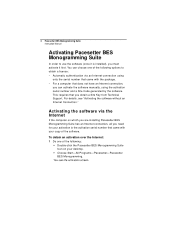
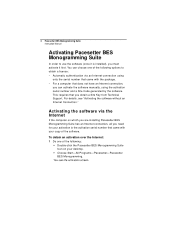
...activate the software manually, using the activation serial number and a Site Code generated by the software. This requires that you obtain a Site Key from Technical Support. For details, see "Activating the software without an Internet Connection."
Activating the software via the Internet
If the computer on which you are installing Pacesetter BES Monogramming Suite has an Internet connection, all...
Installation Guide - English - Page 7
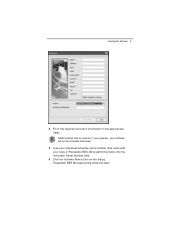
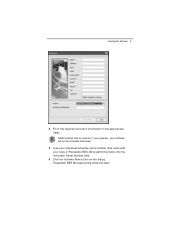
Installing the Software 5
2 Fill in the required activation information in the appropriate fields. Fields marked with an asterisk (*) are required - your software will not be activated otherwise.
3 Type your individual activation serial number (that came with your copy of Pacesetter BES Monogramming Suite) into the Activation Serial Number field.
4 Click the Activate Now button on the dialog. ...
Installation Guide - English - Page 8
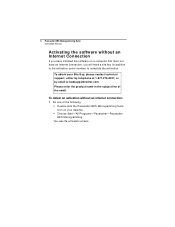
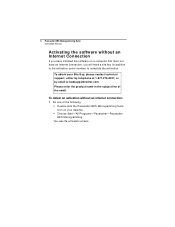
6 Pacesetter BES Monogramming Suite Instruction Manual
Activating the software without an Internet Connection
If you have installed the software on a computer that does not have an Internet connection, you will need a site key (in addition to the activation serial number) to complete the activation.
To obtain your Site Key, please contact technical support; either by telephone at 1-877-276-8437, ...
Installation Guide - English - Page 9
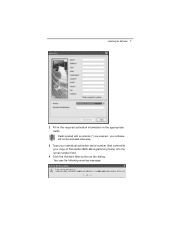
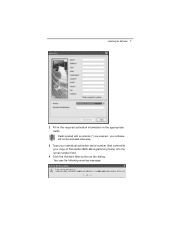
Installing the Software 7
2 Fill in the required activation information in the appropriate fields. Fields marked with an asterisk (*) are required - your software will not be activated otherwise.
3 Type your individual activation serial number (that came with your copy of Pacesetter BES Monogramming Suite) into the serial number field.
4 Click the Activate Now button on the dialog. You see the...
Instruction Manual - English - Page 2
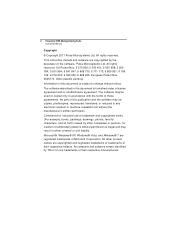
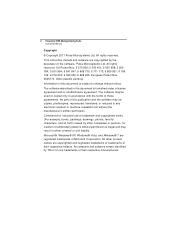
ii Pacesetter BES Monogramming Suite Instruction Manual
Copyright
© Copyright 2011 Pulse Microsystems Ltd. All rights reserved.
This instruction manual and software are copyrighted by the developer of the software, Pulse Microsystems Ltd. All rights ... software described in this document is furnished under a license agreement and/or nondisclosure agreement. The software may be used or copied ...
Instruction Manual - English - Page 7
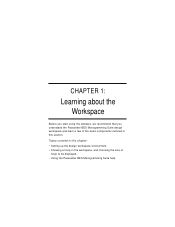
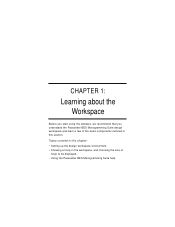
... using the software, we recommend that you understand the Pacesetter BES Monogramming Suite design workspace and learn a few of the basic components outlined in this section.
Topics covered in this chapter: • Setting up the design workspace environment. • Showing a hoop in the workspace, and choosing the size of
hoop to be displayed. • Using...
Instruction Manual - English - Page 8


6 Pacesetter BES Monogramming Suite Instruction Manual
Parts of the Workspace
The Pacesetter BES Monogramming Suite workspace contains a number of different areas which have distinct...they contain.
Title Bar
The Title Bar appears at the top of the Pacesetter BES Monogramming Suite design window. The Title bar displays information about the design that is open in the workspace: its name, the number ...
Instruction Manual - English - Page 10
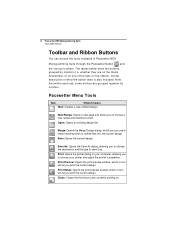
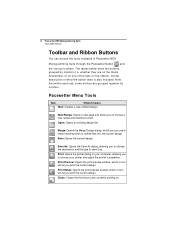
... BES Monogramming Suite Instruction Manual
Toolbar and Ribbon Buttons
You can access the tools available in Pacesetter BES
Monogramming Suite through ...printer dialog on your computer, allowing you to choose your printer and adjust the printer's properties.
Print Preview: Opens the print preview window, which in turn will let you print the current design.
Print Setup: Opens the print preview window...
Instruction Manual - English - Page 11
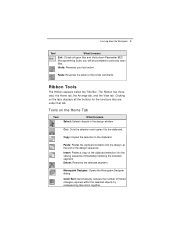
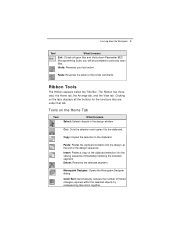
... BES Monogramming Suite; you...window.
Cut : Cuts the selection and copies it to the clipboard.
Copy: Copies the selection to the clipboard.
Paste: Pastes the clipboard contents into the design, at the end of the design sequence.
Insert: Pastes a copy of the clipboard selection into the sewing sequence immediately following the selected segment. Delete: Removes the selected segment.
Monogram...
Instruction Manual - English - Page 12
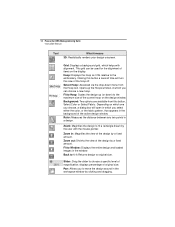
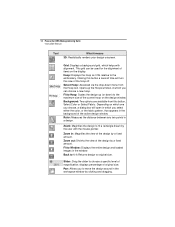
...Monogramming Suite Instruction Manual
Tool
What it means 3D: Realistically renders your design onscreen.
Grid: Displays a background grid, which helps with alignment. This grid can be used for the alignment of items on the display. Hoop: Displays...design by a fixed amount.
Fit to Window: Displays the entire design and loaded images in the window.
Back to 1:1: Returns design to original ...
Instruction Manual - English - Page 13
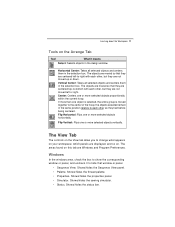
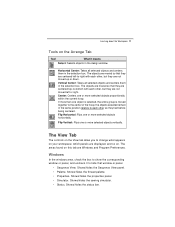
...: Flips one or more selected objects vertically.
The View Tab
The controls on the View tab allow you to change what appears on your workspace; which panels are displayed, and so on. The areas found on this tab are Windows and Program Preferences.
Windows
In the windows area, check the box to show the corresponding...
Instruction Manual - English - Page 14
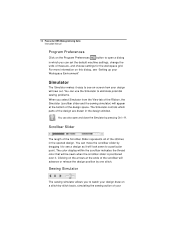
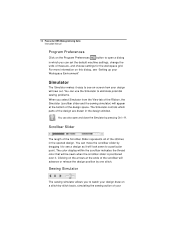
...Monogramming Suite Instruction Manual
Program Preferences
Click on the Program Preferences
button to open a dialog
in which you can set the default machine settings, change the units of measure, and choose settings for the workspace grid. For more information on this dialog, see "Setting... space. The Simulator controls which parts of the design are drawn in the design window.
You can also open...
Instruction Manual - English - Page 15
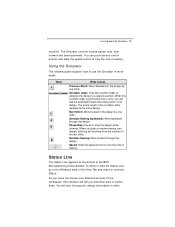
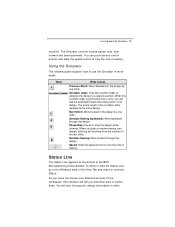
... pause, stop, sew forward and sew backwards. You can push various control buttons and slide the speed control to vary the rate of sewing.
Using the Simulator
The following table....
Speed: Slide the speed control to vary the rate of sewing.
Status Line
The Status Line appears at the bottom of the BES Monogramming Suite window. To show or hide the Status Line, go to the Windows area of the View Tab ...
Instruction Manual - English - Page 16
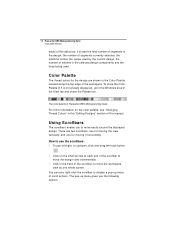
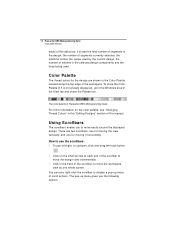
... Color Palette (if it is not already displayed), go to the Windows area of the View tab and check the Palette box.
The color palette in Pacesetter BES Monogramming Suite
For more information on the color palette, see "Changing Thread Colors" in the "Editing Designs" section of this manual.
Using Scrollbars
The scrollbars enable you...
BES Monogramming Suite Fonts - English - Page 1
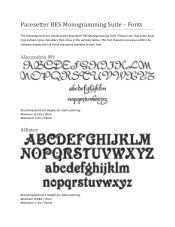
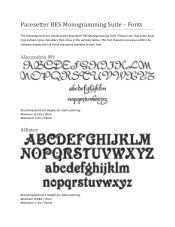
Pacesetter BES Monogramming Suite - Fonts
The following fonts are installed with Pacesetter BES Monogramming Suite. Please note, that some fonts may contain more characters than show in the samples below. The font character previews within the software display the full set of characters available in each font.
Alexandria MV
Recommended Font Heights for Satin Lettering: Minimum: 0.35in / 9mm ...