Brother International PEDESIGN LITE driver and firmware
Drivers and firmware downloads for this Brother International item

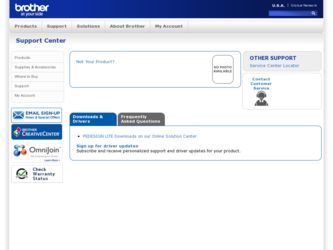
Related Brother International PEDESIGN LITE Manual Pages
Download the free PDF manual for Brother International PEDESIGN LITE and other Brother International manuals at ManualOwl.com
Users Manual - English - Page 2
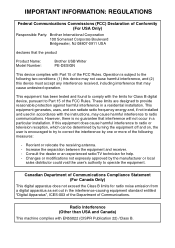
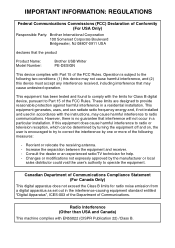
...: REGULATIONS
Federal Communications Commissions (FCC) Declaration of Conformity (For USA Only)
Responsible Party: Brother International Corporation 100 Somerset Corporate Boulevard Bridgewater, NJ 08807-0911 USA
declares that the product
Product Name: Model Number:
Brother USB Writer PE-DESIGN
This device complies with Part 15 of the FCC Rules. Operation is subject to the following two...
Users Manual - English - Page 3


... unit or cards. • Do not drop or hit the unit.
For repairs or adjustments
• In the event that a malfunction occurs or adjustment is required, please consult your nearest service center.
Notice
This Instruction Manual does not explain how to use your computer under Windows®. Please refer to the Windows® manuals.
Copyright acknowledgment
Windows® is...
Users Manual - English - Page 4
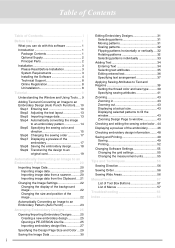
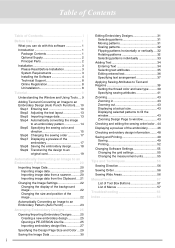
... at actual size 43 Displaying selected patterns to fill the window 43 Zooming Design Page to window 43
Checking and editing the sewing order/color .. 44 Displaying a preview of the embroidery .......... 46 Checking embroidery design information........ 48 Saving and Printing 49
Saving 49 Printing 52 Changing Software Settings 55 Changing the grid settings 55 Changing the measurement...
Users Manual - English - Page 5
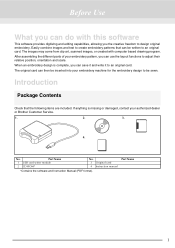
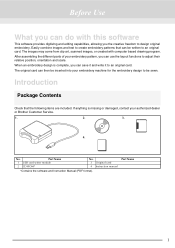
... design to be sewn.
Introduction
Package Contents
Check that the following items are included. If anything is missing or damaged, contact your authorized dealer or Brother Customer Service.
1.
2.
3.
4.
.
No. 1 2
Part Name USB card writer module CD-ROM*
No. 3 Original card 4 Instruction manual
*Contains the software and Instruction Manual (PDF format).
Part Name
1
Users Manual - English - Page 7
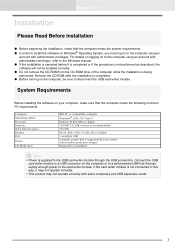
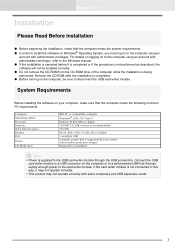
.... ● Before turning on the computer, be sure to disconnect the USB card writer module.
System Requirements
Before installing the software on your computer, make sure that the computer meets the following minimum PC requirements.
Computer Operating system Processor Memory Hard disk free space Monitor Port
Printer
CD-ROM drive
IBM-PC or compatible computer Windows® 2000, XP, Vista™...
Users Manual - English - Page 8
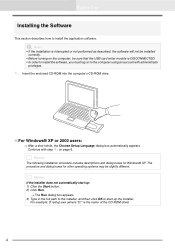
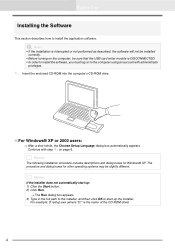
... turning on the computer, be sure that the USB card writer module is DISCONNECTED. • In order to install the software, you must log on to the computer using an account with administrator
privileges.
1. Insert the enclosed CD-ROM into the computer's CD-ROM drive.
■ For Windows® XP or 2000 users:
→ After a short while, the Choose Setup Language dialog...
Users Manual - English - Page 9
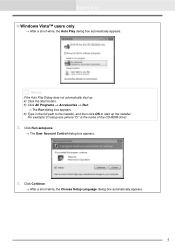
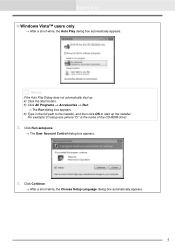
... -> Run.
→ The Run dialog box appears. 6) Type in the full path to the installer, and then click OK to start up the installer.
For example: D:\setup.exe (where "D:" is the name of the CD-ROM drive)
2. Click Run setup.exe.
→ The User Account Control dialog box appears.
3. Click Continue.
→ After a short while, the Choose...
Users Manual - English - Page 10
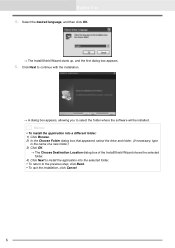
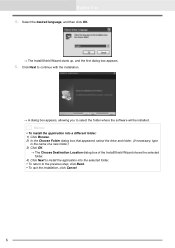
...; A dialog box appears, allowing you to select the folder where the software will be installed.
b Memo:
• To install the application into a different folder: 1) Click Browse. 2) In the Choose Folder dialog box that appeared, select the drive and folder. (If necessary, type
in the name of a new folder.) 3) Click OK.
→ The Choose Destination...
Users Manual - English - Page 11
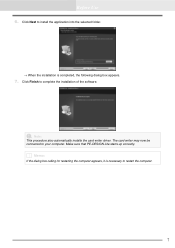
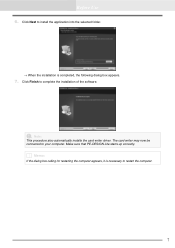
... application into the selected folder.
→ When the installation is completed, the following dialog box appears.
7. Click Finish to complete the installation of the software.
a Note:
This procedure also automatically installs the card writer driver. The card writer may now be connected to your computer. Make sure that PE-DESIGN Lite starts up correctly.
b Memo:
If the dialog box...
Users Manual - English - Page 12
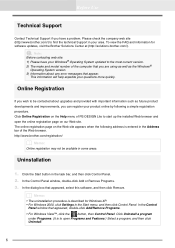
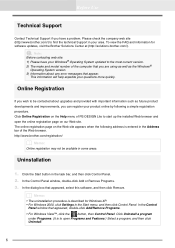
... information for software updates, visit the Brother Solutions Center at (http://solutions.brother.com/).
a Note:
Before contacting web site: 1) Please have your Windows® Operating System updated to the most current version. 2) The make and model number of the computer that you are using as well as the Windows®
Operating System version. 3) Information about any error messages that appear...
Users Manual - English - Page 13
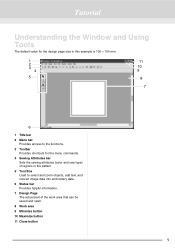
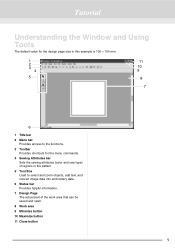
Tutorial
Understanding the Window and Using Tools
The default value for the design page size in this example is 100 × 100 mm.
1 2 3
4
5
11 10 9
8
7
6
1 Title bar 2 Menu bar
Provides access to the functions. 3 Toolbar
Provides shortcuts for the menu commands. 4 Sewing Attributes bar
Sets the sewing attributes (color and sew type) of...
Users Manual - English - Page 24
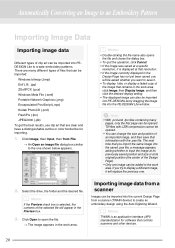
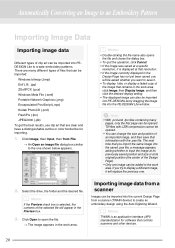
... to save it. • To display, hide, or display a faded copy of the image that remains in the work area, click Image, then Display Image, and then click the desired display setting. • The displayed image can also be imported into PE-DESIGN Lite by dragging the image file into the PE-DESIGN Lite window.
a Note:
• With .pcd and...
Users Manual - English - Page 25
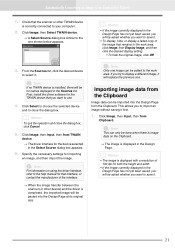
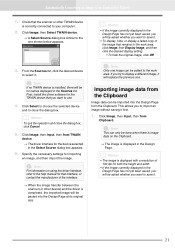
..., click Image, then Display Image, and then click the desired display setting. • To hide the original image, click Off.
3. From the Sources list, click the desired device
to select it.
a Note:
If no TWAIN device is installed, there will be no names displayed in the Sources list. First, install the driver software for the TWAIN device that you want to...
Users Manual - English - Page 27
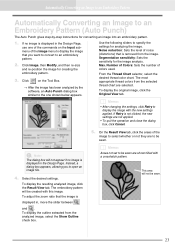
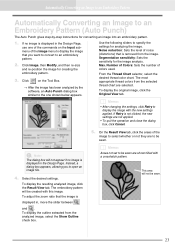
...(Auto Punch)
The Auto Punch gives step-by-step instructions for converting an image into an embroidery pattern.
1. If no image is displayed in the Design Page,
use one of the commands ... been analyzed by the software, an Auto Punch dialog box similar to the one shown below appears.
Use the following sliders to specify the settings for analyzing the image. Noise reduction: Sets the level of noise ...
Users Manual - English - Page 29
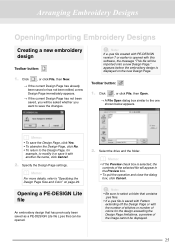
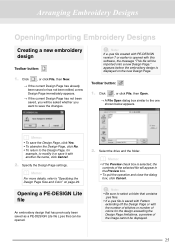
... you want to save the changes.
a Note:
If a .pes file created with PE-DESIGN version 7 or earlier is opened with this software, the message "This file will be imported onto a new Design Page." appears before the embroidery design is displayed on the new Design Page.
Toolbar button:
1. Click
, or click File, then Open...
Users Manual - English - Page 53
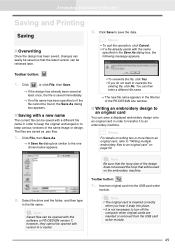
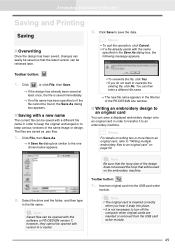
... a different file name.
→ The new file name appears in the title bar of the PE-DESIGN Lite window.
■ Writing an embroidery design to an original card
You can save a displayed embroidery design onto an original card in order to transfer it to an embroidery machine.
b Memo:
For details on writing two or more...
Users Manual - English - Page 56
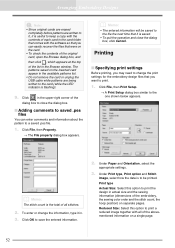
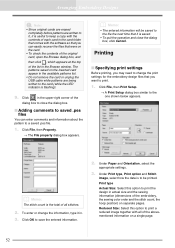
... at the top
of the list in the Browse window. The patterns saved on the inserted card appear in the available patterns list. • Do not remove the card or unplug the USB cable while patterns are being written to the card (while the LED indicator is flashing).
9. Click
in the upper-right corner of the
dialog...
Users Manual - English - Page 64


... data onto the Clipboard.
Selects which TWAIN device installed in the computer to use.
Adjusts the size and position of the image data.
Displays the template image (density: 100%).
F6
Displays a faded copy of the template image (density:
F6
75%).
Displays a faded copy of the template image (density:
F6
50%).
Displays a faded copy of the template image (density:
F6
25...
Users Manual - English - Page 69
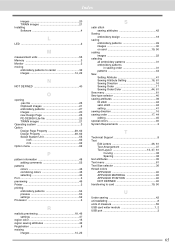
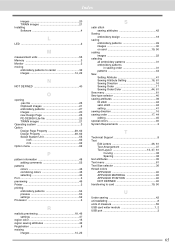
Index
images 20 TWAIN images 21 Installing Software 4
L
LED 2
M
measurement units 55 Memory 3 Monitor 3 moving
embroidery patterns to center 32 images 14, 22
N
NOT DEFINED 40
O
opening .pes file 25 Clipboard images 21 embroidery patterns 27 images 20 new Design Page 25 PE-DESIGN Lite file 25 TWAIN images 21
Operating system 3 Option
Design Page...
Users Manual - English - Page 71
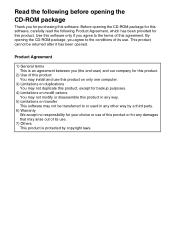
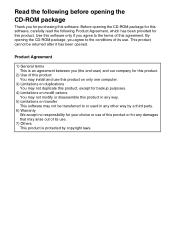
..., which has been provided for this product. Use this software only if you agree to the terms of this agreement. By opening the CD-ROM package, you agree to the conditions of its use. ...-user) and our company for this product.
2) Use of this product You may install and use this product on only one computer.
3) Limitations on duplications You may not duplicate this product, except for backup purposes....
