Canon S300 - S 300 Color Inkjet Printer driver and firmware
Drivers and firmware downloads for this Canon item

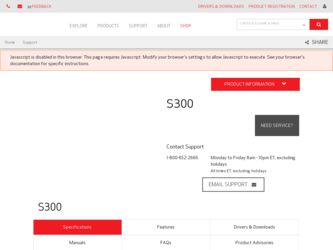
Related Canon S300 Manual Pages
Download the free PDF manual for Canon S300 and other Canon manuals at ManualOwl.com
S300 User's Guide - Page 64
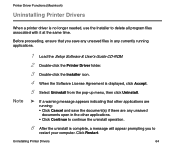
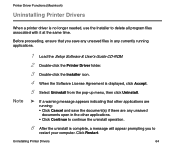
... same time.
Before proceeding, ensure that you save any unsaved files in any currently running applications.
1 Load the Setup Software & User's Guide CD-ROM. 2 Double-click the Printer Driver folder. 3 Double-click the Installer icon. 4 When the Software License Agreement is displayed, click Accept. 5 Select Uninstall from the pop-up menu, then click Uninstall.
Note
➤ If a warning...
S300 User's Guide - Page 119
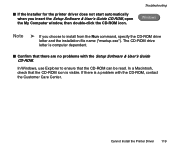
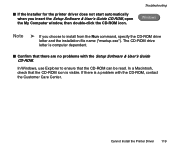
...the Installer for the printer driver does not start automatically when you insert the Setup Software & User's Guide CD-ROM, open the My Computer window, then double-click the CD-ROM icon.
Troubleshooting Windows
Note
➤ If you choose to install from the Run command, specify the CD-ROM drive
letter and the installation file name ("msetup.exe"). The CD-ROM drive
letter is computer dependent...
S300 User's Guide - Page 139
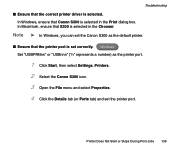
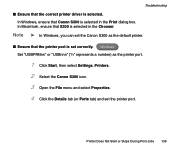
...; In Windows, you can set the Canon S300 as the default printer.
■ Ensure that the printer port is set correctly. Windows Set "USBPRNnn" or "USBnnn" ("n" represents a number) as the printer port.
1 Click Start, then select Settings, Printers. 2 Select the Canon S300 icon. 3 Open the File menu and select Properties. 4 Click the Details tab (or Ports tab) and set the printer port.
Printer Does...
S300 User's Guide - Page 157
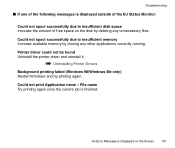
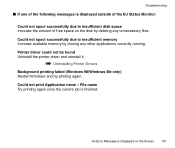
... space on the disk by deleting any unnecessary files. Could not spool successfully due to insufficient memory Increase available memory by closing any other applications currently running. Printer driver could not be found Uninstall the printer driver and reinstall it.
➡ Uninstalling Printer Drivers
Background printing failed (Windows 98/Windows Me only) Restart Windows and try...
S300 User's Guide - Page 64
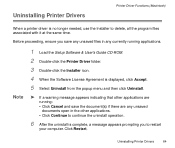
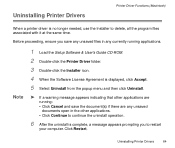
...same time.
Before proceeding, ensure you save any unsaved files in any currently running applications.
Note
1 Load the Setup Software & User's Guide CD-ROM.
2 Double-click the Printer Driver folder.
3 Double-click the Installer icon.
4 When the Software License Agreement is displayed, click Accept.
5 Select Uninstall from the popup menu and then click Uninstall.
® If a warning message...
S300 User's Guide - Page 119
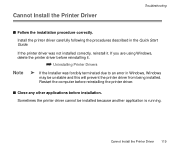
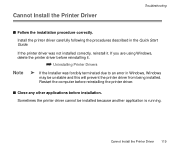
... the Quick Start Guide.
If the printer driver was not installed correctly, reinstall it. If you are using Windows, delete the printer driver before reinstalling it.
¬ Uninstalling Printer Drivers
Note
® If the Installer was forcibly terminated due to an error in Windows, Windows
may be unstable and this will prevent the printer driver from being installed. Restart the computer before...
S300 User's Guide - Page 120
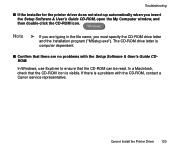
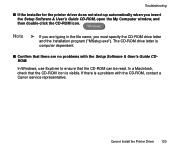
....exe"). The CD-ROM drive letter is computer dependent.
s Confirm that there are no problems with the Setup Software & User's Guide CDROM.
In Windows, use Explorer to ensure that the CD-ROM can be read. In a Macintosh, check that the CD-ROM icon is visible. If there is a problem with the CD-ROM, contact a Canon service representative.
Cannot Install the Printer Driver 120
S300 User's Guide - Page 140
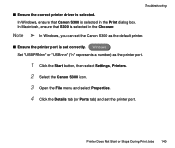
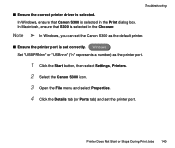
...; In Windows, you can set the Canon S300 as the default printer.
s Ensure the printer port is set correctly. Windows Set "USBPRNnn" or "USBnnn" ("n" represents a number) as the printer port.
1 Click the Start button, then select Settings, Printers. 2 Select the Canon S300 icon. 3 Open the File menu and select Properties. 4 Click the Details tab (or Ports tab) and set the printer port.
Printer Does...
S300 User's Guide - Page 158
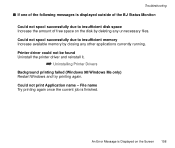
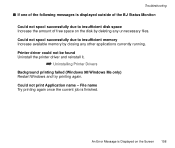
... space on the disk by deleting any unnecessary files. Could not spool successfully due to insufficient memory Increase available memory by closing any other applications currently running. Printer driver could not be found Uninstall the printer driver and reinstall it.
¬ Uninstalling Printer Drivers
Background printing failed (Windows 98/Windows Me only) Restart Windows and try...
S300 Quick Start Guide - Page 11
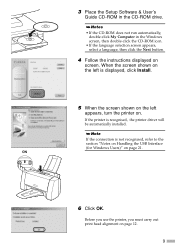
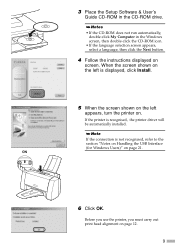
3 Place the Setup Software & User's
Guide CD-ROM in the CD-ROM drive. ¯Notes
• If the CD-ROM does not run automatically, double-click My Computer in the Windows screen, then double-click the CD-ROM icon.
• If the language selection screen appears, select a language, then click the Next button.
4 Follow the instructions displayed on
screen. When the screen shown...
S300 Quick Start Guide - Page 23
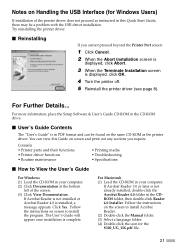
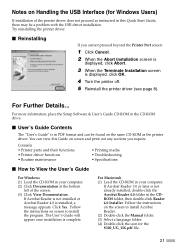
... the Terminate Installation screen
is displayed, click OK.
4 Turn the printer off. 5 Reinstall the printer driver (see page 8).
For Further Details...
For more information, place the Setup Software & User's Guide CD-ROM in the CD-ROM drive.
I User's Guide Contents
The "User's Guide" is in PDF format and can be found on the same CD-ROM as the printer driver. You can view this Guide on screen...
S300 Quick Start Guide - Page 24
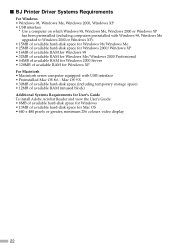
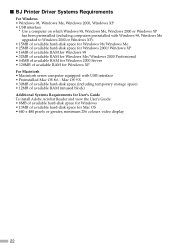
... RAM for Windows 2000 Server • 128MB of available RAM for Windows XP For Macintosh • Macintosh series computer equipped with USB interface • Preinstalled Mac OS 8.6 - Mac OS 9.X • 30MB of available hard-disk space (including temporary storage space) • 12MB of available RAM (unused block) Additional Systems Requirements for User's Guide To install Adobe Acrobat Reader...
S300 Easy Setup Instructions - Page 2
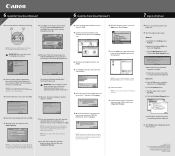
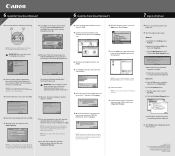
6 Install the Printer Driver (Windows®)
Windows
1 Be sure the printer is off before continuing.
POWER Button
POWER Light
6 Click Start. (If the Printer Driver button is not red, select Printer Driver, then click Start.) The printer driver will start loading automatically.
6 Install the Printer Driver (Macintosh®)
Macintosh
1 Insert the S300 Setup Software & User's Guide CD-ROM.
7...
S300 Quick Start Guide - Page 5
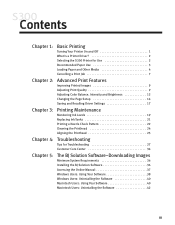
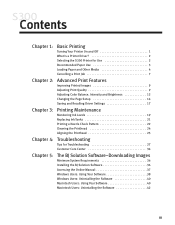
...
Turning Your Printer On and Off 1 What Is a Printer Driver 2 Selecting the S300 Printer for Use 2 Recommended Paper Use 3 Loading Paper and Other Media 4 Cancelling a Print Job 7
Chapter 2:
Advanced Print Features
Improving Printed Images 9 Adjusting Print Quality 9 Adjusting Color Balance, Intensity and Brightness 12 Changing the Page Setup 14 Saving and Recalling Driver Settings 17...
S300 Quick Start Guide - Page 12
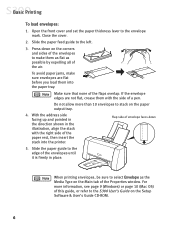
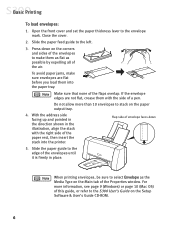
...address side facing up and pointed in the direction shown in the illustration, align the stack with the right side of the paper rest, then insert the stack into the printer.
Flap side of envelope faces down
5. Slide the paper guide...window. For more information, see page 9 (Windows) or page 10 (Mac OS) of this guide, or refer to the S300 User's Guide on the Setup Software & User's Guide CD-ROM.
6
S300 Quick Start Guide - Page 34
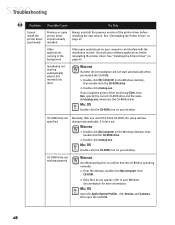
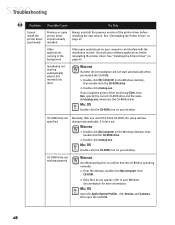
...you install the printer driver by clicking Start, then Run, specify the correct CD-ROM drive and file name (x:\msetup.exe, where x is the CD-ROM drive).
MAC OS
Double-click the CD-ROM icon on your desktop.
CD-ROM drive not specified
Normally, after you insert the S300 CD-ROM, the setup window displays automatically. If it does not:
WINDOWS
1. Double-click My Computer on the Windows desktop, then...
S300 Quick Start Guide - Page 40
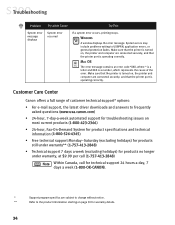
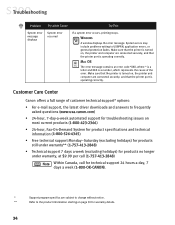
... represents the cause of the error. Make sure that the printer is turned on, the printer and computer are connected securely, and that the printer port is operating correctly.
Customer Care Center
Canon offers a full range of customer technical support* options:
• For e-mail support, the latest driver downloads and answers to frequently asked questions (www.usa.canon.com)
• 24-hour...
S300 Quick Start Guide - Page 42
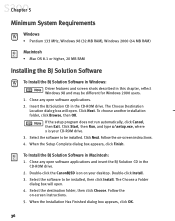
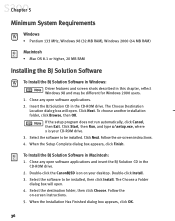
..., Windows 98 (32 MB RAM), Windows 2000 (64 MB RAM)
Macintosh • Mac OS 8.1 or higher, 20 MB RAM
Installing the BJ Solution Software
To Install the BJ Solution Software in Windows: Driver features and screen shots described in this chapter, reflect Windows 98 and may be different for Windows 2000 users.
1. Close any open software applications. 2. Insert the BJ Solution CD in the CD-ROM drive...
S300 Quick Start Guide - Page 46
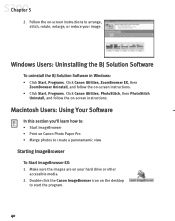
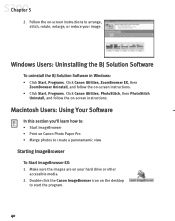
..., stitch, rotate, enlarge, or reduce your image.
Windows Users: Uninstalling the BJ Solution Software
To uninstall the BJ Solution Software in Windows: • Click Start, Programs. Click Canon Utilities, ZoomBrowser EX, then
ZoomBrowser Uninstall, and follow the on-screen instructions. • Click Start, Programs. Click Canon Utilities, PhotoStitch, then PhotoStitch
Uninstall, and follow the...
S300 Quick Start Guide - Page 57
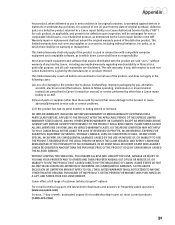
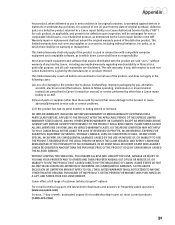
... THE PERSON FOR WHOM IT WAS PURCHASED AS A GIFT, AND STATES YOUR EXCLUSIVE REMEDY.
Canon offers a full range of customer technical support* options:
For e-mail technical support, the latest driver downloads and answers to frequently asked questions (www.usa.canon.com) 24-hour, 7-day-a-week, automated support for troubleshooting issues on most current products (1-800-423-2366)
51
