Canon S400 - BJC Color Inkjet Printer driver and firmware
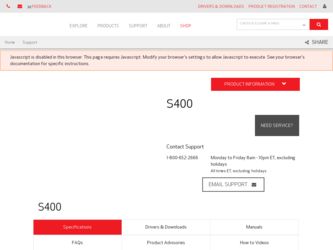
Related Canon S400 Manual Pages
Download the free PDF manual for Canon S400 and other Canon manuals at ManualOwl.com
User Manual - Page 48
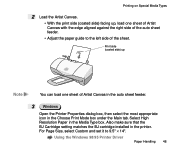
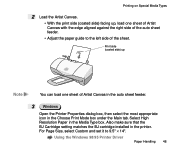
... appropriate icon in the Choose Print Mode box under the Main tab. Select High Resolution Paper in the Media Type box. Also make sure that the BJ Cartridge setting matches the BJ cartridge installed in the printer. For Page Size, select Custom and set it to 9.5" × 14".
Using the Windows 98/95 Printer Driver
Paper Handling 48
User Manual - Page 52
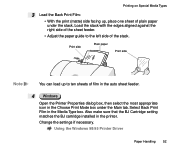
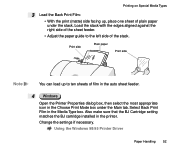
... the paper guide to the left side of the stack.
Print side
Plain paper
Print side
Note
You can load up to ten sheets of film in the auto sheet feeder.
4 Windows
Open the Printer Properties dialog... box. Also make sure that the BJ Cartridge setting matches the BJ cartridge installed in the printer.
Change the settings if necessary.
Using the Windows 98/95 Printer Driver
Paper Handling 52
User Manual - Page 62
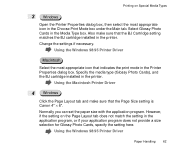
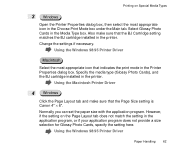
... icon that indicates the print mode in the Printer Properties dialog box. Specify the media type (Glossy Photo Cards), and the BJ cartridge installed in the printer.
Using the Macintosh Printer Driver
4 Windows
Click the Page Layout tab and make sure that the Page Size setting is Canon 4" × 6". Normally you can set the paper size with the application program...
User Manual - Page 67
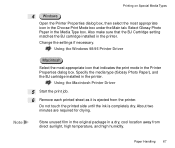
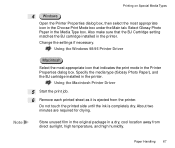
... in the Media Type box. Also make sure that the BJ Cartridge setting matches the BJ cartridge installed in the printer. Change the settings if necessary.
Using the Windows 98/95 Printer Driver
Macintosh
Select the most appropriate icon that indicates the print mode in the Printer Properties dialog box. Specify the media type (Glossy Photo Paper), and...
User Manual - Page 70
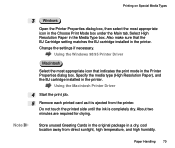
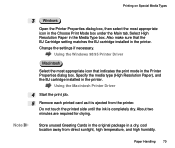
... cartridge installed in the printer. Change the settings if necessary.
Using the Windows 98/95 Printer Driver
Macintosh
Select the most appropriate icon that indicates the print mode in the Printer Properties dialog box. Specify the media type (High Resolution Paper), and the BJ cartridge installed in the printer.
Using the Macintosh Printer Driver
4 Start the print job.
5 Remove each printed card...
User Manual - Page 76
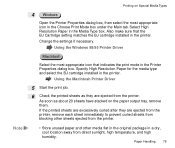
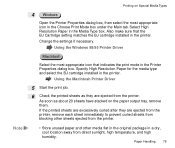
... the BJ cartridge installed in the printer. Change the settings if necessary.
Using the Windows 98/95 Printer Driver
Macintosh
Select the most appropriate icon that indicates the print mode in the Printer Properties dialog box. Specify High Resolution Paper for the media type and select the BJ cartridge installed in the printer.
Using the Macintosh Printer Driver
5 Start the print job...
User Manual - Page 83
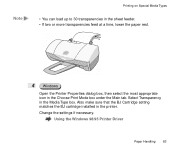
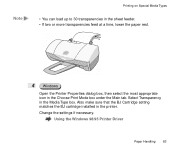
....
4 Windows
Open the Printer Properties dialog box, then select the most appropriate icon in the Choose Print Mode box under the Main tab. Select Transparency in the Media Type box. Also make sure that the BJ Cartridge setting matches the BJ cartridge installed in the printer. Change the settings if necessary.
Using the Windows 98/95 Printer Driver
Paper...
User Manual - Page 90
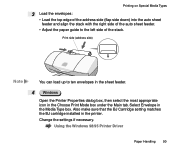
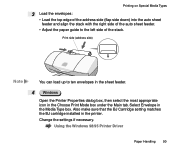
....
4 Windows
Open the Printer Properties dialog box, then select the most appropriate icon in the Choose Print Mode box under the Main tab. Select Envelope in the Media Type box. Also make sure that the BJ Cartridge setting matches the BJ cartridge installed in the printer. Change the settings if necessary.
Using the Windows 98/95 Printer Driver
Paper...
User Manual - Page 91
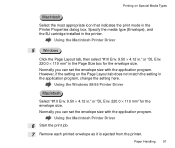
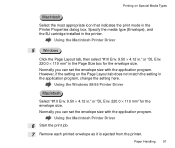
... type (Envelope), and the BJ cartridge installed in the printer.
Using the Macintosh Printer Driver
5 Windows
Click the Page Layout tab, then select "#10 Env. 9.50 × 4.12 in." or "DL Env. 220.0 × 110 mm" in the Page Size box for the envelope size. Normally you can set the envelope size with the application program...
User Manual - Page 93
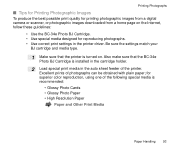
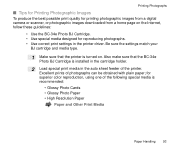
... quality for printing photographic images from a digital camera or scanner, or photographic images downloaded from a home page on the Internet, follow these guidelines:
• Use the BC-34e Photo BJ Cartridge. • Use special media designed for reproducing photographs. • Use correct print settings in the printer driver. Be sure the settings match your
BJ cartridge and media...
User Manual - Page 98
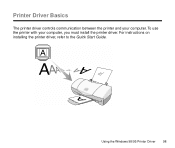
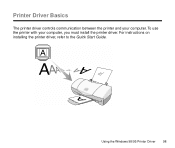
Printer Driver Basics
The printer driver controls communication between the printer and your computer. To use the printer with your computer, you must install the printer driver. For instructions on installing the printer driver, refer to the Quick Start Guide.
Using the Windows 98/95 Printer Driver 98
A
User Manual - Page 100
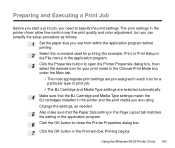
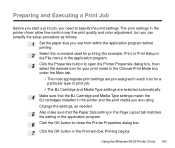
... Executing a Print Job
Before you start a print job, you need to specify the print settings. The print settings in the printer driver allow fine control over the print quality and color adjustment, but you can simplify the setup procedure as follows.
1 Set the paper size you use from within the application program before
printing.
2
Select the command...
User Manual - Page 107
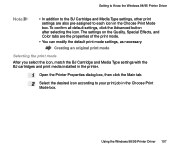
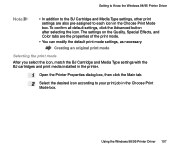
... you select the icon, match the BJ Cartridge and Media Type settings with the BJ cartridges and print media installed in the printer.
1 Open the Printer Properties dialog box, then click the Main tab.
2 Select the desired icon according to your print job in the Choose Print
Mode box.
Using the Windows 98/95 Printer Driver 107
User Manual - Page 197
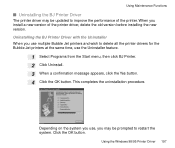
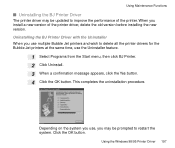
... Functions
s Uninstalling the BJ Printer Driver
The printer driver may be updated to improve the performance of the printer. When you install a new version of the printer driver, delete the old version before installing the new version. Uninstalling the BJ Printer Driver with the Uninstaller When you use multiple Bubble Jet printers and wish to delete all the printer drivers for the Bubble Jet...
User Manual - Page 263
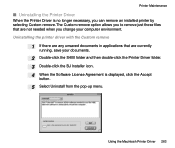
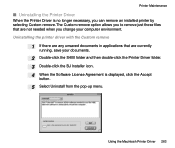
... remove
1 If there are any unsaved documents in applications that are currently
running, save your documents.
2 Double-click the S400 folder and then double-click the Printer Driver folder. 3 Double-click the BJ Installer icon. 4 When the Software License Agreement is displayed, click the Accept
button.
5 Select Uninstall from the pop-up menu.
Using the Macintosh...
User Manual - Page 353
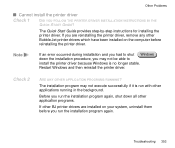
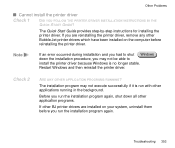
... DRIVER INSTALLATION INSTRUCTIONS IN THE QUICK START GUIDE?
The Quick Start Guide provides step-by-step instructions for installing the printer driver. If you are reinstalling the printer driver, remove any other Bubble Jet printer drivers which have been installed on the computer before reinstalling the printer driver.
Note
If an error occurred during installation and you had to shut Windows...
User Manual - Page 362
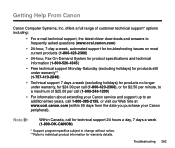
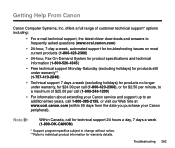
... Help From Canon
Canon Computer Systems, Inc. offers a full range of customer technical support* options including:
• For e-mail technical support, the latest driver downloads and answers to frequently asked questions (www.ccsi.canon.com)
• 24-hour, 7-day-a-week, automated support for troubleshooting issues on most current products (1-800-423-2366)
• 24-hour, Fax-On-Demand...
User Manual - Page 371
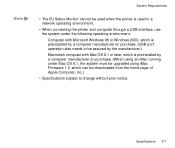
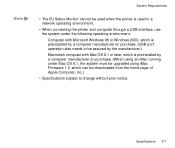
... Microsoft Windows 98 or Windows 2000, which is preinstalled by a computer manufacturer on purchase. (USB port operation also needs to be assured by the manufacturer.)
Macintosh computer with Mac OS 8.1 or later, which is preinstalled by a computer manufacturer on purchase. (When using an iMac running under Mac OS 8.1, the system must be upgraded using iMac Firmware 1.0, which can be downloaded...
User Manual - Page 375
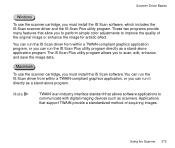
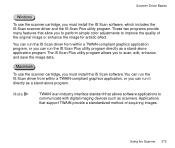
... scanner cartridge, you must install the IS Scan software. You can run the IS Scan driver from within a TWAIN-compliant graphics application, or you can run it directly as a stand-alone program.
Note
TWAIN is an industry interface standard that allows software applications to communicate with digital imaging devices such as scanners. Applications that support TWAIN provide a standardized method...
User Manual - Page 469
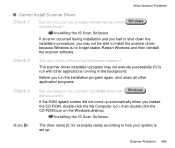
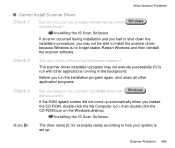
... YOU SPECIFY THE CORRECT CD-ROM DRIVE FOR INSTALLATION?
Windows
If the S400 splash screen did not come up automatically when you loaded the CD-ROM, double-click the My Computer icon, then double-click the CD-ROM icon on the Windows desktop.
Installing the IS Scan Software
Note
The drive name (E: for example) varies according to how your system is set up.
Scanner Problems 469

