Canon S630 - S 630 Color Inkjet Printer driver and firmware
Drivers and firmware downloads for this Canon item


Related Canon S630 Manual Pages
Download the free PDF manual for Canon S630 and other Canon manuals at ManualOwl.com
S630 User's Guide - Page 66


...same time.
Before proceeding, ensure you save any unsaved files in any currently running applications.
Note
1 Load the Printer Driver/User's Guide CD-ROM.
2 Double-click the [Printer Driver] folder.
3 Double-click the [Installer] icon.
4 When the Software License Agreement is displayed, click [Accept].
5 Select [Uninstall] from the popup menu and then click [Uninstall].
® If a warning...
S630 User's Guide - Page 117


... Quick Start Guide.
If the printer driver was not installed correctly, reinstall it. If you are using Windows, uninstall the printer driver before reinstalling it.
¬ Uninstalling Printer Drivers
Note
® If the Installer was forcibly terminated due to an error in Windows, Windows
may be unstable and this will prevent the printer driver from being installed. Restart the computer before...
S630 User's Guide - Page 118


... CD-ROM drive letter is computer dependent.
s Confirm that there are no problems with the Setup Software & User's Guide CD-ROM.
In Windows, use Windows Explorer to ensure that the CD-ROM can be read. In a Macintosh, check that the CD-ROM icon is visible. If there is a problem with the CD-ROM, contact the Canon Customer Care Center.
Cannot Install the Printer Driver...
S630 User's Guide - Page 138


... ensure that [Canon S600] / [Canon S630] is selected in the [Print] dialog box. In Macintosh, ensure that [S600] / [S630] is selected in the [Chooser].
Note ® In Windows, you can set the Canon S600/S630 as the default printer.
s Ensure the printer port is set correctly. Windows If using a parallel interface printer cable, set "LPT1" as the printer port. If using a USB cable, set "USBPRNnn" or...
S630 User's Guide - Page 156


... of free space on the disk by deleting any unnecessary files. Could not spool successfully due to insufficient memory Increase available memory by closing any other applications currently running. Printer driver could not be found Uninstall the printer driver and reinstall it.
¬ Uninstalling Printer Drivers
Background printing failed (Windows 95/Windows 98/Windows Me only) Restart...
S630 User's Guide - Page 179


... 98 or Windows Me, which is preinstalled by a computer manufacturer on purchase. (USB port operation also needs to be assured by the manufacturer.)
Macintosh computers with USB and Mac OS 8.1 - 9.x, which is preinstalled by a computer manufacturer on purchase. (When using an iMac running under Mac OS 8.1, the system must be upgraded using iMac Firmware 1.0, which can be downloaded from the home...
S630 User's Guide - Page 66
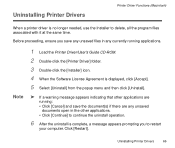
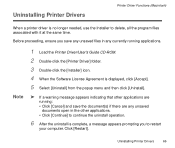
...same time.
Before proceeding, ensure you save any unsaved files in any currently running applications.
Note
1 Load the Printer Driver/User's Guide CD-ROM.
2 Double-click the [Printer Driver] folder.
3 Double-click the [Installer] icon.
4 When the Software License Agreement is displayed, click [Accept].
5 Select [Uninstall] from the popup menu and then click [Uninstall].
® If a warning...
S630 User's Guide - Page 117
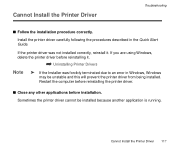
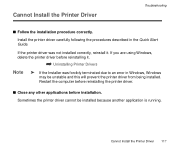
... the Quick Start Guide.
If the printer driver was not installed correctly, reinstall it. If you are using Windows, delete the printer driver before reinstalling it.
¬ Uninstalling Printer Drivers
Note
® If the Installer was forcibly terminated due to an error in Windows, Windows
may be unstable and this will prevent the printer driver from being installed. Restart the computer before...
S630 User's Guide - Page 138
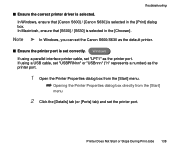
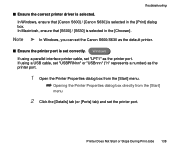
... ensure that [Canon S600] / [Canon S630] is selected in the [Print] dialog box. In Macintosh, ensure that [S600] / [S630] is selected in the [Chooser].
Note ® In Windows, you can set the Canon S600/S630 as the default printer.
s Ensure the printer port is set correctly. Windows If using a parallel interface printer cable, set "LPT1" as the printer port. If using a USB cable, set "USBPRNnn" or...
S630 User's Guide - Page 156
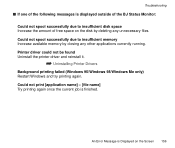
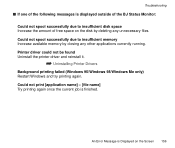
... of free space on the disk by deleting any unnecessary files. Could not spool successfully due to insufficient memory Increase available memory by closing any other applications currently running. Printer driver could not be found Uninstall the printer driver and reinstall it.
¬ Uninstalling Printer Drivers
Background printing failed (Windows 95/Windows 98/Windows Me only) Restart...
S630 User's Guide - Page 179
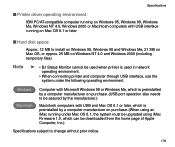
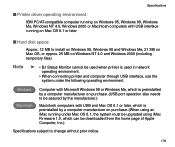
... Windows 98 or Windows Me, which is preinstalled by a computer manufacturer on purchase. (USB port operation also needs to be assured by the manufacturer.)
Macintosh computers with USB and Mac OS 8.1 or later, which is preinstalled by a computer manufacturer on purchase. (When using an iMac running under Mac OS 8.1, the system must be upgraded using iMac Firmware 1.0, which can be downloaded...
S630 Quick Start Guide - Page 12
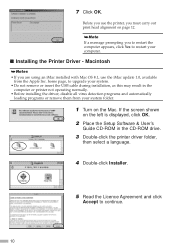
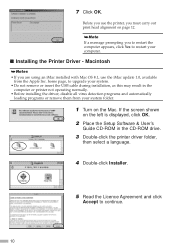
... the USB cable during installation, as this may result in the computer or printer not operating normally.
• Before installing the driver, disable all virus detection programs and automatically loading programs or remove them from your system folder.
1 Turn on the Mac. If the screen shown
on the left is displayed, click OK.
2 Place the Setup Software & User's
Guide CD-ROM in the CD-ROM drive...
S630 Quick Start Guide - Page 23
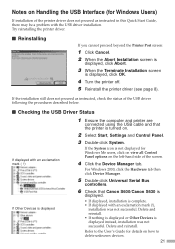
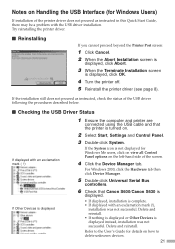
...-click Universal Serial Bus
controllers.
6 Check that Canon S600/Canon S630 is
displayed.
• If displayed, installation is complete. • If displayed with an exclamation mark (!),
installation was not successful. Delete and reinstall. • If nothing is displayed or Other Devices is displayed instead, installation was not successful. Delete and reinstall. Refer to the User's Guide for...
S630 Quick Start Guide - Page 24
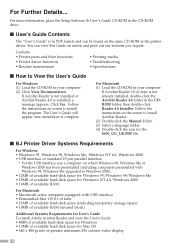
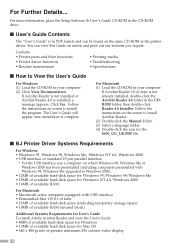
...8226; Macintosh series computer equipped with USB interface • Preinstalled Mac OS 8.1 or later • 21MB of available hard-disk space (including temporary storage space) • 10MB of available RAM (unused block)
Additional Systems Requirements for User's Guide To install Adobe Acrobat Reader and view the User's Guide: • 8MB of available hard-disk space for Windows • 13MB of...
S630 Quick Start Guide - Page 5
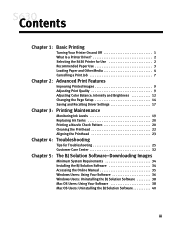
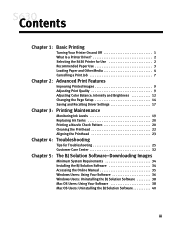
...
Turning Your Printer On and Off 1 What Is a Printer Driver 2 Selecting the S630 Printer for Use 2 Recommended Paper Use 3 Loading Paper and Other Media 4 Cancelling a Print Job 7
Chapter 2: Advanced Print Features
Improving Printed Images 9 Adjusting Print Quality 9 Adjusting Color Balance, Intensity and Brightness 12 Changing the Page Setup 14 Saving and Recalling Driver Settings 17...
S630 Quick Start Guide - Page 38
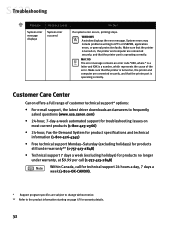
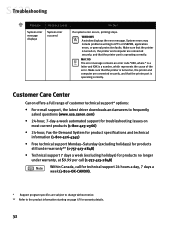
... represents the cause of the error. Make sure that the printer is turned on, the printer and computer are connected securely, and that the printer port is operating correctly.
Customer Care Center
Canon offers a full range of customer technical support* options:
• For e-mail support, the latest driver downloads and answers to frequently asked questions (www.usa.canon.com)
• 24-hour...
S630 Quick Start Guide - Page 40
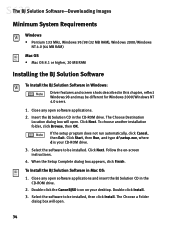
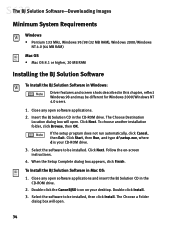
.../Windows
NT 4.0 (64 MB RAM)
Mac OS • Mac OS 8.1 or higher, 20 MB RAM
Installing the BJ Solution Software
To Install the BJ Solution Software in Windows: Driver features and screen shots described in this chapter, reflect Windows 98 and may be different for Windows 2000/Windows NT 4.0 users.
1. Close any open software applications. 2. Insert the BJ Solution CD in the CD-ROM drive...
S630 Quick Start Guide - Page 44
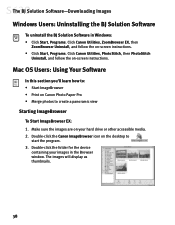
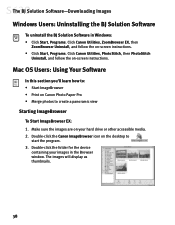
...-Downloading Images
Windows Users: Uninstalling the BJ Solution Software
To uninstall the BJ Solution Software in Windows: • Click Start, Programs. Click Canon Utilities, ZoomBrowser EX, then
ZoomBrowser Uninstall, and follow the on-screen instructions. • Click Start, Programs. Click Canon Utilities, PhotoStitch, then PhotoStitch
Uninstall, and follow the on-screen instructions.
Mac...
S630 Quick Start Guide - Page 48
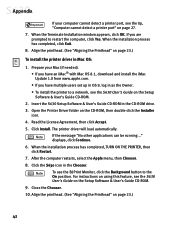
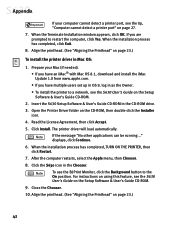
...an iMac® with Mac OS 8.1, download and install the iMac Update 1.0 from www.apple.com. • If you have multiple users set up in OS 9, log in as the Owner. • To install the printer to a network, see the S630 User's Guide on the Setup Software & User's Guide CD-ROM.
2. Insert the S630 Setup Software & User's Guide CD-ROM in the CD-ROM drive. 3. Open the Printer Driver folder on the CD...
S630 Quick Start Guide - Page 55
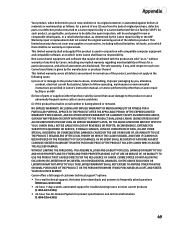
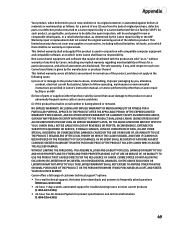
..., AND STATES YOUR EXCLUSIVE REMEDY. Canon offers a full range of customer technical support* options: • For e-mail technical support, the latest driver downloads and answers to frequently asked questions
(www.usa.canon.com) • 24-hour, 7-day-a-week, automated support for troubleshooting issues on most current products
(1-800-423-2366) • 24-hour, Fax-On-Demand System for product...
