Canon S600 - S 600 Color Inkjet Printer driver and firmware
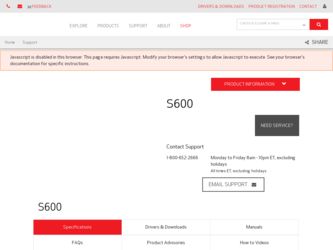
Related Canon S600 Manual Pages
Download the free PDF manual for Canon S600 and other Canon manuals at ManualOwl.com
User Guide - Page 2
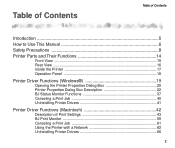
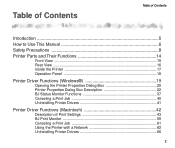
...
Printer Driver Functions (Windows 19
Opening the Printer Properties Dialog Box 20 Printer Properties Dialog Box Description 22 BJ Status Monitor Functions 37 Canceling a Print Job 40 Uninstalling Printer Drivers 41
Printer Driver Functions (Macintosh 42
Description of Print Settings 43 BJ Print Monitor 59 Canceling a Print Job 61 Using the Printer with a Network 62 Uninstalling Printer...
User Guide - Page 4
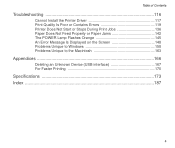
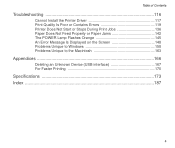
... Contents
Troubleshooting 116
Cannot Install the Printer Driver 117 Print Quality Is Poor or Contains Errors 119 Printer Does Not Start or Stops During Print Jobs 136 Paper Does Not Feed Properly or Paper Jams 142 The POWER Lamp Flashes Orange 145 An Error Message Is Displayed on the Screen 148 Problems Unique to Windows 158 Problems Unique to the...
User Guide - Page 19
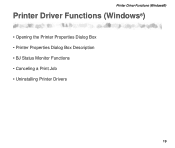
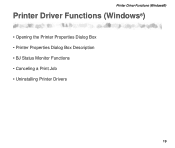
Printer Driver Functions (Windows®)
Printer Driver Functions (Windows®)
• Opening the Printer Properties Dialog Box • Printer Properties Dialog Box Description • BJ Status Monitor Functions • Canceling a Print Job • Uninstalling Printer Drivers
19
User Guide - Page 20
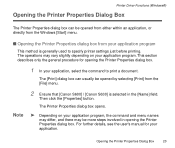
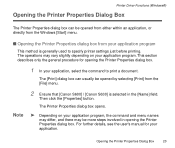
... [Canon S600] / [Canon S630] is selected in the [Name] field.
Then click the [Properties] button.
The Printer Properties dialog box opens.
® Depending on your application program, the command and menu names
may differ, and there may be more steps involved in opening the Printer Properties dialog box. For further details, see the user's manual...
User Guide - Page 21
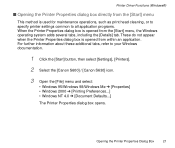
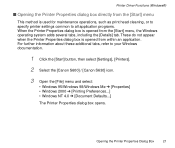
... additional tabs, refer to your Windows documentation.
1 Click the [Start] button, then select [Settings], [Printers].
2 Select the [Canon S600] / [Canon S630] icon.
3 Open the [File] menu and select:
• Windows 95/Windows 98/Windows Me [Properties] • Windows 2000 [Printing Preferences...] • Windows NT 4.0 [Document Defaults...]
The Printer Properties dialog box opens.
Opening...
User Guide - Page 22
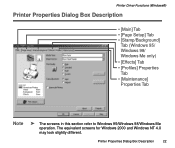
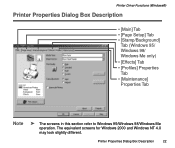
Printer Driver Functions (Windows®)
Printer Properties Dialog Box Description
• [Main] Tab • [Page Setup] Tab • [Stamp/Background]
Tab (Windows 95/ Windows 98/ Windows Me only) • [Effects] Tab • [Profiles] Properties Tab • [Maintenance] Properties Tab
Note
® The screens in this section refer to Windows 95/Windows 98/Windows Me
operation. The ...
User Guide - Page 23
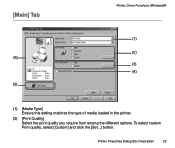
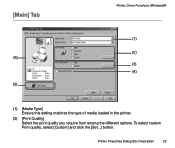
[Main] Tab
(6) (5)
Printer Driver Functions (Windows®)
(1) (2) (3) (4)
(1) [Media Type] Ensure this setting matches the type of media loaded in the printer.
(2) [Print Quality] Select the print quality you require from among the different options. To select custom Print quality, select [Custom] and click the [Set...] button.
Printer Properties Dialog Box Description
23
User Guide - Page 66
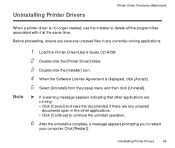
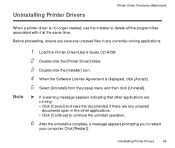
...same time.
Before proceeding, ensure you save any unsaved files in any currently running applications.
Note
1 Load the Printer Driver/User's Guide CD-ROM.
2 Double-click the [Printer Driver] folder.
3 Double-click the [Installer] icon.
4 When the Software License Agreement is displayed, click [Accept].
5 Select [Uninstall] from the popup menu and then click [Uninstall].
® If a warning...
User Guide - Page 116
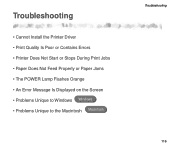
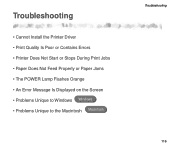
Troubleshooting
• Cannot Install the Printer Driver • Print Quality Is Poor or Contains Errors • Printer Does Not Start or Stops During Print Jobs • Paper Does Not Feed Properly or Paper Jams • The POWER Lamp Flashes Orange • An Error Message Is Displayed on the Screen • Problems Unique to Windows Windows • Problems Unique to the Macintosh Macintosh...
User Guide - Page 117
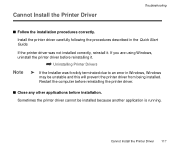
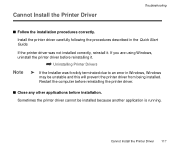
... Quick Start Guide.
If the printer driver was not installed correctly, reinstall it. If you are using Windows, uninstall the printer driver before reinstalling it.
¬ Uninstalling Printer Drivers
Note
® If the Installer was forcibly terminated due to an error in Windows, Windows
may be unstable and this will prevent the printer driver from being installed. Restart the computer before...
User Guide - Page 118
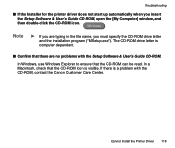
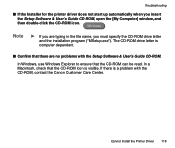
... CD-ROM drive letter is computer dependent.
s Confirm that there are no problems with the Setup Software & User's Guide CD-ROM.
In Windows, use Windows Explorer to ensure that the CD-ROM can be read. In a Macintosh, check that the CD-ROM icon is visible. If there is a problem with the CD-ROM, contact the Canon Customer Care Center.
Cannot Install the Printer Driver...
User Guide - Page 121
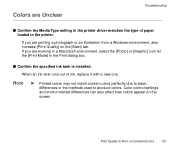
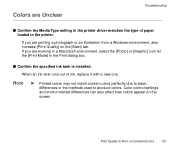
Colors are Unclear
Troubleshooting
s Confirm the Media Type setting in the printer driver matches the type of paper loaded in the printer.
If you are printing a photograph or an illustration from a Windows environment, also increase [Print Quality] on the [Main] tab. If you are working in a Macintosh environment, select the [Photo] or [Graphic] icon for the...
User Guide - Page 138
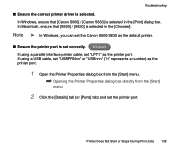
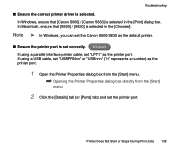
...] is selected in the [Chooser].
Note ® In Windows, you can set the Canon S600/S630 as the default printer.
s Ensure the printer port is set correctly. Windows If using a parallel interface printer cable, set "LPT1" as the printer port. If using a USB cable, set "USBPRNnn" or "USBnnn" ("n" represents a number) as the printer port.
1 Open the Printer Properties dialog box from the [Start] menu...
User Guide - Page 152
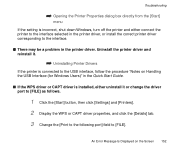
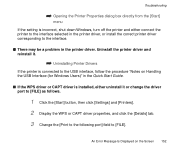
... it.
¬ Uninstalling Printer Drivers
If the printer is connected to the USB interface, follow the procedure "Notes on Handling the USB Interface (for Windows Users)" in the Quick Start Guide.
s If the WPS driver or CAPT driver is installed, either uninstall it or change the driver port to [FILE] as follows.
1 Click the [Start] button, then click [Settings] and [Printers].
2 Display the WPS or...
User Guide - Page 156
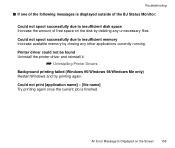
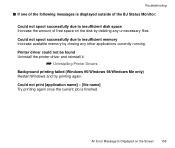
... of free space on the disk by deleting any unnecessary files. Could not spool successfully due to insufficient memory Increase available memory by closing any other applications currently running. Printer driver could not be found Uninstall the printer driver and reinstall it.
¬ Uninstalling Printer Drivers
Background printing failed (Windows 95/Windows 98/Windows Me only) Restart...
User Guide - Page 162
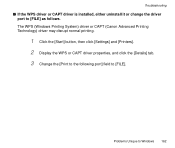
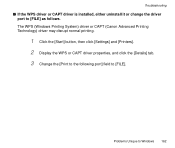
Troubleshooting
s If the WPS driver or CAPT driver is installed, either uninstall it or change the driver port to [FILE] as follows. The WPS (Windows Printing System) driver or CAPT (Canon Advanced Printing Technology) driver may disrupt normal printing.
1 Click the [Start] button, then click [Settings] and [Printers]. 2 Display the WPS or CAPT driver properties, and click the [Details] tab. 3 ...
User Guide - Page 167
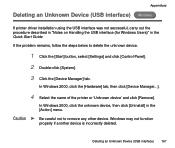
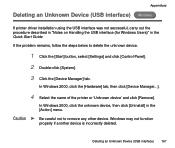
... an Unknown Device (USB interface) Windows
If printer driver installation using the USB interface was not seccessful, carry out the procedure described in "Notes on Handling the USB interface (for Windows Users)" in the Quick Start Guide. If the problem remains, follow the steps below to delete the unknown device.
1 Click the [Start] button, select [Settings] and click [Control Panel]. 2 Double...
User Guide - Page 169
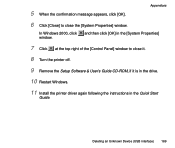
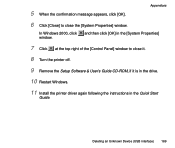
...window.
In Windows 2000, click window.
and then click [OK] in the [System Properties]
7 Click at the top right of the [Control Panel] window to close it.
8 Turn the printer off.
9 Remove the Setup Software & User's Guide CD-ROM, if it is in the drive.
10 Restart Windows.
11 Install the printer driver again following the instructions in the Quick Start
Guide.
Deleting an Unknown Device (USB...
User Guide - Page 170
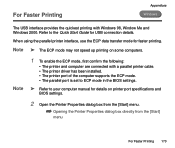
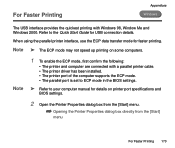
...:
• The printer and computer are connected with a parallel printer cable. • The printer driver has been installed. • The printer port of the computer supports the ECP mode. • The parallel port is set to ECP mode in the BIOS settings.
® Refer to your computer manual for details on printer port specifications and
BIOS settings.
2 Open the Printer Properties dialog box...
User Guide - Page 179
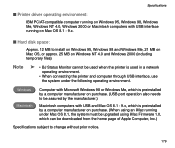
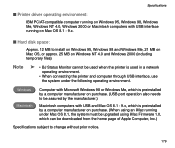
... 98 or Windows Me, which is preinstalled by a computer manufacturer on purchase. (USB port operation also needs to be assured by the manufacturer.)
Macintosh computers with USB and Mac OS 8.1 - 9.x, which is preinstalled by a computer manufacturer on purchase. (When using an iMac running under Mac OS 8.1, the system must be upgraded using iMac Firmware 1.0, which can be downloaded from the home...

