Canon I470D - i Color Inkjet Printer driver and firmware
Drivers and firmware downloads for this Canon item

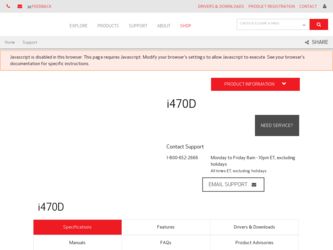
Related Canon I470D Manual Pages
Download the free PDF manual for Canon I470D and other Canon manuals at ManualOwl.com
i470D Quick Start Guide - Page 1
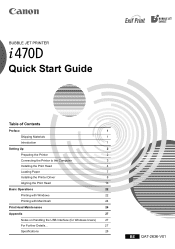
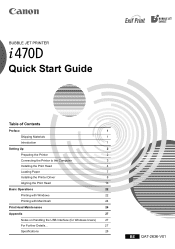
BUBBLE JET PRINTER
Quick Start Guide
Table of Contents
Preface
1
Shipping Materials
1
Introduction
1
Setting Up
2
Preparing the Printer
2
Connecting the Printer to the Computer
3
Installing the Print Head
4
Loading Paper
7
Installing the Printer Driver
8
Aligning the Print Head
16
Basic Operations
22
Printing with Windows
22
Printing with Macintosh
24
Print Head ...
i470D Quick Start Guide - Page 9


... the sheet feeder.
You can load up to 100 sheets of plain paper. Do not exceed this limit.
6 Press the paper guide and slide it
against the left side of the stack of paper.
You now need to install the printer driver:
Windows:
Go to page 8
Mac OS 8.6-9.x: Go to page 11
Mac OS X:
Go to page 13...
i470D Quick Start Guide - Page 10
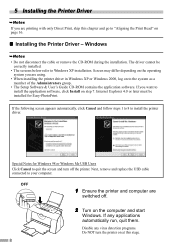
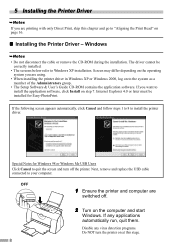
...8226; The Setup Software & User's Guide CD-ROM contains the application software. If you want to install the application software, click Install on step 7. Internet Explorer 4.0 or later must be installed for Easy-PhotoPrint. If the following screen appears automatically, click Cancel and follow steps 1 to 8 to install the printer driver.
Special Notes for Windows 98 or Windows Me USB Users Click...
i470D Quick Start Guide - Page 11
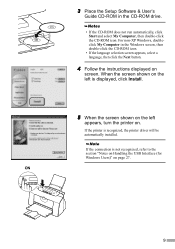
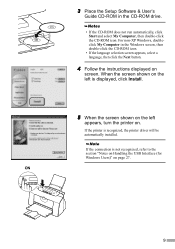
3 Place the Setup Software & User's
Guide CD-ROM in the CD-ROM drive.
• If the CD-ROM does not run automatically, click Start and select My Computer, then double-click the CD-ROM icon. For non-XP Windows, doubleclick My Computer in the Windows screen, then double-click the CD-ROM icon.
• If the language selection screen appears, select a language, then click...
i470D Quick Start Guide - Page 13
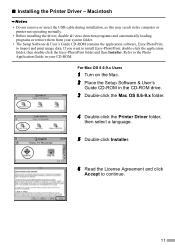
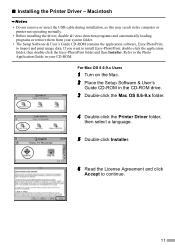
... Do not remove or insert the USB cable during installation, as this may result in the computer or printer not operating normally.
• Before installing the driver, disable all virus detection programs and automatically loading programs or remove them from your system folder.
• The Setup Software & User's Guide CD-ROM contains the application software, Easy-PhotoPrint, to import and print...
i470D Quick Start Guide - Page 15
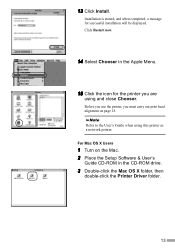
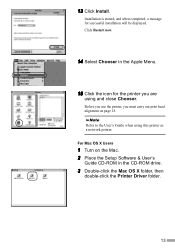
... printer you are
using and close Chooser.
Before you use the printer, you must carry out print head alignment on page 18. Refer to the User's Guide when using this printer as a network printer. For Mac OS X Users
1 Turn on the Mac. 2 Place the Setup Software & User's
Guide CD-ROM in the CD-ROM drive.
3 Double-click the Mac OS X folder, then
double-click the Printer Driver...
i470D Quick Start Guide - Page 16
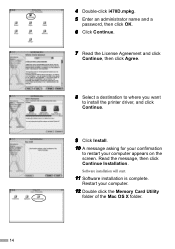
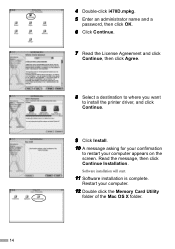
... to where you want
to install the printer driver, and click Continue.
9 Click Install. 10 A message asking for your confirmation
to restart your computer appears on the screen. Read the message, then click Continue Installation.
Software installation will start.
11 Software installation is complete.
Restart your computer.
12 Double click the Memory Card Utility
folder of the Mac OS X folder.
14
i470D Quick Start Guide - Page 17
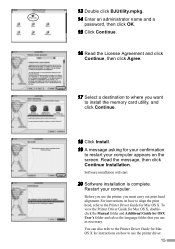
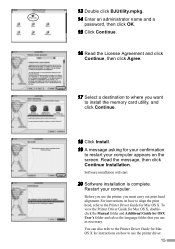
...then click Continue Installation.
Software installation will start.
20 Software installation is complete.
Restart your computer.
Before you use the printer, you must carry out print head alignment. For instructions on how to align the print head, refer to the Printer Driver Guide for Mac OS X. To view the Printer Driver Guide for Mac OS X, doubleclick the Manual folder and Additional Guide for OSX...
i470D Quick Start Guide - Page 28
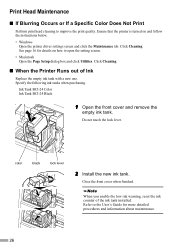
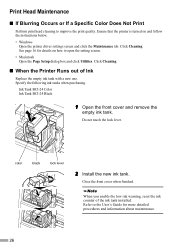
... Color Does Not Print
Perform print head cleaning to improve the print quality. Ensure that the printer is turned on and follow the instructions below. • Windows
Open the printer driver settings screen and click the Maintenance tab. Click Cleaning. See page 16 for details on how to open the setting screen. • Macintosh Open the Page Setup dialog...
i470D Quick Start Guide - Page 29
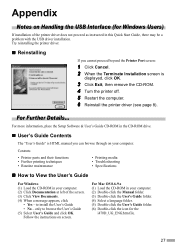
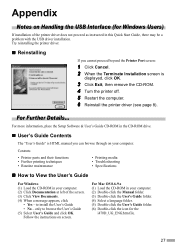
.... 2 When the Terminate Installation screen is
displayed, click OK.
3 Click Exit, then remove the CD-ROM. 4 Turn the printer off. 5 Restart the computer. 6 Reinstall the printer driver (see page 8).
For Further Details...
For more information, place the Setup Software & User's Guide CD-ROM in the CD-ROM drive.
„ User's Guide Contents
The "User's Guide" is HTML manual you can browse through...
i470D Quick Start Guide - Page 30
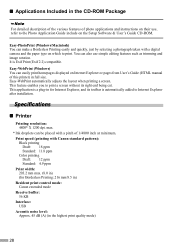
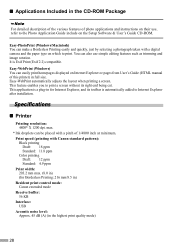
... detailed description of the various features of photo applications and instructions on their use, refer to the Photo Application Guide include on the Setup Software & User's Guide CD-ROM.
Easy-PhotoPrint (Windows/Macintosh) You can make a Borderless Printing easily and quickly, just by selecting a photograph taken with a digital camera and the paper type on which to print. You can...
i470D Quick Start Guide - Page 32
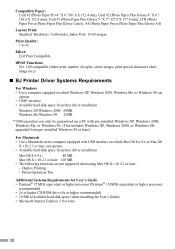
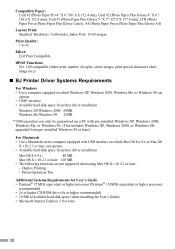
...2000, or Windows Me upgraded from pre-installed Windows 98 or later)
For Macintosh • Use a Macintosh series computer equipped with USB interface on which Mac OS 8.6-9.x or Mac OS
X v.10.2.1 or later can operate. • Available hard-disk space for printer driver installation
Mac OS 8.6-9.x:
40 MB
Mac OS X v.10.2.1 or later: 110 MB
• The following functions are not supported when...
i470D Easy Setup Instructions - Page 1
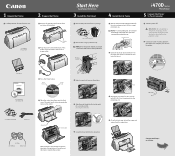
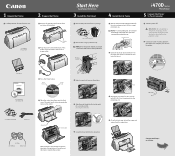
... locks into place.
i470D Series
Photo Printer
5 Connect the Printer To Your Computer
1 Turn the printer off.
IMPORTANT: Be sure printer is off before continuing, or the computer will attempt to install the printer driver before the printer is ready.
2 Connect one end of a USB cable (not included) to the computer, the other to the printer.
Paper Rest
Documentation and Software Kit
3 Press the...
i470D Easy Setup Instructions - Page 2
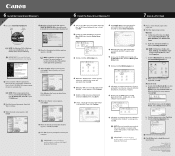
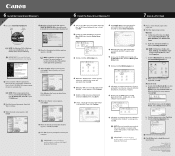
6 Install the Printer Driver (Windows®)
Windows
1 Be sure to TURN THE PRINTER OFF.
Power Button
Power Lamp off
5 When the Printer Port window appears, TURN THE PRINTER ON so the printer port (connection) can be automatically detected.
6 Install the Printer Driver (Macintosh®)
Macintosh 1 Turn on your Mac and your printer and insert the "i470D Setup Software & User's Guide" CD-ROM....
i470D Quick Start Guide - Page 3
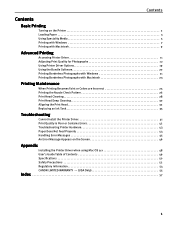
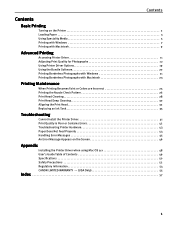
... Print Quality is Poor or Contains Errors 42 Troubleshooting Printer Hardware 43 Paper Does Not Feed Properly 44 Handling Error Messages 45 An Error Message Appears on the Screen 46
Appendix
Installing the Printer Driver when using Mac OS 9.x 48 User's Guide Table of Contents 49 Specifications 50 Safety Precautions 52 Regulatory Information 54 CANON LIMITED WARRANTY --- (USA Only 55...
i470D Quick Start Guide - Page 4
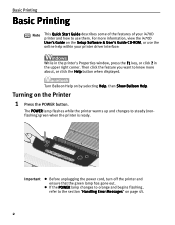
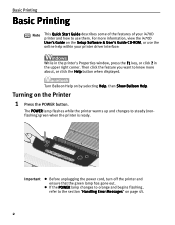
... information, view the i470D User's Guide on the Setup Software & User's Guide CD-ROM, or use the online help within your printer driver interface:
While in the printer's Properties window, press the F1 key, or click ? in the upper right corner. Then click the feature you want to know more about, or click the Help button when displayed.
Turn Balloon Help...
i470D Quick Start Guide - Page 22
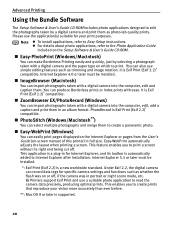
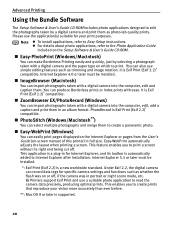
...your print purposes.
Note z To install applications, refer to Easy Setup Instructions. z For details about photo applications, refer to the Photo Application Guide included on the Setup Software & User's Guide CD-ROM.
„ Easy-PhotoPrint (Windows/Macintosh)
You can make Borderless Printing easily and quickly, just by selecting a photograph taken with a digital camera and the paper type on which...
i470D Quick Start Guide - Page 43
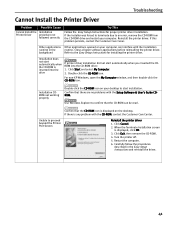
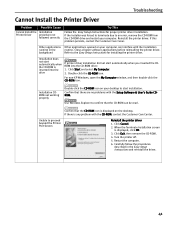
... the Setup Software & User's Guide CDROM.
Use Windows Explorer to confirm that the CD-ROM can be read.
Confirm that the CD-ROM icon is displayed on the desktop. If there is any problem with the CD-ROM, contact the Customer Care Center.
Unable to proceed beyond the Printer Port Screen
Reinstall the printer driver
1. Click Cancel.
2. When the Terminate Installation screen is displayed, click...
i470D Quick Start Guide - Page 53
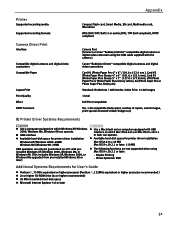
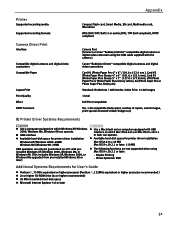
...z Available hard-disk space for printer driver installation
Mac OS 8.6-9.x: 40 MB Mac OS X v.10.2.1 or later: 110 MB
USB operation can only be guaranteed on a PC with preinstalled Windows XP, Windows 2000, Windows Me, or Windows 98. (This includes Windows XP, Windows 2000, or Windows Me upgraded from pre-installed Windows 98 or later)
z The following functions are not supported when using Mac OS...
i470D Quick Start Guide - Page 58
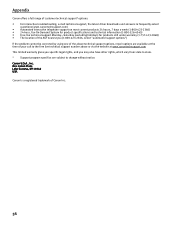
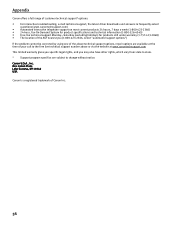
Appendix
Canon offers a full range of customer technical support* options: • For interactive troubleshooting, e-mail technical support, the latest driver downloads and answers to frequently asked
questions (www.canontechsupport.com) • Automated interactive telephone support on most current products 24 hours, 7 days a week (1-800-423-2366) • 24-hour, Fax-On-Demand System for ...
