Canon BJC 50 - Color Inkjet Printer driver and firmware
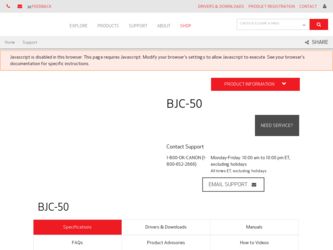
Related Canon BJC 50 Manual Pages
Download the free PDF manual for Canon BJC 50 and other Canon manuals at ManualOwl.com
User Manual - Page 2
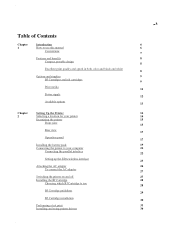
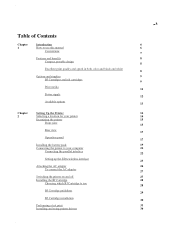
...
Print media
Power supply
Available options
Chapter 2
Setting Up the Printer Selecting a location for your printer Examining the printer
Front view
Rear view
Operation panel
Installing the battery pack Connecting the printer to your computer
Connecting the parallel interface
Setting up the IrDA wireless interface
Attaching the AC adapter To connect the AC adapter
Switching the printer on and...
User Manual - Page 3
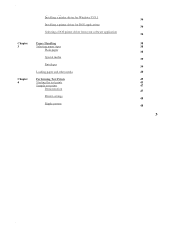
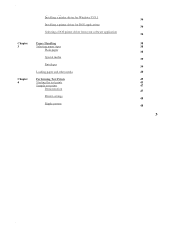
.
g
gp
Installing a printer driver for Windows 95/3.1
Installing a printer driver for DOS applications
Selecting a DOS printer driver from your software application
Chapter 3
Chapter 4
Paper Handling Selecting paper types
Plain paper
Special media
Envelopes
Loading paper and other media
Performing Test Prints Starting the test prints Sample test prints
Demonstration
Printer settings
Ripple ...
User Manual - Page 4
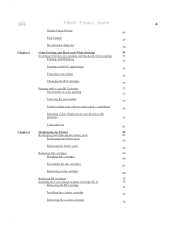
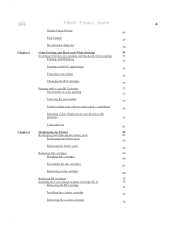
...-white printing
51
Printing with Windows 51
Printing with DOS applications 51
Preparing your printer 52
Changing the BJ Cartridges 52
Printing with a color BJ Cartridge
57
The benefits of color printing 57
Selecting the print media 57
Understanding your software application's capabilities 58
Matching Colors displayed on your monitor with
printouts ...
59
Color and cost 61
Chapter...
User Manual - Page 9
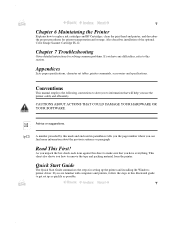
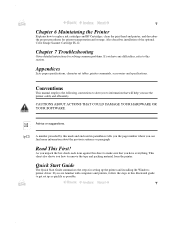
... for printer transportation and storage. Also describes installation of the optional Color Image Scanner Cartridge IS-12.
Chapter 7 Troubleshooting
Gives detailed instructions for solving common problems. If you have any difficulties, refer to this section.
Appendices
Lists paper specifications, character set tables, printer commands, accessories and specifications.
Conventions
This manual employs...
User Manual - Page 10
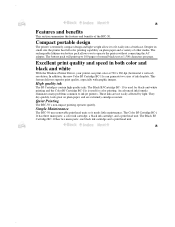
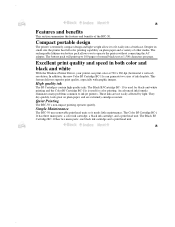
... the printer without connecting the AC adapter. The battery pack will print up to 100 pages of normal black text at 1,500 characters per page.
Excellent print quality and speed in both color and black and white
With the Windows Printer Driver, your printer can print color at 720 x 360 dpi (horizontal x vertical) resolution. In addition, the new Color BJ...
User Manual - Page 12
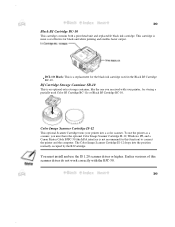
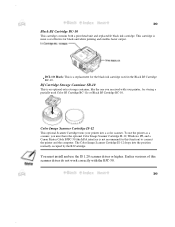
... Cartridge IS-12, Windows 95, and a Canon Printer Cable BJFC-50 (the IrDA interface is not recommend for this function) to connect the printer and the computer. The Color Image Scanner Cartridge IS-12 drops into the position normally occupied by the BJ Cartridge.
You must install and use the IS 1.20 scanner driver or higher. Earlier versions of this scanner...
User Manual - Page 25
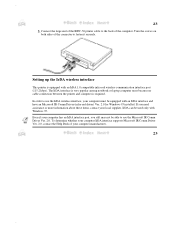
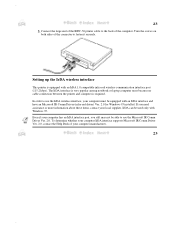
...-50 printer cable to the back of the computer. Turn the screws on
both sides of the connector to fasten it securely.
Setting up the IrDA wireless interface
This printer is equipped with an IrDA 1.0 compatible infra-red wireless communication interface port (115.2 kbps). The IrDA interface is very popular among notebook or laptop computer users because no cable connection between the printer...
User Manual - Page 27
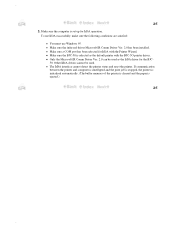
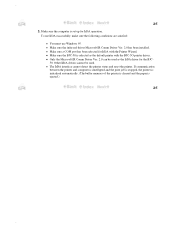
... computer is set up for IrDA operation.
To use IrDA successfully, make sure the following conditions are satisfied: z You must use Windows 95. z Make sure the infra-red driver Microsoft IR Comm Driver Ver. 2.0 has been installed. z Make sure a COM port has been selected for IrDA with the Printer Wizard. z Make sure the BJC-50 is selected as the default printer...
User Manual - Page 38
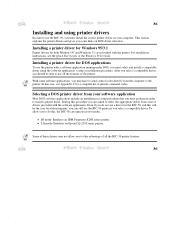
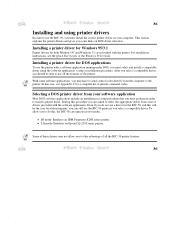
... BJC-50, you must install the correct printer driver on your computer. This section explains the printer drivers and gives you some hints on DOS driver selection.
Installing a printer driver for Windows 95/3.1
Printer drivers for both Windows 95 and Windows 3.1 are provided with the printer. For installation instructions, see the Quick Start Guide or the Windows Print Guide.
Installing a printer...
User Manual - Page 42
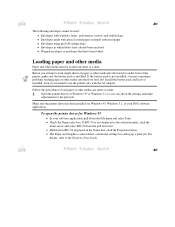
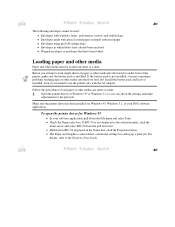
... Windows 95
z In your software application, pull down the File menu and select Print. z Check the Name entry box. If BJC-50 is not displayed as the selected printer, click the
down-arrow and select BJC-50 from the pull down list. z With Canon BJC-50 displayed in the Name line, click the Properties button. z The Paper and Graphics control sheets contain the settings...
User Manual - Page 43
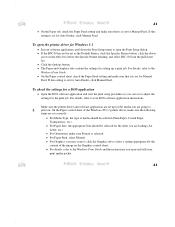
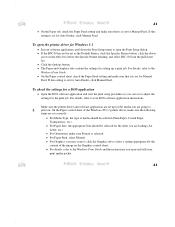
... the Paper Feed setting and make sure that it is set for Manual Feed. If this setting is set for Auto Feeder, click Manual Feed.
To open the printer driver for Windows 3.1
z In your software application, pull down the Print Setup menu to open the Print Setup dialog. z If the BJC-50 has not be set as the Default Printer, click the Specific Printer button, click the...
User Manual - Page 53
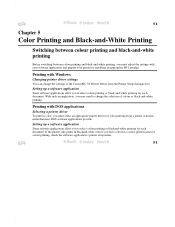
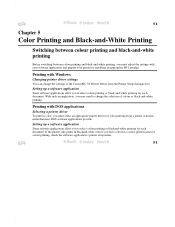
...-and-white printing, you must adjust the settings with your software application and prepare your printer by installing an appropriate BJ Cartridge.
Printing with Windows
Changing printer driver settings
You can change the settings of the Canon BJC-50 Printer Driver from the Printer Setup dialogue box.
Setting up a software application
Some software applications allow you to select colour printing...
User Manual - Page 82
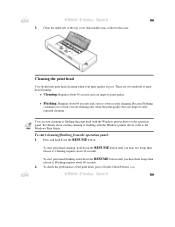
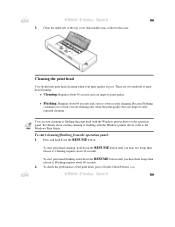
... does not improve after repeated cleaning.
You can start cleaning or flushing the print head with the Windows printer driver or the operation panel. For details about starting cleaning or flushing with the Windows printer driver, refer to the Windows Print Guide.
To start cleaning/flushing from the operation panel: 1. Press and hold down the RESUME button.
To...
User Manual - Page 90
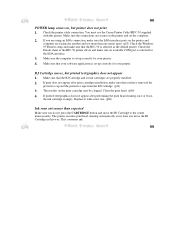
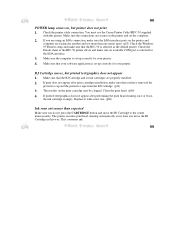
.... (p23) Check the Windows 95 Printers setup and make sure that the BJC-50 is selected as the default printer. Check the Details sheet of the BJC-50 printer driver and make sure an available COM port is selected for the IrDA interface.
3. Make sure the computer is set up correctly for your printer. 4. Make sure that your software application is set up correctly for your...
User Manual - Page 95
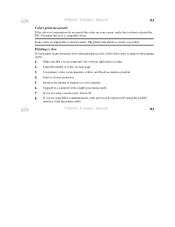
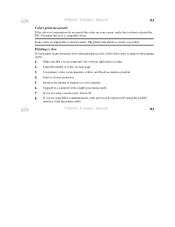
... you have selected the BJC-50 printer driver or a compatible driver.
Some colors are impossible to match exactly. The printer will match as closely as possible.
Printing is slow
If your printer seems extremely slow when printing in color, follow these steps to improve the printing speed.
1. Make sure that you are using only one software application at a time. 2. Limit...
User Manual - Page 96
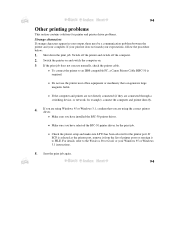
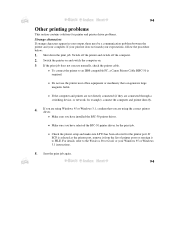
... installed the BJC-50 printer driver.
z Make sure you have selected the BJC-50 printer driver for the print job.
z Check the printer setup and make sure LPT1 has been selected for the printer port. If ECP is selected as the printer port, remove it from the list of printer ports or reassign it to FILE. For details, refer to the Windows Print Guide or your Windows 95 or Windows
3.1 instructions...
User Manual - Page 97
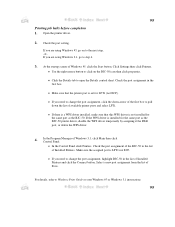
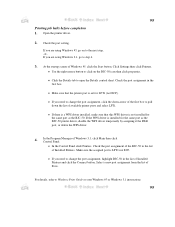
... Control Panel click Printers. Check the port assignment of the BJC-50 in the list
of Installed Printers. Make sure the assigned port is LPT1 not ECP.
z If you need to change the port assignment, highlight BJC-50 in the list of Installed Printers and click the Connect button. Select a new port assignment from the list of
Ports.
For details, refer to Windows Print Guide or your Windows...
Service Manual - Page 73
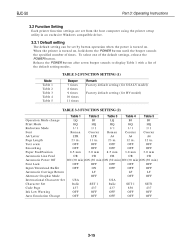
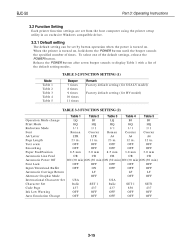
BJC-50
3.2 Function Setting
Part 3: Operating Instructions
Each printer function settings are set from the host computer using the printer setup utility in an exclusive Windows compatible driver.
3.2.1 Default setting
The default setting can be set by button operation when the power is turned on. When the printer is turned on, hold down the POWER button until the beeper sounds the specified ...
Service Manual - Page 84
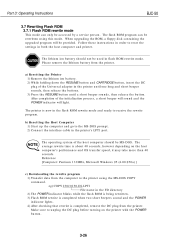
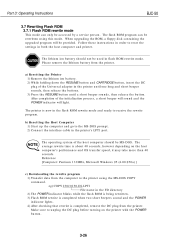
Part 3: Operating Instructions
BJC-50
3.7 Rewriting Flash ROM 3.7.1 Flash ROM rewrite mode
This mode can only be accessed by a service person. The flash ROM program can be rewritten using this mode. When upgrading the ROM, a floppy disk containing the upgraded program will be provided. Follow these instructions in order to reset the settings in both the host computer and printer.
The lithium ...
Service Manual - Page 126
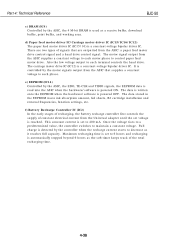
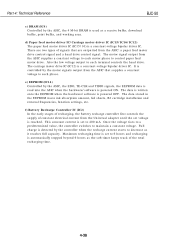
... the hardware/software is powered OFF. The data stored in the EEPROM waste ink absorption amount, fed sheets, BJ cartridge installation and removal frequencies, function settings, etc. f) Battery Recharge Controller IC (IC2) In the early stages of recharging, the battery recharge controller first controls the supply of constant electrical current from the Universal adapter until the set voltage is...

