Canon BJC-85 - Color Inkjet Printer driver and firmware
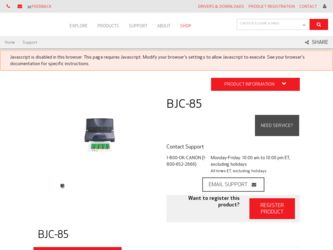
Related Canon BJC-85 Manual Pages
Download the free PDF manual for Canon BJC-85 and other Canon manuals at ManualOwl.com
User manual for the BJC-85 - Page 30
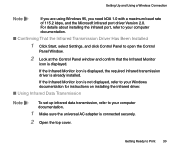
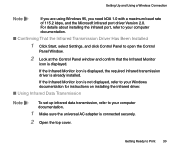
...and Using a Wireless Connection
Note
If you are using Windows 95, you need IrDA 1.0 with a maximum baud rate of 115.2 kbps, and the Microsoft infrared port driver Version 2.0. For details about installing the infrared port, refer to your computer documentation.
I Confirming That the Infrared Transmission Driver Has Been Installed
1 Click Start, select Settings, and click Control Panel to...
User manual for the BJC-85 - Page 55
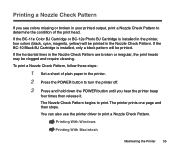
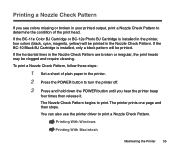
... the printer. 2 Press the POWER button to turn the printer off. 3 Press and hold down the POWER button until you hear the printer beep
four times then release it. The Nozzle Check Pattern begins to print. The printer prints one page and then stops. You can also use the printer driver to print a Nozzle Check Pattern.
Printing With Windows...
User manual for the BJC-85 - Page 65
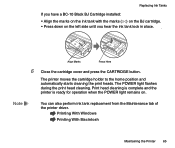
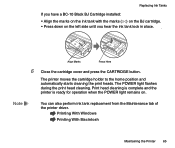
... cleaning the print heads. The POWER light flashes during the print head cleaning. Print head cleaning is complete and the printer is ready for operation when the POWER light remains on.
Note
You can also perform ink tank replacement from the Maintenance tab of the printer driver.
Printing With Windows
Printing With Macintosh
Maintaining the...
User manual for the BJC-85 - Page 70


... when the POWER light remains on.
Note
• After installing the BJ cartridge in the holder, it takes about 2 seconds for the printer to recognize the BJ cartridge, so there may be a slight delay after pressing the CARTRIDGE button.
• You can also use the printer driver to change a BJ cartridge.
Printing With Windows
Printing With...
User manual for the BJC-85 - Page 80
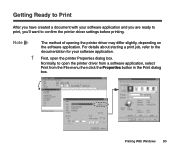
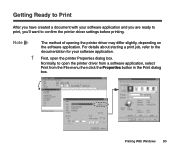
... confirm the printer driver settings before printing.
Note
The method of opening the printer driver may differ slightly, depending on the software application. For details about starting a print job, refer to the documentation for your software application.
1 First, open the printer Properties dialog box.
Normally, to open the printer driver from a software application, select Print from...
User manual for the BJC-85 - Page 81
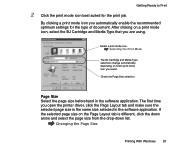
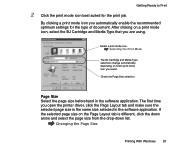
...mode icon you automatically enable the recommended optimum settings for the type of document. After clicking ...in the software application. The first time you open the printer driver, click the...software application. If the selected page size on the Page Layout tab is different, click the down arrow and select the page size from the drop-down list.
Changing the Page Size
Printing With Windows...
User manual for the BJC-85 - Page 91


... time that you execute a print job, follow the procedure below to confirm that the page size setting in the software application is the same in the printer driver. If the settings are not the same, select the correct page size in the printer driver.
1 Open the printer driver and select the Page Layout tab.
Printing With Windows 91
User manual for the BJC-85 - Page 92
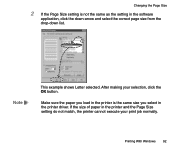
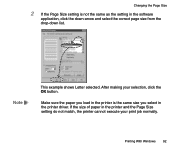
... shows Letter selected. After making your selection, click the OK button.
Make sure the paper you load in the printer is the same size you select in the printer driver. If the size of paper in the printer and the Page Size setting do not match, the printer cannot execute your print job normally.
Printing With Windows 92
User manual for the BJC-85 - Page 96
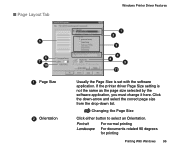
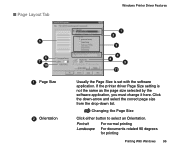
I Page Layout Tab
5 6
7 10
1 Page Size
2 Orientation
Windows Printer Driver Features
1 2
3
4 8
9 11
Usually the Page Size is set with the software application. If the printer driver Page Size setting is not the same as the page size selected by the software application, you must change it here. Click the down-arrow and select the correct page size from the drop...
User manual for the BJC-85 - Page 98
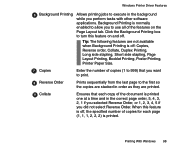
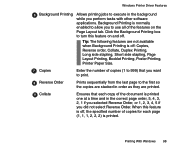
Windows Printer Driver Features
6 Background Printing Allows printing jobs to execute in the background while you perform tasks with other software applications. Background Printing is ...
Prints sequentially from the last page to the first so the copies are stacked in order as they are printed.
9 Collate
Ensures that each copy of the document is printed one at a time and in the correct...
User manual for the BJC-85 - Page 115
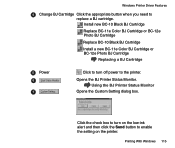
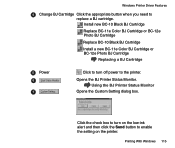
... Cartridge
Replace BC-10 Black BJ Cartridge
Install a new BC-11e Color BJ Cartridge or BC-12e Photo BJ Cartridge
Replacing a BJ Cartridge
55 Power
66
77
Click to turn off power to the printer.
Opens the BJ Printer Status Monitor. Using the BJ Printer Status Monitor
Opens the Custom Setting dialog box.
Click the check box to...
User manual for the BJC-85 - Page 224
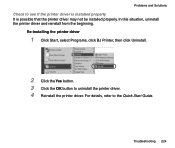
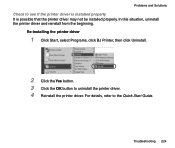
... that the printer driver may not be installed properly. In this situation, uninstall the printer driver and reinstall from the beginning.
Re-installing the printer driver
1 Click Start, select Programs, click BJ Printer, then click Uninstall.
2 Click the Yes button. 3 Click the OK button to uninstall the printer driver. 4 Reinstall the printer driver. For details, refer to the Quick Start Guide...
User manual for the BJC-85 - Page 226
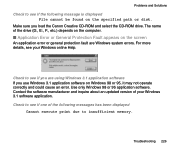
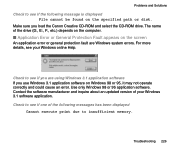
... following message is displayed File cannot be found on the specified path or disk.
Make sure you load the Canon Creative CD-ROM and select the CD-ROM drive. The name of the drive (D:, E:, F:, etc.) depends on the computer.
I Application Error or General Protection Fault appears on the screen
An application error or general protection fault are Windows system errors. For more details...
User manual for the BJC-85 - Page 229
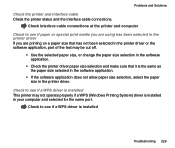
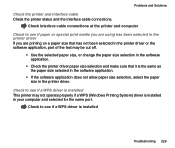
... in the software application.
• If the software application does not allow paper size selection, select the paper size in the printer driver.
Check to see if a WPS driver is installed This printer may not operate properly if a WPS (Windows Printing System) driver is installed in your computer and selected for the same port.
Check to see if a WPS driver is installed
Troubleshooting 229
BJC-85 Setup - Page 1
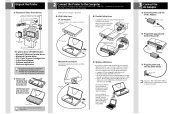
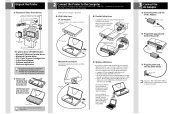
... AC Adapter
Documentation Package
BJC-85 Printer SB-10 Ink Cartridge Storage Box
The printer driver CD-ROM includes: Microsoft® Windows® printer driver Macintosh® printer driver IS-12 Color Scanner Cartridge driver Online User's Manual Software applications Electronic registration
You will need to purchase a parallel cable for Windows 95/98, Windows NT®, or Windows CE...
BJC-85 Setup - Page 3
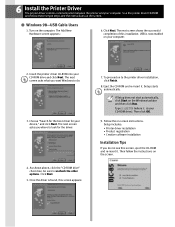
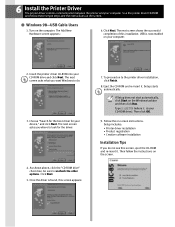
...click Finish.
8. Eject the CD-ROM and re-insert it. Setup starts automatically.
If Setup does not start automatically, click Start on the Windows taskbar and then click Run. Type X:\SETUP (where X:is your CD-ROM drive). Then click OK.
9. Follow the on-screen instructions. Setup includes: Printer driver installation Product registration Creative software installation
Installation Tips
If you do not...
BJC-85 Setup - Page 4
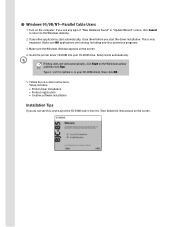
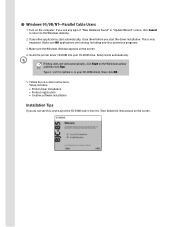
... desktop appears on the screen.
4. Insert the printer driver CD-ROM into your CD-ROM drive. Setup starts automatically.
If Setup does not start automatically, click Start on the Windows taskbar and then click Run. Type X:\SETUP (where X:is your CD-ROM drive). Then click OK.
5. Follow the on-screen instructions. Setup includes: Printer driver installation Product registration Creative software...
BJC-85 Setup - Page 6


... Adobe® Acrobat® PDF format has been loaded on your hard drive. To view the online User's Manual:
Click Start. Select Programs. Select Canon BJC-85. Select BJC-85 User's Manual.
IS-12 Color Image Scanner Cartridge (Optional)
Add the optional IS-12 Color Image Scanner Cartridge and your printer becomes a 360 dpi color sheetfed scanner-the perfect way to add images...
User manual for the BJC-85 IS12 - Page 7
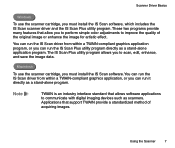
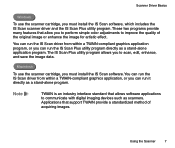
... scanner cartridge, you must install the IS Scan software. You can run the IS Scan driver from within a TWAIN-compliant graphics application, or you can run it directly as a stand-alone program.
Note
TWAIN is an industry interface standard that allows software applications to communicate with digital imaging devices such as scanners. Applications that support TWAIN provide a standardized method...
User manual for the BJC-85 IS12 - Page 103
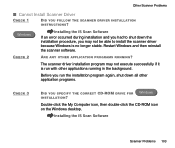
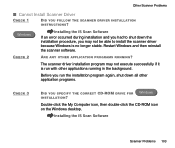
... successfully if it is run with other applications running in the background.
Before you run the installation program again, shut down all other application programs.
CHECK 3
DID YOU SPECIFY THE CORRECT CD-ROM DRIVE FOR INSTALLATION?
Windows
Double-click the My Computer icon, then double-click the CD-ROM icon on the Windows desktop.
Installing the IS Scan Software
Scanner Problems 103

