Canon VIXIA HF R60 driver and firmware
Related Canon VIXIA HF R60 Manual Pages
Download the free PDF manual for Canon VIXIA HF R60 and other Canon manuals at ManualOwl.com
Getting Started Guide - Page 1
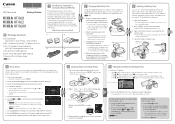
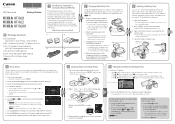
... VIXIA HF R60 / VIXIA HF R62 / VIXIA HF R600
BP-718 Battery Pack or BP-727 Battery Pack* [] CA-110 Compact Power Adapter []
(CA-110E, including power cord, in Asia) IFC-300PCU/S USB Cable [] HTC-100/S High Speed HDMI Cable [] Transfer Utility LE Startup Guide *E only.
1
Installing the Camcorder's Instruction Manual...
Instruction Manual - Page 21
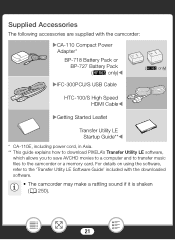
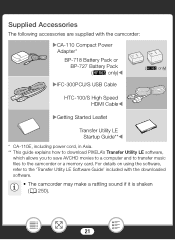
...-300PCU/S USB Cable
HTC-100/S High Speed HDMI CableW
XGetting Started Leaflet
Transfer Utility LE Startup Guide**W
* CA-110E, including power cord, in Asia. ** This guide explains how to download PIXELA's Transfer Utility LE software,
which allows you to save AVCHD movies to a computer and to transfer music files to the camcorder or a memory card. For details on using the software, refer...
Instruction Manual - Page 130
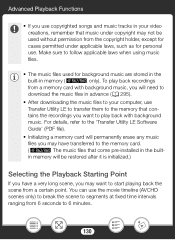
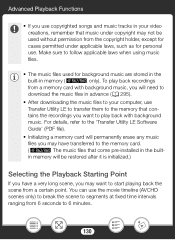
... files in advance (A 295).
• After downloading the music files to your computer, use Transfer Utility LE to transfer them to the memory that contains the recordings you want to play back with background music. For details, refer to the 'Transfer Utility LE Software Guide' (PDF file).
• Initializing a memory card will permanently erase any music files you...
Instruction Manual - Page 133
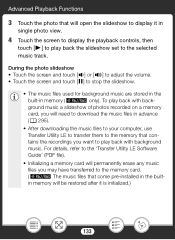
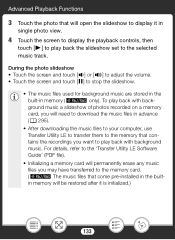
... recorded on a memory card, you will need to download the music files in advance (A 295).
• After downloading the music files to your computer, use Transfer Utility LE to transfer them to the memory that contains the recordings you want to play back with background music. For details, refer to the 'Transfer Utility LE Software Guide' (PDF file).
• Initializing a memory card...
Instruction Manual - Page 154
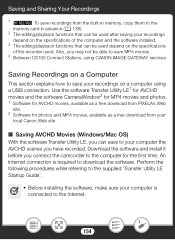
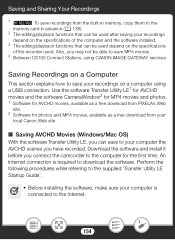
... as a free download from your local Canon Web site.
■ Saving AVCHD Movies (Windows/Mac OS)
With the software Transfer Utility LE, you can save to your computer the AVCHD scenes you have recorded. Download the software and install it before you connect the camcorder to the computer for the first time. An Internet connection is required to download the software. Perform the following...
Instruction Manual - Page 155


... Software Guide (PDF file).
3 Install the software as explained in the PDF Software Guide.
Connecting the Camcorder to a Computer
Format
Shooting mode
9N † ƒ '
Playback
y}
1 Camcorder: Power the camcorder using the compact power
adapter.
2 Camcorder: Open the desired index screen for AVCHD mov-
ies (A 65).
3 Connect the camcorder to the computer using the supplied
USB cable. •...
Instruction Manual - Page 156


...the
right.
5 Computer: Save your recordings as explained in the
PDF Software Guide.
■ Saving MP4 Movies and Photos (Windows/Mac OS)
With the software CameraWindow you can save MP4 movies and photos to your computer and easily organize them. For the latest information on compatibility and system requirements, please visit your local Canon Web site.
Installation
Install the software before you...
Instruction Manual - Page 157
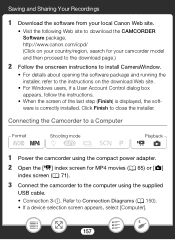
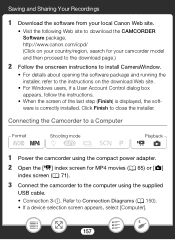
... to the instructions on the download Web site.
• For Windows users, if a User Account Control dialog box appears, follow the instructions.
• When the screen of the last step (Finish) is displayed, the software is correctly installed. Click Finish to close the installer.
Connecting the Camcorder to a Computer
Format
Shooting mode
9N † ƒ '
Playback
y}
1 Power the camcorder...
Instruction Manual - Page 158
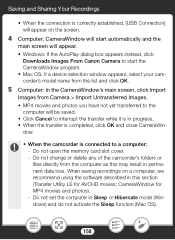
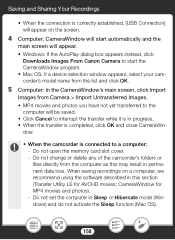
... Your Recordings
• When the connection is correctly established, [USB Connection] will appear on the screen.
4 Computer: CameraWindow will start automatically and the
main screen will appear. • Windows: If the AutoPlay dialog box appears instead, click
Downloads Images From Canon Camera to start the CameraWindow program. • Mac OS: If a device selection window appears, select...
Instruction Manual - Page 159
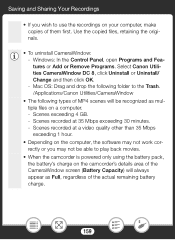
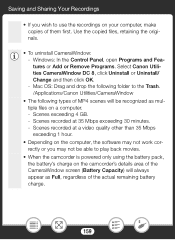
... you wish to use the recordings on your computer, make copies of them first. Use the copied files, retaining the originals.
• To uninstall CameraWindow: - Windows: In the Control Panel, open Programs and Features or Add or Remove Programs. Select Canon Utilities CameraWindow DC 8, click Uninstall or Uninstall/ Change and then click OK. - Mac OS: Drag and drop...
Instruction Manual - Page 175
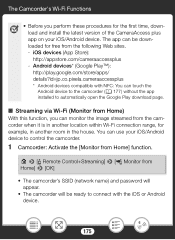
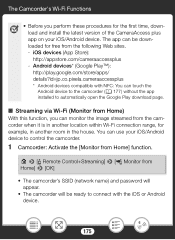
... within Wi-Fi connection range, for example, in another room in the house. You can use your iOS/Android device to control the camcorder.
1 Camcorder: Activate the [Monitor from Home] function.
0 > [ Remote Control+Streaming] > [ Monitor from Home] > [OK]
• The camcorder's SSID (network name) and password will appear.
• The camcorder will be ready to connect with the...
Instruction Manual - Page 178
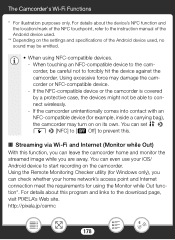
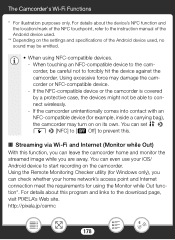
... home and monitor the streamed image while you are away. You can even use your iOS/ Android device to start recording on the camcorder. Using the Remote Monitoring Checker utility (for Windows only), you can check whether your home network's access point and Internet connection meet the requirements for using the Monitor while Out function*. For details about...
Instruction Manual - Page 185
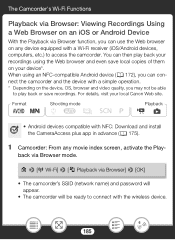
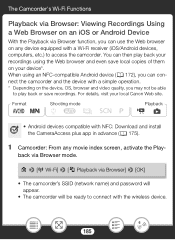
...
y}
• Android devices compatible with NFC: Download and install the CameraAccess plus app in advance (A 175).
1 Camcorder: From any movie index screen, activate the Play-
back via Browser mode.
0 > [- Wi-Fi] > [5 Playback via Browser] > [OK]
• The camcorder's SSID (network name) and password will appear.
• The camcorder will be ready to connect with the wireless device.
185
Instruction Manual - Page 188
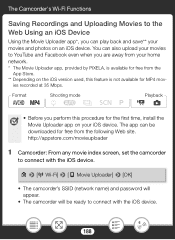
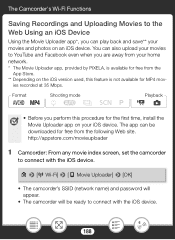
... the first time, install the Movie Uploader app on your iOS device. The app can be downloaded for free from the following Web site. http://appstore.com/movieuploader
1 Camcorder: From any movie index screen, set the camcorder
to connect with the iOS device.
0 > [- Wi-Fi] > [6 Movie Uploader] > [OK]
• The camcorder's SSID (network name) and password will appear.
•...
Instruction Manual - Page 194
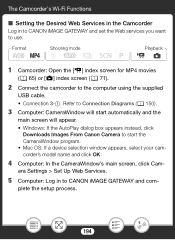
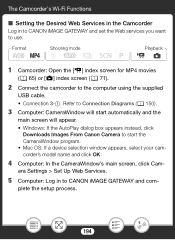
...• Windows: If the AutoPlay dialog box appears instead, click
Downloads Images From Canon Camera to start the CameraWindow program. • Mac OS: If a device selection window appears, select your camcorder's model name and click OK.
4 Computer: In the CameraWindow's main screen, click Cam-
era Settings > Set Up Web Services.
5 Computer: Log in to CANON iMAGE GATEWAY and com-
plete the setup...
Instruction Manual - Page 199
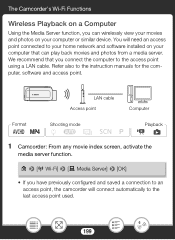
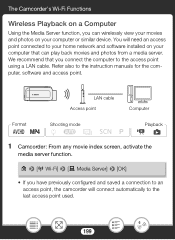
... an access point connected to your home network and software installed on your computer that can play back movies and photos from a media server. We recommend that you connect the computer to the access point using a LAN cable. Refer also to the instruction manuals for the computer, software and access point.
LAN cable Access point
Computer
Format
Shooting mode
9N † ƒ '
Playback...
Instruction Manual - Page 229
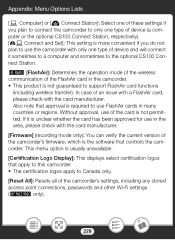
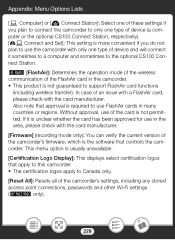
... version of the camcorder's firmware, which is the software that controls the camcorder. This menu option is usually unavailable.
[Certification Logo Display]: This displays select certification logos that apply to this camcorder. • The certification logos apply to Canada only.
[Reset All]: Resets all of the camcorder's settings, including any stored access point connections, passwords...
Instruction Manual - Page 264
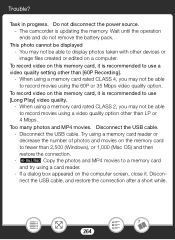
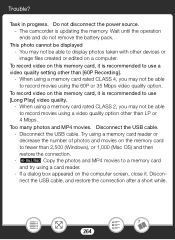
... the USB cable. - Disconnect the USB cable. Try using a memory card reader or decrease the number of photos and movies on the memory card to fewer than 2,500 (Windows), or 1,000 (Mac OS) and then restore the connection. - D Copy the photos and MP4 movies to a memory card and try using a card reader. - If a dialog box appeared on the computer screen, close it. Disconnect the USB cable, and...
Instruction Manual - Page 271
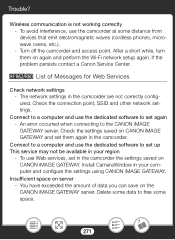
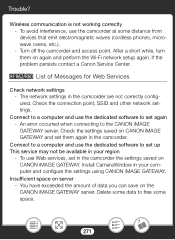
... and perform the Wi-Fi network setup again. If the problem persists contact a Canon Service Center.
D List of Messages for Web Services
Check network settings - The network settings in the camcorder are not correctly configured. Check the connection point, SSID and other network settings.
Connect to a computer and use the dedicated software to set again - An error occurred when connecting to the...
Instruction Manual - Page 295
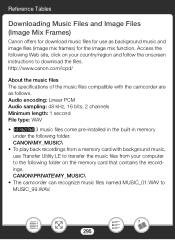
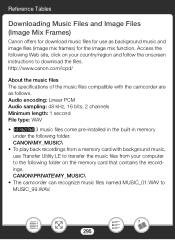
...: Linear PCM Audio sampling: 48 kHz, 16 bits, 2 channels Minimum length: 1 second File type: WAV • D3 music files come pre-installed in the built-in memory
under the following folder. CANON\MY_MUSIC\ • To play back recordings from a memory card with background music, use Transfer Utility LE to transfer the music files from your computer to the...

