Dell 948 All In One Printer driver and firmware
Drivers and firmware downloads for this Dell item

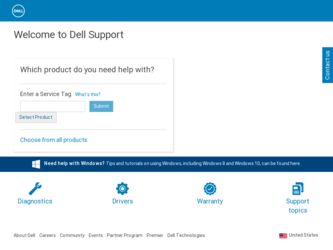
Related Dell 948 All In One Printer Manual Pages
Download the free PDF manual for Dell 948 All In One Printer and other Dell manuals at ManualOwl.com
User Guide - Page 1
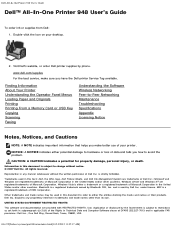
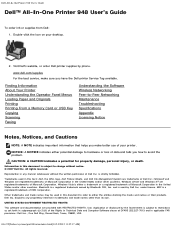
... Visit Dell's website, or order Dell printer supplies by phone.
www.dell.com/supplies For the best service, make sure you have the Dell printer Service Tag available.
Finding Information About Your Printer Understanding the Operator Panel Menus Loading Paper and Originals Printing Printing From a Memory Card or USB Key Copying Scanning Faxing
Understanding the Software Wireless Networking Peer...
User Guide - Page 3
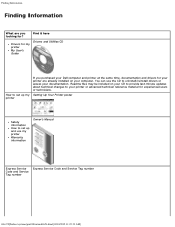
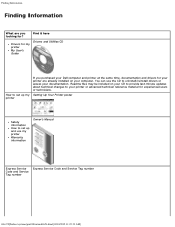
... drivers or access your documentation. Readme files may be included on your CD to provide last-minute updates about technical changes to your printer or advanced technical reference material for experienced users or technicians.
How to set up my Setting Up Your Printer poster printer
Safety information
How to set up and use my printer
Warranty information
Owner's Manual
Express Service...
User Guide - Page 4
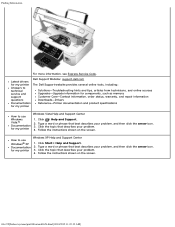
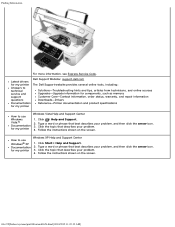
... to technical service and support
Solutions-Troubleshooting hints and tips, articles from technicians, and online courses Upgrades-Upgrade information for components, such as memory Customer Care-Contact information, order status, warranty, and repair information
questions
Downloads-Drivers
Documentation
Reference-Printer documentation and product specifications
for my printer
Windows Vista...
User Guide - Page 6
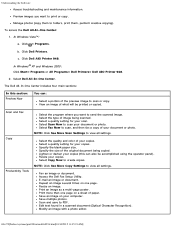
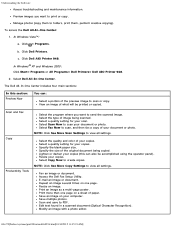
... and Windows 2000: Click Start® Programs or All Programs® Dell Printers® Dell AIO Printer 948. 2. Select Dell All-In-One Center. The Dell All-In-One Center includes four main sections:
In this section: Preview Now
You can:
Select a portion of the preview image to scan or copy. View an image of what will be printed or copied.
Scan and Fax Copy Productivity...
User Guide - Page 10
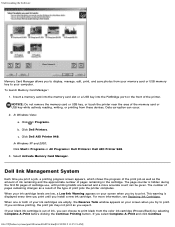
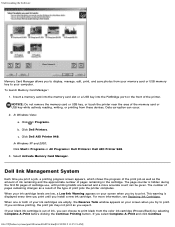
... the memory card slot or a USB key into the PictBridge port on the front of the printer. NOTICE: Do not remove the memory card or USB key, or touch the printer near the area of the memory card or USB key while actively reading, writing, or printing from these devices. Data corruption can occur.
2. In Windows Vista: a. Click ® Programs. b. Click Dell Printers. c. Click Dell AIO Printer 948.
In...
User Guide - Page 11
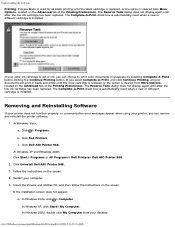
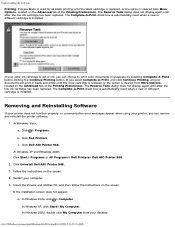
... 948. 2. Click Uninstall Dell AIO Printer 948. 3. Follow the instructions on the screen. 4. Restart your computer. 5. Insert the Drivers and Utilities CD, and then follow the instructions on the screen. If the installation screen does not appear:
a. In Windows Vista, click ® Computer. In Windows XP, click Start® My Computer. In Windows 2000, double-click My Computer from your desktop...
User Guide - Page 18
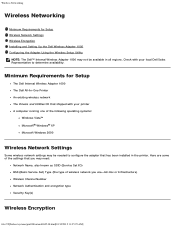
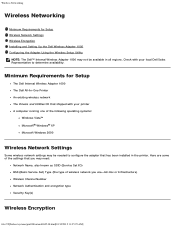
...Adapter 1000 The Dell All-In-One Printer An existing wireless network The Drivers and Utilities CD that shipped with your printer A computer running one of the following operating systems:
Windows Vista™ Microsoft® Windows® XP Microsoft Windows 2000
Wireless Network Settings
Some wireless network settings may be needed to configure the adapter that has been installed in the printer...
User Guide - Page 21
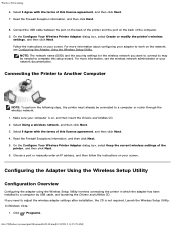
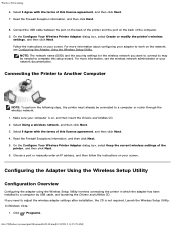
... IP address, and then follow the instructions on your screen.
Configuring the Adapter Using the Wireless Setup Utility
Configuration Overview
Configuring the adapter using the Wireless Setup Utility involves connecting the printer in which the adapter has been installed to a computer by USB cable, and launching the Drivers and Utilities CD. If you need to adjust the wireless adapter settings after...
User Guide - Page 25
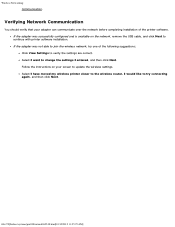
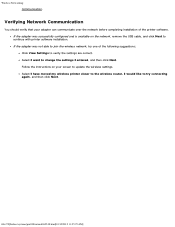
...on the network, remove the USB cable, and click Next to continue with printer software installation. If the adapter was not able to join the wireless network, try one of the following suggestions: Click View Settings to verify the settings are correct. Select I want to change the settings I entered, and then click Next. Follow the instructions on your screen to update the wireless settings. Select...
User Guide - Page 57
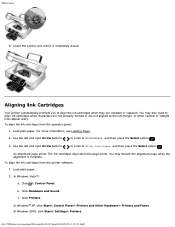
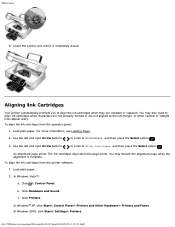
.... To align the ink cartridges from the printer software:
1. Load plain paper.
2. In Windows Vista™:
a. Click ® Control Panel.
b. Click Hardware and Sound. c. Click Printers. In Windows® XP, click Start® Control Panel® Printers and Other Hardware® Printers and Faxes. In Windows 2000, click Start® Settings® Printers.
file:///T|/htdocs/systems/prn948/en/en...
User Guide - Page 63
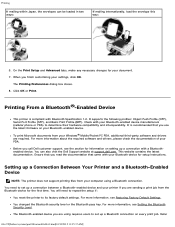
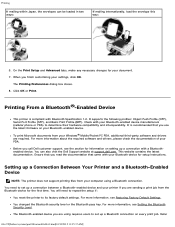
.... You can also visit the Dell Support website at support.dell.com. This website contains the latest documentation. Ensure that you read the documentation that came with your Bluetooth device for setup instructions.
Setting up a Connection Between Your Printer and a Bluetooth-Enabled Device
NOTE: The printer does not support printing files from your computer using a Bluetooth connection. You need...
User Guide - Page 73
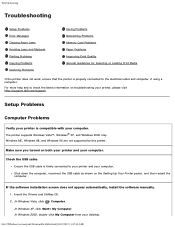
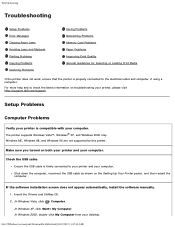
...computer, reconnect the USB cable as shown on the Setting Up Your Printer poster, and then restart the computer.
If the software installation screen does not appear automatically, install the software manually. 1. Insert the Drivers and Utilities CD. 2. In Windows Vista, click ® Computer. In Windows XP, click Start® My Computer. In Windows 2000, double-click My Computer from your desktop...
User Guide - Page 74
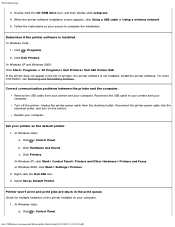
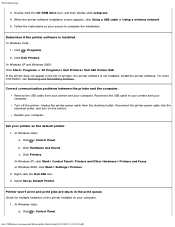
...-click the CD-ROM drive icon, and then double-click setup.exe. 4. When the printer software installation screen appears, click Using a USB cable or Using a wireless network. 5. Follow the instructions on your screen to complete the installation.
Determine if the printer software is installed. In Windows Vista:
1. Click ® Programs. 2. Click Dell Printers. In Windows XP and Windows 2000: Click...
User Guide - Page 75
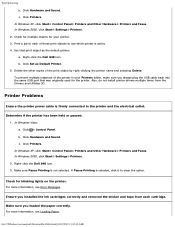
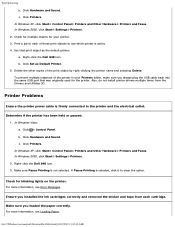
...® Control Panel® Printers and Other Hardware® Printers and Faxes. In Windows 2000, click Start® Settings® Printers. 2. Right-click the Dell 948 icon. 3. Make sure Pause Printing is not selected. If Pause Printing is selected, click it to clear the option.
Check for blinking lights on the printer. For more information, see Error Messages.
Ensure you installed the...
User Guide - Page 82
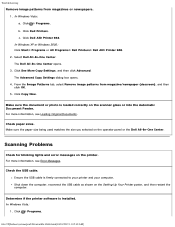
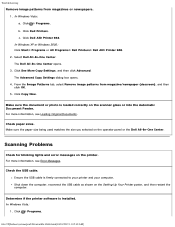
... blinking lights and error messages on the printer. For more information, see Error Messages.
Check the USB cable. Ensure the USB cable is firmly connected to your printer and your computer. Shut down the computer, reconnect the USB cable as shown on the Setting Up Your Printer poster, and then restart the computer.
Determine if the printer software is installed. In Windows Vista:
1. Click ®...
User Guide - Page 83
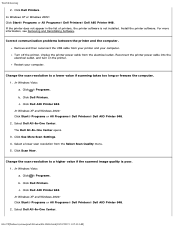
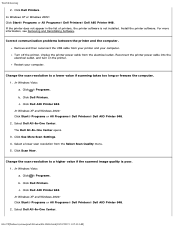
.... b. Click Dell Printers. c. Click Dell AIO Printer 948. In Windows XP and Windows 2000: Click Start® Programs or All Programs® Dell Printers® Dell AIO Printer 948. 2. Select Dell All-In-One Center. The Dell All-In-One Center opens. 3. Click See More Scan Settings. 4. Select a lower scan resolution from the Select Scan Quality menu. 5. Click Scan Now.
Change the scan resolution to...
User Guide - Page 102
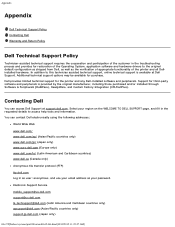
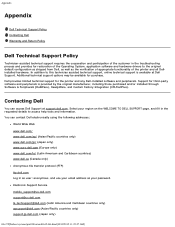
... (Canada only) Anonymous file transfer protocol (FTP) ftp.dell.com Log in as user: anonymous, and use your email address as your password. Electronic Support Service mobile_support@us.dell.com support@us.dell.com la-techsupport@dell.com (Latin America and Caribbean countries only) apsupport@dell.com (Asian/Pacific countries only) support.jp.dell.com (Japan only)
file:///T|/htdocs/systems/prn948/en...
User Guide - Page 108
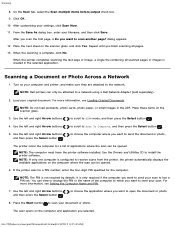
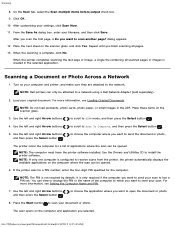
... opened.
NOTE: The computer must have the printer software installed. Use the Drivers and Utilities CD to install the printer software. NOTE: If only one computer is configured to receive scans from the printer, the printer automatically displays the available applications on the computer where the scan can be opened.
6. If the printer asks for a PIN number, enter the four-digit PIN specified for...
User Guide - Page 109
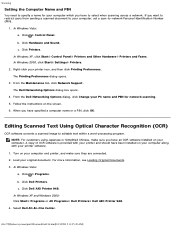
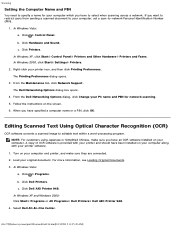
.... A copy of OCR software is provided with your printer and should have been installed on your computer along with your printer software.
1. Turn on your computer and printer, and make sure they are connected. 2. Load your original document. For more information, see Loading Original Documents. 3. In Windows Vista:
a. Click ® Programs. b. Click Dell Printers. c. Click Dell AIO Printer 948. In...
User Guide - Page 125
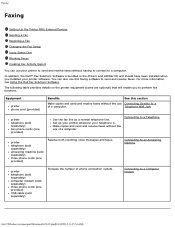
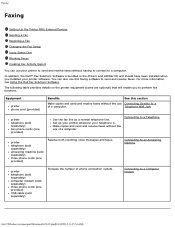
...
Faxing
Setting Up the Printer With External Devices
Sending a Fax
Receiving a Fax
Changing the Fax Setup
Using Speed Dial
Blocking Faxes
Creating Fax Activity Report
You can use your printer to send and receive faxes without having to connect to a computer. In addition, the Dell™ Fax Solutions Software is bundled in the Drivers and Utilities CD and should have been installed...
