Dell V105 - All-in-One Printer driver and firmware
Drivers and firmware downloads for this Dell item

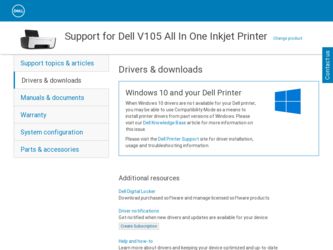
Related Dell V105 Manual Pages
Download the free PDF manual for Dell V105 and other Dell manuals at ManualOwl.com
User Guide - Page 1
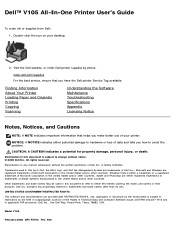
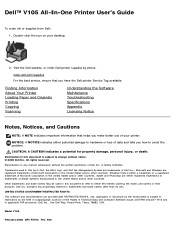
...-One Printer User's Guide
To order ink or supplies from Dell: 1. Double-click the icon on your desktop.
2. Visit the Dell website, or order Dell printer supplies by phone.
www.dell.com/supplies For the best service, ensure that you have the Dell printer Service Tag available.
Finding Information About Your Printer Loading Paper and Originals Printing Copying Scanning
Understanding the Software...
User Guide - Page 2
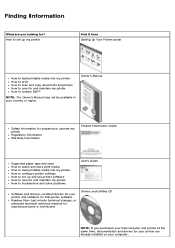
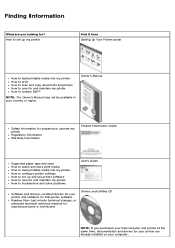
... How to select and store print media How to load printable media into my printer How to configure printer settings How to set up and use printer software How to care for and maintain my printer How to troubleshoot and solve problems
User's Guide
Software and Drivers-Certified drivers for your printer and installers for Dell printer software Readme files-Last minute technical changes, or advanced...
User Guide - Page 3
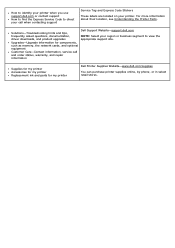
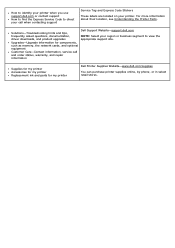
... Understanding the Printer Parts.
Solutions-Troubleshooting hints and tips, frequently asked questions, documentation, driver downloads, and product upgrades Upgrades-Upgrade information for components, such as memory, the network cards, and optional equipment Customer Care-Contact information, service call and order status, warranty, and repair information
Dell Support Website-support.dell.com...
User Guide - Page 4
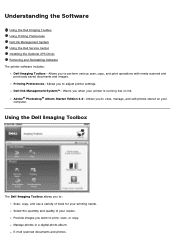
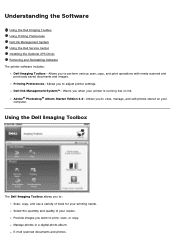
... Ink Management System Using the Dell Service Center Installing the Optional XPS Driver Removing and Reinstalling Software The printer software includes:
Dell Imaging Toolbox- Allows you to perform various scan, copy, and print operations with newly scanned and previously saved documents and images. Printing Preferences- Allows you to adjust printer settings. Dell Ink Management System™...
User Guide - Page 5
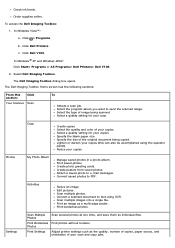
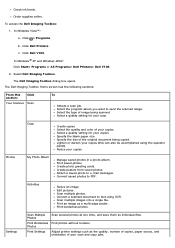
... Printers® Dell V105. 2. Select Dell Imaging Toolbox. The Dell Imaging Toolbox dialog box opens. The Dell Imaging Toolbox Home screen has the following sections:
From this section:
Click
Your Scanner Scan
To
Initiate a scan job. Select the program where you want to send the scanned image. Select the type of image being scanned. Select a quality setting for your scan.
Copy
Create copies...
User Guide - Page 7
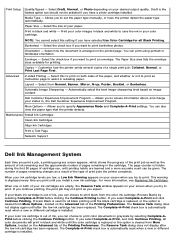
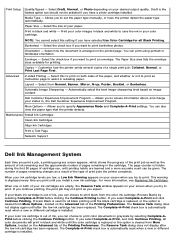
...-A-Print settings. You can also view the paper type that the printer detects.
Maintenance Install Ink Cartridges
Clean Ink Cartridges
Align Ink Cartridges
Print a Test Page
Network Support
Dell Ink ...displayed every time you print until you install a new ink cartridge. For more information, see Replacing Ink Cartridges.
When one or both of your ink cartridges are empty, the Reserve Tank window...
User Guide - Page 9
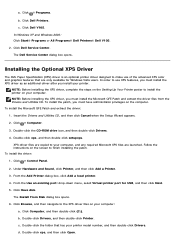
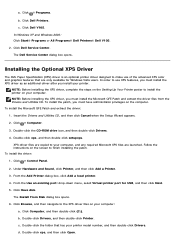
... when the Setup Wizard appears. 2. Click ® Computer.
3. Double-click the CD-ROM drive icon, and then double-click Drivers. 4. Double-click xps, and then double-click setupxps.
XPS driver files are copied to your computer, and any required Microsoft XPS files are launched. Follow the instructions on the screen to finish installing the patch. To install the driver: 1. Click ® Control Panel...
User Guide - Page 10
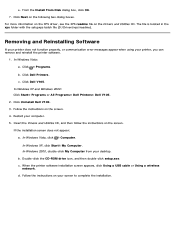
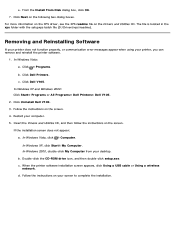
... does not appear:
a. In Windows Vista, click ® Computer. In Windows XP, click Start® My Computer. In Windows 2000, double-click My Computer from your desktop.
b. Double-click the CD-ROM drive icon, and then double-click setup.exe. c. When the printer software installation screen appears, click Using a USB cable or Using a wireless
network. d. Follow the instructions on your screen to...
User Guide - Page 16
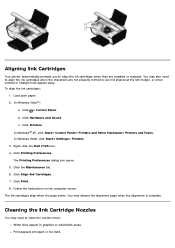
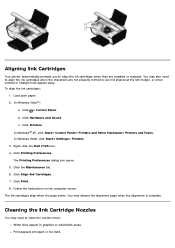
... To align the ink cartridges:
1. Load plain paper. 2. In Windows Vista™:
a. Click ® Control Panel. b. Click Hardware and Sound. c. Click Printers. In Windows® XP, click Start® Control Panel® Printers and Other Hardware® Printers and Faxes. In Windows 2000, click Start® Settings® Printers. 3. Right-click the Dell V105 icon. 4. Click Printing Preferences. The...
User Guide - Page 22
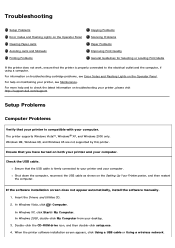
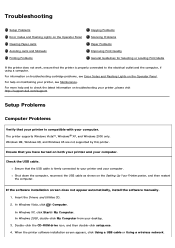
..., install the software manually. 1. Insert the Drivers and Utilities CD. 2. In Windows Vista, click ® Computer. In Windows XP, click Start® My Computer. In Windows 2000, double-click My Computer from your desktop. 3. Double-click the CD-ROM drive icon, and then double-click setup.exe. 4. When the printer software installation screen appears, click Using a USB cable or Using a wireless...
User Guide - Page 23
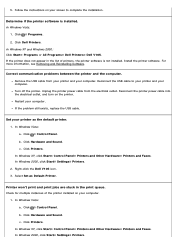
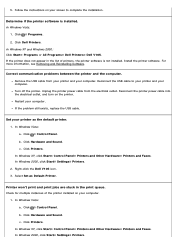
... the USB cable.
Set your printer as the default printer. 1. In Windows Vista: a. Click ® Control Panel. b. Click Hardware and Sound. c. Click Printers. In Windows XP, click Start® Control Panel® Printers and Other Hardware® Printers and Faxes. In Windows 2000, click Start® Settings® Printers. 2. Right-click the Dell V105 icon. 3. Select Set as Default Printer.
Printer...
User Guide - Page 24
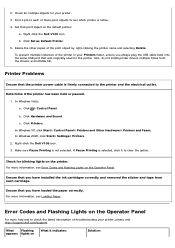
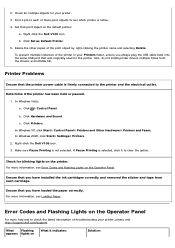
...® Control Panel® Printers and Other Hardware® Printers and Faxes. In Windows 2000, click Start® Settings® Printers. 2. Right-click the Dell V105 icon. 3. Make sure Pause Printing is not selected. If Pause Printing is selected, click it to clear the option.
Check for blinking lights on the printer. For more information, see Error Codes and Flashing Lights on...
User Guide - Page 27
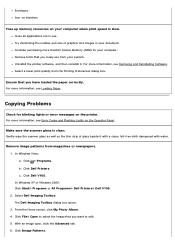
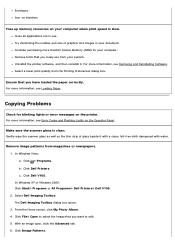
... Random Access Memory (RAM) for your computer. Remove fonts that you rarely use from your system. Uninstall the printer software, and then reinstall it. For more information, see Removing and Reinstalling Software. Select a lower print quality from the Printing Preferences dialog box.
Ensure that you have loaded the paper correctly. For more information, see Loading Paper.
Copying Problems
Check...
User Guide - Page 29
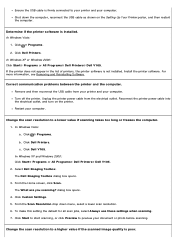
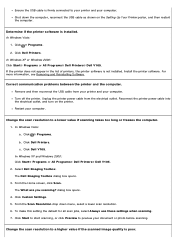
... the USB cable as shown on the Setting Up Your Printer poster, and then restart the computer.
Determine if the printer software is installed. In Windows Vista:
1. Click ® Programs. 2. Click Dell Printers. In Windows XP or Windows 2000: Click Start® Programs or All Programs® Dell Printers® Dell V105. If the printer does not appear in the list of printers, the printer software is...
User Guide - Page 50
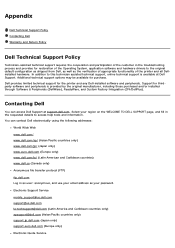
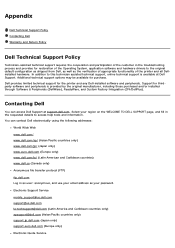
... file transfer protocol (FTP) ftp.dell.com Log in as user: anonymous, and use your email address as your password. Electronic Support Service mobile_support@us.dell.com support@us.dell.com la-techsupport@dell.com (Latin America and Caribbean countries only) apsupport@dell.com (Asian/Pacific countries only) support.jp.dell.com (Japan only) support.euro.dell.com (Europe only) Electronic Quote...
User Guide - Page 53
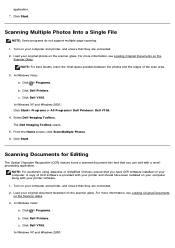
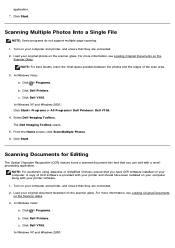
... Dell Imaging Toolbox opens. 5. From the Home screen, click Scan Multiple Photos. 6. Click Start.
Scanning Documents for Editing
The Optical Character Recognition (OCR) feature turns a scanned document into text that you can edit with a wordprocessing application.
NOTE: For customers using Japanese or Simplified Chinese, ensure that you have OCR software installed on your computer. A copy of OCR...
User Guide - Page 58
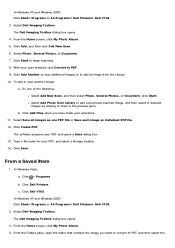
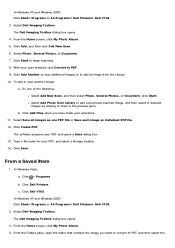
... as one PDF file or Save each image as individual PDF file. 12. Click Create PDF.
The software prepares your PDF and opens a Save dialog box. 13. Type a file name for your PDF, and select a storage location. 14. Click Save.
From a Saved Item
1. In Windows Vista: a. Click ® Programs. b. Click Dell Printers. c. Click Dell V105.
In Windows XP and Windows...
User Guide - Page 59
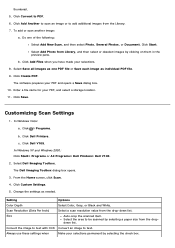
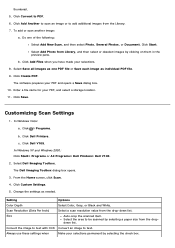
... images as one PDF file or Save each image as individual PDF file. 9. Click Create PDF.
The software prepares your PDF and opens a Save dialog box. 10. Enter a file name for your PDF, and select a storage location. 11. Click Save.
Customizing Scan Settings
1. In Windows Vista: a. Click ® Programs. b. Click Dell Printers. c. Click Dell V105.
In Windows XP and Windows 2000: Click...
User Guide - Page 63
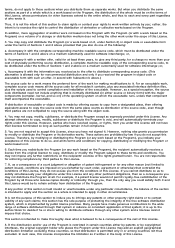
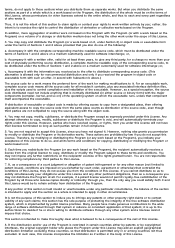
...of a storage or distribution medium does not bring the other work under the scope of this License.
3. You may copy and distribute...copy of the corresponding source code, to be distributed under the terms of Sections 1 and 2 above on a medium customarily used for software...interface definition files, plus the scripts used to control compilation and installation of the executable. However, as a special ...
User Guide - Page 65
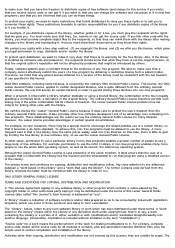
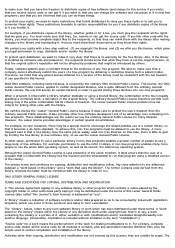
...copies of free software (and charge for this service if you wish); that you receive source code or can get it if you want it; that you can change the software...modified version of the Library.
The precise terms and conditions for copying, ... addressed as "you".
A "library" means a collection of software ...control compilation and installation of the library.
Activities other than copying, distribution and...
