Epson 2090 - LQ B/W Dot-matrix Printer driver and firmware
Drivers and firmware downloads for this Epson item

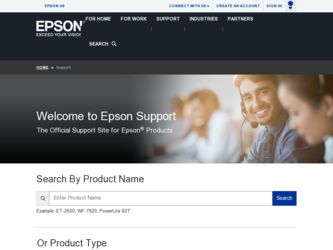
Related Epson 2090 Manual Pages
Download the free PDF manual for Epson 2090 and other Epson manuals at ManualOwl.com
Technical Brief (Impact Printers) - Page 2
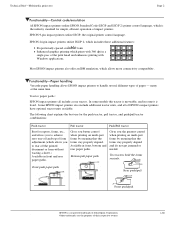
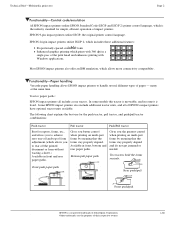
Technical Brief-Multimedia projectors
Page 2
Functionality-Control code/emulation
All EPSON impact printers utilize EPSON Standard Code (ESC/P and ESC/P 2) printer control language, which is the industry standard for simple, efficient operation of impact printers. EPSON 9-pin impact printers utilize ESC/P, the original printer control language.
EPSON 24-pin impact printers utilize ESC/P 2, which...
Technical Brief (Impact Printers) - Page 4
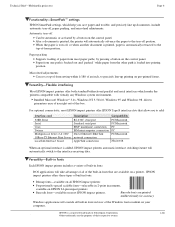
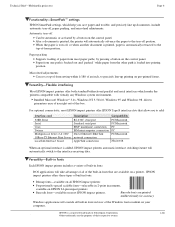
...51/4.0, Windows 95 and Windows 98 drivers guarantees ease of use right out of the box.
L
For optional connectivity, most EPSON impact printers offer EPSON Type B interface slots that allow you to add:
Interface card
32KB Serial Serial Coax Twinax Multiprotocol Series 2 & 100/ 10Base-TX Ethernet Print Server LocalTalk Interface board
Description
RS-232C serial port Standard serial port IBM®...
Technical Brief (Impact Printers) - Page 5
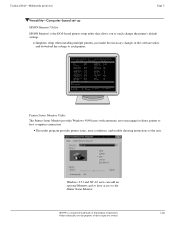
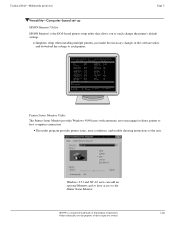
... to easily change the printer's default settings.
Simplifies setup when installing multiple printers-just make the necessary changes in the software utility, and download the settings to each printer
L
EPSON Remote! Start UP Utility Ver. 1.22
Copyright (C) SEIKO EPSON CORP. 1992
Printer: FX-2180
Mode: ESC/P
Port: LPT1
Font
: Roman
Pitch
: 10CPI
Print Quality
: LQ
Character Table : PC...
User Manual - Remote Configuration Manager - Page 1
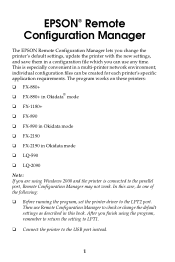
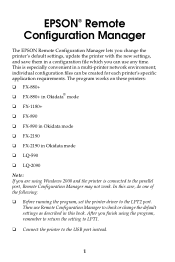
...-2190 in Okidata mode
❏ LQ-590
❏ LQ-2090
Note: If you are using Windows 2000 and the printer is connected to the parallel port, Remote Configuration Manager may not work. In this case, do one of the following:
❏ Before running the program, set the printer driver to the LPT2 port. Then use Remote Configuration Manager to check or change...
User Manual - Remote Configuration Manager - Page 5
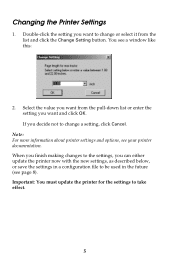
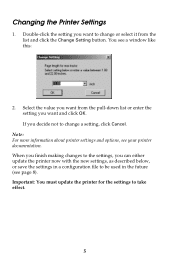
... a window like this:
2. Select the value you want from the pull-down list or enter the setting you want and click OK. If you decide not to change a setting, click Cancel.
Note: For more information about printer settings and options, see your printer documentation. When you finish making changes to the settings, you can either update the printer now...
User Manual - Remote Configuration Manager - Page 6
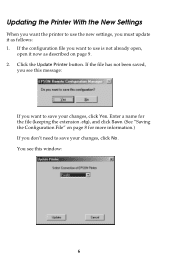
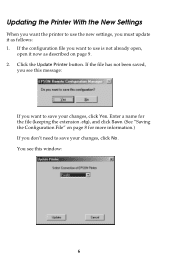
Updating the Printer With the New Settings
When you want the printer to use the new settings, you must update it as follows: 1. If the configuration file you want to use is not already open,
open it now as described on page 9. 2. Click the Update Printer button. If the file has not been... File" on page 8 for more information.) If you don't need to save your changes, click No. You see this window:
6
User Manual - Remote Configuration Manager - Page 7
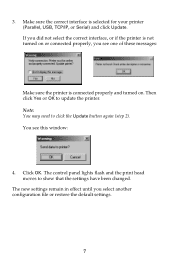
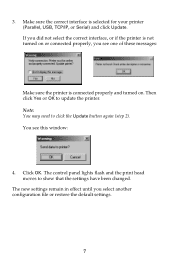
... turned on. Then click Yes or OK to update the printer. Note: You may need to click the Update button again (step 2). You see this window:
4. Click OK. The control panel lights flash and the print head moves to show that the settings have been changed.
The new settings remain in effect until you select another configuration file...
User Manual - Remote Configuration Manager - Page 9
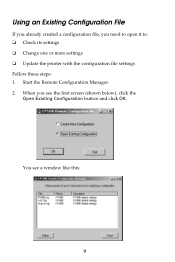
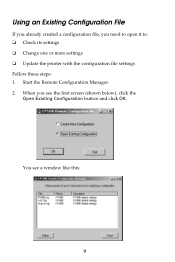
... Configuration File
If you already created a configuration file, you need to open it to: ❏ Check its settings ❏ Change one or more settings ❏ Update the printer with the configuration file settings Follow these steps: 1. Start the Remote Configuration Manager. 2. When you see the first screen (shown below), click the
Open Existing Configuration button and...
Product Brochure - Page 1
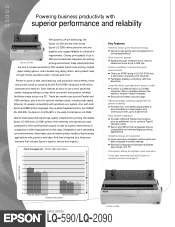
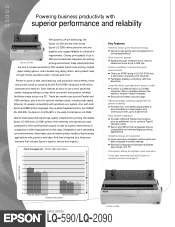
... an easy-to-use control panel that makes changing settings a snap, while convenient configuration software facilitates simple setup via a PC. These two workhorses provide Parallel and USB interfaces, plus a slot for optional interface cards, including high-speed Ethernet, for greater compatibility with practically any system. And, with both Epson and IBM® printer languages, they're perfect...
Product Brochure - Page 2
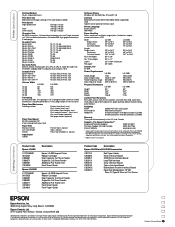
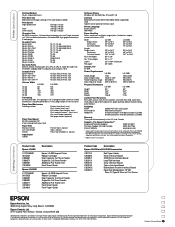
..., rear or bottom in, top out
Input Buffer 128KB
Software Drivers Windows 95, 98, 2000, Me, XP and NT 4.0
Interface Bidirectional Parallel (IEEE 1284 Nibble Mode supported) USB Type-B slot for optional interface cards
Printer Language Epson ESC/P2 IBM PPDS
Paper Handling Forms: continuous multipart, original plus 4 carbonless copies, maximum thickness .018"
Width Single sheets Continuous Cut...
User Manual - Page 3
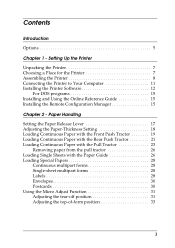
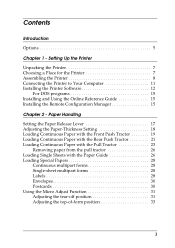
... a Place for the Printer 7 Assembling the Printer 8 Connecting the Printer to Your Computer 11 Installing the Printer Software 12
For DOS programs 15 Installing and Using the Online Reference Guide 15 Installing the Remote Configuration Manager 15
Chapter 2 - Paper Handling
Setting the Paper Release Lever 17 Adjusting the Paper-Thickness Setting 18 Loading Continuous Paper with the...
User Manual - Page 5
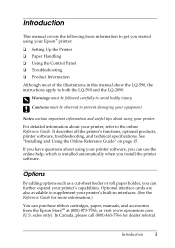
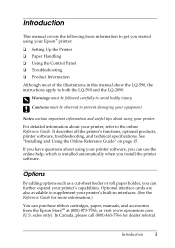
... basic information to get you started using your Epson® printer:
❏ Setting Up the Printer ❏ Paper Handling ❏ Using the Control Panel ❏ Troubleshooting ❏ Product Information
Although most of the illustrations in this manual show the LQ-590, the instructions apply to both the LQ-590 and the LQ-2090.
w Warnings must be followed carefully to avoid bodily...
User Manual - Page 12
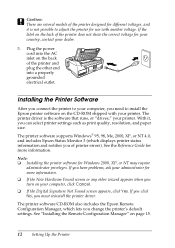
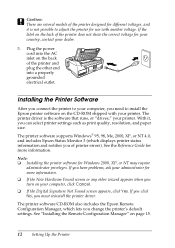
... computer, you need to install the Epson printer software on the CD-ROM shipped with your printer. The printer driver is the software that runs, or "drives," your printer. With it, you can select printer settings such as print quality, resolution, and paper size.
The printer software supports Windows® 95, 98, Me, 2000, XP, or NT 4.0, and includes Epson Status Monitor 3 (which displays printer...
User Manual - Page 13
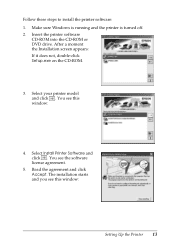
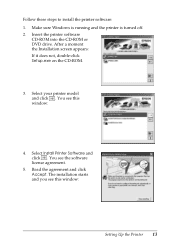
...-ROM into the CD-ROM or DVD drive. After a moment the Installation screen appears: If it does not, double-click Setup.exe on the CD-ROM.
3. Select your printer model and click . You see this window:
4. Select Install Printer Software and click . You see the software license agreement.
5. Read the agreement and click Accept. The installation starts and you see this window:
Setting Up the Printer...
User Manual - Page 14
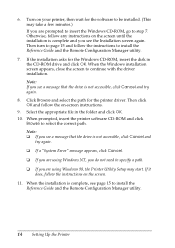
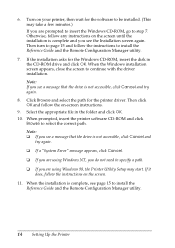
... page 15 and follow the instructions to install the Reference Guide and the Remote Configuration Manager utility.
7. If the installation asks for the Windows CD-ROM, insert the disk in the CD-ROM drive and click OK. When the Windows installation screen appears, close the screen to continue with the driver installation. Note: If you see a message that the drive is not accessible, click Cancel...
User Manual - Page 15
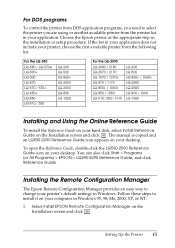
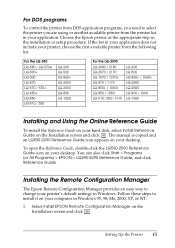
... Programs (or All Programs) > EPSON > LQ590-2090 Reference Guide, and click Reference Guide.
Installing the Remote Configuration Manager
The Epson Remote Configuration Manager provides an easy way to change your printer's default settings in Windows. Follow these steps to install it on your computer in Windows 95, 98, Me, 2000, XP, or NT:
1. Select Install EPSON Remote Configuration Manager on the...
User Manual - Page 16
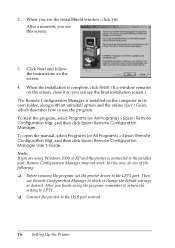
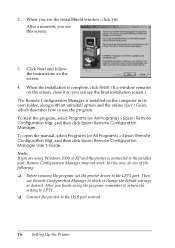
... manual, select Programs (or All Programs) > Epson Remote Configuration Mgr, and then click Epson Remote Configuration Manager User's Guide. Note: If you are using Windows 2000 or XP and the printer is connected to the parallel port, Remote Configuration Manager may not work. In this case, do one of the following: ❏ Before running the program, set the printer driver to the LPT2 port...
User Manual - Page 38
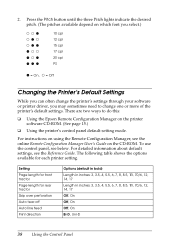
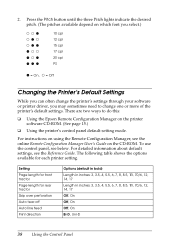
... change the printer's settings through your software or printer driver, you may sometimes need to change one or more of the printer's default settings. There are two ways to do this:
❏ Using the Epson Remote Configuration Manager on the printer software CD-ROM. (See page 15.)
❏ Using the printer's control panel default-setting mode.
For instructions on using the Remote Configuration...
User Manual - Page 44
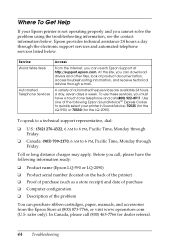
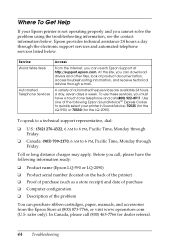
... provides technical assistance 24 hours a day through the electronic support services and automated telephone services listed below.
Service World Wide Web
Automated Telephone Services
Access
From the Internet, you can reach Epson Support at http://support.epson.com. At this site, you can download drivers and other files, look at product documentation, access troubleshooting information, and...
User Manual - Page 48
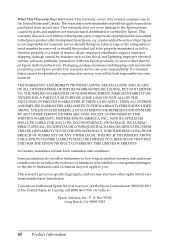
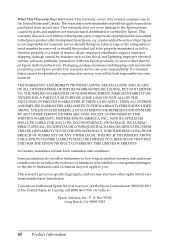
... does not cover ribbon or third party parts, components or peripheral devices added to the Epson product after its shipment from Epson, e.g., dealer-added boards or chips. Epson is not responsible for warranty service should the Epson label or logo or the rating label or serial number be removed or should the product fail to be properly maintained...
