Epson C107001 - LQ 570+ B/W Dot-matrix Printer driver and firmware
Drivers and firmware downloads for this Epson item

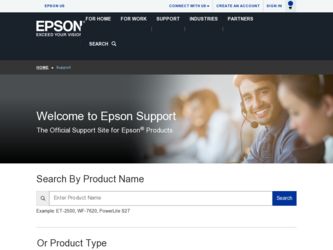
Related Epson C107001 Manual Pages
Download the free PDF manual for Epson C107001 and other Epson manuals at ManualOwl.com
Technical Brief (Impact Printers) - Page 2
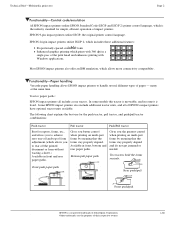
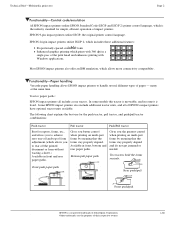
Technical Brief-Multimedia projectors
Page 2
Functionality-Control code/emulation
All EPSON impact printers utilize EPSON Standard Code (ESC/P and ESC/P 2) printer control language, which is the industry standard for simple, efficient operation of impact printers. EPSON 9-pin impact printers utilize ESC/P, the original printer control language.
EPSON 24-pin impact printers utilize ESC/P 2, which...
Technical Brief (Impact Printers) - Page 4
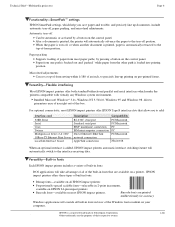
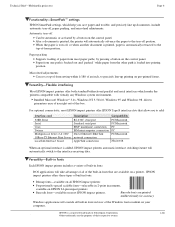
...51/4.0, Windows 95 and Windows 98 drivers guarantees ease of use right out of the box.
L
For optional connectivity, most EPSON impact printers offer EPSON Type B interface slots that allow you to add:
Interface card
32KB Serial Serial Coax Twinax Multiprotocol Series 2 & 100/ 10Base-TX Ethernet Print Server LocalTalk Interface board
Description
RS-232C serial port Standard serial port IBM®...
Technical Brief (Impact Printers) - Page 5
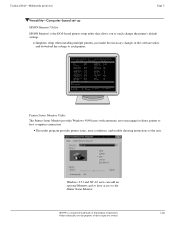
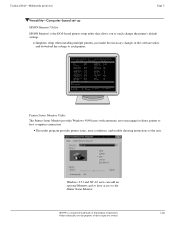
Technical Brief-Multimedia projectors
Page 5
Versatility-Computer-based set-up
EPSON Remote! Utility
EPSON Remote! is the DOS-based printer setup utility that allows you to easily change the printer's default settings.
Simplifies setup when installing multiple printers-just make the necessary changes in the software utility, and download the settings to each printer
L
EPSON Remote! Start UP ...
Product Information Guide - Page 1
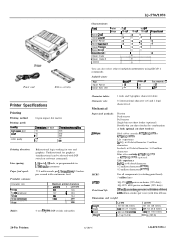
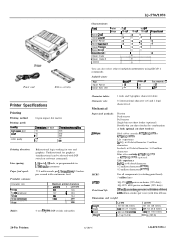
...:
0 or 8 Kbytes (DIP-switch selectable)
LQ-570/1070
Characterfonts:
! Fort1 I I 1 Epson Drafi
Epson Cower Epson Roman 1 Epson San6 Sent Epson Presllge ~Epson Scnpt I Epson Sormt C Epson Orator 1 Epson Orator-S I OCR-B
IP o i n t / Pitch
i7P'
10.5 pl
/ 15cpl , 1Ocpl , 12cpl
!o
10
lo
10
0
i0
IO
IO
IO
I
10
/O
IO
I
j0
10
IO
0
I
/ Proptilonel j 1 10 IO
10
You can also select...
Product Information Guide - Page 3
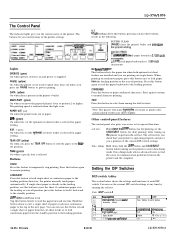
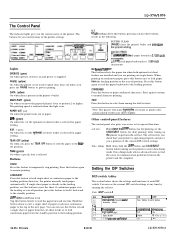
LQ-570/1070
The Control Panel
The indicator lights give you the current status of the printer. The buttons let you control many of the printer settings.
ALT While holding down this button, pressing certain other buttons results in the following:
BUFFER CLEAR (PAUSE) clears the printer's buffer and intitializes
~~,~~~~~' Sfzji? ? (LOAD/EJECT) feeds paper forward in l/ 180~inch
I
Lights...
Product Information Guide - Page 4
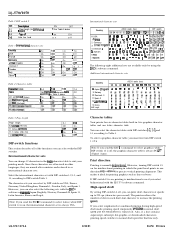
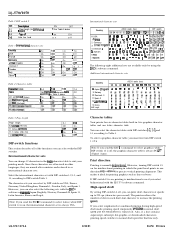
...United Kingdom, Denmark 1, Sweden, Italy, and Spain 1. However, you can also select the following sets with the ESC R software comman& Japan (English), Norway, Denmark II, Spain 11, Latin America, Korea, and Legal,
...line contains superscript, subscript, dot-graphic, or downloaded characters, printing speed switches to normal draft speed for that line only.
LQ-570/1070-4
8/20/91
24-Pin Printers
Product Information Guide - Page 7
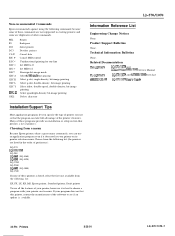
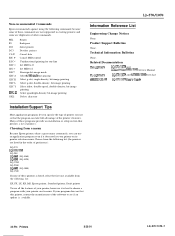
...-LQ57APS
LQ-570/1070 and ActionPrinter 5000/55OU Service Manual
EL-LQ57AP5
LQ-570/1070 and AP5000/5500 Parts List
4000552COl-00
LQ-570/1070 User'sGuide
Installation/Support Tips
Most application programs let you specify the type of printer you use so that the program can take full advantage of the printer's features. Many of these programs provide an installation or setup section...
User Manual - Page 3
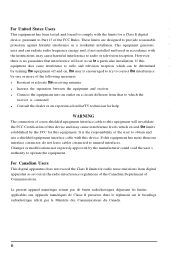
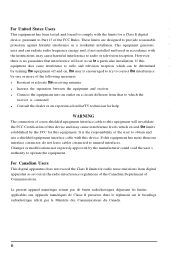
... a Class B digital device, pursuant to Part 15 of the FCC Rules. These limits are designed to provide reasonable protection against harmful interference in a residential installation. This equipment generates, uses and can radiate radio frequency energy and, if not installed and used in accordance with the instructions, may cause harmful interference to radio or television reception. However...
User Manual - Page 4
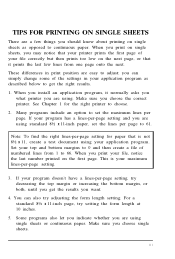
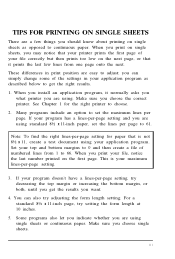
... as described below to get the right results.
1. When you install an application program, it normally asks you what printer you are using. Make sure you choose the correct printer. See Chapter 1 for the right printer to choose.
2. Many programs include an option to set the maximum lines per page. If your program has a lines...
User Manual - Page 5
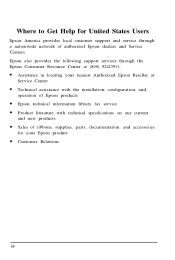
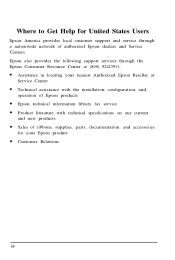
... nationwide network of authorized Epson dealers and Service Centers. Epson also provides the following support services through the Epson Consumer Resource Center at (800) 92243911:
Assistance in locating your nearest Authorized Epson Reseller or Service Center Technical assistance with the installation, configuration, and operation of Epson products Epson technical information library fax service...
User Manual - Page 6
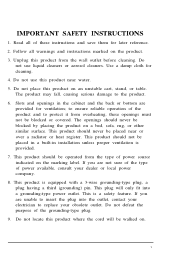
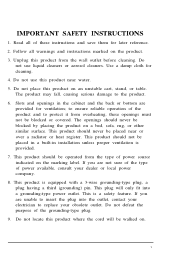
... save them for later reference.
2. Follow all warnings and instructions marked on the product.
3. Unplug this product from the wall outlet before cleaning. Do ...or heat register. This product should not be placed in a built-in installation unless proper ventilation is provided.
7. This product should be operated from the type of power source indicated on the marking label. If you are not sure of the...
User Manual - Page 8
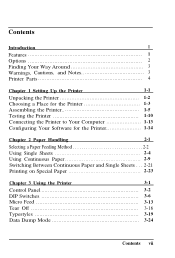
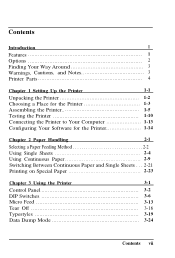
... 2 Finding Your Way Around 3 Warnings, Cautions, and Notes 3 Printer Parts 4
Chapter 1 Setting Up the Printer
1-1
Unpacking the Printer 1-2 Choosing a Place for the Printer 1-3 Assembling the Printer 1-5
Testing the Printer 1-10 Connecting the Printer to Your Computer 1-13
Configuring Your Software for the Printer 1-14
Chapter 2 Paper Handling
2-1
Selecting a Paper Feeding Method...
User Manual - Page 11
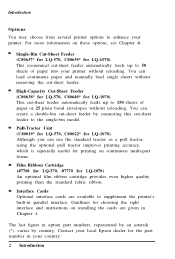
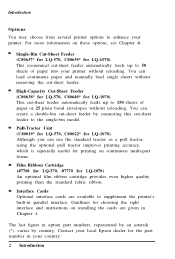
... forms.
Film Ribbon Cartridge (#7768 for LQ-570, #7770 for LQ-1070) An optional film ribbon cartridge provides even higher quality printing than the standard fabric ribbon.
Interface Cards Optional interface cards are available to supplement the printer's built-in parallel interface. Guidlines for choosing the right interface and instructions on installing the cards are given in Chapter 4.
The...
User Manual - Page 14
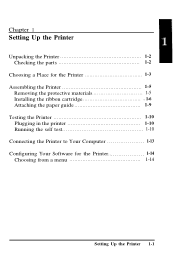
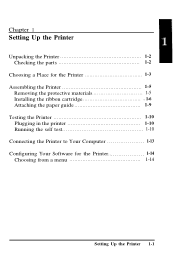
... 1-2
Choosing a Place for the Printer 1-3 Assembling the Printer 1-5
Removing the protective materials 1-5 Installing the ribbon cartridge 1-6 Attaching the paper guide 1-9 Testing the Printer 1-10 Plugging in the printer 1-10 Running the self test 1-10 Connecting the Printer to Your Computer 1-13 Configuring Your Software for the Printer 1-14 Choosing from a menu 1-14
Setting Up the...
User Manual - Page 17
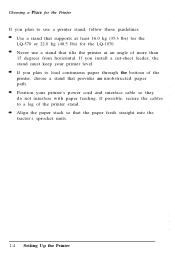
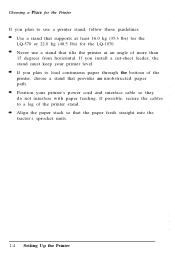
....0 kg (35.3 lbs) for the LQ-570 or 22.0 kg (48.5 lbs) for the LQ-1070. Never use a stand that tilts the printer at an angle of more than 15 degrees from horizontal. If you install a cut-sheet feeder, the stand must keep your printer level. If you plan to load continuous paper through the bottom of...
User Manual - Page 27
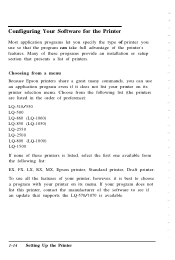
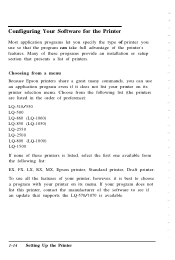
...: EX, FX, LX, RX, MX, Epson printer, Standard printer, Draft printer. To use all the features of your printer, however, it is best to choose a program with your printer on its menu. If your program does not list this printer, contact the manufacturer of the software to see if an update that supports the LQ-570/1070 is available.
1-14 Setting Up the...
User Manual - Page 63
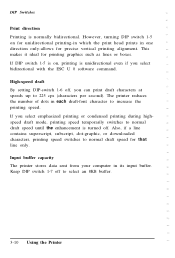
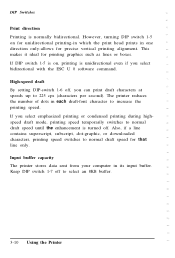
... software command.
High-speed draft By setting DIP-switch 1-6 off, you can print draft characters at speeds up to 225 cps (characters per second). The printer reduces the number of dots ... superscript, subscript, dot-graphic, or downloaded characters, printing speed switches to normal draft speed for that line only.
Input buffer capacity The printer stores data sent from your computer in its input ...
User Manual - Page 87
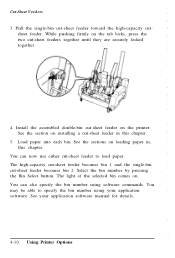
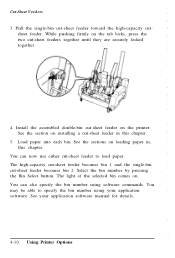
....
4. Install the assembled double-bin cut-sheet feeder on the printer. See the section on installing a cut-sheet feeder in this chapter.
5. Load paper into each bin. See the sections on loading paper in... the bin number using software commands. You may be able to specify the bin number using your application software. See your application software manual for details.
4-10 Using Printer Options
User Manual - Page 101
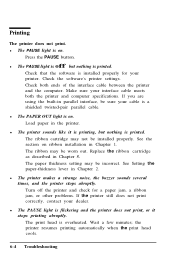
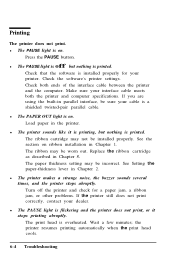
... is installed properly for your printer. Check the software's printer settings. Check both ends of the interface cable between the printer and the computer. Make sure your interface cable meets both the printer and computer specifications. If you are using the built-in parallel interface, be sure your cable is a shielded twisted-pair parallel cable.
l The PAPER OUT light is on. Load paper in...
User Manual - Page 102
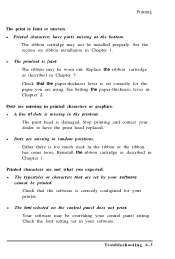
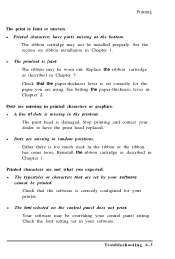
... described in Chapter 1.
Printed characters are not what you expected. l The typestyles or characters that are set by your software
cannot be printed. Check that the software is correctly configured for your printer.
l The font selected on the control panel does not print. Your software may be overriding your control panel setting. Check the font setting set in your software.
Troubleshooting 6-5
