HP Photosmart C5500 - All-in-One Printer driver and firmware
Drivers and firmware downloads for this Hewlett-Packard item

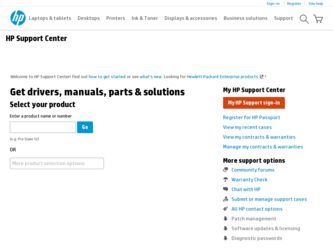
Related HP Photosmart C5500 Manual Pages
Download the free PDF manual for HP Photosmart C5500 and other HP manuals at ManualOwl.com
User Guide - Page 20
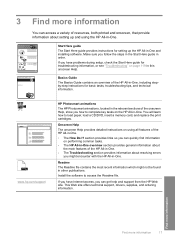
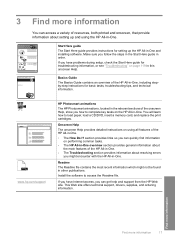
... and onscreen, that provide information about setting up and using the HP All-in-One.
Start Here guide The Start Here guide provides instructions for setting up the HP All-in-One and installing software. Make sure you follow the steps in the Start Here guide in order. If you have problems during setup, check the Start Here guide for troubleshooting information, or see...
User Guide - Page 27
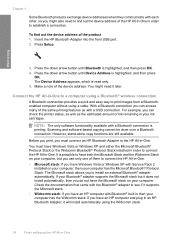
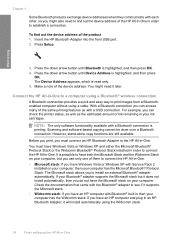
... front USB port. 2. Press Setup.
3. Press the down arrow button until Bluetooth is highlighted, and then press OK. 4. Press the down arrow button until Device Address is highlighted, and then press
OK. The Device Address appears, which is read only. 5. Make a note of the device address. You might need it later.
Connect the HP All-in-One to a computer using a Bluetooth® wireless...
User Guide - Page 28
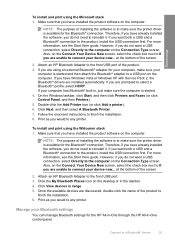
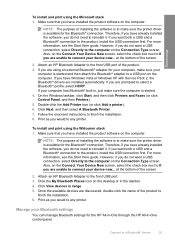
... screen.
2. Attach an HP Bluetooth Adapter to the front USB port of the product. 3. If you are using an external Bluetooth® adapter for your computer, make sure your
computer is started and then attach the Bluetooth® adapter to a USB port on the computer. If you have Windows Vista or Windows XP with Service Pack 2, the Bluetooth® drivers are installed automatically. If you are...
User Guide - Page 84
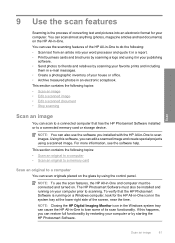
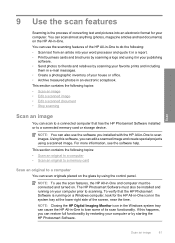
... memory card
Scan an original to a computer
You can scan originals placed on the glass by using the control panel.
NOTE: To use the scan features, the HP All-in-One and computer must be connected and turned on. The HP Photosmart Software must also be installed and running on your computer prior to scanning. To verify that the HP Photosmart Software is running on a Windows computer, look for the HP...
User Guide - Page 122
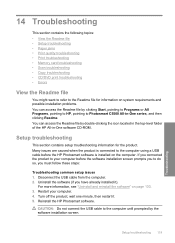
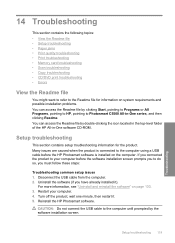
...-level folder of the HP All-in-One software CD-ROM.
Setup troubleshooting
This section contains setup troubleshooting information for the product. Many issues are caused when the product is connected to the computer using a USB cable before the HP Photosmart software is installed on the computer. If you connected the product to your computer before the software installation screen prompts you to...
User Guide - Page 129
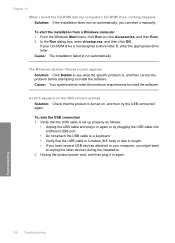
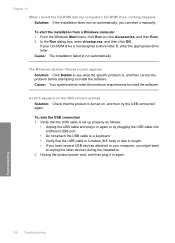
... again or try plugging the USB cable into a different USB port. • Do not attach the USB cable to a keyboard. • Verify that the USB cable is 3 meters (9.8 feet) or less in length. • If you have several USB devices attached to your computer, you might want to unplug the other devices during the installation. 2. Unplug the product power cord, and then plug it...
User Guide - Page 130
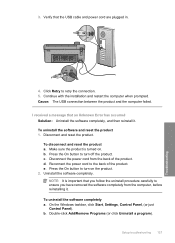
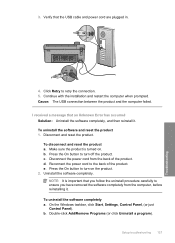
... that the USB cable and power cord are plugged in.
4. Click Retry to retry the connection. 5. Continue with the installation and restart the computer when prompted. Cause: The USB connection between the product and the computer failed.
I received a message that an Unknown Error has occurred Solution: Uninstall the software completely, and then reinstall it. To uninstall the software and reset...
User Guide - Page 131
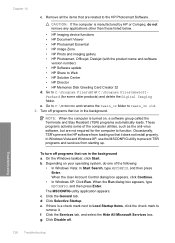
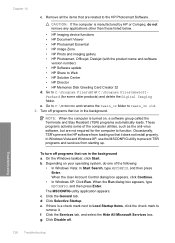
... • HP Photosmart, Officejet, Deskjet (with the product name and software
version number) • HP Software update • HP Share to Web • HP Solution Center • HP Director • HP Memories Disk Greeting Card Creator 32 d. Go to C:\Program Files\HP or C:\Program Files\HewlettPackard (for some older products) and delete the Digital Imaging folder. e. Go to C:\WINDOWS and...
User Guide - Page 132
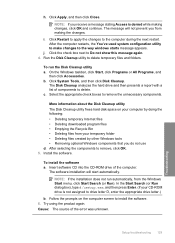
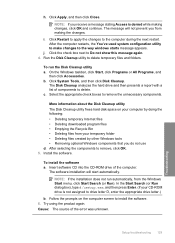
... components to remove, click OK. 5. Install the software.
To install the software a. Insert software CD into the CD-ROM drive of the computer.
The software installation will start automatically.
NOTE: If the installation does not run automatically, from the Windows Start menu, click Start Search (or Run). In the Start Search (or Run dialog box), type d:\setup.exe, and then press Enter. (If...
User Guide - Page 133
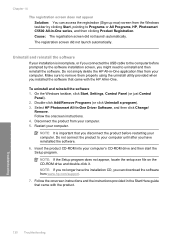
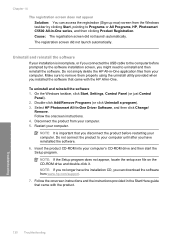
...-ROM into your computer's CD-ROM drive and then start the Setup program. NOTE: If the Setup program does not appear, locate the setup.exe file on the CD-ROM drive and double-click it. NOTE: If you no longer have the installation CD, you can download the software from www.hp.com/support. 7. Follow the onscreen instructions and the instructions provided in the Start Here guide...
User Guide - Page 134
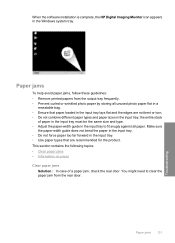
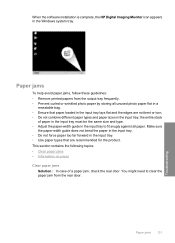
When the software installation is complete, the HP Digital Imaging Monitor icon appears in the Windows system tray.
Paper jams
To help ...loaded in the input tray lays flat and the edges are not bent or torn. • Do not combine different paper types and paper sizes in the input tray; the entire stack
of paper in the input tray must be the same size and type. • Adjust the paper-width guide...
User Guide - Page 171
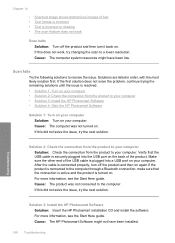
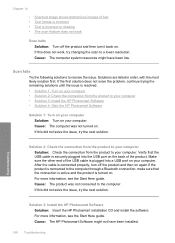
..., see the Start Here guide. Cause: The product was not connected to the computer. If this did not solve the issue, try the next solution.
Solution 3: Install the HP Photosmart Software Solution: Insert the HP Photosmart installation CD and install the software. For more information, see the Start Here guide. Cause: The HP Photosmart Software might not have been installed.
168 Troubleshooting...
User Guide - Page 197
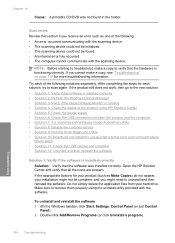
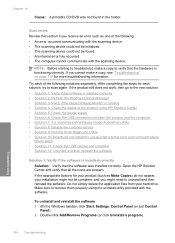
...with Windows Image Acquisition (WIA) • Solution 8: Disable the Lexbces service • Solution 9: Run the Scan Diagnostic Utility • Solution 10: Download and install the unexpected internal error and communications
failure patch • Solution 11: Check the USB chipset and controller • Solution 12: Uninstall and then reinstall the software
Solution 1: Verify if the software is...
User Guide - Page 198
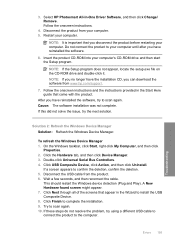
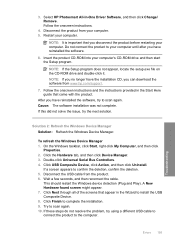
...-ROM into your computer's CD-ROM drive and then start the Setup program.
NOTE: If the Setup program does not appear, locate the setup.exe file on the CD-ROM drive and double-click it. NOTE: If you no longer have the installation CD, you can download the software from www.hp.com/support.
7. Follow the onscreen instructions and the instructions provided in the Start Here guide...
User Guide - Page 205
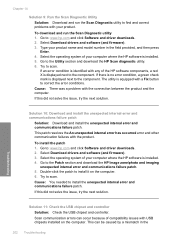
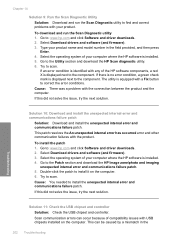
... drivers and software (and firmware). 3. Type your product name and model number in the field provided, and then press
Enter. 4. Select the operating system of your computer where the HP software is installed. 5. Go to the Utility section and download the HP Scan diagnostic utility. 6. Try to scan.
If an error condition is identified with any of the HP software components, a red X is displayed...
User Guide - Page 211
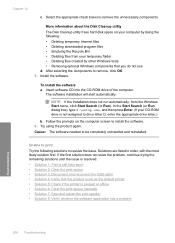
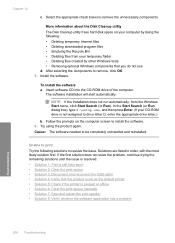
... components to remove, click OK. 5. Install the software.
To install the software a. Insert software CD into the CD-ROM drive of the computer.
The software installation will start automatically.
NOTE: If the installation does not run automatically, from the Windows Start menu, click Start Search (or Run). In the Start Search (or Run dialog box), type d:\setup.exe, and then press Enter. (If...
User Guide - Page 217
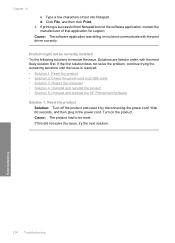
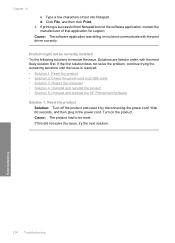
... solutions until the issue is resolved. • Solution 1: Reset the product • Solution 2: Check the power cord and USB cable • Solution 3: Restart the computer • Solution 4: Uninstall and reinstall the product • Solution 5: Uninstall and reinstall the HP Photosmart Software
Solution 1: Reset the product Solution: Turn off the product and reset it by disconnecting the...
User Guide - Page 225
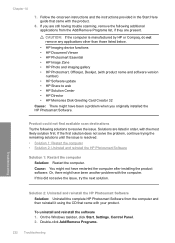
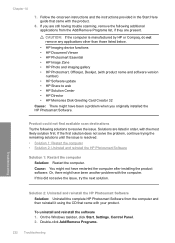
..., Officejet, Deskjet, (with product name and software version
number) • HP Software update • HP Share to web • HP Solution Center • HP Director • HP Memories Disk Greeting Card Creator 32
Cause: There might have been a problem when you originally installed the HP Photosmart Software.
Product could not find available scan destinations Try the following solutions to...
User Guide - Page 226
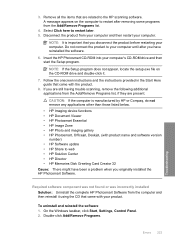
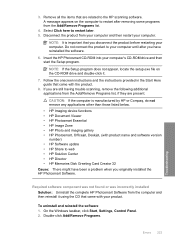
... the software.
6. Insert the HP Photosmart CD-ROM into your computer's CD-ROM drive and then start the Setup program.
NOTE: If the Setup program does not appear, locate the setup.exe file on the CD-ROM drive and double-click it.
7. Follow the onscreen instructions and the instructions provided in the Start Here guide that came with the product.
8. If you are still having trouble scanning...
User Guide - Page 273
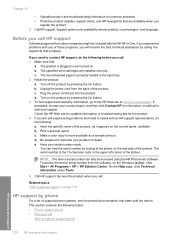
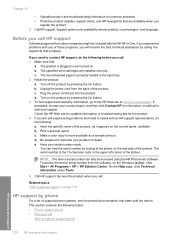
... using the HP Photosmart software. To access the device serial number from the software, on the Windows taskbar, click Start > All Programs > HP > HP Solution Center. On the Help page, click Technical information under Tools.
5. Call HP support. Be near the product when you call.
Related topics "Print a self-test report" on page 114
HP support by phone
For a list of support phone numbers, see...
