Konica Minolta 3D Cube Printer driver and firmware
Drivers and firmware downloads for this Konica Minolta item

Related Konica Minolta 3D Cube Printer Manual Pages
Download the free PDF manual for Konica Minolta 3D Cube Printer and other Konica Minolta manuals at ManualOwl.com
Cube3 User Guide - Page 2
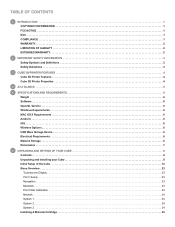
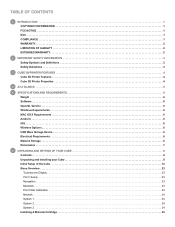
... 3D Printer Features 4 Cube 3D Printer Properties 4
4 AT A GLANCE 5
5 SPECIFICATIONS AND REQUIREMENTS 6 Weight 6 Software 6 OpenGL Version 6 Windows Requirements 6 MAC OS X Requirements 6 Android 6 iOS 6 Wireless Options 6 USB Mass Storage Device 6 Electrical Requirements 6 Material Storage 6 Dimensions 7
6 UNPACKING AND SETTING UP YOUR CUBE 8 Contents 8 Unpacking and Installing...
Cube3 User Guide - Page 3
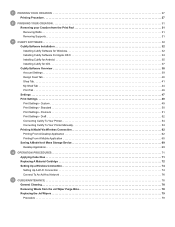
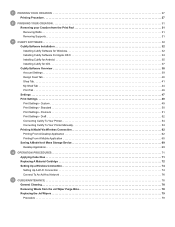
... Printer Manually 54 Printing A Model Via Wireless Connection 62 Printing From A Desktop Application 62 Printing From A Mobile Application 65 Saving A Model to A Mass Storage Device 69 Desktop Application 69
10 OPERATION PROCEDURES 71 Applying Cube Glue 71 Replacing A Material Cartridge 72 Setting Up a Wireless Connection 74 Setting Up A Wi-Fi Connection 74 Connect To An Ad Hoc Network...
Cube3 User Guide - Page 4
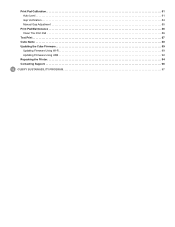
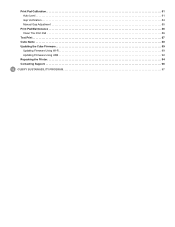
Print Pad Calibration 81 Auto Level 81 Gap Verification 84 Manual Gap Adjustment 85
Print Pad Maintenance 86 Clean The Print Pad 86
Test Print 87 Cube Name 88 Updating the Cube Firmware 89
Updating Firmware Using Wi-F.i 89 Updating Firmware Using USB 92 Repacking the Printer 94 Contacting Support 96
12 CUBIFY SUSTAINABILITY PROGRAM 97
Cube3 User Guide - Page 5
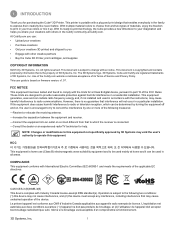
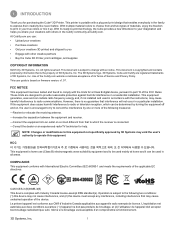
.... The 3D Systems logo, 3D Systems, Cube and Cubify are registered trademarks of 3D Systems, Inc. Use of the Cubify.com website constitutes acceptance of its Terms of Service and Privacy Policy. This user guide is based on firmware version: v1.07.
FCC NOTICE This equipment has been tested and found to comply with the limits for a Class B digital device...
Cube3 User Guide - Page 10


....
MAC OS X REQUIREMENTS • OS X 10.8 and 10.9 • Minimum screen resolution: 1400 x 900
ANDROID • 4.0 ICS (tablets supported)
IOS • 6.0+ (iPhone4 and newer) • Minimum screen resolution: iPhone4
WIRELESS OPTIONS • 802.11b/g with WPS Infrastructure • Ad Hoc mode
USB MASS STORAGE DEVICE • USB mass storage device (supplied with the printer) to...
Cube3 User Guide - Page 27
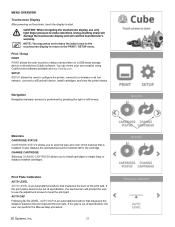
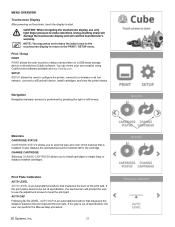
...print a creation stored either on a USB mass storage device or directly from Cubify software. You can invent your own creation using Cubify Invent software available at www.Cubify.com. SETUP SETUP allows the user to configure the printer, connect to a wireless or ad hoc network, connect to a Bluetooth device, install cartridges, and view the printer status.
Navigation Navigation between screens is...
Cube3 User Guide - Page 28
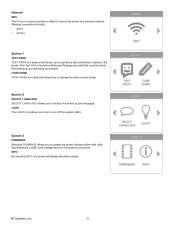
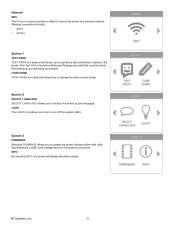
...LANGUAGE SELECT LANGUAGE allows you to localize the printer to your language. LIGHT The LIGHT icon allows you to turn on or off the system LEDs.
System 3 FIRMWARE Selecting FIRMWARE allows you to update the printer firmware either with a file downloaded to a USB mass storage device or by wireless connection. INFO By selecting INFO, the printer will display the printer status.
3D Systems, Inc.
24
Cube3 User Guide - Page 36
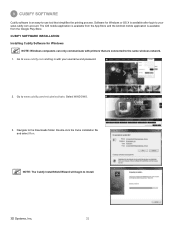
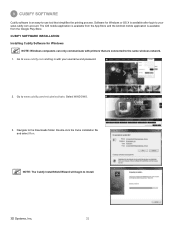
... mobile application is available from the Google Play Store. CUBIFY SOFTWARE INSTALLATION Installing Cubify Software for Windows
NOTE: Windows computers can only communicate with printers that are connected to the same wireless network. 1. Go to www.cubify.com and log in with your username and password.
2. Go to www.cubify.com/en/cube/activate. Select WINDOWS.
3. Navigate to the Downloads...
Cube3 User Guide - Page 37
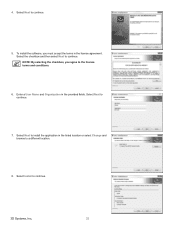
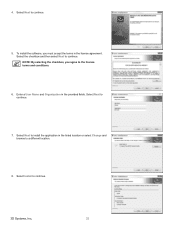
4. Select Next to continue.
5. To install the software, you must accept the terms in the license agreement. Select the checkbox and then select ... a User Name and Organization in the provided fields. Select Next to continue.
7. Select Next to install the application in the listed location or select Change and browse to a different location.
8. Select Install to continue.
3D Systems, Inc.
33
Cube3 User Guide - Page 38
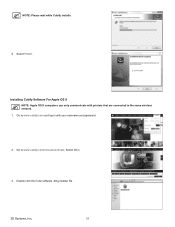
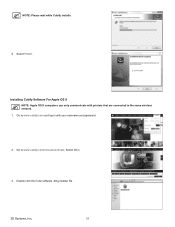
... wait while Cubify installs. 9. Select Finish.
Installing Cubify Software For Apple OS X NOTE: Apple OS X computers can only communicate with printers that are connected to the same wireless network.
1. Go to www.cubify.com and log in with your username and password.
2. Go to www.cubify.com/en/cube/activate. Select MAC.
3. Double-click the Cube software .dmg installer file.
3D Systems, Inc...
Cube3 User Guide - Page 39
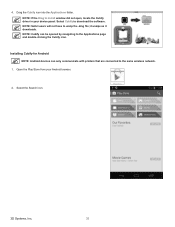
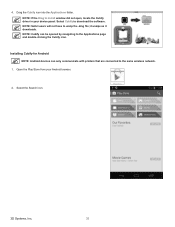
... device panel. Select Cubify to download the software. NOTE: Safari users will not have to unzip the .dmg file; it unzips as it downloads. NOTE: Cubify can be opened by navigating to the Applications page and double-clicking the Cubify icon.
Installing Cubify for Android NOTE: Android devices can only communicate with printers that are connected to the same wireless network...
Cube3 User Guide - Page 41
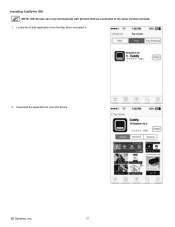
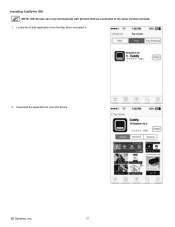
Installing Cubify for iOS NOTE: iOS devices can only communicate with printers that are connected to the same wireless network.
1. Locate the Cubify application from the App Store and select it.
2. Download the application to your iOS device.
3D Systems, Inc.
37
Cube3 User Guide - Page 42
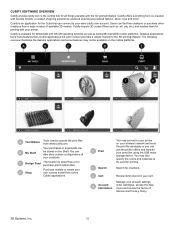
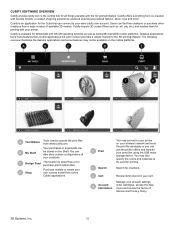
...and readies them for printing with your printer.
Cubify is available for Windows® and OS X® operating systems as well as Android® and iOS® mobile platforms. Desktop applications have more features than mobile applications but each version provides a robust channel to the 3D printing lifestyle. The following overview illustrates the desktop applications and some features may not...
Cube3 User Guide - Page 51
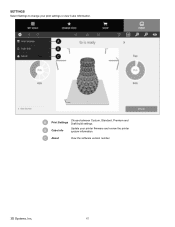
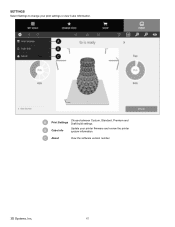
SETTINGS Select Settings to change your print settings or view Cube Information.
A B C
A
Print Settings
Choose between Custom, Standard, Premium and Draft build settings.
B Cube Info
Update your printer firmware and review the printer system information.
C About
View the software version number.
3D Systems, Inc.
47
Cube3 User Guide - Page 57
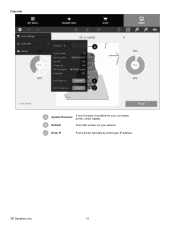
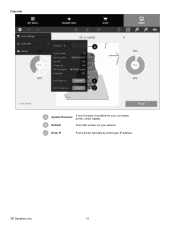
Cube Info
A
B C
A
Update Firmware
If new firmware is available for your connected printer, select Update.
B Refresh
Find other printers on your network
C Enter IP
Find a printer manually by entering an IP address
3D Systems, Inc.
53
Cube3 User Guide - Page 94
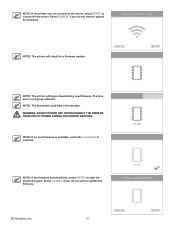
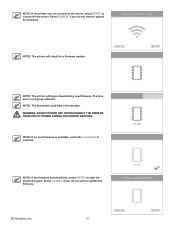
.... NOTE: The download could take a few minutes. WARNING: DO NOT POWER OFF OR DISCONNECT THE PRINTER FROM UTILITY POWER DURING THE UPDATE PROCESS.
NOTE: If no new firmware is available, select the checkmark to continue.
NOTE: If the firmware download fails, select RETRY to start the download again. Select CANCEL if you do not want to update the firmware.
3D Systems, Inc...
Cube3 User Guide - Page 95
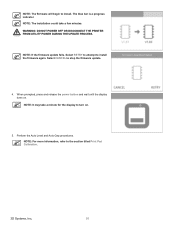
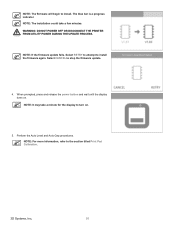
... take a few minutes. WARNING: DO NOT POWER OFF OR DISCONNECT THE PRINTER FROM UTILITY POWER DURING THE UPDATE PROCESS.
NOTE: If the firmware update fails. Select RETRY to attempt to install the firmware again. Select CANCEL to stop the firmware update.
4. When prompted, press and release the power button and wait until the display turns on. NOTE: It may take a minute for...
Cube3 User Guide - Page 96
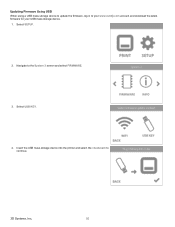
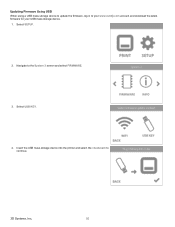
Updating Firmware Using USB When using a USB mass storage device to update the firmware, log in to your www.cubify.com account and download the latest firmware for your USB mass storage device. 1. Select SETUP.
2. Navigate to the System 3 screen and select FIRMWARE.
3. Select USB KEY.
4. Insert the USB mass storage device into the printer and select the checkmark to continue.
3D Systems, Inc....
Cube3 User Guide - Page 97
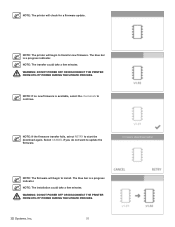
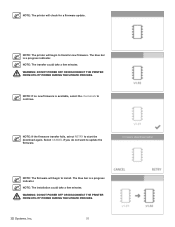
...: If the firmware transfer fails, select RETRY to start the download again. Select CANCEL if you do not want to update the firmware.
NOTE: The firmware will begin to install. The blue bar is a progress indicator.
NOTE: The installation could take a few minutes.
WARNING: DO NOT POWER OFF OR DISCONNECT THE PRINTER FROM UTILITY POWER DURING THE UPDATE PROCESS.
3D Systems, Inc...
Cube3 User Guide - Page 98
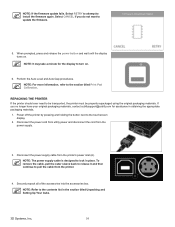
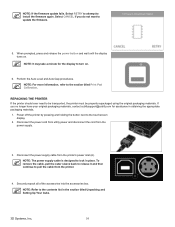
... power supply cable is designed to lock in place. To remove the cable, pull the outer sleeve back to release it and then continue to pull the cable from the printer.
A
4. Securely repack all of the accessories into the accessories box.
NOTE: Refer to the contents list in the section titled Unpacking and Setting Up Your Cube.
3D...
