Konica Minolta magicolor 4750EN/4750DN driver and firmware
Drivers and firmware downloads for this Konica Minolta item

Related Konica Minolta magicolor 4750EN/4750DN Manual Pages
Download the free PDF manual for Konica Minolta magicolor 4750EN/4750DN and other Konica Minolta manuals at ManualOwl.com
Firmware Updater Guide - Page 3
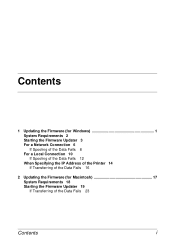
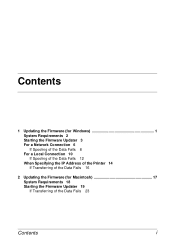
...
1 Updating the Firmware (for Windows 1 System Requirements 2 Starting the Firmware Updater 3 For a Network Connection 6 If Spooling of the Data Fails 8 For a Local Connection 10 If Spooling of the Data Fails 12 When Specifying the IP Address of the Printer 14 If Transferring of the Data Fails 16
2 Updating the Firmware (for Macintosh 17 System Requirements 18 Starting the Firmware Updater 19...
Firmware Updater Guide - Page 7
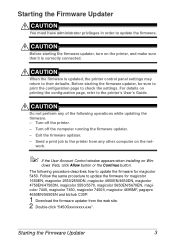
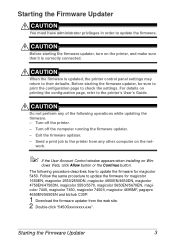
... Control window appears when installing on Win-
dows Vista, click Allow button or the Continue button. The following procedure describes how to update the firmware for magicolor 5450. Follow the same procedure to update the firmware for magicolor 1650EN, magicolor 2550/2550DN, magicolor 4650EN/4650DN, magicolor 4750EN/4750DN, magicolor 5550/5570, magicolor 5650EN/5670EN, magicolor 7440, magicolor...
Firmware Updater Guide - Page 9
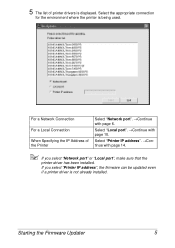
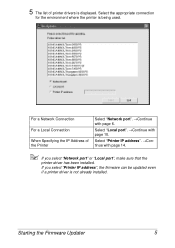
... the IP Address of the Printer
Select "Network port". →Continue with page 6.
Select "Local port". →Continue with page 10.
Select "Printer IP address". →Continue with page 14.
" If you select "Network port" or "Local port", make sure that the
printer driver has been installed.
If you select "Printer IP address", the firmware can be updated even
if a printer driver is not...
Firmware Updater Guide - Page 11
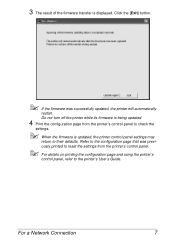
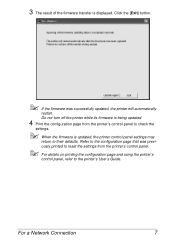
...'s control panel to check the
settings.
" When the firmware is updated, the printer control panel settings may
return to their defaults. Refer to the configuration page that was previ-
ously printed to reset the settings from the printer's control panel.
" For details on printing the configuration page and using the printer's
control panel, refer to the printer's User's Guide.
For a Network...
Firmware Updater Guide - Page 15
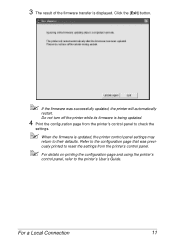
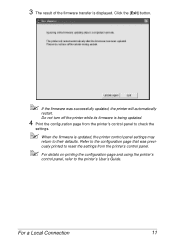
...The result of the firmware transfer is displayed. Click the [Exit] button.
" If the firmware was successfully updated, the printer will automatically
restart.
Do not turn off the printer while its firmware is being updated.
4 Print the configuration page from the printer's control panel to check the
settings.
" When the firmware is updated, the printer control panel settings may
return to their...
Firmware Updater Guide - Page 19
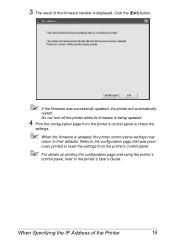
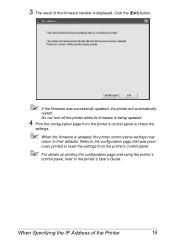
...
settings.
" When the firmware is updated, the printer control panel settings may
return to their defaults. Refer to the configuration page that was previ-
ously printed to reset the settings from the printer's control panel.
" For details on printing the configuration page and using the printer's
control panel, refer to the printer's User's Guide.
When Specifying the IP Address of the Printer...
Firmware Updater Guide - Page 23
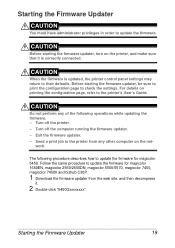
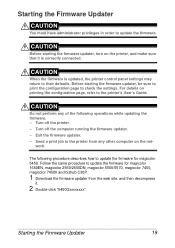
... printer control panel settings may return to their defaults. Before starting the firmware updater, be sure to print the configuration page to check the settings. For details on printing the configuration page, refer to the printer's User's Guide.
CAUTION
Do not perform any of the following operations while updating the firmware. - Turn off the printer. - Turn off the computer running the firmware...
Firmware Updater Guide - Page 26
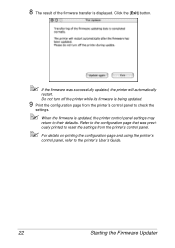
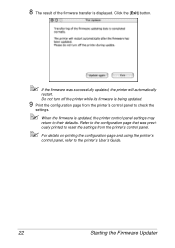
... The result of the firmware transfer is displayed. Click the [Exit] button.
" If the firmware was successfully updated, the printer will automatically
restart. Do not turn off the printer while its firmware is being updated.
9 Print the configuration page from the printer's control panel to check the
settings.
" When the firmware is updated, the printer control panel settings may
return to their...
magicolor 4750EN/magicolor 4750DN User Manual - Page 10
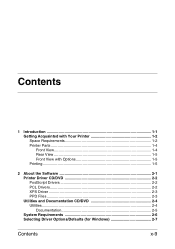
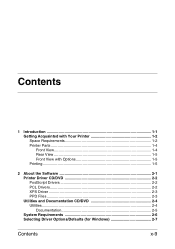
... 1-2 Printer Parts 1-4 Front View 1-4 Rear View 1-5 Front View with Options 1-5 Printing ...1-5
2 About the Software 2-1 Printer Driver CD/DVD 2-2 PostScript Drivers 2-2 PCL Drivers 2-2 XPS Driver 2-3 PPD Files ...2-3 Utilities and Documentation CD/DVD 2-4 Utilities...2-4 Documentation 2-5 System Requirements 2-6 Selecting Driver Options/Defaults (for Windows 2-7
Contents...
magicolor 4750EN/magicolor 4750DN User Manual - Page 28
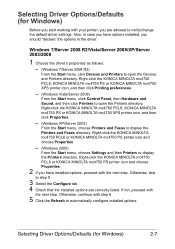
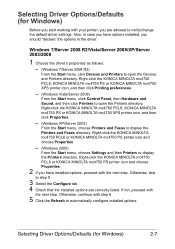
... driver settings. Also, in case you have options installed, you should "declare" the options in the driver.
Windows 7/Server 2008 R2/Vista/Server 2008/XP/Server 2003/2000
1 Choose the driver's properties as follows:
- (Windows 7/Server 2008 R2)
From the Start menu, click Devices and Printers to open the Devices and Printers directory. Right-click the KONICA MINOLTA mc4750 PCL6, KONICA MINOLTA...
magicolor 4750EN/magicolor 4750DN User Manual - Page 29
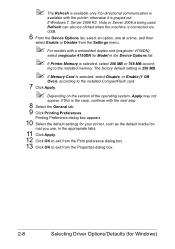
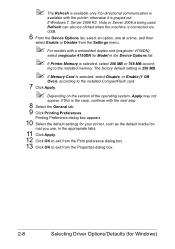
... duplex unit (magicolor 4750DN),
select magicolor 4750DN for Model in the Device Options list.
" If Printer Memory is selected, select 256 MB or 768 MB accord-
ing to the installed memory. The factory default setting is 256 MB.
" If Memory Card is selected, select Disable, or Enable (1 GB
Over), according to the installed CompactFlash card.
7 Click Apply.
" Depending on the version of the...
magicolor 4750EN/magicolor 4750DN User Manual - Page 243
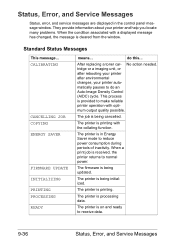
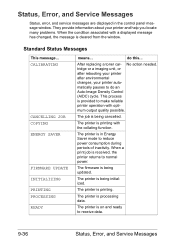
... Service Messages
Status, error, and service messages are displayed in the control panel message window. They provide information about your printer and help you locate many problems. When the condition associated with a displayed message has changed, the message is cleared from the window.
Standard Status Messages
This message... CALIBRATING
CANCELLING JOB COPYING ENERGY SAVER
FIRMWARE UPDATE...
magicolor 4750EN/magicolor 4750DN Reference Guide - Page 21
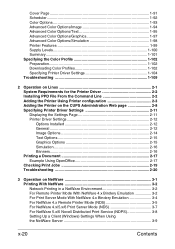
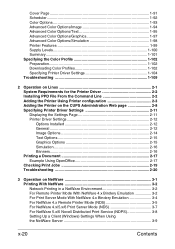
...102 Downloading Color Profiles 1-102 Specifying Printer Driver Settings 1-104 Troubleshooting 1-109
2 Operation on Linux 2-1 System Requirements for the Printer Driver 2-2 Installing PPD File From the Command Line 2-2 Adding the Printer Using Printer configuration 2-3 Adding the Printer on the CUPS Administration Web page 2-8 Specifying Printer Driver Settings 2-11 Displaying the Settings...
magicolor 4750EN/magicolor 4750DN Reference Guide - Page 23
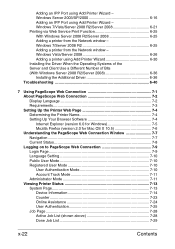
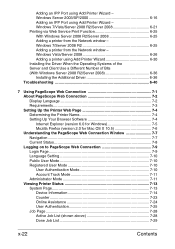
... R2/Server 2008 6-36 Installing the Additional Driver 6-36 Troubleshooting 6-40
7 Using PageScope Web Connection 7-1 About PageScope Web Connection 7-2 Display Language 7-2 Requirements 7-3 Setting Up the Printer Web Page 7-4 Determining the Printer Name 7-4 Setting Up Your Browser Software 7-4 Internet Explorer (version 6.0 for Windows 7-5 Mozilla Firefox (version 2.0 for Mac OS X 10...
magicolor 4750EN/magicolor 4750DN Reference Guide - Page 127
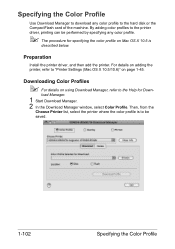
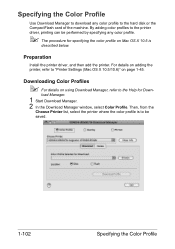
... X 10.5 is
described below.
Preparation
Install the printer driver, and then add the printer. For details on adding the printer, refer to "Printer Settings (Mac OS X 10.5/10.6)" on page 1-45.
Downloading Color Profiles
" For details on using Download Manager, refer to the Help for Down-
load Manager.
1 Start Download Manager. 2 In the Download Manager window, select Color Profile. Then, from the...
magicolor 4750EN/magicolor 4750DN Reference Guide - Page 193
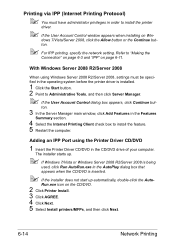
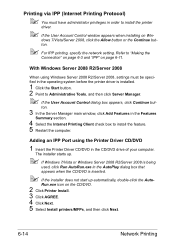
... Account Control dialog box appears, click Continue but-
ton.
3 In the Server Manager main window, click Add Features in the Features
Summary section.
4 Select the Internet Printing Client check box to install the feature. 5 Restart the computer.
Adding an IPP Port using the Printer Driver CD/DVD
1 Insert the Printer Driver CD/DVD in the CD/DVD drive of your computer.
The installer...
magicolor 4750EN/magicolor 4750DN Reference Guide - Page 204
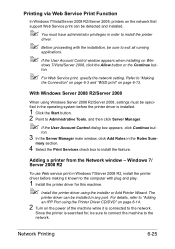
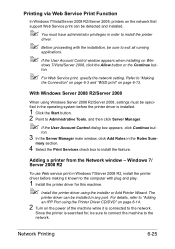
... feature.
Adding a printer from the Network window - Windows 7/ Server 2008 R2
To use Web service print in Windows 7/Server 2008 R2, install the printer driver before making it known to the computer with plug and play.
1 Install the printer driver for this machine.
" Install the printer driver using the installer or Add Printer Wizard. The
printer driver can be installed in any port. For details...
magicolor 4750EN/magicolor 4750DN Reference Guide - Page 211
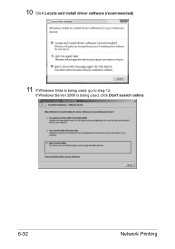
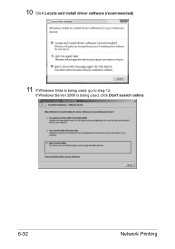
10 Click Locate and install driver software (recommended).
11 If Windows Vista is being used, go to step 12.
If Windows Server 2008 is being used, click Don't search online.
6-32
Network Printing
magicolor 4750EN/magicolor 4750DN Reference Guide - Page 223
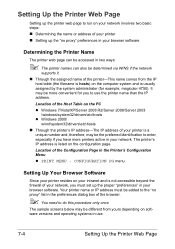
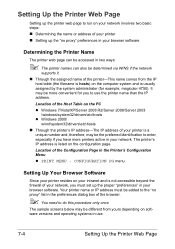
...
Setting up the printer web page to run on your network involves two basic steps: „ Determining the name or address of your printer „ Setting up the "no proxy" preferences in your browser software
Determining the Printer Name
The printer web page can be accessed in two ways:
" The printer names can also be determined via WINS if the network
supports...
magicolor 4750EN/magicolor 4750DN Reference Guide - Page 390
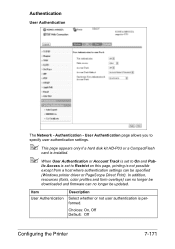
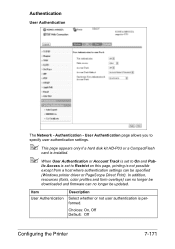
...
card is installed.
" When User Authentication or Account Track is set to On and Pub-
lic Access is set to Restrict on this page, printing is not possible
except from a host where authentication settings can be specified
(Windows printer driver or PageScope Direct Print). In addition,
resources (fonts, color profiles and form overlays) can no longer be
downloaded and firmware...
