Netgear EX3110 driver and firmware
Related Netgear EX3110 Manual Pages
Download the free PDF manual for Netgear EX3110 and other Netgear manuals at ManualOwl.com
Product Data Sheet - Page 3
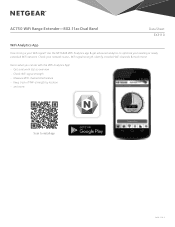
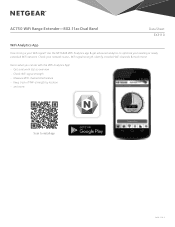
...Data Sheet EX3110
WiFi Analytics App
How strong is your WiFi signal? Use the NETGEAR WiFi Analytics app & get advanced analytics to optimize your existing or newly extended WiFi network. Check your network status, WiFi signal strength, identify crowded WiFi channels & much more!
Here's what you can do with the WiFi Analytics App! • Get a network status overview • Check WiFi signal...
Product Data Sheet - Page 4
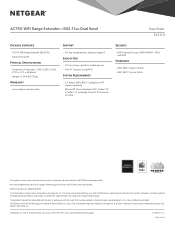
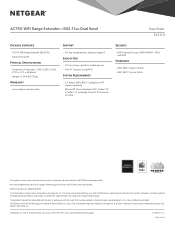
...; Weight: 0.34 lb (0.152 kg)
Warranty
• www.netgear.com/warranty
Support
• 90-day complimentary technical support*
Ease of Use
• CD-less setup-great for mobile devices • Push 'N' Connect using WPS1
System Requirements
• 2.4 and/or 5GHz 802.11 a/b/g/n/ac WiFi router or gateway
• Microsoft® Internet Explorer® 8.0, Firefox® 20 or Safari®...
Installation Guide - Page 1
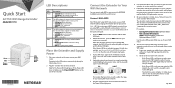
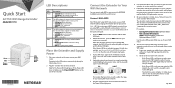
... browser.
Connect With WPS
Wi-Fi Protected Setup (WPS) lets you join a secure WiFi network without typing the network name and password.
Note: WPS does not support WEP network security. If you are using WEP security, follow the instructions in Connect With the NETGEAR Installation Assistant on the other side of this quick start guide.
1. Press the WPS button on the...
Installation Guide - Page 2
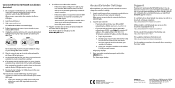
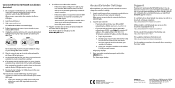
... Extender Settings
After installation, you can log in to the extender to view or change the extender's settings. 1. Launch a web browser from a computer or mobile device
that is connected to your extender network. When you are connected to the extender, the Device Link LED lights. 2. Log in to your extender: • If your extender and router use different WiFi
network names...
User Manual - Page 2
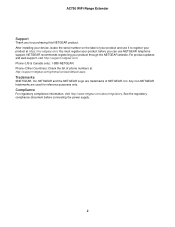
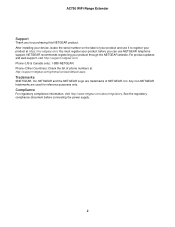
... this NETGEAR product. After installing your device, locate the serial number on the label of your product and use it to register your product at https://my.netgear.com. You must register your product before you can use NETGEAR telephone support. NETGEAR recommends registering your product through the NETGEAR website. For product updates and web support, visit http://support.netgear.com. Phone (US...
User Manual - Page 3
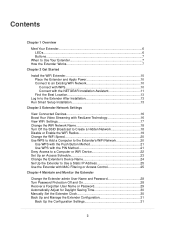
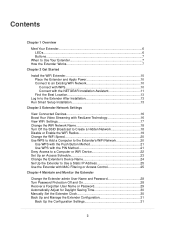
... to a Computer or WiFi Device 22 Set Up an Access Schedule 23 Change the Extender's Device Name 24 Set Up the Extender to Use a Static IP Address 25 Use the Extender with MAC Filtering or Access Control 25
Chapter 4 Maintain and Monitor the Extender
Change the Extender admin User Name and Password 28 Turn Password Protection Off and On 28 Recover a Forgotten...
User Manual - Page 4
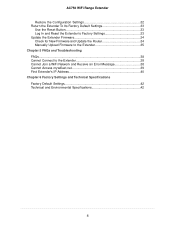
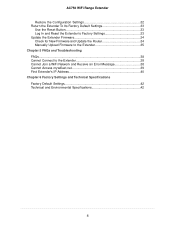
... to Factory Settings 33 Update the Extender Firmware 34 Check for New Firmware and Update the Router 34 Manually Upload Firmware to the Extender 35 Chapter 5 FAQs and Troubleshooting FAQs...38 Cannot Connect to the Extender 38 Cannot Join a WiFi Network and Receive an Error Message 38 Cannot Access mywifiext.net 39 Find Extender's IP Address 40 Chapter 6 Factory Settings and Technical...
User Manual - Page 6
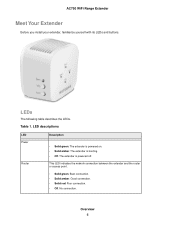
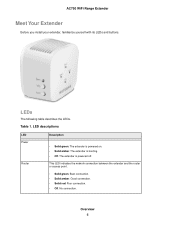
... Extender
Before you install your extender, familiarize yourself with its LEDs and buttons.
LEDs
The following table describes the LEDs. Table 1. LED descriptions
LED Power
Router
Description
• Solid green. The extender is powered on. • Solid amber. The extender is booting. • Off. The extender is powered off.
This LED indicates the network connection between...
User Manual - Page 9
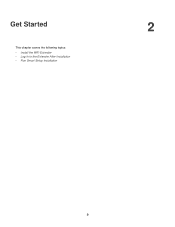
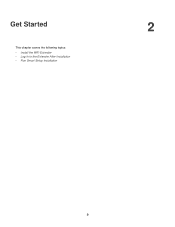
Get Started
This chapter covers the following topics: • Install the WiFi Extender • Log In to the Extender After Installation • Run Smart Setup Installation
2
9
User Manual - Page 10
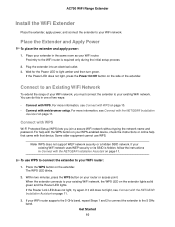
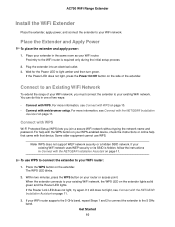
... equipment cannot use WPS.
Note WPS does not support WEP network security or a hidden SSID network. If your existing WiFi network uses WEP security or its SSID is hidden, follow the instructions in Connect with the NETGEAR Installation Assistant on page 11.
To use WPS to connect the extender to your WiFi router: 1. Press the WPS button on the extender...
User Manual - Page 11
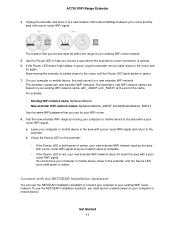
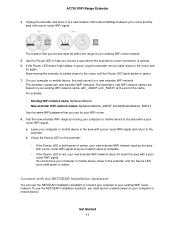
... not reach the area with a poor router WiFi signal. You must move your computer or mobile device closer to the extender until the Device LED turns solid green or amber.
Connect with the NETGEAR Installation Assistant
You can use the NETGEAR installation assistant to connect your extender to your existing WiFi router network. To use the NETGEAR installation assistant, you must launch a web browser...
User Manual - Page 12
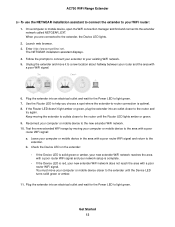
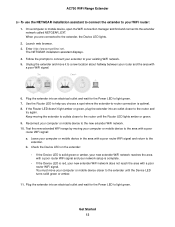
...assistant to connect the extender to your WiFi router: 1. On a computer or mobile device, open the WiFi connection manager and find and connect to the extender
network called NETGEAR_EXT. When you are connected to the extender, the Device LED lights. 2. Launch web browser. 3. Enter http://www.mywifiext.net. The NETGEAR installation assistant displays. 4. Follow the prompts to connect your extender...
User Manual - Page 13
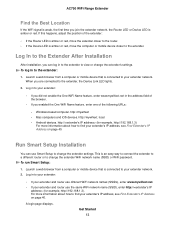
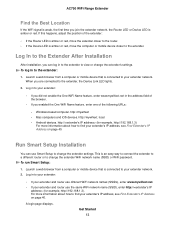
....
• If you enabled the One WiFi Name feature, enter one of the following URLs:
- Windows-based computer. http://mywifiext - Mac computers and iOS devices. http://mywifiext. local - Android devices. http:// (for example, http://192.168.1.3). For more information about how to find your extender's IP address, see Find Extender's IP Address on page 40.
A login page displays.
Get Started 13
User Manual - Page 27
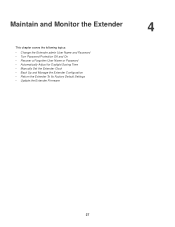
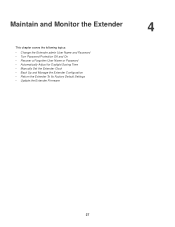
...8226; Change the Extender admin User Name and Password • Turn Password Protection Off and On • Recover a Forgotten User Name or Password • Automatically Adjust for Daylight Saving Time • Manually Set the Extender Clock • Back Up and Manage the Extender Configuration • Return the Extender To Its Factory Default Settings • Update the Extender Firmware
4
27
User Manual - Page 32
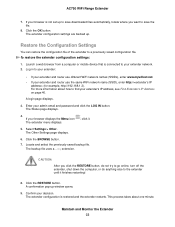
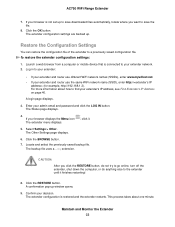
... the configuration file of the extender to a previously saved configuration file. To restore the extender configuration settings:
1. Launch a web browser from a computer or mobile device that is connected to your extender network. 2. Log in to your extender:
• If your extender and router use different WiFi network names (SSIDs), enter www.mywifiext.net.
• If your extender and...
User Manual - Page 34
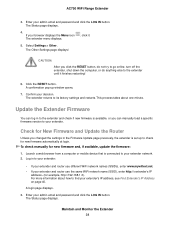
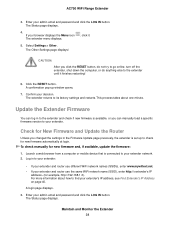
...or you can manually load a specific firmware version to your extender.
Check for New Firmware and Update the Router
Unless you changed the settings in the Firmware Update page previously, the extender is set up to check for new firmware automatically at login. To check manually for new firmware and, if available, update the firmware:
1. Launch a web browser from a computer or mobile device that is...
User Manual - Page 35
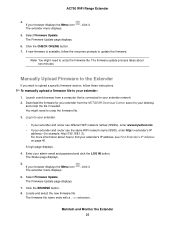
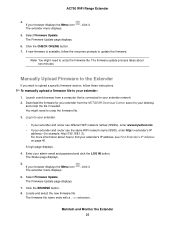
... update process takes about two minutes.
Manually Upload Firmware to the Extender
If you want to upload a specific firmware version, follow these instructions. To manually upload a firmware file to your extender:
1. Launch a web browser from a computer that is connected to your extender network. 2. Download the firmware for your extender from the NETGEAR Download Center, save it to your desktop...
User Manual - Page 36
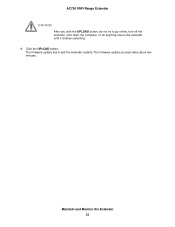
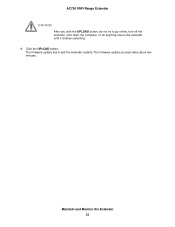
AC750 WiFi Range Extender CAUTION:
After you click the UPLOAD button, do not try to go online, turn off the extender, shut down the computer, or do anything else to the extender until it finishes restarting! 9. Click the UPLOAD button. The firmware update starts and the extender restarts. The firmware update process takes about two minutes.
Maintain and Monitor the Extender 36
User Manual - Page 38
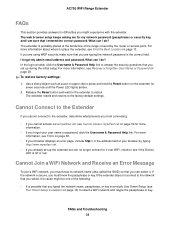
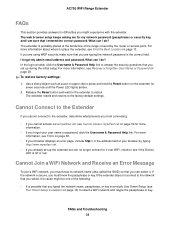
... sure that you are typing the network password in the correct field. I forgot my admin email address and password. What can I do? In the login window, click the Username & Password Help link to answer the security questions that you set up during the initial setup. For more information, see Recover a Forgotten User Name or Password on page 29. To restore factory...
User Manual - Page 39
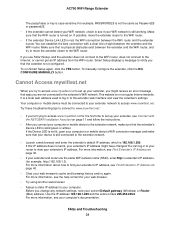
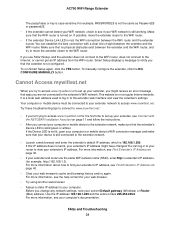
... address from the WiFi router, Smart Setup displays a message to notify you that the extender is not configured. To run Smart Setup again, click the YES button. To manually configure the extender, click the NO, CONFIGURE MANUALLY button.
Cannot Access mywifiext.net
When you try to access www.mywifiext.net to set up your extender, you might receive an error...

