Netgear FWAG114 - ProSafe Dual Band Wireless VPN Firewall Router driver and firmware
Drivers and firmware downloads for this Netgear item

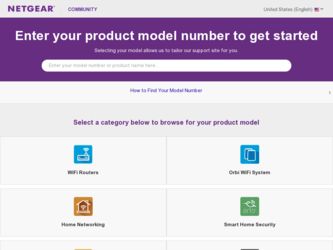
Related Netgear FWAG114 Manual Pages
Download the free PDF manual for Netgear FWAG114 and other Netgear manuals at ManualOwl.com
FWAG114 Reference Manual - Page 2
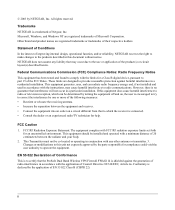
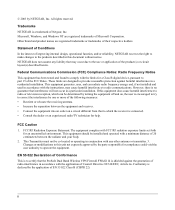
...digital device, pursuant to part 15 of the FCC Rules. These limits are designed to provide reasonable protection against harmful interference in a residential installation. This equipment generates, uses, and can radiate radio frequency energy and, if not installed and used in accordance with the instructions... certify that the ProSafe Dual Band Wireless VPN Firewall FWAG114 is shielded against the...
FWAG114 Reference Manual - Page 7
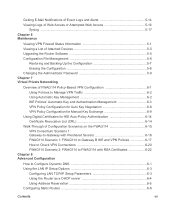
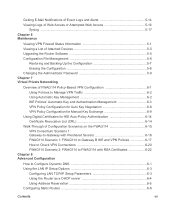
... 6 Maintenance
Viewing VPN Firewall Status Information 5-1 Viewing a List of Attached Devices 5-5 Upgrading the Router Software 5-5 Configuration File Management 5-6
Restoring and Backing Up the Configuration 5-7 Erasing the Configuration 5-8 Changing the Administrator Password 5-8 Chapter 7 Virtual Private Networking
Overview of FWAG114 Policy-Based VPN Configuration 6-1 Using Policies...
FWAG114 Reference Manual - Page 9
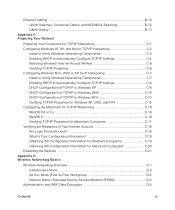
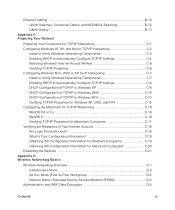
...C-18 Obtaining ISP Configuration Information for Windows Computers C-19 Obtaining ISP Configuration Information for Macintosh Computers C-20 Restarting the Network C-21 Appendix D Wireless Networking Basics
Wireless Networking Overview D-1 Infrastructure Mode D-2 Ad Hoc Mode (Peer-to-Peer Workgroup D-2 Network Name: Extended Service Set Identification (ESSID D-2
Authentication and WEP Data...
FWAG114 Reference Manual - Page 14
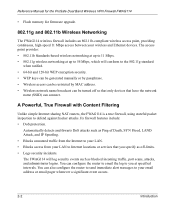
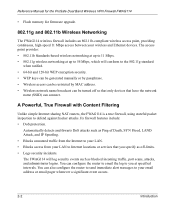
... Manual for the ProSafe Dual Band Wireless VPN Firewall FWAG114
• Flash memory for firmware upgrade.
802.11g and 802.11b Wireless Networking
The FWAG114 wireless firewall includes an 802.11b-compliant wireless access point, providing continuous, high-speed 11 Mbps access between your wireless and Ethernet devices. The access point provides: • 802.11b Standards-based wireless networking...
FWAG114 Reference Manual - Page 16
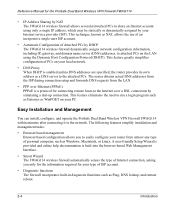
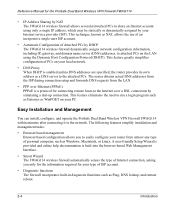
..., and operate the ProSafe Dual Band Wireless VPN Firewall FWAG114 within minutes after connecting it to the network. The following features simplify installation and management tasks:
• Browser-based management Browser-based configuration allows you to easily configure your router from almost any type of personal computer, such as Windows, Macintosh, or Linux. A user-friendly Setup Wizard is...
FWAG114 Reference Manual - Page 17
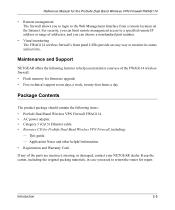
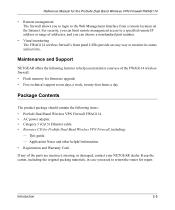
...; Flash memory for firmware upgrade • Free technical support seven days a week, twenty-four hours a day
Package Contents
The product package should contain the following items: • ProSafe Dual Band Wireless VPN Firewall FWAG114. • AC power adapter. • Category 5 (Cat 5) Ethernet cable. • Resource CD for ProSafe Dual Band Wireless VPN Firewall, including:
- This guide...
FWAG114 Reference Manual - Page 21
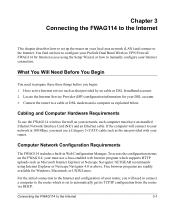
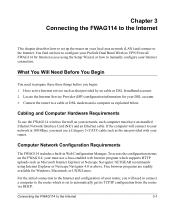
... how to set up the router on your local area network (LAN) and connect to the Internet. You find out how to configure your ProSafe Dual Band Wireless VPN Firewall FWAG114 for Internet access using the Setup Wizard, or how to manually configure your Internet connection.
What You Will Need Before You Begin
You need to prepare these three things before you begin: 1. Have active Internet service such...
FWAG114 Reference Manual - Page 68
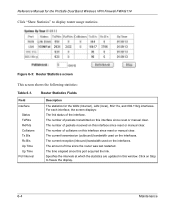
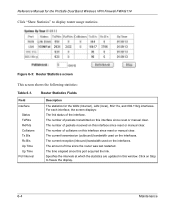
... Manual for the ProSafe Dual Band Wireless VPN Firewall FWAG114
Click "Show Statistics" to display router usage statistics.
Figure 6-3: Router Statistics screen
This screen shows the following statistics:
Table 6-1.
Router Statistics Fields
Field interface
Status TxPkts RxPkts Collisions Tx B/s Rx B/s Up Time Up Time Poll Interval
Description
The statistics for the WAN (Internet), LAN...
FWAG114 Reference Manual - Page 69
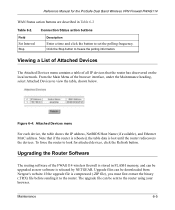
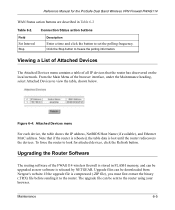
...), and Ethernet MAC address. Note that if the router is rebooted, the table data is lost until the router rediscovers the devices. To force the router to look for attached devices, click the Refresh button.
Upgrading the Router Software
The routing software of the FWAG114 wireless firewall is stored in FLASH memory, and can be upgraded as new software is released by NETGEAR. Upgrade files can...
FWAG114 Reference Manual - Page 70
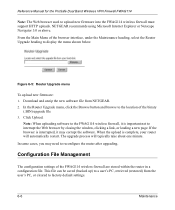
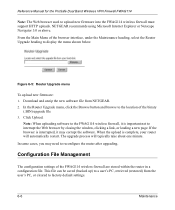
Reference Manual for the ProSafe Dual Band Wireless VPN Firewall FWAG114
Note: The Web browser used to upload new firmware into the FWAG114 wireless firewall must support HTTP uploads. NETGEAR recommends using Microsoft Internet Explorer or Netscape Navigator 3.0 or above.
From the Main Menu of the browser interface, under the Maintenance heading, select the Router Upgrade heading to display the ...
FWAG114 Reference Manual - Page 94
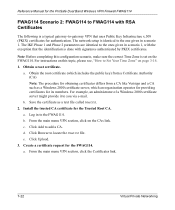
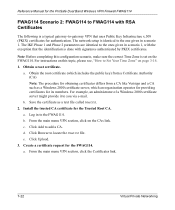
Reference Manual for the ProSafe Dual Band Wireless VPN Firewall FWAG114
FWAG114 Scenario 2: FWAG114 to FWAG114 with RSA Certificates
The following is a typical gateway-to-gateway VPN that uses Public Key Infrastructure x.509 (PKIX) certificates for authentication. The network setup is identical to the one given in scenario 1. The IKE Phase 1 and Phase 2 parameters are identical to the ones given ...
FWAG114 Reference Manual - Page 99
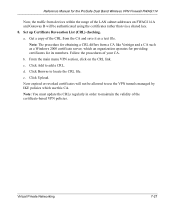
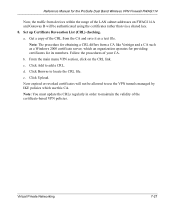
Reference Manual for the ProSafe Dual Band Wireless VPN Firewall FWAG114
Now, the traffic from devices within the range of the LAN subnet addresses on FWAG114 A and Gateway B will be authenticated using the certificates rather than via a shared key. 8. Set up Certificate Revocation List (CRL) checking. a. Get a copy of the CRL from the CA and save it as a text file.
Note: The procedure for ...
FWAG114 Reference Manual - Page 116
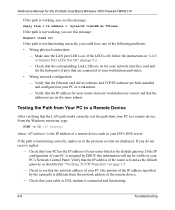
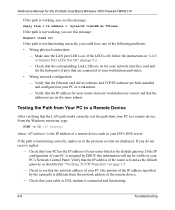
... and router.
• Wrong network configuration - Verify that the Ethernet card driver software and TCP/IP software are both installed and configured on your PC or workstation. - Verify that the IP address for your router and your workstation are correct and that the addresses are on the same subnet.
Testing the Path from Your PC to a Remote Device
After verifying that the LAN path...
FWAG114 Reference Manual - Page 135
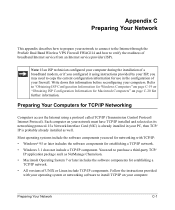
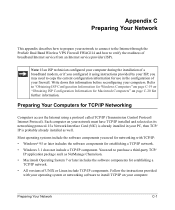
... to connect to the Internet through the ProSafe Dual Band Wireless VPN Firewall FWAG114 and how to verify the readiness of broadband Internet service from an Internet service provider (ISP).
Note: If an ISP technician configured your computer during the installation of a broadband modem, or if you configured it using instructions provided by your ISP, you may need to copy the current configuration...
FWAG114 Reference Manual - Page 136
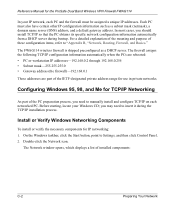
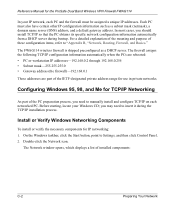
... Manual for the ProSafe Dual Band Wireless VPN Firewall FWAG114
In your IP network, each PC and the firewall must be assigned a unique IP addresses. Each PC must also have certain other IP configuration information such as a subnet mask (netmask), a domain name server (DNS) address, and a default gateway address. In most cases, you should install TCP/IP so that the PC obtains its specific network...
FWAG114 Reference Manual - Page 137
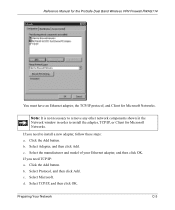
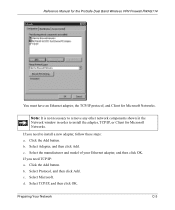
Reference Manual for the ProSafe Dual Band Wireless VPN Firewall FWAG114
You must have an Ethernet adapter, the TCP/IP protocol, and Client for Microsoft Networks.
Note: It is not necessary to remove any other network components shown in the Network window in order to install the adapter, TCP/IP, or Client for Microsoft Networks.
If you need to install a new adapter, follow these steps: a. Click...
FWAG114 Reference Manual - Page 138
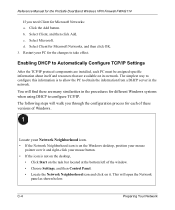
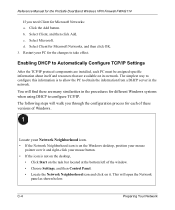
... the ProSafe Dual Band Wireless VPN Firewall FWAG114
If you need Client for Microsoft Networks: a. Click the Add button. b. Select Client, and then click Add. c. Select Microsoft. d. Select Client for Microsoft Networks, and then click OK. 3. Restart your PC for the changes to take effect.
Enabling DHCP to Automatically Configure TCP/IP Settings
After the TCP/IP protocol components are installed...
FWAG114 Reference Manual - Page 141
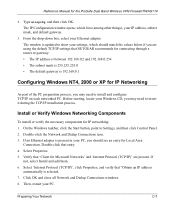
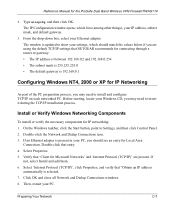
...ProSafe Dual Band Wireless VPN Firewall FWAG114
2. Type winipcfg, and then click OK. The IP Configuration window opens, which lists (among other things), your IP address, subnet mask, and default gateway.
3. From the drop-down box, select your Ethernet adapter. The window is updated to show your settings, which should match the values below if you are using the default TCP/IP settings that NETGEAR...
FWAG114 Reference Manual - Page 144
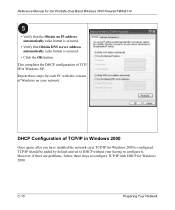
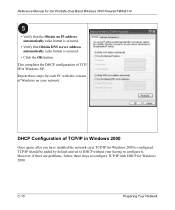
Reference Manual for the ProSafe Dual Band Wireless VPN Firewall FWAG114
• Verify that the Obtain an IP address automatically radio button is selected.
• Verify that Obtain DNS server address automatically radio button is selected.
• Click the OK button. This completes the DHCP configuration of TCP/ IP in Windows XP. Repeat these steps for each PC with this version of Windows on...
FWAG114 Reference Manual - Page 190
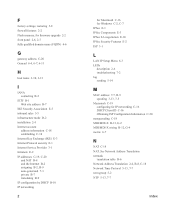
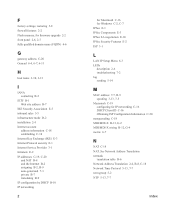
F
factory settings, restoring 5-8 firewall features 2-2 Flash memory, for firmware upgrade 2-2 front panel 2-6, 2-7 fully qualified domain name (FQDN) 4-6
G
gateway address C-20 General 6-4, 6-7, 6-11
H
host name 3-10, 3-13
I
IANA contacting B-2
IETF B-1 Web site address B-7
IKE Security Association E-5 inbound rules 5-5 infrastructure mode D-2 installation 2-4 Internet account
address information...
