Netgear WNDRMACv1 driver and firmware
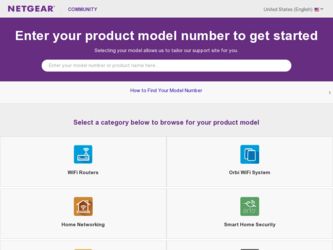
Related Netgear WNDRMACv1 Manual Pages
Download the free PDF manual for Netgear WNDRMACv1 and other Netgear manuals at ManualOwl.com
WNDRMAC Install Guide - Page 1
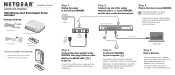
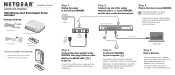
Installation Guide
N600 Wireless Dual Band Gigabit Router
WNDRMAC Package Contents:
Ethernet Cable
N600 Wireless Router
Power Adapter
Slide-on Router Stand
Attach the STAND to the ROUTER:
1. Place the stand on a level surface. 2. Slide the router onto the stand.
Step 1:
Unplug the power to turn off your MODEM.
Internet
Step 2:
Connect one end of the yellow ethernet cable ( ) to your MODEM, ...
WNDRMAC Install Guide - Page 2
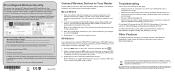
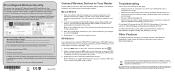
... to add other WPS wireless devices.
Note: WPS does not support WEP security. If you try to connect a WEP client to your network using WPS, it will not work.
Troubleshooting
The browser cannot display the web page. • Make sure the PC is connected to one of the four LAN Ethernet ports, or
wirelessly to the router. • Make sure...
WNDRMAC Install Guide (Premium Features) - Page 8
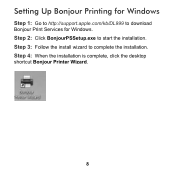
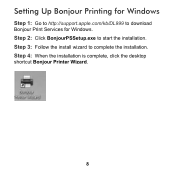
Setting Up Bonjour Printing for Windows
Step 1: Go to http://support.apple.com/kb/DL999 to download Bonjour Print Services for Windows. Step 2: Click BonjourPSSetup.exe to start the installation. Step 3: Follow the install wizard to complete the installation. Step 4: When the installation is complete, click the desktop shortcut Bonjour Printer Wizard.
8
WNDRMAC Install Guide (Premium Features) - Page 10
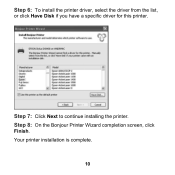
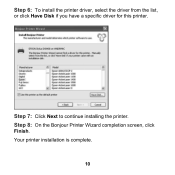
Step 6: To install the printer driver, select the driver from the list, or click Have Disk if you have a specific driver for this printer.
Step 7: Click Next to continue installing the printer. Step 8: On the Bonjour Printer Wizard completion screen, click Finish. Your printer installation is complete.
10
WNDRMAC User Manual - Page 3
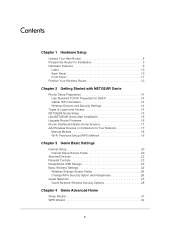
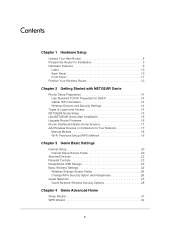
...Use NETGEAR Genie after Installation 16 Upgrade Router Firmware 16 Router Dashboard (Basic Home Screen 17 Add Wireless Devices or Computers to Your Network 17
Manual Method 18 Wi-Fi Protected Setup (WPS) Method 18
Chapter 3 Genie Basic Settings
Internet Setup 20 Internet Setup Screen Fields 20
Attached Devices 22 Parental Controls 23 ReadyShare USB Storage 23 Basic Wireless Settings 24...
WNDRMAC User Manual - Page 4
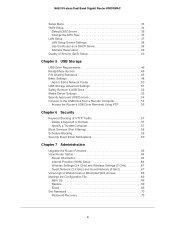
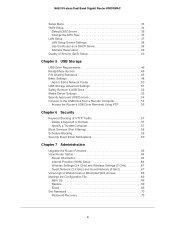
... Drive Remotely Using FTP 55
Chapter 6 Security
Keyword Blocking of HTTP Traffic 57 Delete a Keyword or Domain 57 Specify a Trusted Computer 57
Block Services (Port Filtering 58 Schedule Blocking 59 Security Event Email Notifications 60
Chapter 7 Administration
Upgrade the Router Firmware 63 View Router Status 64
Router Information 64 Internet Provider (WAN) Setup 64 Wireless Settings...
WNDRMAC User Manual - Page 11
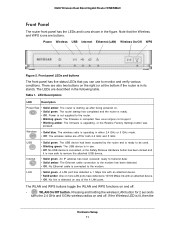
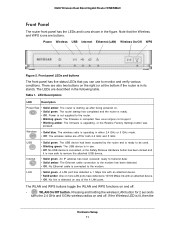
.... See www.netgear.com/support. • Blinking amber. The firmware is upgrading, or the Restore Factory Settings button was pressed.
Wireless
• Solid blue. The wireless radio is operating in either 2.4 GHz or 5 GHz mode. • Off. The wireless radios are off for both 2.4 GHz and 5 GHz.
USB Internet LAN
• Solid green. The USB device had been accepted by the router and is...
WNDRMAC User Manual - Page 13
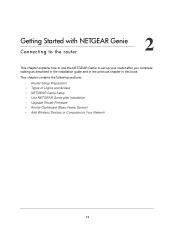
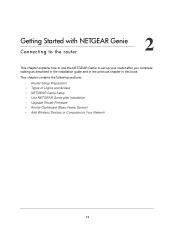
... in the installation guide and in the previous chapter in this book. This chapter contains the following sections:
• Router Setup Preparation • Types of Logins and Access • NETGEAR Genie Setup • Use NETGEAR Genie after Installation • Upgrade Router Firmware • Router Dashboard (Basic Home Screen) • Add Wireless Devices or Computers to Your Network
13
WNDRMAC User Manual - Page 16
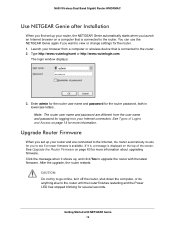
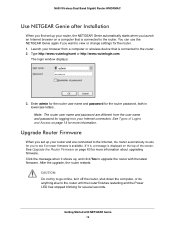
... to the router. You can use the NETGEAR Genie again if you want to view or change settings for the router. 1. Launch your browser from a computer or wireless device that is connected to the router. 2. Type http://www.routerlogin.net or http://www.routerlogin.com.
The login window displays:
admin ********
3. Enter admin for the router user name and password for the router password, both...
WNDRMAC User Manual - Page 17
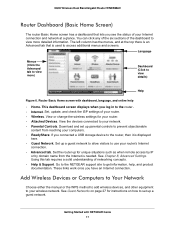
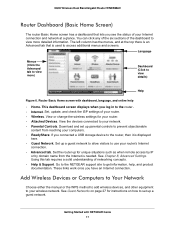
...; Internet. Set, update, and check the ISP settings of your router. • Wireless. View or change the wireless settings for your router. • Attached Devices. View the devices connected to your network. • Parental Controls. Download and set up parental controls to prevent objectionable
content from reaching your computers. • ReadyShare. If you connected a USB storage device to...
WNDRMAC User Manual - Page 46
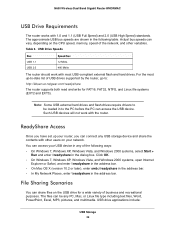
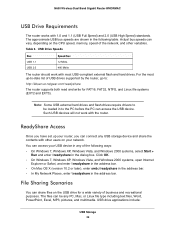
...can vary, depending on the CPU speed, memory, speed of the network, and other variables.
Table 3. USB Drive Speeds
Bus USB 1.1 USB 2.0
Speed/Sec 12 Mbits 480 Mbits
The router should work with most USB-compliant external flash and hard drives. For the most up-to-date list of USB drives supported by the router, go to:
http://kbserver.netgear.com/readyshare
The router supports both read and write...
WNDRMAC User Manual - Page 52
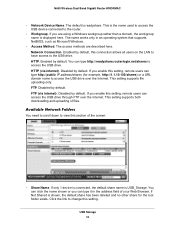
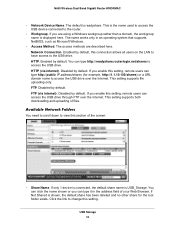
.... Disabled by default. FTP (via internet). Disabled by default. If you enable this setting, remote users can access the USB drive through FTP over the Internet. This setting supports both downloading and uploading of files.
Available Network Folders
You need to scroll down to view this section of the screen:
• Share Name. If only 1 device is connected, the default share...
WNDRMAC User Manual - Page 62
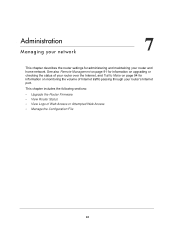
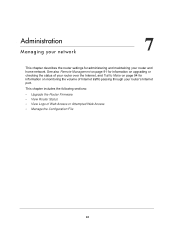
... your router and home network. See also Remote Management on page 91 for information on upgrading or checking the status of your router over the Internet, and Traffic Meter on page 94 for information on monitoring the volume of Internet traffic passing through your router's Internet port.
This chapter includes the following sections:
• Upgrade the Router Firmware
• View Router Status...
WNDRMAC User Manual - Page 63
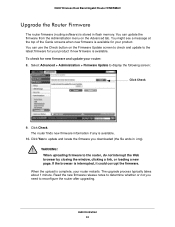
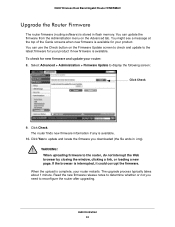
N600 Wireless Dual Band Gigabit Router WNDRMAC
Upgrade the Router Firmware
The router firmware (routing software) is stored in flash memory. You can update the firmware from the Administration menu on the Advanced tab. You might see a message at the top of the Genie screens when new firmware is available for your product. You can use the Check button on the Firmware Update screen to check...
WNDRMAC User Manual - Page 64
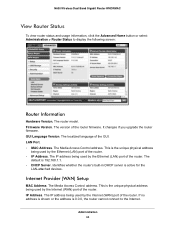
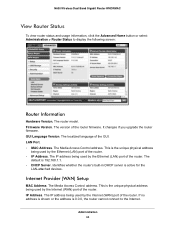
... Status to display the following screen:
Router Information
Hardware Version. The router model. Firmware Version. The version of the router firmware. It changes if you upgrade the router firmware. GUI Language Version. The localized language of the GUI. LAN Port. • MAC Address. The Media Access Control address. This is the unique physical address
being used by the Ethernet (LAN) port of the...
WNDRMAC User Manual - Page 95
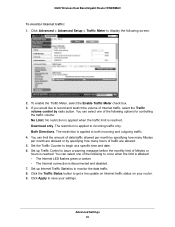
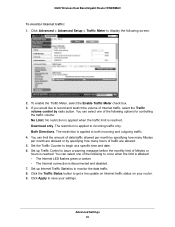
N600 Wireless Dual Band Gigabit Router WNDRMAC
To monitor Internet traffic: 1. Click Advanced > Advanced Setup > Traffic Meter to display the following screen:
2. To enable the Traffic Meter, select the Enable Traffic Meter check box. 3. If you would like to record and restrict the volume of Internet traffic, select the Traffic
volume control by radio button. You can select one...
WNDRMAC User Manual - Page 98
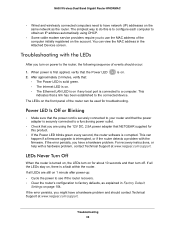
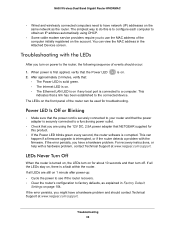
... and wirelessly connected computers need to have network (IP) addresses on the same network as the router. The simplest way to do this is to configure each computer to obtain an IP address automatically using DHCP.
• Some cable modem service providers require you to use the MAC address of the computer initially registered on the account. You can view the MAC address in the Attached Devices...
WNDRMAC User Manual - Page 101
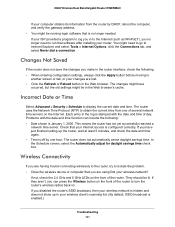
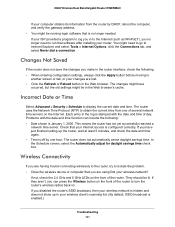
.... In the Schedule screen, select the Automatically adjust for daylight savings time check box.
Wireless Connectivity
If you are having trouble connecting wirelessly to the router, try to isolate the problem. • Does the wireless device or computer that you are using find your wireless network?
If not, check the 2.4 GHz and 5 GHz LEDs on the front of the...
WNDRMAC User Manual - Page 112
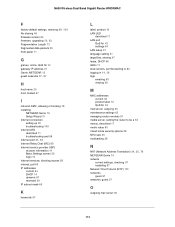
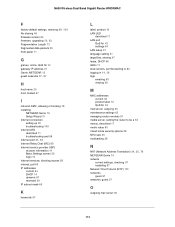
... Wireless Dual Band Gigabit Router WNDRMAC
F
factory default settings, restoring 69, 104
file sharing 46 firmware version 64
firmware, upgrading 16, 63
Fragmentation Length 73 fragmented data packets 35 front panel 11
G
games, online, QoS for 41 gateway IP address 21 Genie, NETGEAR 15
guest networks 27, 67
H
host name 20 host, trusted 57
I
inbound traffic, allowing or blocking 78 installing...
WNDRMAC User Manual - Page 114
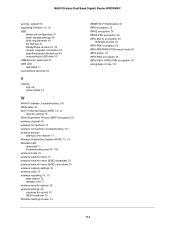
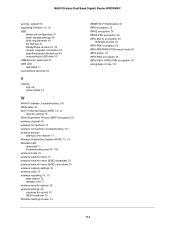
... 65
upgrading firmware 16, 63
USB advanced configuration 51 basic storage settings 48 drive requirements 46 file sharing 46
ReadyShare access 46, 50
remote computer connection 54 specifying approved devices 54 unmounting a USB drive 53 USB devices, approved 54 USB LED described 11 user-defined services 58
V
viewing logs 68 router status 64
W
WAN IP address, troubleshooting 100 WAN setup 34
Wi...

