Samsung SGH-A517 driver and firmware
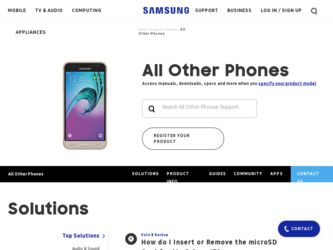
Related Samsung SGH-A517 Manual Pages
Download the free PDF manual for Samsung SGH-A517 and other Samsung manuals at ManualOwl.com
User Manual (ENGLISH) - Page 2
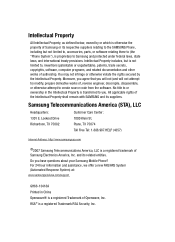
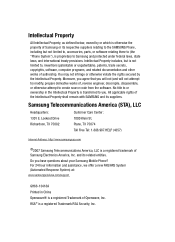
...Headquarters: 1301 E. Lookout Drive Richardson, TX 75082
Customer Care Center: 1000 Klein St. Plano, TX 75074 Toll Free Tel: 1.888.987.HELP (4357)
Internet Address: http://www.samsungusa.com
©2007 Samsung Telecommunications America, LLC is a registered trademark of Samsung Electronics America, Inc. and its related entities.
Do you have questions about your Samsung Mobile Phone? For 24 hour...
User Manual (ENGLISH) - Page 4
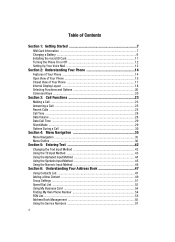
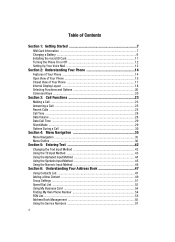
Table of Contents
Section 1: Getting Started 7
SIM Card Information 7 Charging a Battery ...9 Installing the microSD Card 11 Turning the Phone On or Off 12 Setting Up Your Voice Mail 12
Section 2: Understanding Your Phone 14
Features of Your Phone 14 Open View of Your Phone 15 Closed View of Your Phone 17 Internal Display Layout 18 Selecting Functions and Options 20 Command...
User Manual (ENGLISH) - Page 7
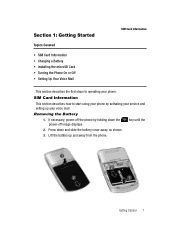
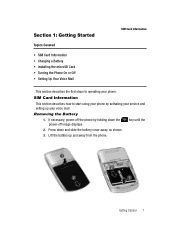
...; Installing the microSD Card • Turning the Phone On or Off • Setting Up Your Voice Mail
SIM Card Information
This section describes the first steps to operating your phone.
SIM Card Information
This section describes how to start using your phone by activating your service and setting up your voice mail
Removing the Battery
1. If necessary, power-off the phone by...
User Manual (ENGLISH) - Page 8
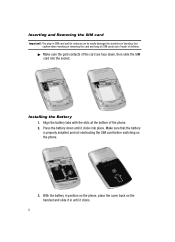
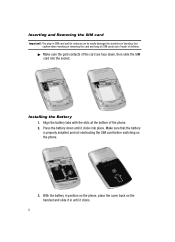
... of reach of children.
ᮣ Make sure the gold contacts of the card are face down, then slide the SIM card into the socket.
Installing the Battery 1. Align the battery tabs with the slots at the bottom of the phone. 2. Press the battery down until it clicks into place. Make sure that the battery...
User Manual (ENGLISH) - Page 11
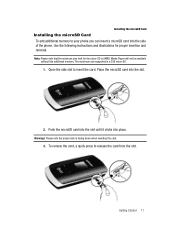
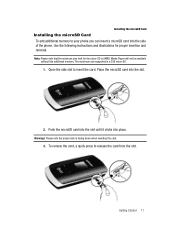
Installing the microSD Card
Installing the microSD Card To add additional memory to your phone you can insert a microSD card into the side of the phone. Use the following instructions and illustrations for proper insertion and removal.
Note: Please note that the minimum size limit for the micro-SD is 64MB. Media Player will not be available without this additional memory. The...
User Manual (ENGLISH) - Page 14
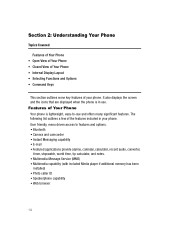
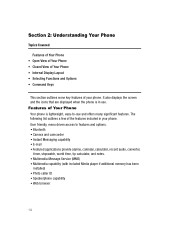
...8226; Bluetooth • Camera and camcorder • Instant Messaging capability • E-mail • Featured applications provide alarms, calendar, calculator, record audio, converter,
timer, stopwatch, world time, tip calculator, and notes. • Multimedia Message Service (MMS) • Multimedia capability (with included Media player if additional memory has been
installed) • Photo...
User Manual (ENGLISH) - Page 18
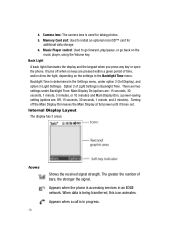
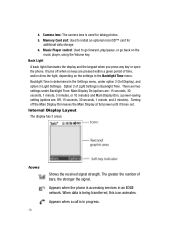
... camera lens is used for taking photos. 5. Memory Card slot: Used to install an optional microSD™ card for
additional data storage. 6. Music Player control: Used to go forward, play/pause, or go back on the
music player, using the Volume key.
Back Light
A back light illuminates the display and the keypad when you press any key or open the phone...
User Manual (ENGLISH) - Page 36
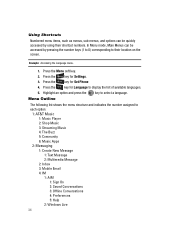
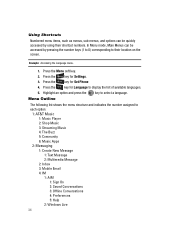
... the key for Set Phone
4. Press the key for Language to display the list of available languages.
5. Highlight an option and press the key to select a language.
Menu Outline
The following list shows the menu structure and indicates the number assigned to each option:
1: AT&T Music 1: Music Player 2: Shop Music 3: Streaming Music 4: The Buzz...
User Manual (ENGLISH) - Page 38
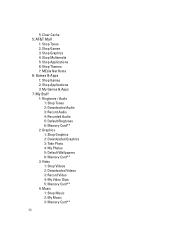
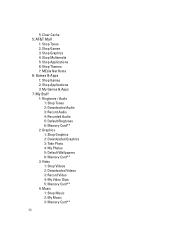
...Games & Apps 7: My Stuff 1: Ringtones / Audio
1: Shop Tones 2: Downloaded Audio 3: Record Audio 4: Recorded Audio 5: Default Ringtones 6: Memory Card** 2: Graphics 1: Shop Graphics 2: Downloaded Graphics 3: Take Photo 4: My Photos 5: Default Wallpapers 6: Memory Card** 3: Video 1: Shop Videos 2: Downloaded Videos 3: Record Video 4: My Video Clips 5: Memory Card** 4: Music 1: Shop Music 2: My Music...
User Manual (ENGLISH) - Page 49
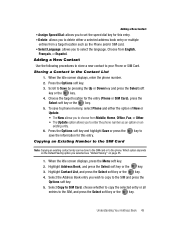
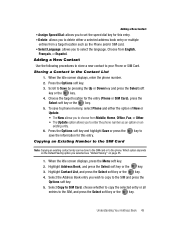
... location for the entry (Phone or SIM Card), press the Select soft key or the key.
5. To save to phone memory, select Phone and either the option of New or Update.
• The New allows you to choose from Mobile, Home, Office, Fax, or Other. • The Update option allows you to enter the phone number as an option on...
User Manual (ENGLISH) - Page 81
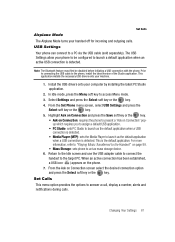
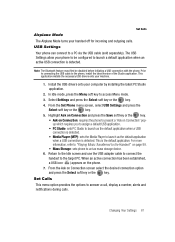
... the USB cable to the phone, install the latest version of the Studio application. This application installs the necessary USB drivers onto your machine.
1. Install the USB drivers onto your computer by installing the latest PC Studio application.
2. In Idle mode, press the Menu soft key to access Menu mode. 3. Select Settings and press the Select soft key or the key. 4. From the Set Phone menu...
User Manual (ENGLISH) - Page 93
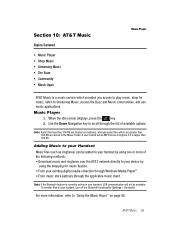
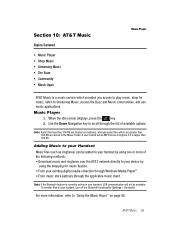
... and ringtones over the AT&T network directly to your device by using the shopping for music feature. • From your existing digital media collection through Windows Media Player®. • From music store partners through the applicable music client.
Note: If the Bluetooth feature is currently active on your handset, USB communication will not be available...
User Manual (ENGLISH) - Page 94
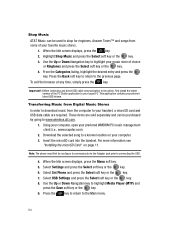
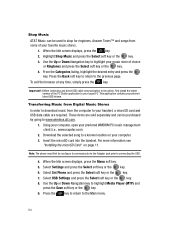
... the phone, first install the latest version of the PC Studio application to your target PC. This application contains your phone's latest USB drivers.
Transferring Music from Digital Music Stores In order to download music from the computer to your handset, a microSD card and USB data cable are required. These items are sold separately and can be purchased by going to www.wireless...
User Manual (ENGLISH) - Page 95
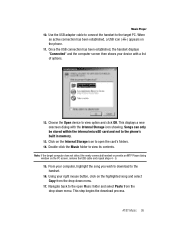
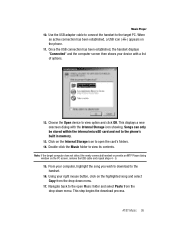
Music Player
10. Use the USB adapter cable to connect the handset to the target PC. When an active connection has been established, a USB icon ( ) appears on the phone.
11. Once the USB connection has been established, the handset displays "Connected" and the computer screen then shows your device with a list of options.
12. Choose the Open device to view option and...
User Manual (ENGLISH) - Page 96
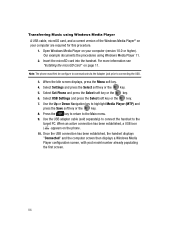
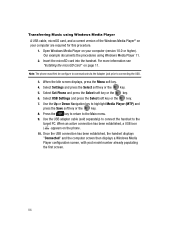
.... 1. Open Windows Media Player on your computer (version 10.0 or higher). Our example documents the procedures using Windows Media Player 11. 2. Insert the microSD card into the handset. For more information see "Installing the microSD Card" on page 11. Note: The phone must first be configure to communicate via the Adapter jack prior to connecting the USB. 3. When the Idle screen displays, press...
User Manual (ENGLISH) - Page 97
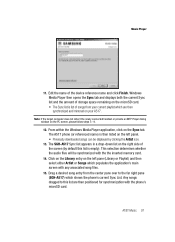
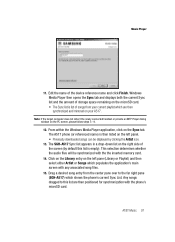
... the PC screen, please follow steps 3 - 9.
12. From within the Windows Media Player application, click on the Sync tab. The A517 phone (or referenced name) is then listed on the left panel. • Previously downloaded songs can be displayed by clicking the Artist icon.
13. The SGH-A517 Sync list appears in a drop-down list on the right...
User Manual (ENGLISH) - Page 98
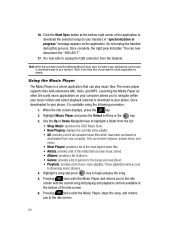
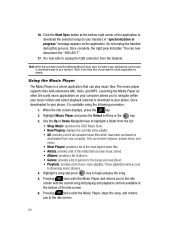
... "SGH-A517".
17. It is now safe to unplug the USB connector from the handset.
Note: While this procedure specifies Windows Media Player, other 3rd party music applications can be used to download songs to your handset. Refer to the Help files of your specific music application for details.
Using the Music Player
The Music Player is a phone application...
User Manual (ENGLISH) - Page 100
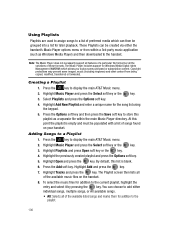
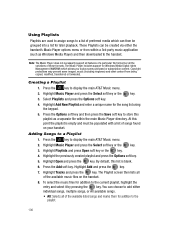
... of those formats. The Music Player includes support for Windows Media Digital rights Management (WMDRM) which allows you to play some purchased or subscription content. Copyright protections may prevent some images, music (including ringtones) and other content from being copied, modified, transferred or forwarded.
Creating a Playlist 1. Press the key to display the main AT&T Music menu...
User Manual (ENGLISH) - Page 101
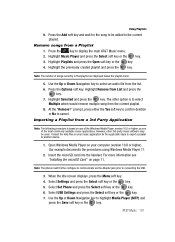
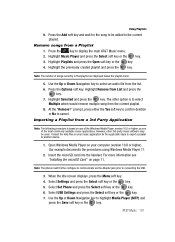
... device.
1. Open Windows Media Player on your computer (version 10.0 or higher). Our example documents the procedures using Windows Media Player 11.
2. Insert the microSD card into the handset. For more information see "Installing the microSD Card" on page 11.
Note: The phone must first be configure to communicate via the Adapter jack prior to connecting the USB.
3. When the Idle screen displays...
User Manual (ENGLISH) - Page 161
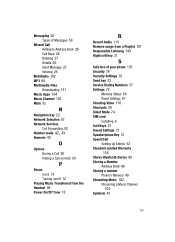
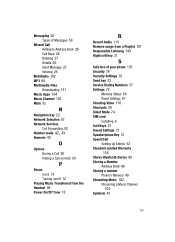
... Send key 22 Service Dialing Numbers 57 Settings 72
Memory Status 88 Reset Settings 87 Shooting Video 110 Shortcuts 36 Silent Mode 74 SIM card installing 8 Soft Keys 21 Sound Settings 72 Speakerphone Key 31 Speed Dial Setting Up Entries 52 Standard Limited Warranty 154 Stereo Bluetooth Device 99 Storing a Number Address Book 49 Storing a number Phone's Memory 49 Streaming Music 102...

