Samsung SGH-I437Z driver and firmware
Related Samsung SGH-I437Z Manual Pages
Download the free PDF manual for Samsung SGH-I437Z and other Samsung manuals at ManualOwl.com
User Manual - Page 3


... THE INSTRUCTION MANUAL SHALL BE CONSTRUED TO CREATE AN EXPRESS OR IMPLIED WARRANTY OF ANY KIND WHATSOEVER WITH RESPECT TO THE PRODUCT. IN ADDITION, SAMSUNG SHALL ...Software
SAMSUNG IS NOT LIABLE FOR PERFORMANCE ISSUES OR INCOMPATIBILITIES CAUSED BY YOUR EDITING OF REGISTRY SETTINGS,
OR YOUR MODIFICATION OF OPERATING SYSTEM SOFTWARE.
USING CUSTOM OPERATING SYSTEM SOFTWARE MAY CAUSE YOUR DEVICE...
User Manual - Page 6


...your Google Account Password . . . . 15
Setting Up Your Voice Mail 15
Device Reset 15
Section 2: Understanding Your Phone .....16
Features of Your Phone 16
Front View of Your Phone 17
Side Views of Your Phone 18
Rear View of Your Phone 19
Display Layout 20
Menu Navigation 24
Customizing Your Home Screen 29
1
Notification Bar 35
Memory Card 37
Updating Software 38
Section...
User Manual - Page 21


... Super AMOLED™ Plus display • 5 Megapixel camera and camcorder with 1.3 Megapixel Front
Facing camera
• GPS Navigation functionality provides real-time navigation • HSPA+ download capability • 8 GB built-in memory (on-board) • Up to 32 GB expandable memory slot • Corporate and Personal Email • Sync and update social network applications • Over...
User Manual - Page 26
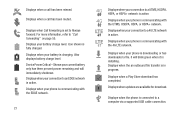
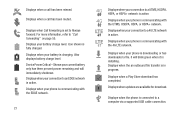
... your phone is communicating with the 4G LTE network.
Displays when your phone is downloading or has downloaded a file. It will blink green when it is installing. Displays when the an outbound file transfer is in progress.
Displays when a Play Store download has completed.
Displays when updates are available for download.
Displays when the phone is connected to a computer via a supported USB cable...
User Manual - Page 28


... server when you first turn on your phone. Displays when software updates are available for your phone. Displays when your phone is in Blocking mode.
Displays when Near Field Communication (NFC) has been activated. Displays when TTY device has been inserted.
Displays when the keypad is active.
Displays when you have not yet set up a Samsung Account. Displays when an emergency call is taking place...
User Manual - Page 43


... Home screen, tap
➔ Settings ➔ Storage.
2. Tap Format SD card. 3. At the Format SD card
confirmation prompt, tap Format SD card.
Warning! Performing the next step erases all data stored on the SD card.
4. Tap Delete all to format or press to cancel.
Updating Software
You can automatically update your phone with the latest software whenever the Software update icon ( )appears on...
User Manual - Page 84


... Service.
• You can use 3G, 4G, or Wi-Fi connectivity in order to download
Media Content.
• Unlike purchased Media Content, rented Media Content will be
viewable on only 1 device in your account.
• Media Content is downloaded and saved onto the SD card.
• Your Media Content may pause/stop or not download in networks...
User Manual - Page 87
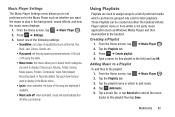
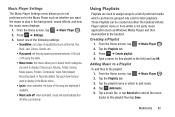
... after a set interval.
Using Playlists
Playlists are used to assign songs to a list of preferred media which can then be grouped into a list for later playback. These Playlists can be created via either the handset's Music Player options menu or from within a 3rd party music application (such as Windows Media Player) and then downloaded to...
User Manual - Page 126


... applications using the Android SDK and install them on your device. Use Application manager settings to manage applications.
Warning! Because this device can be configured with system software not provided by or supported by Google or any other company, end-users operate these devices at their own risk.
Memory Usage See how memory is being used by Downloaded or Running applications...
User Manual - Page 127


Running Services View and control services running on your device.
1. From a Home screen, tap ➔ Settings ➔ Application manager.
2. Tap the Running tab. All the applications that are currently running on the device display.
3. Tap Show cached processes to display all the cached processes that are running. Tap Show services in use to switch back.
4. Tap one of the applications...
User Manual - Page 132


... Settings ➔ Security.
2. Tap Make passwords visible to create a checkmark and enable or disable the display of password characters.
Device Administrators
The Device Administration feature allows you to select one or more administration applications that control your device for security purposes (for example, if your phone is lost of stolen). These applications enforce remote or local device...
User Manual - Page 135


... from the results of your voice-input Google typing. • Download offline speech recognition: Enables voice input while offline.
Samsung Keyboard settings
From this menu you can set Samsung keyboard options. 1. From the Home screen, tap ➔ Settings ➔ Language and input. 2. Tap the icon next to Samsung keyboard. • Portrait keyboard types allows you to choose...
User Manual - Page 137
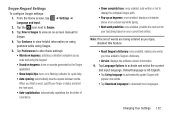
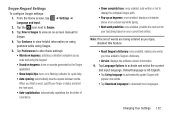
..., deletes any words you have added to Swype's dictionary.
• Version: displays the software version information. 6. Tap Language Options to activate and select the current
text input language. Default language is US English. • Tap Living language to automatically update Swype with
popular new words. • Tap Download languages to download more languages.
Changing Your Settings 132
User Manual - Page 138


...updates, language downloads, and other related features via your existing data connection.
8. Tap Personalization to access and manage your personal dictionary.
9. Tap Updates to update the application if new software is available.
Speech Settings
This menu allows you to set the speech settings... the word "Google". • Download offline speech recognition: Enables voice input while offline.
...
User Manual - Page 140


... Factory data reset screen displays reset
information.
3. Tap Reset device, then follow the prompts to perform the reset.
Warning! Performing a Factory data reset will erase all data from your phone and internal SD card, including your Google account, system and application data and settings, and downloaded applications. It will not erase current system software, bundled applications, and...
User Manual - Page 145


...update your phone software, if available. For more information, refer to "Software Update" on page 141.
• Status: displays the battery status, the level of the battery (percentage), network, signal strength, mobile network type, service state, roaming status, mobile network state, the phone number for this device, IMEI number, IMEISV, IP address, Wi-Fi MAC address, Bluetooth address, Serial...
User Manual - Page 162


... (for Windows/ Mac).
Note: If you are a Windows XP user, ensure that you have Windows XP Service Pack 3 or higher installed on your computer. Also, ensure that you have Samsung Kies 2.0 or Windows Media Player 10 or higher installed on your computer.
Connecting as a Storage Device
You can connect your device to a PC as a removable disk and access the file directory. If you insert a memory card in...
User Manual - Page 214


....com/membership/pp.
5. SOFTWARE UPDATES. Samsung may provide to you or make available to you updates, upgrades, supplements and add-on components (if any) of the Software, including bug fixes, service upgrades (parts or whole), products or devices, and updates and enhancements to any software previously installed (including entirely new versions), (collectively "Update") after the date you obtain...
User Manual - Page 215


... by your network carrier, and such Software updates will be governed by your contractual relationship with your network carrier.
With the "Automatic Update" function enabled (as in the default setting in the System Update menu in the Setting), your device downloads some Updates automatically from time to time. Your device will, however, ask for your consent before installing any Update If you...
User Manual - Page 226


...Up Command 124
Samsung Apps 176
Samsung Mobile Products and
Recycling 189
Scientific calculator 162
Screen Capture 161
SD Card 37
Security settings 125
Device administration 127
Trusted credentials 128
Service Dialing Numbers 77
Settings 106
Shortcuts 20
Application 23
SIM card
installation 7
Installing 7
Smart Practices While Driving 186
Snooze 165
Software Update 38, 141
Spam...

