Samsung SM-T377A driver and firmware
Related Samsung SM-T377A Manual Pages
Download the free PDF manual for Samsung SM-T377A and other Samsung manuals at ManualOwl.com
User Manual - Page 2
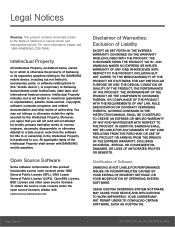
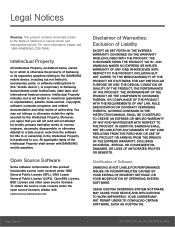
...IN THE INSTRUCTION MANUAL SHALL BE CONSTRUED TO CREATE AN EXPRESS OR IMPLIED WARRANTY OF ANY KIND WHATSOEVER WITH RESPECT TO THE PRODUCT. IN ADDITION, SAMSUNG SHALL NOT ...Software
SAMSUNG IS NOT LIABLE FOR PERFORMANCE ISSUES OR INCOMPATIBILITIES CAUSED BY YOUR EDITING OF REGISTRY SETTINGS, OR YOUR MODIFICATION OF OPERATING SYSTEM SOFTWARE.
USING CUSTOM OPERATING SYSTEM SOFTWARE MAY CAUSE YOUR DEVICE...
User Manual - Page 3
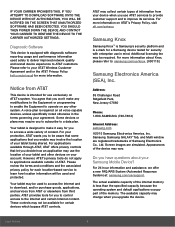
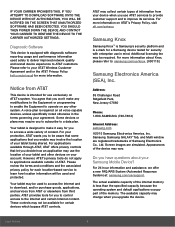
... Road Ridgefield Park, New Jersey 07660
Phone: 1-800-SAMSUNG (726-7864)
Internet Address: samsung.com ©2015 Samsung Electronics America, Inc. Samsung, Samsung GALAXY Tab, and Multi window are registered trademarks of Samsung Electronics Co., Ltd. Screen images are simulated. Appearances of the device may vary.
Do you have questions about your Samsung Mobile Device?
For 24 hour information and...
User Manual - Page 5
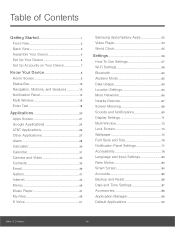
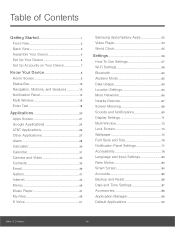
...
Internet 44
Memo 46
Music Player 47
My Files 49
S Voice 51
Samsung Apps/Galaxy Apps 52
Video Player 53
World Clock 55
Settings 56
How To Use Settings 57
Wi-Fi Settings 58
Bluetooth 60
Airplane Mode 62
Data Usage 63
Location Settings 64
More Networks 65
Nearby Devices 67
Screen Mirroring 68
Sounds and Notifications 69
Display Settings 71
Multi Window...
User Manual - Page 9
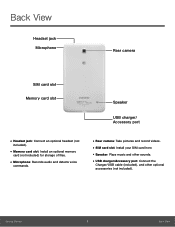
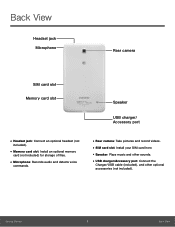
...).
• Memory card slot: Install an optional memory
card (not included) for storage of files.
• Microphone: Records audio and detects voice
commands.
• Rear camera: Take pictures and record videos. • SIM card slot: Install your SIM card here. • Speaker: Plays music and other sounds. • USB charger/Accessory port: Connect the
Charger/USB cable (included), and...
User Manual - Page 10


... memory card, see Install a Memory Card.
Charge the Battery
Your device is powered by a rechargeable, standard Li-Ion battery. A Wall/USB Charger (charging head and USB cable) is included with the device for charging the battery.
The battery comes partially charged. A fully discharged battery requires up to four hours of charge time. You can use the device while charging.
Caution: Use only Samsung...
User Manual - Page 12
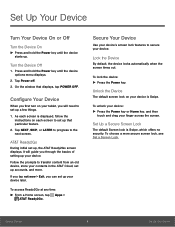
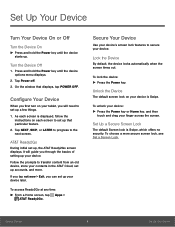
... hold the Power key until the device starts up.
Turn the Device Off
1. Press and hold the Power key until the device options menu displays.
2. Tap Power off. 3. On the window that displays, tap POWER OFF.
Configure Your Device
When you first turn on your tablet, you will need to set up a few things.
1. As each screen is displayed, follow the instructions on each...
User Manual - Page 15
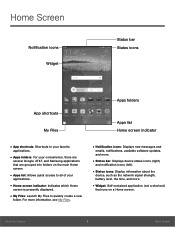
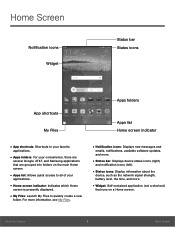
... folders: For your convenience, there are
several Google, AT&T, and Samsung applications that are grouped into folders on the main Home screen.
&#...Displays new messages and
emails, notifications, available software updates, and more.
• Status bar: Displays device status icons (right)
and notification icons (left).
• Status icons: Display information about the
device, such as the network...
User Manual - Page 18
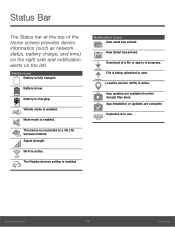
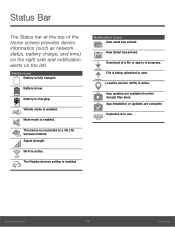
... a 4G LTE wireless network. Signal strength.
Wi-Fi is active.
The Nearby devices setting is enabled.
Notification Icons New email has arrived.
New Gmail has arrived.
Download of a file or app is in progress.
File is being uploaded or sent.
Location service (GPS) is active.
App updates are available from the Google Play store. App installation or updates are complete...
User Manual - Page 22
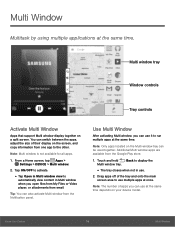
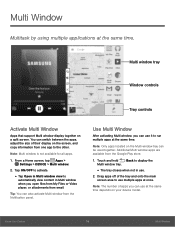
... time.
Multi window tray Window controls
Tray controls
Activate Multi Window
Apps that support Multi window display together on a split screen. You can switch between the apps, adjust the size of their display on the screen, and copy information from one app to the other.
Note: Multi window is not available for all apps.
1. From a Home screen, tap Apps > Settings > DEVICE > Multi window.
2. Tap...
User Manual - Page 26
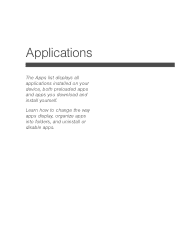
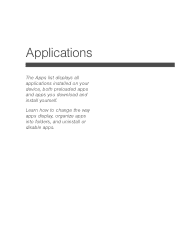
Applications
The Apps list displays all applications installed on your device, both preloaded apps and apps you download and install yourself.
Learn how to change the way apps display, organize apps into folders, and uninstall or disable apps.
User Manual - Page 27
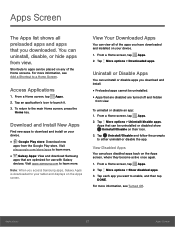
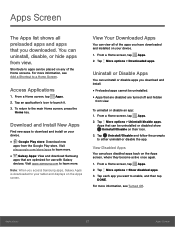
... Apps: View and download Samsung
apps that are optimized for use with Galaxy devices. Visit apps.samsung.com to learn more.
Note: When you access Samsung apps, Galaxy Apps is downloaded to your tablet and displays on the Apps screen.
View Your Downloaded Apps
You can view all of the apps you have downloaded and installed on your device.
1. From a Home...
User Manual - Page 58
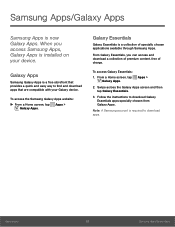
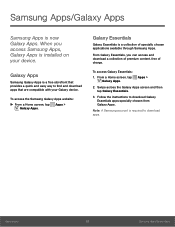
... is now Galaxy Apps. When you access Samsung Apps, Galaxy Apps is installed on your device.
Galaxy Apps
Samsung Galaxy Apps is a free storefront that provides a quick and easy way to find and download apps that are compatible with your Galaxy device.
To access the Samsung Galaxy Apps website: ► From a Home screen, tap Apps >
Galaxy Apps...
User Manual - Page 71
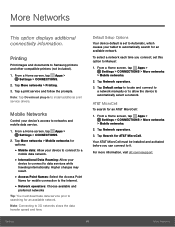
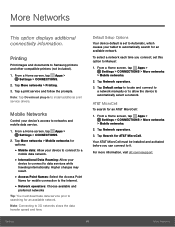
...option displays additional connectivity information.
Printing
Print images and documents to Samsung printers and other compatible printers (not included).
1. From a Home screen, tap Apps > Settings > CONNECTIONS.
2. Tap More networks > Printing. 3. Tap a print service and follow the prompts. Note: Tap Download plug-in to install additional print service drivers.
Mobile Networks
Control your device...
User Manual - Page 85
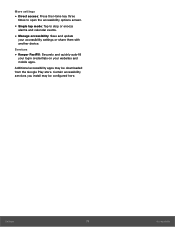
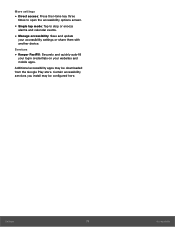
...8226; Manage accessibility: Save and update
your accessibility settings or share them with another device.
Services
• Keeper FastFill: Securely and quickly auto-fill
your login credentials on your websites and mobile apps.
Additional accessibility apps may be downloaded from the Google Play store. Certain accessibility services you install may be configured here.
Settings
79
Accessibility
User Manual - Page 86
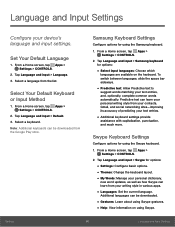
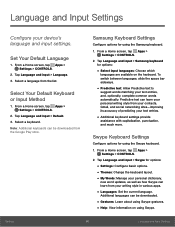
....
2. Tap Language and input > Default. 3. Select a keyboard. Note: Additional keyboards can be downloaded from the Google Play store.
Samsung Keyboard Settings
Configure options for using the Samsung keyboard.
1. From a Home screen, tap Apps > Settings > CONTROLS.
2. Tap Language and input > Samsung keyboard for options:
• Select input languages: Choose which
languages are available on the...
User Manual - Page 87
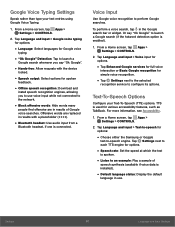
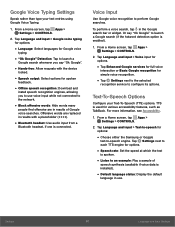
...
recognition service to configure its options.
Text-To-Speech Options
Configure your Text-To-Speech (TTS) options. TTS is used for various accessibility features, such as TalkBack. For more information, see Accessibility.
1. From a Home screen, tap Apps > Settings > CONTROLS.
2. Tap Language and input > Text-to-speech for options:
• Choose either the Samsung or...
User Manual - Page 95
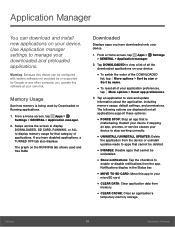
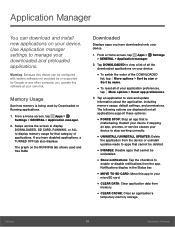
... configured with system software not provided by or supported by Google or any other company, you operate this software at your own risk.
Memory Usage
See how memory is being used by Downloaded or Running applications.
1. From a Home screen, tap Apps > Settings > GENERAL > Application manager.
2. Swipe across the screen to display DOWNLOADED, SD CARD, RUNNING, or ALL to display memory usage for...
User Manual - Page 96
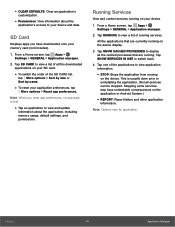
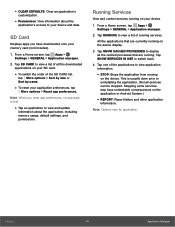
... to view and update
information about the application, including memory usage, default settings, and permissions.
Running Services
View and control services running on your device.
1. From a Home screen, tap Apps > Settings > GENERAL > Application manager.
2. Tap RUNNING to view a list of running services.
All the applications that are currently running on the device display.
3. Tap SHOW CACHED...
User Manual - Page 105
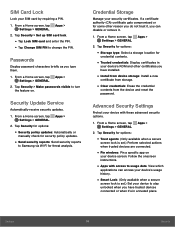
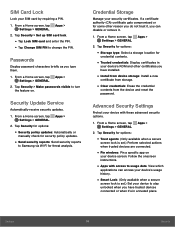
... for
credential contents.
• Trusted credentials: Display certificates in
your device's ROM and other certificates you have installed.
• Install from device storage: Install a new
certificate from storage.
• Clear credentials: Erase the credential
contents from the device and reset the password.
Advanced Security Settings
Protect your device with these advanced security options...
User Manual - Page 106
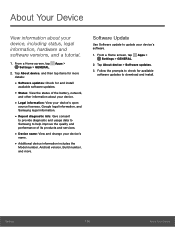
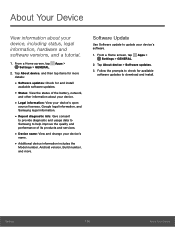
...Samsung to help improve the quality and performance of its products and services.
• Device name: View and change your device's
name.
• Additional device information includes the
Model number, Android version, Build number, and more.
Software Update
Use Software update to update your device's software.
1. From a Home screen, tap Apps > Settings > GENERAL.
2. Tap About device > Software...

