Sony DPP-EX50 driver and firmware
Drivers and firmware downloads for this Sony item

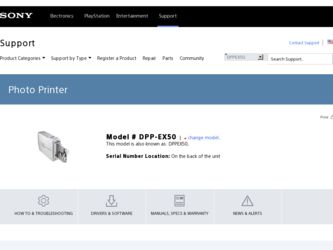
Related Sony DPP-EX50 Manual Pages
Download the free PDF manual for Sony DPP-EX50 and other Sony manuals at ManualOwl.com
End-User License Agreement for Sony Software - Page 1
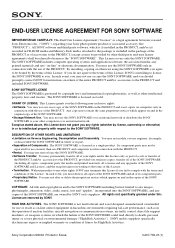
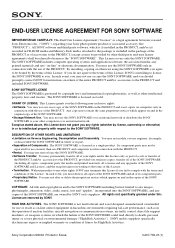
... End-User License Agreement ("License") is a legal agreement between you and Sony Electronics Inc. ("SONY"), regarding your Sony photo printer product or associated accessory (the "PRODUCT"). All SONY software and third party software, which is (i) installed in the PRODUCT, and/or (ii) recorded in CD-ROM media and Memory Stick media, attached to the package or included in the package of...
End-User License Agreement for Sony Software - Page 2
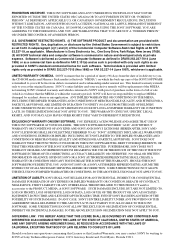
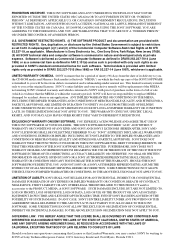
...set forth in subparagraph (c)(1) and (2) of the Commercial Computer Software-Restricted Rights at 48 CFR 52.227-19, as applicable. Manufacturer is Sony Electronics Inc., One Sony Drive, Park Ridge, New Jersey 07656. (II) All SONY technical data and computer software...you, the CD-ROM media and Memory Stick media (collectively "MEDIA") on which the back-up copy of the SONY SOFTWARE is furnished to you...
Operating Instructions - Page 3
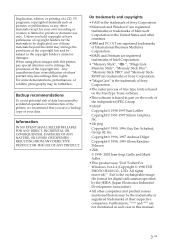
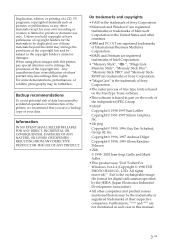
... are registered trademarks of Intel Corporation.
• "Memory Stick", " ", "MagicGate Memory Stick", "Memory Stick Duo", "Memory Stick PRO" and "Memory StickROM"are trademarks of Sony Corporation.
•"MagicGate" is the trademark of Sony Corporation.
•The raster process of true type fonts is based on the FreeType Team software.
•This software is based in part on the work...
Operating Instructions - Page 5
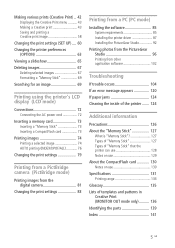
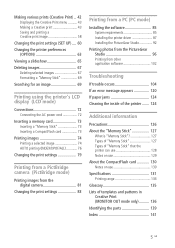
...)
Printing images from the digital camera 81
Changing the print settings 83
Printing from a PC (PC mode)
Installing the software 85 System requirements 85 Installing the printer driver 87 Installing the PictureGear Studio 92
Printing photos from the PictureGear Studio 96 Printing from other application software 102
Troubleshooting
If trouble occurs 104 If an error message appears 120 If...
Operating Instructions - Page 8
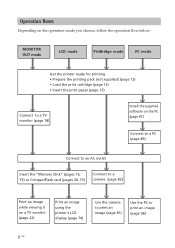
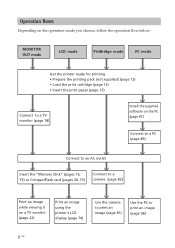
... 18)
Install the supplied software on the PC (page 87)
Connect to a PC (page 89)
Connect to an AC outlet
Insert the "Memory Stick" (pages 19, 73) or CompactFlash card (pages 20, 73)
Connect to a camera (page 82)
Print an image while viewing it on a TV monitor (page 22)
Print an image using the printer's LCD display (page...
Operating Instructions - Page 9
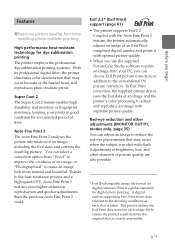
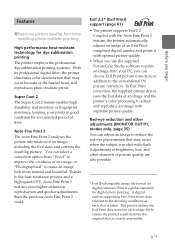
... Auto Fine Print 2 could.
Exif 2.2* (Exif Print) support (page 61)
• The printer supports Exif 2.2. Coupled with the Auto Fine Print 3 feature, the printer automatically adjusts an image of an Exif Printcompliant digital camera and prints it with optimal picture quality.
• When you use the supplied PictureGear Studio software to print an image from your PC...
Operating Instructions - Page 10


...the memory card. You can also print the image displayed on the monitor.
PictBridge-compliant** (page 81) The printer supports the PictBridge standard, so that you can print an image easily from a PictBridge-compliant digital camera.
Windows PC support with a convenient USB connection (page 85) By connecting the printer to your computer via a USB connector and installing the supplied printer driver...
Operating Instructions - Page 11
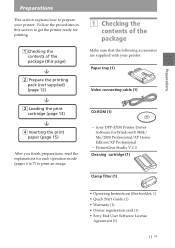
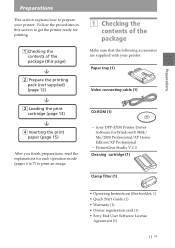
...
Video connecting cable (1)
CD-ROM (1)
- Sony DPP-EX50 Printer Driver Software for Windows® 98SE/ Me/2000 Professional/XP Home Edition/XP Professional
- PictureGear Studio V.2.0 Cleaning cartridge (1)
Clamp filter (1)
• Operating Instructions (this booklet, 1) • Quick Start Guide (1) • Warranty (1) • Owner registration card (1) • Sony End User Software License...
Operating Instructions - Page 85
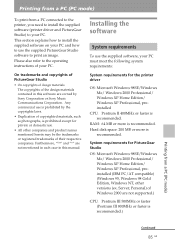
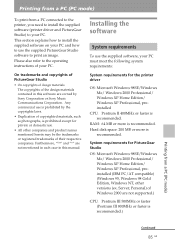
... in each case in this manual.
Installing the software
System requirements
To use the supplied software, your PC must meet the following system requirements:
System requirements for the printer driver
OS: Microsoft Windows 98SE/Windows Me/ Windows 2000 Professional/ Windows XP Home Edition/ Windows XP Professional, preinstalled
CPU: Pentium II 400MHz or faster is recommended.
RAM: 64 MB or more is...
Operating Instructions - Page 86
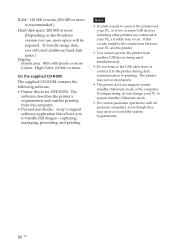
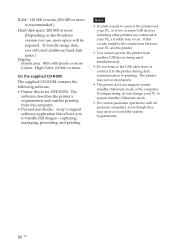
... on the Windows version you use, more space will be required. To handle image data, you will need additional hard disk space.)
Display: Screen area: 800 x 600 pixels or more Colors: High Color (16-bit) or more
On the supplied CD-ROM
The supplied CD-ROM contains the following software: • Printer driver for DPP-EX50: The
software describes the printer's requirements and...
Operating Instructions - Page 87
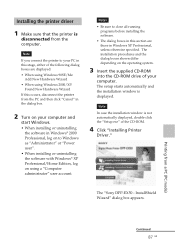
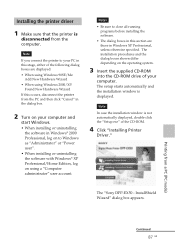
...on the operating system.
3 Insert the supplied CD-ROM
into the CD-ROM drive of your computer. The setup starts automatically and the installation window is displayed.
Note
In case the installation window is not automatically displayed, double-click the "Setup.exe" of the CD-ROM.
4 Click "Installing Printer
Driver."
The "Sony DPP-EX50 - InstallShield Wizard" dialog box appears.
Printing from a PC...
Operating Instructions - Page 90
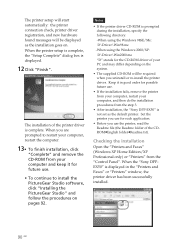
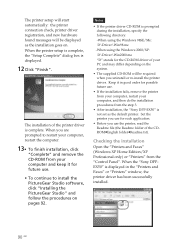
...the "Sony DPP-EX50" is not set as the default printer. Set the printer you use for each application.
• Before you use the printer, read the Readme file (the Readme folder of the CDROMcEnglish foldercReadme.txt).
Checking the installation
Open the "Printers and Faxes" (Windows XP Home Edition/XP Professional only) or "Printers" from the "Control Panel". When the "Sony DPPEX50" is displayed in...
Operating Instructions - Page 91
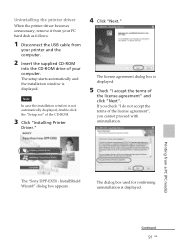
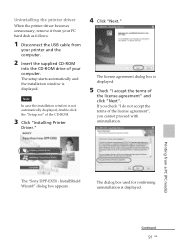
... your PC hard disk as follows:
1 Disconnect the USB cable from
your printer and the computer.
2 Insert the supplied CD-ROM
into the CD-ROM drive of your computer. The setup starts automatically and the installation window is displayed.
Note
In case the installation window is not automatically displayed, double-click the "Setup.exe" of the CD-ROM.
3 Click "Installing Printer
Driver."
4 Click "Next...
Operating Instructions - Page 92
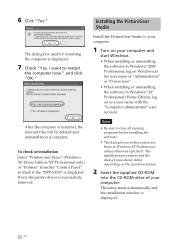
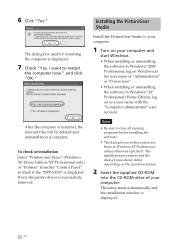
... "Printers and Faxes" (Windows XP Home Edition/XP Professional only) or "Printers" from the "Control Panel" to check if the "DPP-EX50" is displayed. If not, the printer driver is successfully removed.
Installing the PictureGear Studio
Install the PictureGear Studio to your computer.
1 Turn on your computer and
start Windows. • When installing or uninstalling
the software in Windows®...
Operating Instructions - Page 94
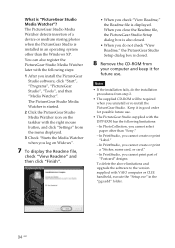
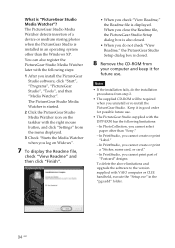
... the DPP-EX50 has the following limitations: - In PhotoCollection, you cannot select paper other than "Sony." - In PrintStudio, you cannot create or print "Label." - In PrintStudio, you cannot create or print a "Sticker, name card, or card." - In PrintStudio, you cannot print part of "Postcard" designs. To delete the above limitations and upgrade the software to the version supplied...
Operating Instructions - Page 95
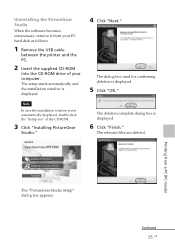
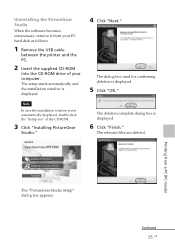
... Studio
When the software becomes unnecessary, remove it from your PC hard disk as follows:
1 Remove the USB cable
between the printer and the PC.
2 Insert the supplied CD-ROM
into the CD-ROM drive of your computer. The setup starts automatically and the installation window is displayed.
Note
In case the installation window is not automatically displayed, double-click the "Setup.exe" of the...
Operating Instructions - Page 100
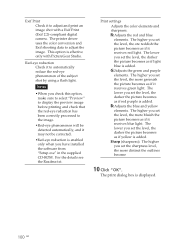
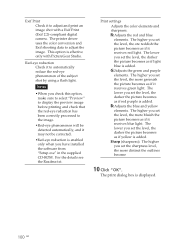
...with a Exif Print (Exif 2.2)-compliant digital camera. The printer driver uses the color conversion and Exif ... by using a flash light.
Notes
•When you check this option, make sure to select "Preview" to display the preview image ...only when you have installed the software from "Setup.exe" in the supplied CD-ROM. For the details see the Readme.txt.
Print settings Adjusts the color elements...
Operating Instructions - Page 117
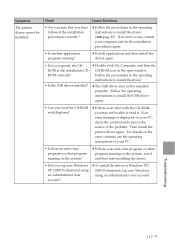
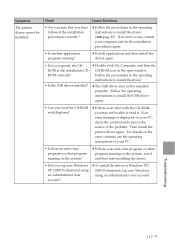
... as the installation CD- CD-ROM icon in the open window.
ROM correctly?
Follow the procedures in the operating
instructions to install the driver.
• Is the USB driver installed?
c The USB driver may not be installed properly. Follow the operating instructions to install the USB driver again.
• Can you read the CD-ROM with Explorer?
c If there is an error with the CD-ROM, you may...
Quick Start Guide - Page 1
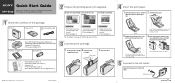
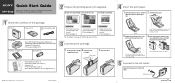
... to make a print. For details, see the Operating Instructions.
2 Prepare the printing pack (not supplied).
For post card size printing: For 3.5 x 5 inch size printing:
For Small size printing:
1 Check the contents of the package.
Printer (1)
Paper tray (1)
Video connecting cable (1)
CD-ROM(1)
• Sony DPP-EX50 Printer Driver Software for Windows® 98SE/Me/2000 Professional/XP Home...
Marketing Specifications - Page 2
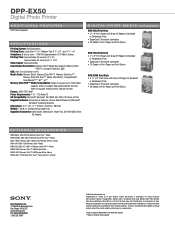
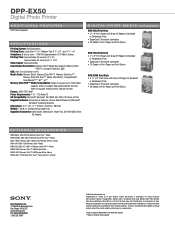
... MSAC-US70 Memory Stick™ USB Reader/Writer Mouse MSAC-MC-F1N Memory Stick Duo™ CompactFlash® Adapter
®
Sony Electronics Inc. 16765 West Bernardo Drive San Diego, CA 92127 www.sony.com/di For more information: 1.800.352.SONY
©2004 Sony Electronics Inc. Reproduction in whole or in part without written permission is prohibited. All rights reserved. Sony, Digital. Powerful...
