Sony DPP-FP35 driver and firmware
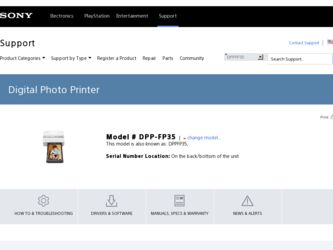
Related Sony DPP-FP35 Manual Pages
Download the free PDF manual for Sony DPP-FP35 and other Sony manuals at ManualOwl.com
Operating Instructions - Page 3
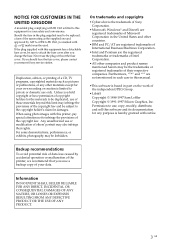
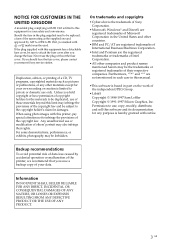
... fuse cover. If you should lose the fuse cover, please contact your nearest Sony service station.
Duplication, edition, or printing of a CD, TV programs, copyrighted materials such as pictures or publications, or any other materials except for your own recording or creation is limited to private or domestic use only. Unless you hold copyright...
Operating Instructions - Page 5
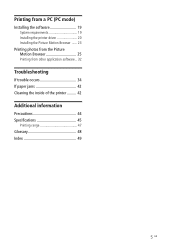
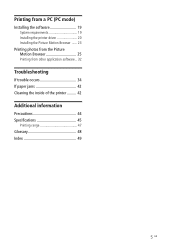
... from a PC (PC mode)
Installing the software 19 System requirements 19 Installing the printer driver 20 Installing the Picture Motion Browser ...... 23
Printing photos from the Picture Motion Browser 25 Printing from other application software .. 32
Troubleshooting
If trouble occurs 34 If paper jams 42 Cleaning the inside of the printer ......... 42
Additional information
Precautions 44...
Operating Instructions - Page 6
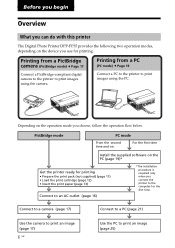
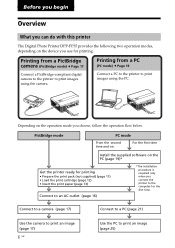
Before you begin
Overview
What you can do with this printer
The Digital Photo Printer DPP-FP35 provides the following two operation modes, depending on the device you use for printing.
Printing from a PictBridge camera (PictBridge mode) c Page 17
Connect a PictBridge-compliant digital camera to the printer to print images using the camera.
Printing from a PC
(PC mode) c Page 19
Connect a PC...
Operating Instructions - Page 7
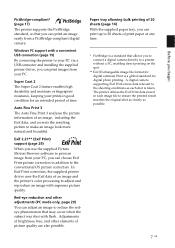
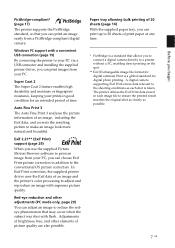
... PictBridge standard, so that you can print an image easily from a PictBridge-compliant digital camera.
Windows PC support with a convenient USB connection (page 19) By connecting the printer to your PC via a USB connector and installing the supplied printer driver, you can print images from your PC.
Super Coat 2 The Super Coat 2 feature enables high durability and moisture or fingerprint...
Operating Instructions - Page 10
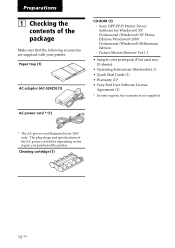
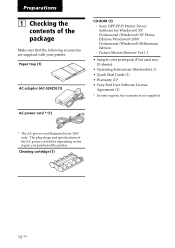
...(1)
CD-ROM (1) - Sony DPP-FP35 Printer Driver Software for Windows® XP Professional/Windows® XP Home Edition/Windows® 2000 Professional/Windows® Millennium Edition - Picture Motion Browser Ver.1.1
• Sample color print pack (Post card size, 10 sheets)
• Operating Instructions (this booklet, 1) • Quick Start Guide (1) • Warranty (1)* • Sony End User...
Operating Instructions - Page 17
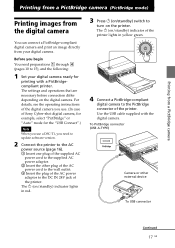
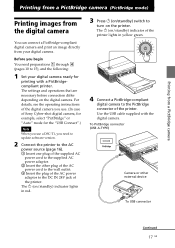
.... The settings and operations that are necessary before connection differ depending on the digital camera. For details, see the operating instructions of the digital camera you use. (In case of Sony Cyber-shot digital camera, for example, select "PictBridge" or "Auto" mode for the "USB Connect".)
Note When you use a DSC-T1, you need to update software version.
2 Connect the printer to the AC
power...
Operating Instructions - Page 19
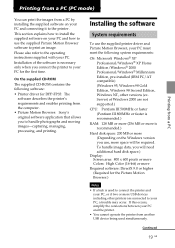
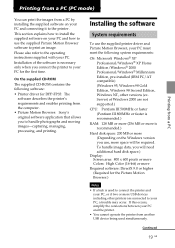
... instructions supplied with your PC. Installation of the software is necessary only when you connect the printer to your PC for the first time.
On the supplied CD-ROM
The supplied CD-ROM contains the following software: • Printer driver for DPP-FP35: The
software describes the printer's requirements and enables printing from the computer. • Picture Motion Browser: Sony's original...
Operating Instructions - Page 20
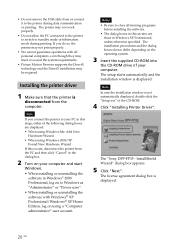
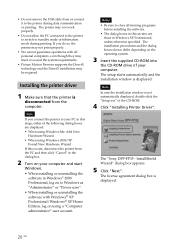
... on the operating system.
3 Insert the supplied CD-ROM into
the CD-ROM drive of your computer. The setup starts automatically and the installation window is displayed.
Note In case the installation window is not automatically displayed, double-click the "Setup.exe" of the CD-ROM.
4 Click "Installing Printer Driver".
The "Sony DPP-FP35 - InstallShield Wizard" dialog box appears.
5 Click "Next".
The...
Operating Instructions - Page 21
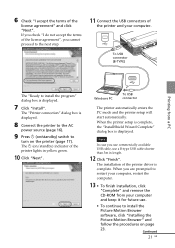
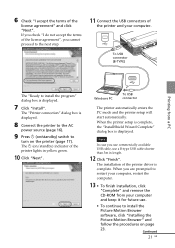
... setup is complete, the "InstallShield Wizard Complete" dialog box is displayed.
Note
In case you use commercially available USB cable, use a B-type USB cable shorter than 3m in length.
12 Click "Finish".
The installation of the printer driver is complete. When you are prompted to restart your computer, restart the computer.
13 • To finish installation, click
"Complete" and remove the CD-ROM...
Operating Instructions - Page 22
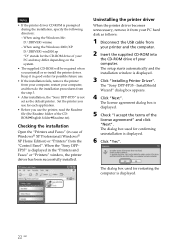
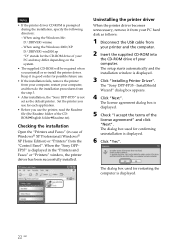
... installed.
Uninstalling the printer driver
When the printer driver becomes unnecessary, remove it from your PC hard disk as follows:
1 Disconnect the USB cable from
your printer and the computer.
2 Insert the supplied CD-ROM into
the CD-ROM drive of your computer. The setup starts automatically and the installation window is displayed.
3 Click "Installing Printer Driver".
The "Sony DPP-FP35...
Operating Instructions - Page 23
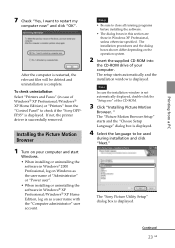
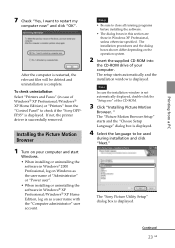
... Select "Printers and Faxes" (in case of Windows® XP Professional/Windows® XP Home Edition) or "Printers" from the "Control Panel" to check if the "Sony DPPFP35" is displayed. If not, the printer driver is successfully removed.
Installing the Picture Motion Browser
1 Turn on your computer and start
Windows. • When installing or uninstalling the
software in Windows®...
Operating Instructions - Page 25
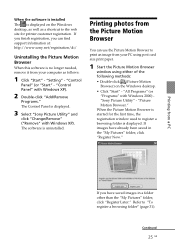
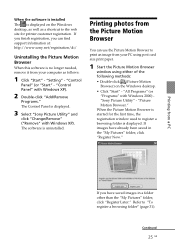
... software is installed The is displayed on the Windows desktop, as well as a shortcut to the web site for printer customer registration. If you finish registration, you can find support information at: http://www.sony.net/registration/di/
Uninstalling the Picture Motion Browser
When this software is no longer needed, remove it from your computer as follows:
1 Click "Start" - "Setting" - "Control...
Operating Instructions - Page 30
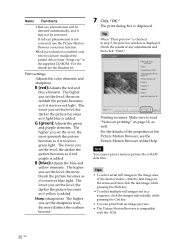
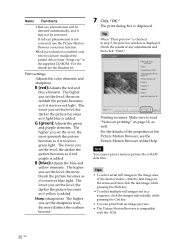
...installed the printer driver from "Setup.exe" in the supplied CD-ROM. For the details see the Readme.txt.
Print settings...set the sharpness level, the more distinct the outlines become.
7 Click "OK."
The print dialog box is displayed. Tip
When "Print preview" is checked in step 5, the preview window is displayed...8226; To select serial still images in the image area
of the main window, click the ...
Operating Instructions - Page 31
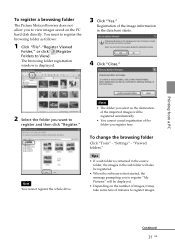
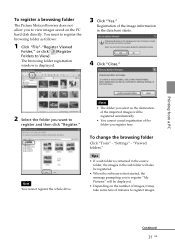
... hard disk directly. You must to register the browsing folder as follows:
1 Click "File"-"Register Viewed
Folder," or click (Register Folders to View). The browsing folder registration window is displayed.
3... of the folder you register here.
Note You cannot register the whole drive.
To change the browsing folder
Click "Tools" - "Settings" - "Viewed folders."
Tips
• If a sub folder is ...
Operating Instructions - Page 33
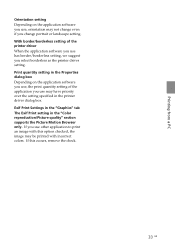
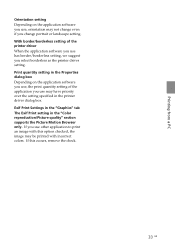
... as the printer driver setting. Print quantity setting in the Properties dialog box Depending on the application software you use, the print quantity setting of the application you use may have priority over the setting specified in the printer driver dialog box. Exif Print Settings in the "Graphics" tab The Exif Print setting in the "Color reproduction/Picture quality" section supports the...
Operating Instructions - Page 35
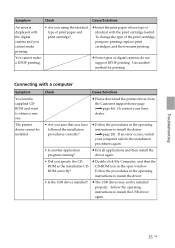
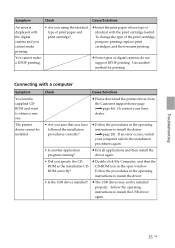
... printing.
c Some types of digital cameras do not support DPOF printing. Use another method for printing.
Connecting with a computer
Symptom
Check
Cause/Solutions
You lost the supplied CDROM and want to obtain a new one.
The printer driver cannot be installed.
c Please download the printer driver from the Customer support home page (.page 46). Or contact your Sony dealer.
• Are you...
Operating Instructions - Page 36
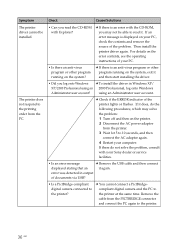
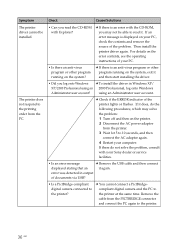
... your computer. If these do not solve the problem, consult with your Sony dealer or service facilities.
• Is an error message
c Remove the USB cable and then connect
displayed stating that an
it again.
error was detected in output
of documents via USB?
• Is a PictBridge-compliant digital camera connected to the printer?
c You cannot connect a PictBridgecompliant digital camera...
Operating Instructions - Page 37
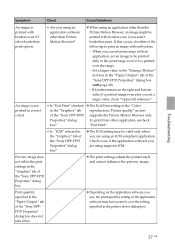
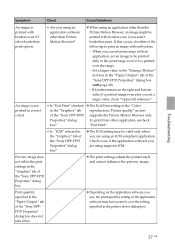
... you are using an ICM-compliant application. Check to see if the application software you are using supports ICM.
Preview image does not reflect the print settings in the "Graphics" tab of the "Sony DPP-FP35 Properties" dialog box.
c The print settings adjust the printer itself and cannot influence the preview image.
Print quantity specified in the "Paper...
Operating Instructions - Page 46
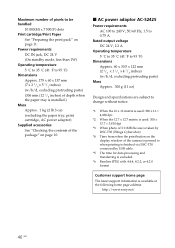
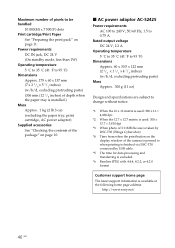
... print button on the display window of the camera is pressed to when printing is finished via DSC-T30 connected by USB cable.
*5: The time for data processing and transferring is excluded.
*6: Baseline JPEG with 4:4:4, 4:2:2, or 4:2:0 format
Customer support home page
The latest support information is available at the following home page address:
http://www.sony.net/
46 GB
Operating Instructions - Page 49
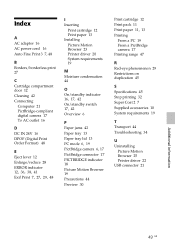
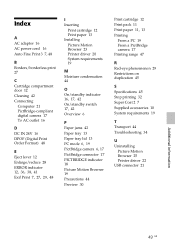
... Cleaning 42 Connecting
Computer 21 PictBridge-compliant digital camera 17 To AC outlet 16
D DC IN 24V 16 DPOF (Digital Print Order Format) 48
E Eject lever 12 Enlarge/reduce 28 ERROR indicator 12, 36, 38, 41 Exif Print 7, 27, 29, 48
I Inserting
Print cartridge 12 Print paper 13 Installing Picture Motion Browser 23 Printer driver 20 System requirements...

