Western Digital My Cloud EX2 Ultra driver and firmware
Drivers and firmware downloads for this Western Digital item

Related Western Digital My Cloud EX2 Ultra Manual Pages
Download the free PDF manual for Western Digital My Cloud EX2 Ultra and other Western Digital manuals at ManualOwl.com
Product Overview - Page 2
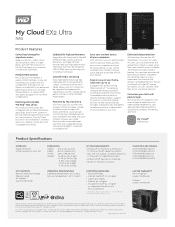
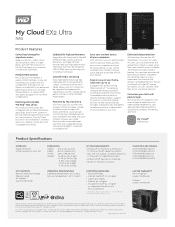
...; Mac OS® X El Capitan, Yosemite, Mavericks or Mountain Lion operating systems
• DLNA®/UPnP® devices for streaming
• Router for Internet connection
KIT CONTENTS Network Attached Storage Ethernet cable AC adapter Quick Install Guide
,
OPERATING SPECIFICATIONS Operating temperature: 5°C to 35°C Non-op. temperature: -20°C to 65°C
SUPPORTED BROWSERS...
User Manual - Page 2
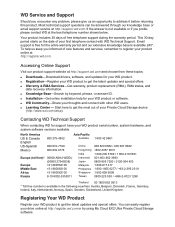
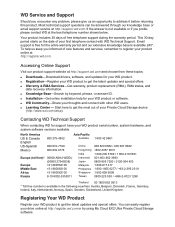
..., Belgium, Denmark, France, Germany, Ireland, Italy, Netherlands, Norway, Spain, Sweden, Switzerland, United Kingdom.
Registering Your WD Product
Register your WD product to get the latest updates and special offers. You can easily register your drive online at http://register.wd.com or by using My Cloud EX2 Ultra Private Cloud Storage software.
User Manual - Page 3
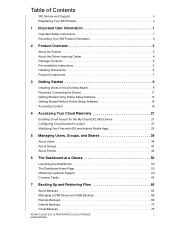
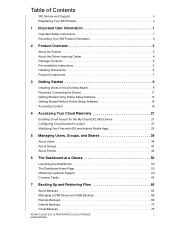
...5 Pre-installation Instructions 6 Handling Precautions 6 Product Components 7
3 Getting Started 9
Installing Drives in the Driveless Model 9 Physically Connecting the Device 11 Getting Started Using Online Setup Software 13 Getting Started Without Online Setup Software 19 Accessing Content 19
4 Accessing Your Cloud Remotely 21
Enabling Cloud Access for the My Cloud EX2 Ultra Device 21...
User Manual - Page 4
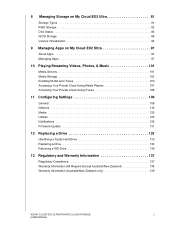
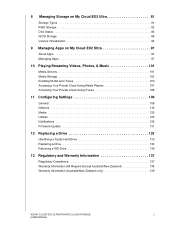
... My Cloud EX2 Ultra 97
About Apps 97 Managing Apps 97
10 Playing/Streaming Videos, Photos, & Music 101
Media Servers 101 Media Storage 103 Enabling DLNA and iTunes 103 Accessing Your Private Cloud Using Media Players 107 Accessing Your Private Cloud Using iTunes 108
11 Configuring Settings 109
General 109 Network 118 Media 125 Utilities 125 Notifications 128 Firmware Update 131...
User Manual - Page 8
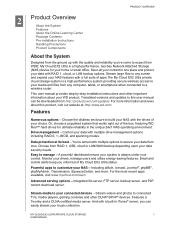
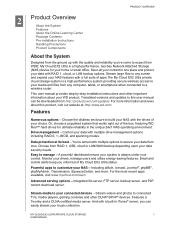
... Cloud EX2 Ultra private cloud storage system is a high-performance system providing secure wireless access to your media and files from any computer, tablet, or smartphone when connected to a wireless router.
This user manual provides step-by-step installation instructions and other important information about your WD product. Translated versions and updates to this user manual can be downloaded...
User Manual - Page 9
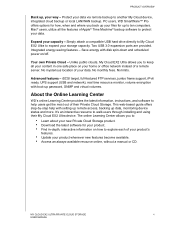
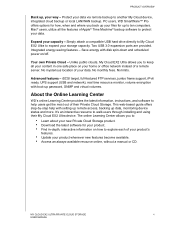
... of their Private Cloud Storage. This web-based guide offers step-by-step help with setting up remote access, backing up data, monitoring device status and more. It's an interactive resource to walk users through installing and using their My Cloud EX2 Ultra device. The online Learning Center allows you to:
Learn about your new Private Cloud Storage product. Download the latest...
User Manual - Page 10
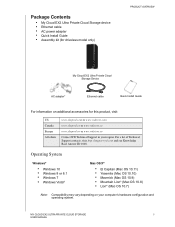
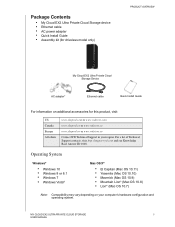
Package Contents
My Cloud EX2 Ultra Private Cloud Storage device Ethernet cable AC power adapter Quick Install Guide Assembly kit (for driveless model only)
PRODUCT OVERVIEW
My Cloud EX2 Ultra Private Cloud Storage Device
AC adapter*
Ethernet cable
Quick Install Guide
For information on additional accessories for this product, visit:
US Canada ...
User Manual - Page 11
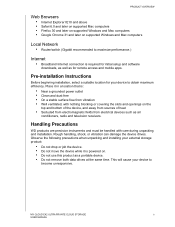
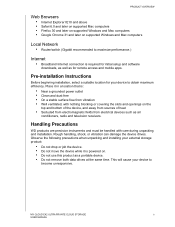
... when unpacking and installing your external storage product:
Do not drop or jolt the device. Do not move the device while it is powered on. Do not use this product as a portable device. Do not remove both data drives at the same time. This will cause your device to
become unresponsive.
MY CLOUD EX2 ULTRA PRIVATE CLOUD STORAGE
6
USER MANUAL
User Manual - Page 16
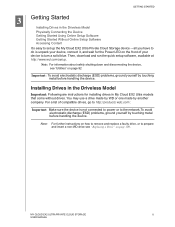
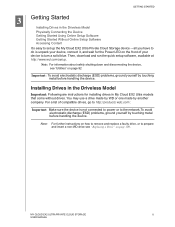
... Drives in the Driveless Model Physically Connecting the Device Getting Started Using Online Setup Software Getting Started Without Online Setup Software Accessing Content It's easy to set up the My Cloud EX2 Ultra Private Cloud Storage device -- all you have to do is unpack your device, connect it, and wait for the Power LED on the front of your device to turn a solid blue. Then, download...
User Manual - Page 19
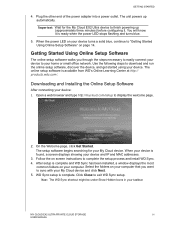
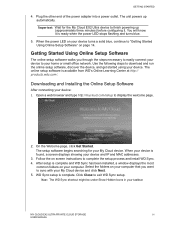
... installed, a window displays the most common folders on your computer. Select the folders on your computer that you want to sync with your My Cloud device and click Next. 5. WD Sync setup is complete. Click Close to exit WD Sync setup.
Note: The WD Sync shortcut might be under Show Hidden Icons in your taskbar.
MY CLOUD EX2 ULTRA PRIVATE CLOUD STORAGE
14
USER MANUAL
User Manual - Page 24
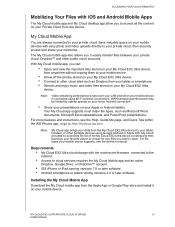
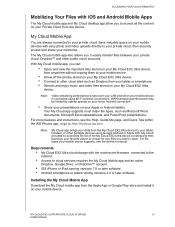
... your mobile device supports, see the device's manual.
Requirements My Cloud EX2 Ultra cloud storage with the most recent firmware, connected to the Internet. Access to cloud services requires the My Cloud Mobile app and an active Dropbox, Google Drive, or OneDrive™ account. iOS iPhone or iPad running versions 7.0 or later software. Android smartphone...
User Manual - Page 42
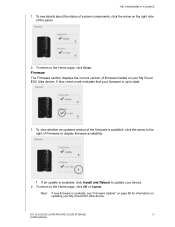
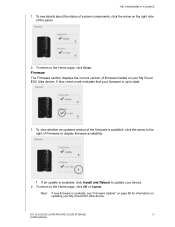
... The Firmware section displays the current version of firmware loaded on your My Cloud EX2 Ultra device. A blue check mark indicates that your firmware is up-to-date.
1. To view whether an updated version of the firmware is available, click the arrow to the right of Firmware to display firmware availability:
If an update is available, click Install and Reboot to update your device. 2. To...
User Manual - Page 49
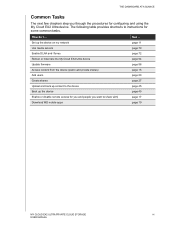
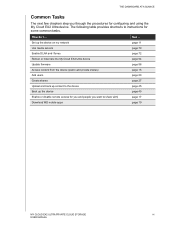
... procedures for configuring and using the My Cloud EX2 Ultra device. The following table provides shortcuts to instructions for some common tasks.
How do I ...
See ...
Set up the device on my network
page 11
Use media servers
page 70
Enable DLNA and iTunes
page 72
Reboot or hibernate the My Cloud EX2 Ultra device
page 94
Update firmware
page 98
Access content from the...
User Manual - Page 81
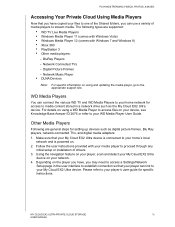
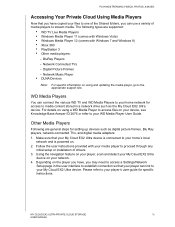
... general steps for setting up devices such as digital picture frames, Blu Ray players, network-connected TVs, and digital media adapters: 1. Make sure that your My Cloud EX2 Ultra device is connected to your home's local
network and is powered on. 2. Follow the user instructions provided with your media player to proceed through any
initial setup or installation of drivers. 3. Using the navigation...
User Manual - Page 89
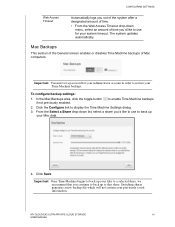
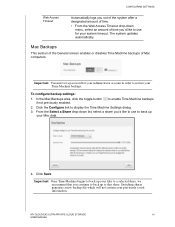
... use to back up
your Mac data.
4. Click Save.
Important: Once Time Machine begins to back up your files to a selected share, we recommend that you continue to back up to that share. Switching shares generates a new backup file which will not contain your previously saved information.
MY CLOUD EX2 ULTRA PRIVATE CLOUD STORAGE
84
USER MANUAL
User Manual - Page 100
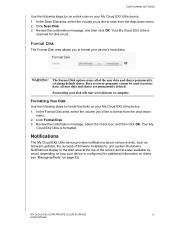
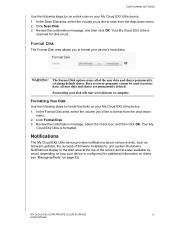
... notifications about various events, such as firmware updates, the success of firmware installations, and system shutdowns. Notifications display in the Alert area at the top of the screen and are also available by email, depending on how your device is configured (for additional information on Alerts, see "Managing Alerts" on page 33).
MY CLOUD EX2 ULTRA PRIVATE CLOUD STORAGE
95
USER MANUAL
User Manual - Page 103
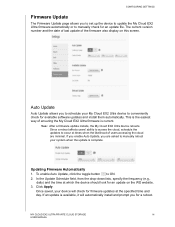
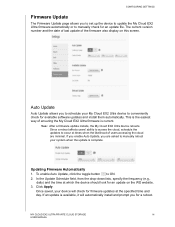
...
The Firmware Update page allows you to set up the device to update the My Cloud EX2 Ultra firmware automatically or to manually check for an update file. The current version number and the date of last update of the firmware also display on this screen.
Auto Update
Auto Update allows you to schedule your My Cloud EX2 Ultra device to conveniently check for available software updates and install...
User Manual - Page 104
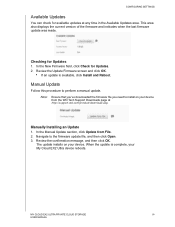
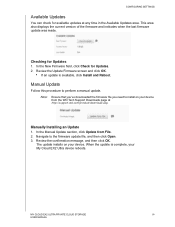
... http://support.wd.com/product/download.asp.
Manually Installing an Update 1. In the Manual Update section, click Update from File. 2. Navigate to the firmware update file, and then click Open. 3. Review the confirmation message, and then click OK.
The update installs on your device. When the update is complete, your My Cloud EX2 Ultra device reboots.
MY CLOUD EX2 ULTRA PRIVATE CLOUD STORAGE
99...
User Manual - Page 112
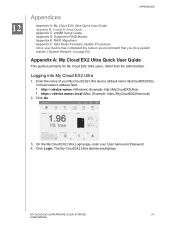
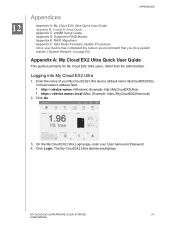
... Ultra device (default name: MyCloudEX2Ultra) in the browser's address field: http:// (Windows) (Example: http://MyCloudEX2Ultra) https://.local (Mac) (Example: https://MyCloudEX2Ultra.local)
2. Click Go.
3. On the My Cloud EX2 Ultra Login page, enter your User name and Password. 4. Click Login. The My Cloud EX2 Ultra dashboard displays.
MY CLOUD EX2 ULTRA PRIVATE CLOUD STORAGE...
User Manual - Page 121
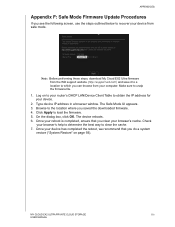
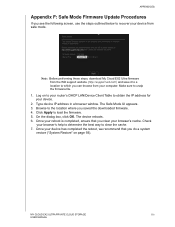
... recover your device from safe mode.
Note: Before performing these steps, download My Cloud EX2 Ultra firmware
from the WD support website (http://support.wd.com) and save it to a
location to which you can browse from your computer. Make sure to unzip the firmware file. 1. Log on to your router's DHCP LAN/Device Client Table to obtain the IP address for your device. 2. Type device IP address...
